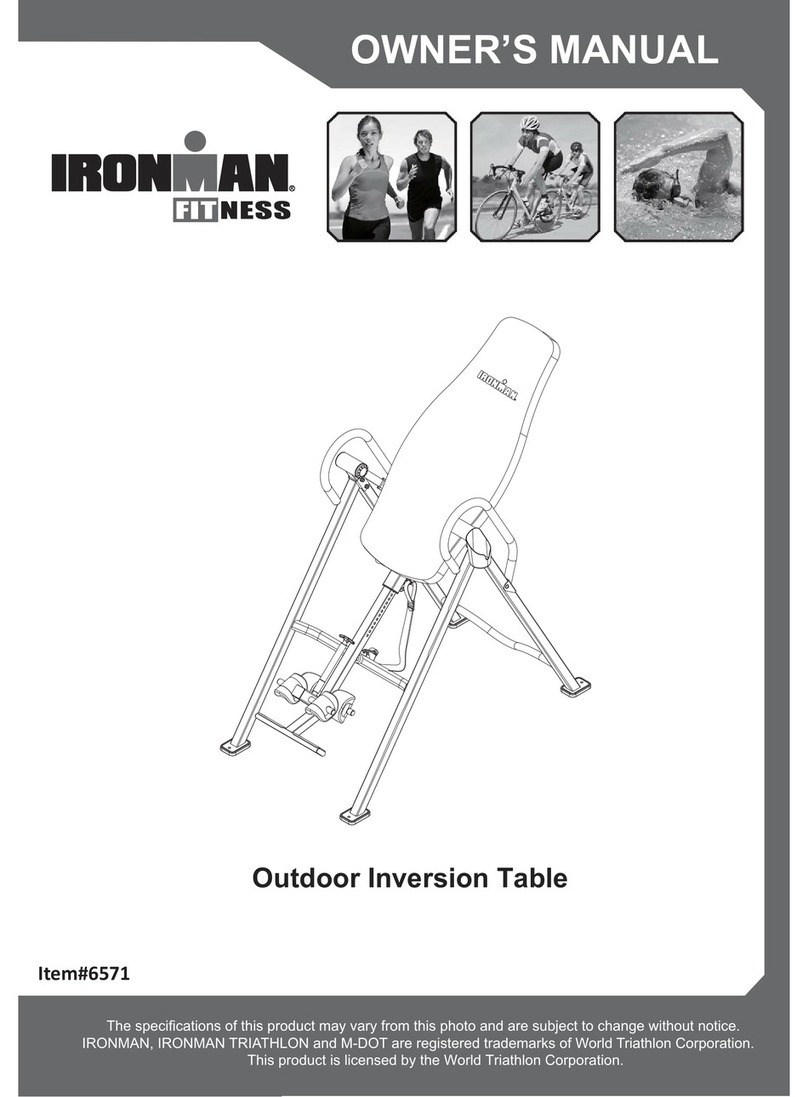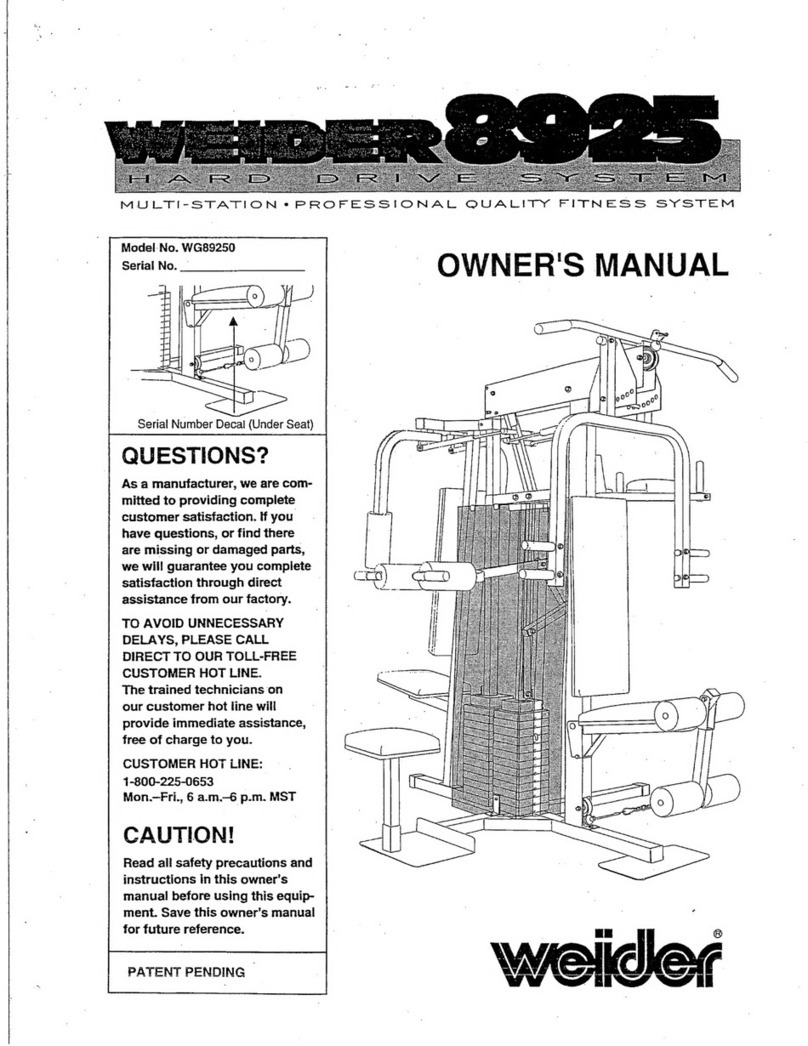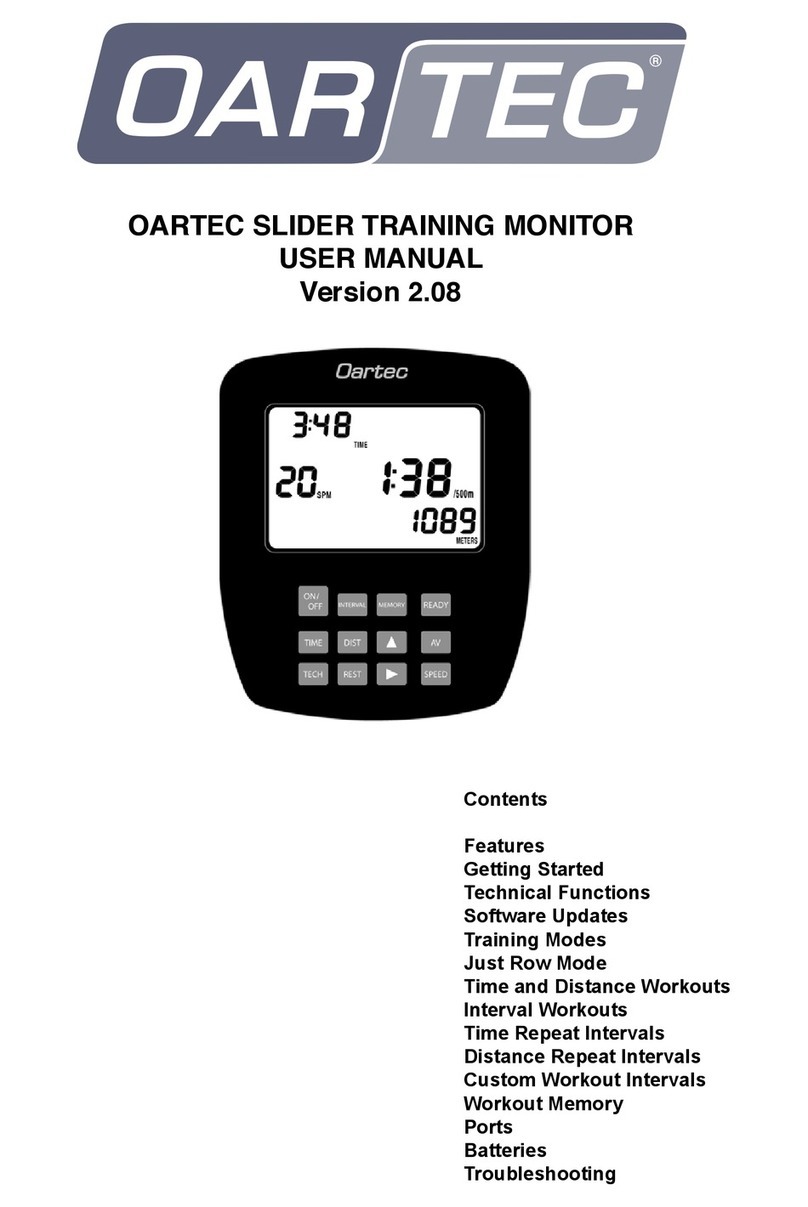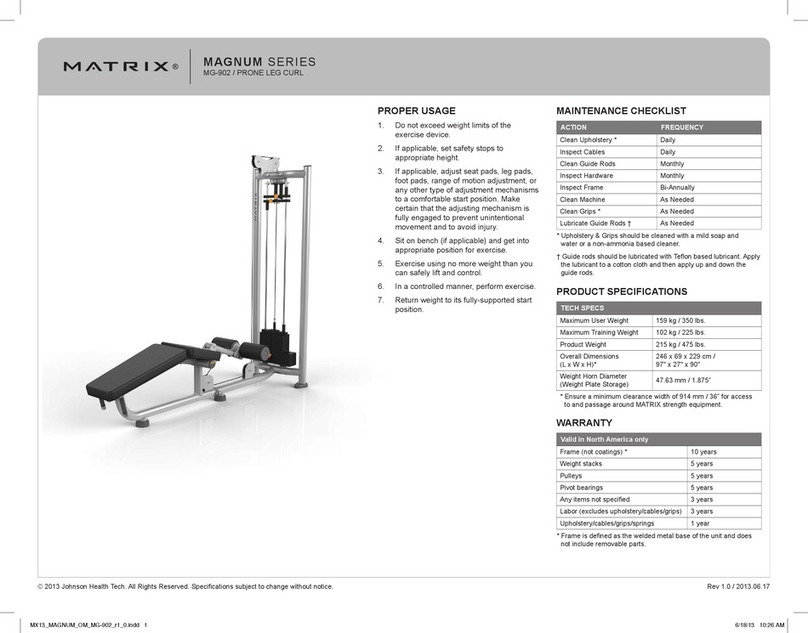Disruptive Force Axon User manual

Disruptive Force LLC
1821 S. Bascom Ave. #246
Campbell, CA 95008
Axon® User Manual
Version 4.2
February 2021
Thank you for purchasing Axon®, the portable, programmable tool that lets you See Your
Strength™. Axon® changes the way people everywhere, of all fitness levels, approach physical
therapy and strength and mobility training.
Axon® leverages the principle of muscular irradiation, which is the ability of a muscle being
worked to generate more tension when surrounding muscles also contract. Muscular irradiation
provides the most significant and immediate benefits in strength, power, and stability when three
main groups of muscles—the abs, the glutes, and the forearms—contract along with the muscle
being worked. Axon® was designed to promote engagement of these three muscle groups as you
exercise.
Axon® uses built-in lights to encourage you to apply force along Axon®’s length and to give you
a real-time indication of how much force you are applying. Axon® measures the applied force
and other metrics and displays the data as you exercise.
When Axon® is connected to our AxonFit™ mobile app (currently available only for iOS
devices), Axon® sends data to AxonFit™, which plots each repetition (“rep”) as it is performed.
AxonFit™ also allows you to configure a rep and download it to Axon®.
This manual explains how to use Axon®.
1. Introduction to Axon®
1.1 Parts
The parts of Axon® are:
A. The charging end, which includes the on-off switch and a mini-USB port that allows
Axon®’s battery to be recharged using the included USB cable.
B. The pressure-sensing end, which measures force applied longitudinally to Axon® (i.e.,
along Axon®’s length).
C. The strip of lights near the pressure-sensing end. As explained further below, the lights
provide real-time feedback about the applied force.

2
Disruptive Force LLC
1821 S. Bascom Ave. #246
Campbell, CA 95008
D. The on-board display near the middle of Axon®, which provides information about the
operating mode, applied force, the number of reps performed, battery status, and other
information.
E. A push button near the middle of Axon®’s length. The push button serves a few
purposes:
a. To wake Axon® after it sleeps. To preserve the battery, Axon® will enter sleep
mode after 2 minutes. If Axon® is sleeping, pressing and releasing the push
button causes Axon® to exit sleep mode without erasing any data.
b. To clear data. Pressing and holding the push button deletes workout data from
Axon®’s memory and resets Axon® to Freestyle Mode, discussed further below.
c. To dismiss the instruction and caution animations that are shown every time
Axon® is powered on or wakes up. Simply press and release the push button once
to dismiss the instruction and caution animations.
NOTE: Axon®’s ability to detect and measure force is disabled while the
instruction and caution animations are playing. Thus, if you do not wish to
see the animations, or you want to perform a rep before the animations are
finished, you will need to dismiss the animations by pressing and releasing
the push button once.
d. To cycle through the exercise carousel. The exercise carousel provides
animations of a few sample exercises you can try with Axon®. Pressing and
releasing the push button will cause the display to show the first exercise in the
exercise carousel. By pressing and releasing the push button additional times, you
can cycle through the exercise carousel. To exit the exercise carousel, press and
hold the push button until Axon® returns to Freestyle Mode.
HINT: If you begin a rep while one of the exercises in the exercise carousel
is being animated, Axon® assumes you are doing a rep of that exercise in
Freestyle Mode, described further below.
HINT: To see videos demonstrating a variety of exercises you can do with
Axon®, please visit our YouTube channel:
https://www.youtube.com/channel/UC_gCAQM85yzjxzVCoKj51lA
1.2 Axon® Operational Modes
Axon® has two modes of operation:

3
Disruptive Force LLC
1821 S. Bascom Ave. #246
Campbell, CA 95008
• Freestyle Mode, and
• Guided Mode.
Both modes are described further below.
The color of a small light behind the on-stick display indicates Axon®’s mode. If the light is
magenta, Axon® is in Freestyle Mode. If it is green, Axon® is in Guided Mode.
Axon® can operate by itself, without any mobile device, or in cooperation with our AxonFit™
app running on an iOS mobile device.
When Axon® is not connected to AxonFit™, it always operates in Freestyle Mode.
When Axon® is connected to AxonFit™, it can operate either in Freestyle Mode or Guided
Mode. Downloading a defined rep from AxonFit™ to Axon® is the action that converts Axon®
from being Freestyle Mode to being in Guided Mode.
Whether in Freestyle Mode or in Guided Mode, when Axon® is connected to AxonFit™, each
rep is plotted in real time by AxonFit™.
After power-up, Axon® operates in Freestyle Mode unless and until AxonFit™ sends a rep to
Axon®.
1.3 Axon® Feedback
There are two ways Axon® provides feedback:
• During each rep, through the lights along Axon®’s length.
• During and after each rep, through the on-board display.
During each rep, the lights along Axon®’s length provide feedback using a scheme that depends
on whether Axon® is in Freestyle Mode or Guided Mode, as described further below.
In both Freestyle Mode and Guided Mode, Axon®’s on-board display provides a numerical
indication of the measured applied force in real time. Between reps, Axon®’s display shows the
number of reps since the last reset (long press of the push button), and the maximum applied
force since the last reset or the last rep defined in and sent by AxonFit™.

4
Disruptive Force LLC
1821 S. Bascom Ave. #246
Campbell, CA 95008
2. Using Axon® In Freestyle Mode
In Freestyle Mode, Axon® measures and provides feedback about the applied force in real time
using the on-board display and the strip of lights.
To use Axon® in Freestyle Mode, perform the following steps.
2.1 Step 1: Turn on Axon®
To turn on Axon®, slide the power switch to the “on” position, indicated by a small white dot on
the end cap. After the instruction and caution animations have finished playing, or you dismiss
them via a short press of the push button, you will see the following lights:
(1) A small blue light. If this light is blinking, it indicates that there is no connection to
AxonFit™. When Axon® is connected to AxonFit™, this light will stop blinking. If you
have previously connected Axon® to AxonFit™, Axon® will automatically reconnect to
AxonFit™ if your mobile device is nearby and AxonFit™ is running.
NOTE: You can use Axon® with or without AxonFit™.
(2) A solid light in either green or magenta. If magenta, this light indicates that Axon® is in
Freestyle Mode. If you connect Axon® to AxonFit™ and send a rep to Axon®, this light
will turn green to indicate that Axon® is in Guided Mode.
(3) A large solid green light at the top of the light strip.
The display will show a message that depends on whether Axon® is connected to AxonFit™, and
whether it is in Freestyle Mode or Guided Mode.
2.2 Step 2: Perform a Rep
When Axon® is first switched on and is not connected to AxonFit™, the on-board display will
prompt you to “do a rep” by applying pressure to Axon®’s pressure-sensing end.
WARNING!
Axon® is designed to withstand and measure large forces (up to 100 lbs)
applied along its length. Axon® CANNOT tolerate substantial forces applied
from the side (i.e., perpendicular to Axon®’s length). Large side forces may
cause Axon® to break or shatter, which may cause injuries to you or to people
nearby. When using Axon®, please apply force only along its length.
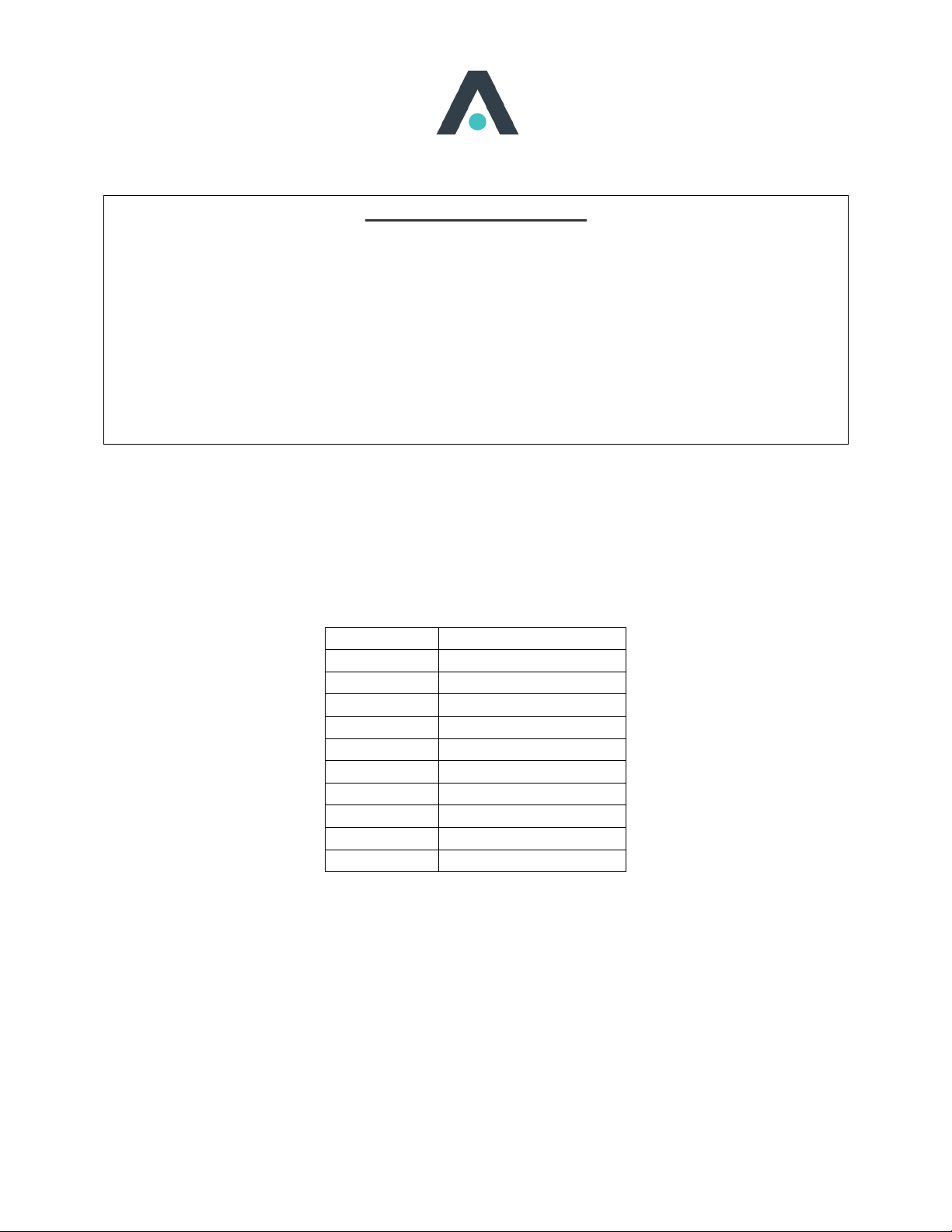
5
Disruptive Force LLC
1821 S. Bascom Ave. #246
Campbell, CA 95008
RECOMMENDATION
By design, the Axon® pressure tip is slightly malleable so that it is “sticky” against
surfaces. Applying force non-perpendicularly, or twisting while applying force, can
stress the pressure tip and lead to premature failure.
To avoid shortening the lifespan of the Axon® pressure tip, we recommend that you
try to keep Axon® perpendicular to whatever surface you are using while you
exercise, and that you avoid twisting Axon® while applying force.
As you perform a rep, some or all of the lights along Axon®’s length will light up to give you
feedback about the force you are applying. The color and number of Axon®’s lights that are
illuminated indicate how much force is being applied. The color of the lights provides the “force
band,” and the number of lights illuminated indicates approximately where in the band the force
is. The mapping of colors to force bands is given below:
Color
Force band (pounds)
White
1-10
Yellow
10-20
Magenta
20-30
Orange
30-40
Green
40-50
Cyan
50-60
Red
60-70
Blue
70-80
Teal
80-90
Pink
90-100
As an example, if the illuminated lights are cyan, and half of the lights are illuminated, it means
the applied force is about 55 lbs.
The on-board display will also provide a real-time indication of the force you are applying.
The rep is complete when you stop applying pressure to Axon®’s pressure-sensing end. After
you have completed each rep, the display will show the number of reps you have performed and
the maximum force you applied during the last rep.

6
Disruptive Force LLC
1821 S. Bascom Ave. #246
Campbell, CA 95008
2.3 Step 3: Perform Additional Reps
You can perform additional reps by applying pressure to Axon®’s pressure-sensing end. The on-
board display will keep track of and indicate the number of reps you have completed since you
last reset Axon® (by cycling the power switch or by pressing and holding the push button).
During each rep, the display will show the applied force in real time. Between reps, the display
will show the rep count and the maximum force you applied during the last rep.
To clear the metrics and start a new set, press and hold the push button until the rep count and
maximum force are both reset to 0.
3. Using Axon® In Guided Mode
In Guided Mode, you define a rep in AxonFit™ and download it to Axon®. Axon® configures
itself to guide you through the rep. Guidance is provided through the on-board display, the strip
of lights, and through AxonFit™.
3.1 Step 1: Connect Axon® to AxonFit™
Make sure Axon® is on and awake.
Launch AxonFit™ on your mobile devie. From the home screen, tap “Connect.” AxonFit™
will connect to the closest Axon® it detects and will display the message “HELLO!”
3.2 Step 2: Define a Rep
Once Axon® and AxonFit™ are connected, tap “Define” on AxonFit™. Define a rep using the
sliders. You can set the target force as well as the ramp-up time (the amount of time to go from a
force of 0 to the target force at the beginning of the rep), the hold time (the amount of time to
hold the target force), and the ramp-down time (the amount of time to go from the target force to
0 at the end of the rep).
3.3 Step 3: Send the Rep to Axon®
When you are done defining the rep, tap “Send.” AxonFit™ will send the defined rep to Axon®
and will show a screen with a graphical representation of the rep you defined.
Axon® will now have a solid green light instead of a solid magenta light, and the display will say
“Guided mode.”

7
Disruptive Force LLC
1821 S. Bascom Ave. #246
Campbell, CA 95008
3.4 Step 4: Perform a Rep
Start the rep by applying pressure to Axon®’s pressure-sensing end. You will see the orange
guidance light travel from near the on-board display to Axon®’s pressure-sensing end. If you are
looking at AxonFit™, you will see your force plotted in real time as you perform the rep. Your
goal is to “follow” the guidance light by applying force and, once the guidance light reaches the
end of the light strip, turn the guidance light from orange to green.
WARNING!
Axon® is designed to withstand and measure large forces (up to 100 lbs)
applied along its length. Axon® CANNOT tolerate substantial forces applied
from the side (i.e., perpendicular to Axon®’s length). Large side forces may
cause Axon® to break or shatter, which may cause injuries to you or to people
nearby. When using Axon®, please apply forces only along its length.
RECOMMENDATION
By design, the Axon® pressure tip is slightly malleable so that it is “sticky” against
surfaces. Applying force non-perpendicularly, or twisting while applying force, can
stress the pressure tip and lead to premature failure.
To avoid shortening the lifespan of the Axon® pressure tip, we recommend that you
try to keep Axon® perpendicular to whatever surface you are using while you
exercise, and that you avoid twisting while applying force.
The amount of time it takes the orange guidance light to travel from near the middle of Axon®
toward the pressure-sensing end is the amount of time you set as the ramp-up time. Your
objective is to increase the pressure your are applying in a manner that causes all of the lights
between the middle of Axon® and the guidance light to be illuminated in white. In other words,
your goal is to “chase” the guidance light as it travels toward Axon®’s pressure-sensing end.
When the guidance light reaches the end of the strip at Axon®’s pressure-sensing end, it will
remain there for the time you set as the hold time. Your goal is to continue to apply the target

8
Disruptive Force LLC
1821 S. Bascom Ave. #246
Campbell, CA 95008
force while the guidance light remains closest to Axon®’s pressure-sensing end. The color of the
guidance light tells you how the force you are applying compares to the target force. The color
is:
• Orange if the force you are applying is less than the target force.
• Green if the force you are applying is meeting the target force.
• Red if the force you are applying is greater than the target force.
After the hold time expires, the guidance light travels from Axon®’s pressure-sensing end back
toward the middle of Axon®. The amount of time it takes the orange guidance light to travel
back from the pressure-sensing end is the amount of time you set as the ramp-down time. Your
objective is to decrease pressure in a manner that causes only the lights between you and the
guidance light to be illuminated in white. In other words, your goal is to “chase” the guidance
light as it travels away from Axon®’s pressure-sensing end.
3.5 Step 5: Perform Additional Reps
You can perform additional reps by applying pressure to Axon®’s pressure-sensing end. The
guidance light will guide you as in Step 4, and the on-board display will keep track of and
indicate the number of reps and maximum force you have applied.
To clear the rep count and maximum force to start a new set, you can either return Axon® to
Freestyle Mode by pressing and holding the push button until the rep count and maximum force
are both reset to 0, or you can repeat Steps 1 to 4 above to remain in Guided Mode.
4. Charging and Battery Care
We designed Axon® to maximize the lifespan of the rechargeable battery. There are a few things
you can do to extend the life of your Axon®’s battery.
4.1 Sleep Mode
When the power switch is in the “on” position (toward the white dot on the end cap), Axon® will
sleep after 2 minutes of inactivity to preserve the battery’s charge. If you are using Axon®
regularly, you can safely leave the power switch in the “on” position and simply recharge Axon®
as described below when the battery level is low.
NOTE: Each time Axon® wakes or is powered on, it plays the instruction and caution
animations. Axon®’s ability to detect and measure force is disabled while the instruction

9
Disruptive Force LLC
1821 S. Bascom Ave. #246
Campbell, CA 95008
and caution animations are playing. Thus, if you do not wish to see the animations, or
you want to perform a rep before the animations are finished, you will need to dismiss the
animations by pressing and releasing the push button once.
4.2 Using the Power Switch
Turning the power switch to the “off” position (away from the white dot on the end cap)
disconnects the battery from the rest of Axon®’s circuitry to prevent the battery from discharging
while Axon® is not in use. We recommend turning the power switch to the “off” position only if
you are not going to use Axon® for an extended period of time (for example, more than a couple
of weeks).
RECOMMENDATION
Wait until Axon® is sleeping before moving the power switch to the “off” position.
When Axon® enters sleep mode, it first performs a number of “housekeeping” tasks that ensure it
functions properly upon wake up. When the power switch is moved to the “off” position while
Axon® is awake, Axon® does not necessarily have time to complete all of these tasks. Therefore,
to give Axon® an opportunity to complete its housekeeping tasks, it is best to let Axon® sleep,
and then move the switch to the “off” position.
4.3 Charging
We recommend that you charge Axon® when the battery level is below about 15%. To charge
Axon®, turn the power switch to the “on” position (toward the white dot on the end cap), insert
the mini-USB side of the included USB cable in the port, and attach the other end of the cable to
a USB charger (e.g., a “wall wart” or your computer’s USB port). When the battery is charging,
you will see an amber light illuminated inside Axon®.
5. Calibration Procedure
Before we ship each Axon®, we perform a calibration procedure to ensure Axon® has the right
sensitivity to applied forces. It is possible that you might inadvertently trigger the calibration
procedure if you accidentally press and hold down the push button while you slide the power
switch to the “on” position. You will know if you’ve triggered the calibration sequence, because
the display will say “Safe mode Build [xx],” and then the LEDs will light up in a rapid sequence
of red, blue, and green.

10
Disruptive Force LLC
1821 S. Bascom Ave. #246
Campbell, CA 95008
While the LED sequence is ongoing, set Axon® in a corner with the pressure-sensing end on the
ground such that Axon® remains as upright as possible without falling over and without you
having to hold it in place. The objective is for Axon® to stay upright during the calibration
process without you touching it to get the best calibration result. When the lights stop, Axon®
will reboot and will be recalibrated.
6. Customer Support
Please let us know if you have any questions about Axon® or the procedures described in this
user manual. Please e-mail questions and feedback to [email protected].
We look forward to hearing your feedback as you spend time using Axon®.
Table of contents
Popular Fitness Equipment manuals by other brands

RSP
RSP SQUAT Installation and user instructions

XMark Fitness
XMark Fitness XM-9010 owner's manual

body Power
body Power BK-3035(BPSHR) installation instructions

Sunny Health & Fitness
Sunny Health & Fitness P8400 user manual

VIBABODY SLIMMER
VIBABODY SLIMMER VBS4000 user guide

Teeter
Teeter EP-960 owner's manual