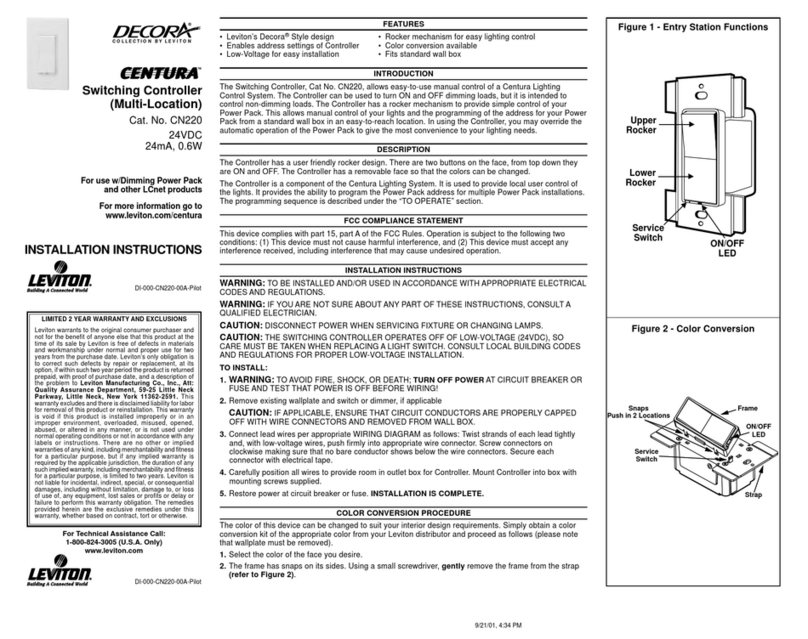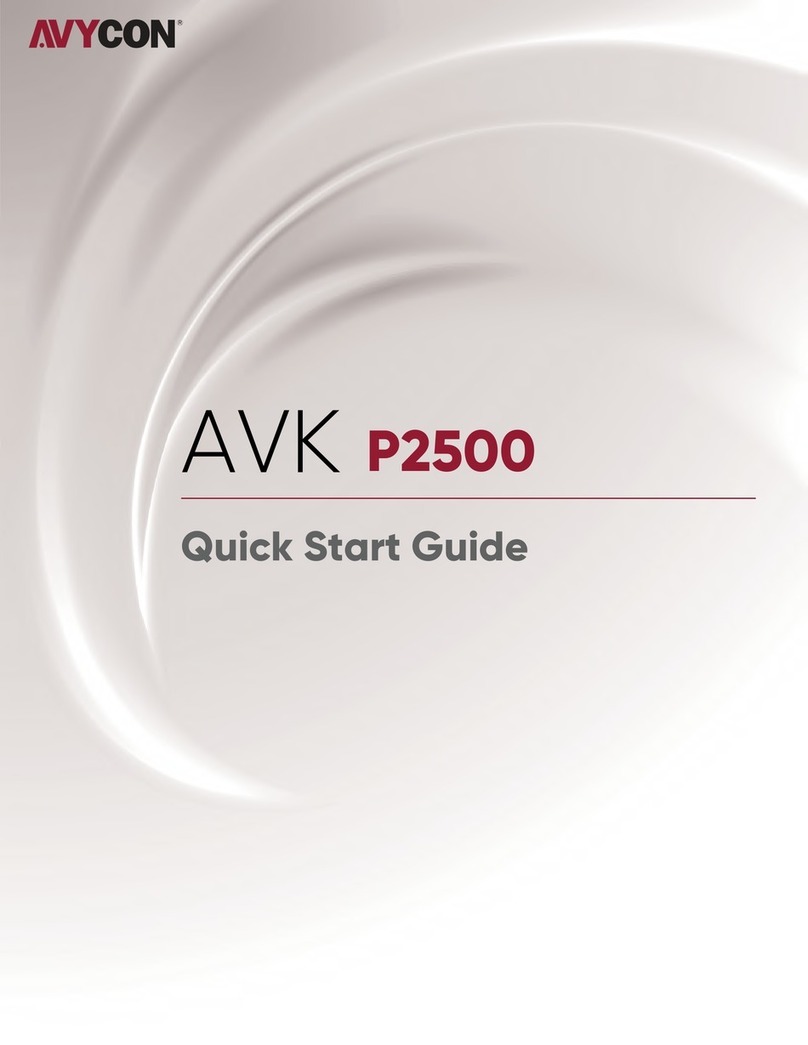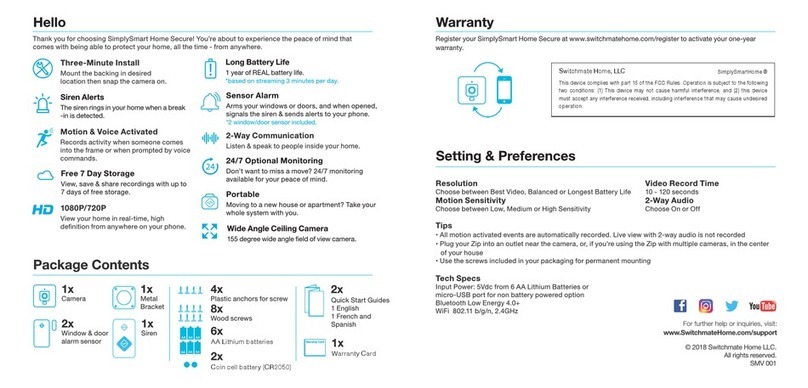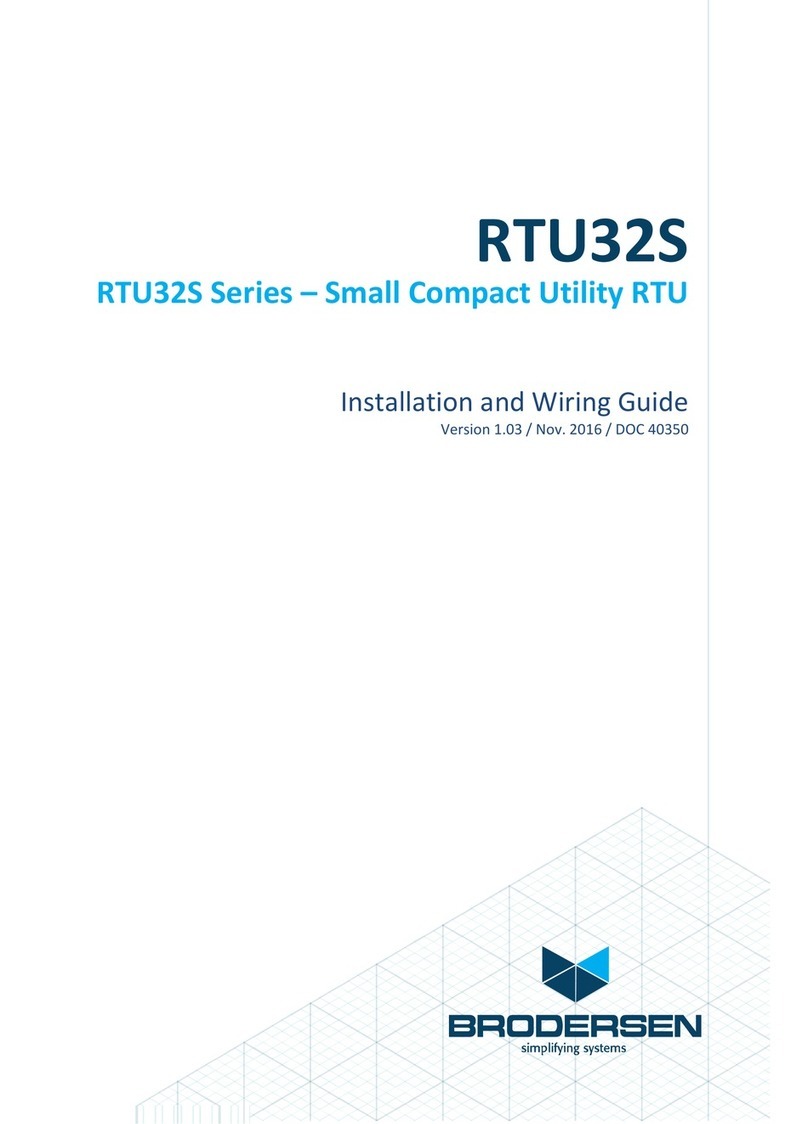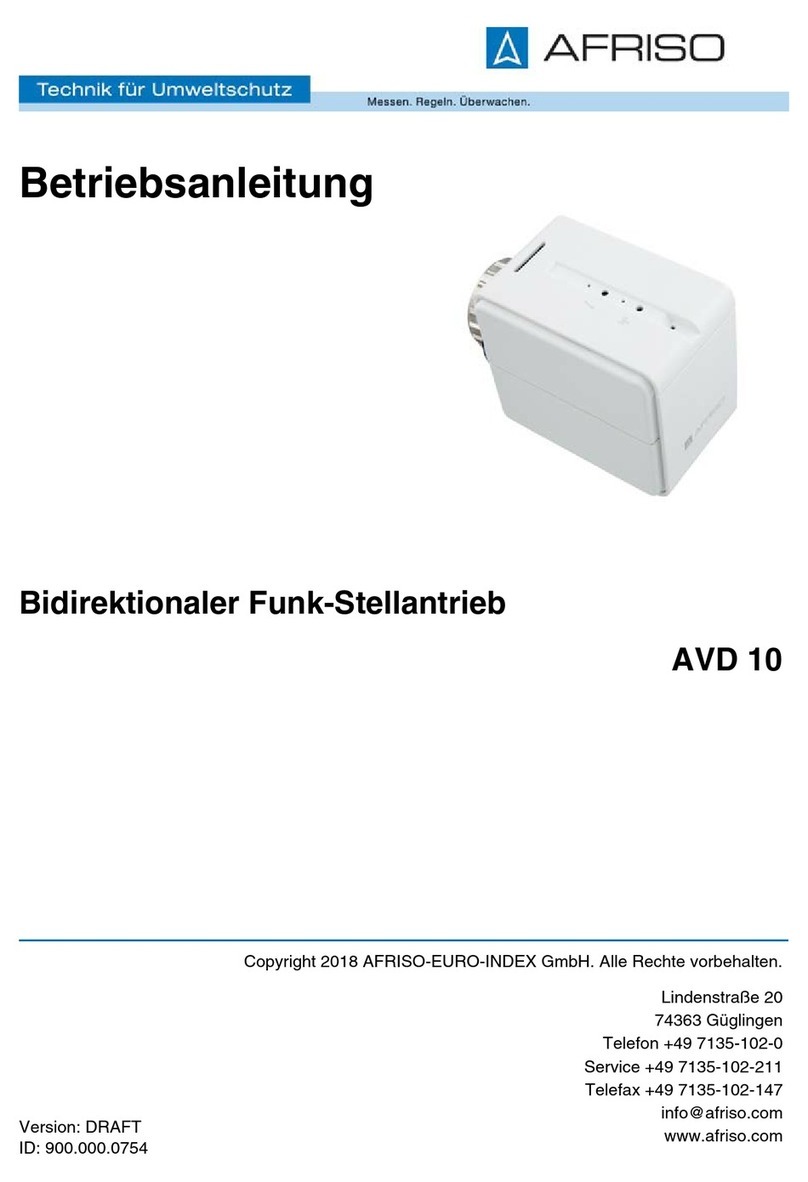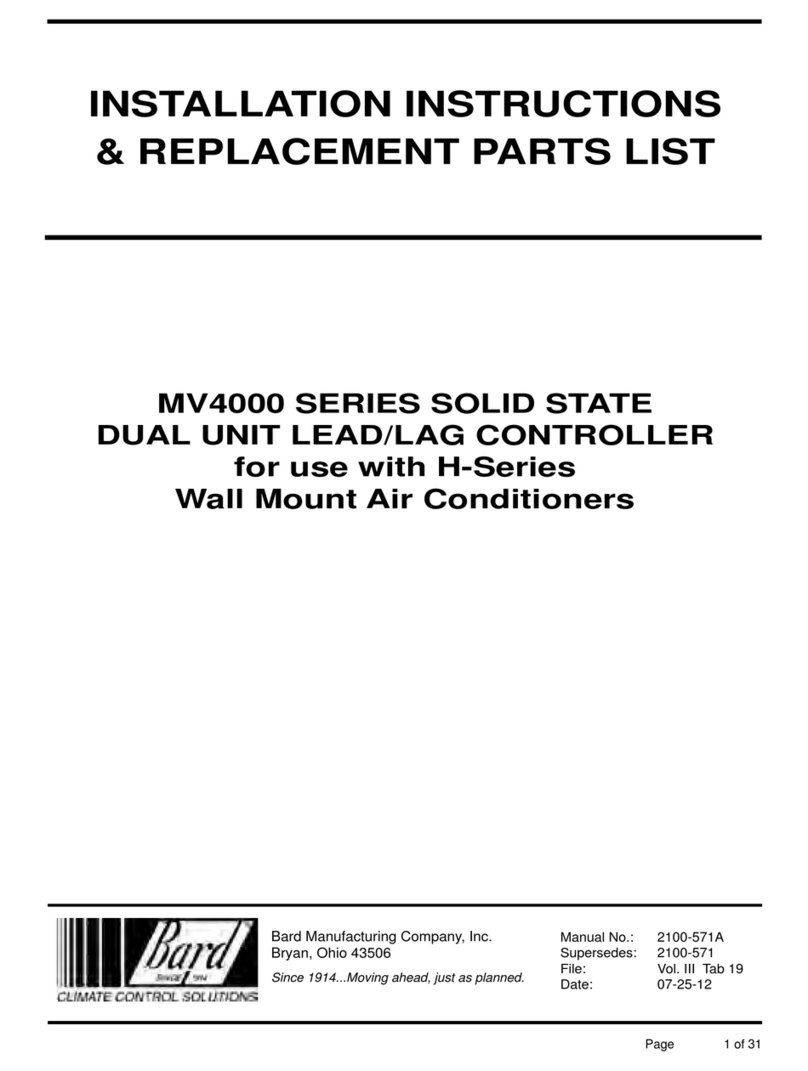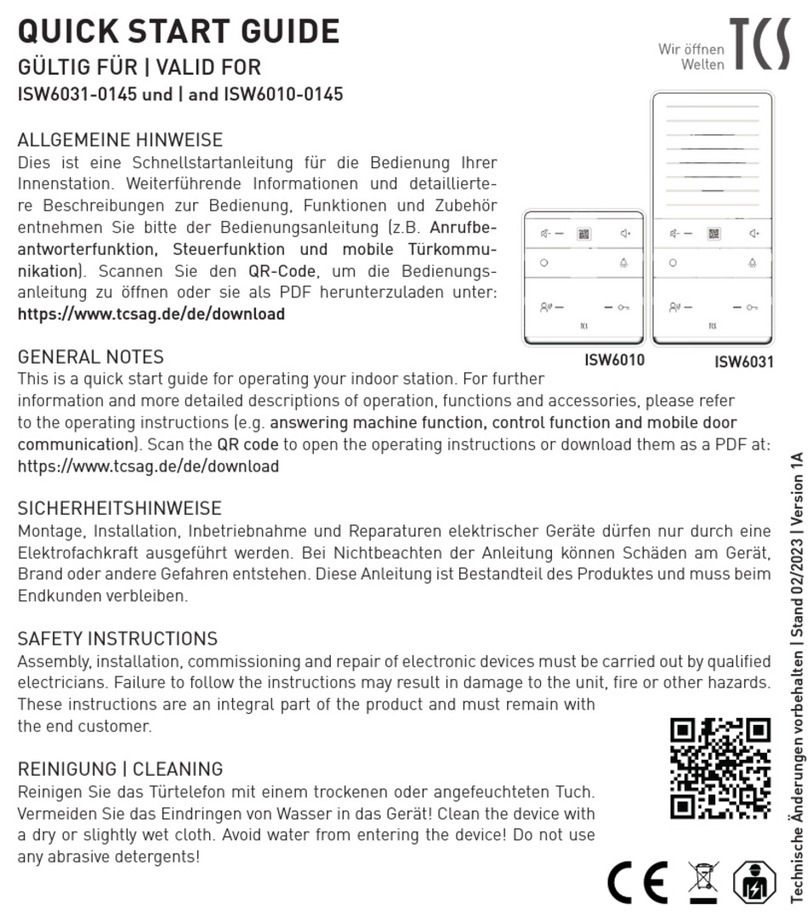Distech ECYPSE User manual

ECLYPSE User Guide

2 ECLYPSE User Guide
Document Revision History:
1. Version 0.1 –Beta Release - December 2014
2. Version 1.0 –Release to Market –January 2015
3. Version 1.1 –Updated Web Interface Information –February 2015
4. Version 1.2 –Added the ECY-VAV series controllers, BACnet MS/TP, Modbus RTU, and
Modbus TCP network support –September 2015
5. Version 1.3 –Added Wi-Fi Mesh and Smart Room Control support –October 2015
ECLYPSE User Guide 1.3
05DI-UGIPNET-13
©, Distech Controls Inc., 2015. All rights reserved.
While all efforts have been made to verify the accuracy of information in this manual, Distech
Controls is not responsible for damages or claims arising from the use of this manual.
Persons using this manual are assumed to be trained HVAC professionals and are
responsible for using the correct wiring procedures, correct override methods for equipment
control and maintaining safe working conditions in fail-safe environments. Distech Controls
reserves the right to change, delete or add to the information in this manual at any time
without notice.
ENVYSION, ECLYPSE, Distech Controls, the Distech Controls logo, Open-to-Wireless,
Allure and Innovative Solutions for Greener Buildings are trademarks of Distech Controls
Inc.; LONWORKS is a registered trademark of Echelon Corporation. BACnet is a registered
trademark of ASHRAE. Windows, Windows XP, Windows Vista, and Visual Basic.Net are
registered trademarks of Microsoft Corporation. NiagaraAX is a registered trademark of
Tridium, Inc.

ECLYPSE User Guide 3
TABLE OF CONTENTS
CHAPTER 1........................................................................................................................................... 9
Introduction ........................................................................................................................................ 9
Introduction.................................................................................................................................. 10
About the ECY Series Controller...............................................................................................10
About the IP Protocol Suite.......................................................................................................10
About BACnet®.......................................................................................................................... 10
About This User Guide ................................................................................................................11
Purpose of the User Guide........................................................................................................ 11
ECLYPSE Introduction.............................................................................................................. 11
Network Security ....................................................................................................................... 11
Intended Audience.....................................................................................................................11
Conventions Used in this Document......................................................................................... 11
Related Documentation............................................................................................................. 12
Acronyms and Abbreviations Used in this Document .................................................................13
CHAPTER 2......................................................................................................................................... 15
Internet Protocol Suite Fundamentals........................................................................................... 15
About the Internet Network.......................................................................................................... 16
Internet Protocol Suite Overview................................................................................................. 17
CHAPTER 3......................................................................................................................................... 18
IPv4 Communication Fundamentals.............................................................................................. 18
DHCP versus Manual Network Settings......................................................................................19
Dynamic Host Configuration Protocol (DHCP)..........................................................................19
Why Should ECLYPSE IP Controllers use a Fixed IP Address or Hostname Management....19
Networking Basics....................................................................................................................... 20
IP Addressing ............................................................................................................................ 20
About the Subnetwork Mask .....................................................................................................20
CIDR Addressing.......................................................................................................................20
Private IPv4 Address Ranges ................................................................................................... 21
Reserved Host Addresses.........................................................................................................21
Default Gateway........................................................................................................................ 21
Domain Name System (DNS) ................................................................................................... 22
About Routers, Switches, and Hubs............................................................................................ 23
Connecting a Router.................................................................................................................. 23
Network Address Translation / Firewall.....................................................................................24
IP Network Segmentation..........................................................................................................24
CHAPTER 4......................................................................................................................................... 26
ECLYPSE Controller IP Network Protocols and Port Numbers .................................................. 26
About Port Numbers....................................................................................................................27
ECLYPSE IP Network Port Numbers and Protocols................................................................... 28
ECLYPSE Services that Require Internet Connectivity............................................................... 30
CHAPTER 5......................................................................................................................................... 31
Connecting IP Devices to an IP Network....................................................................................... 31
Connecting the IP Network.......................................................................................................... 32
Wired Network Cable Requirements......................................................................................... 32
About the Integrated Ethernet Switch........................................................................................ 34
Fail-Safe Ethernet (ECY-VAV Model Only)...............................................................................34
Spanning Tree Protocol............................................................................................................. 35
Connecting the Network Cable to the ECLYPSE Controller.....................................................36
Wireless Network Connection .....................................................................................................37

4 ECLYPSE User Guide
About the 2.4 GHz ISM band .................................................................................................... 37
Distance between ECLYPSE Wi-Fi Adapter and Sources of Interference............................... 38
About Wi-Fi Network Channel Numbers................................................................................... 38
Radio Signal Range .................................................................................................................. 38
Radio Signal Transmission Obstructions.................................................................................. 39
Where to Locate Wireless Adapters.......................................................................................... 39
Transmission Obstructions and Interference ............................................................................ 39
ECLYPSE Wi-Fi Adapter Mounting Tips................................................................................... 40
Planning a Wireless Network .................................................................................................... 42
ECLYPSE Wi-Fi Adapter Connection Modes ........................................................................... 44
Wi-Fi Client Connection Mode .................................................................................................. 45
Wi-Fi Access Point.................................................................................................................... 45
Wi-Fi Hotspot............................................................................................................................. 46
Mesh Network ........................................................................................................................... 47
Wireless Network Commissioning Architectures......................................................................... 49
Client to Access Point Configuration......................................................................................... 49
Client to Hotspot Configuration ................................................................................................. 50
Mesh Configuration................................................................................................................... 51
CHAPTER 6......................................................................................................................................... 52
First Time Connection to an ECLYPSE Controller....................................................................... 52
Connecting to the Controller........................................................................................................ 53
Controller Identification.............................................................................................................. 53
Ethernet Network Connection ..................................................................................................... 54
Network Connections for ECY-VAV and ECY-S1000 Model Controllers ................................. 54
Network Connections for ECY-VAV-PoE Model Controllers..................................................... 55
Wi-Fi Network Connection........................................................................................................... 57
Configuring the Controller ........................................................................................................... 58
Using the XpressNetwork Utility................................................................................................ 58
Using the Controller’s Factory-default Hostname in the Web Browser..................................... 58
Using the Controller’s IP Address in the Web Browser............................................................. 59
Connecting to the Controller’s Configuration Web Interface ....................................................... 60
Next Steps................................................................................................................................. 60
CHAPTER 7......................................................................................................................................... 61
Supported RADIUS Server Architectures...................................................................................... 61
Overview...................................................................................................................................... 62
Authentication Fallback............................................................................................................. 62
RADIUS Server Architectures ..................................................................................................... 63
Local Credential Authentication ................................................................................................ 63
ECLYPSE-Based Centralized Credential Authentication.......................................................... 64
EC-NetAX-Based Centralized Credential Authentication ........................................................... 65
Configuring the EC-NetAX Station’s RestService....................................................................... 66
CHAPTER 8......................................................................................................................................... 67
ECLYPSE Web Interface.................................................................................................................. 67
Overview...................................................................................................................................... 68
Login Credentials ...................................................................................................................... 69
Web Configuration Interface........................................................................................................ 70
Main Screen .............................................................................................................................. 70
Menu Button.............................................................................................................................. 70
Network Settings ......................................................................................................................... 72
IP Configuration......................................................................................................................... 72
Wireless Configuration.............................................................................................................. 73
Hotspot Configuration................................................................................................................ 75
Advanced .................................................................................................................................. 75
BACnet Settings.......................................................................................................................... 77

ECLYPSE User Guide 5
General...................................................................................................................................... 77
Routing ...................................................................................................................................... 78
Network Port IP .........................................................................................................................79
BBMD Settings..........................................................................................................................80
Foreign Device Settings ............................................................................................................81
Network Port MS/TP.................................................................................................................. 82
Firmware Update.........................................................................................................................84
User Management.......................................................................................................................85
Authentication............................................................................................................................85
Local RADIUS Server................................................................................................................86
Local User Management ........................................................................................................... 86
Adding a User............................................................................................................................ 87
Remote RADIUS Server............................................................................................................ 88
Device Information.......................................................................................................................90
System Settings........................................................................................................................... 91
Saving a Certificate ...................................................................................................................92
Viewer Information.......................................................................................................................95
CHAPTER 9......................................................................................................................................... 96
Configuring the ECLYPSE Wi-Fi Adapter Wireless Networks..................................................... 96
Setting up a Wi-Fi Client Wireless Network.................................................................................97
Setting up a Wi-Fi Access Point Wireless Network..................................................................... 98
Setting up a Wi-Fi Hotspot Wireless Network ............................................................................. 99
Setting up a Wi-Fi Mesh Wireless Network............................................................................... 101
Mesh Network Diagnostics...................................................................................................... 101
CHAPTER 10..................................................................................................................................... 103
Securing an ECLYPSE Controller ................................................................................................ 103
Introduction................................................................................................................................ 104
Passwords.................................................................................................................................105
Change the Default Platform Credentials................................................................................ 105
Use Strong Passwords............................................................................................................105
Do Not Allow a Browser to Remember a User’s Login Credentials ........................................ 105
Account Management and Permissions....................................................................................106
Use a Different Account for Each User ...................................................................................106
Use Unique Service Type Accounts for Each Project............................................................. 106
Disable Known Accounts When Possible ...............................................................................106
Assign the Minimum Required Permissions............................................................................106
Use Minimum Possible Number of Admin Users .................................................................... 106
Additional Settings..................................................................................................................... 107
Update the ECLYPSE Controller’s Firmware to the Latest Release....................................... 107
External Factors......................................................................................................................... 108
Install ECLYPSE Controllers in a Secure Location................................................................. 108
Make Sure that ECLYPSE Controllers Are Behind a VPN .....................................................108
CHAPTER 11..................................................................................................................................... 109
BACnet MS/TP Communication Data Bus Fundamentals ......................................................... 109
BACnet MS/TP Data Transmission Essentials.......................................................................... 110
Maximum Number of BACnet MS/TP Devices on a Data Bus Segment and Baud Rate ......... 112
Data Bus Segment MAC Address Range for BACnet MS/TP Devices................................... 112
Device Loading........................................................................................................................113
Data Bus Physical Specifications and Cable Requirements..................................................... 115
Data Bus Topology and EOL Terminations............................................................................... 116
When to Use EOL Terminations.............................................................................................. 116
When to use EOL Terminations with BACnet MS/TP Thermostats........................................116
About Setting Built-in EOL Terminations................................................................................. 117
Only a Daisy-Chained Data Bus Topology is Acceptable....................................................... 117

6 ECLYPSE User Guide
Data Bus Shield Grounding Requirements ............................................................................... 119
ECB 24V-Powered Controller Data Bus Shield Grounding Requirements............................. 119
ECB-PTU Line-Powered Data Bus Controller Shield Grounding Requirements.................... 120
Data Bus Shield Grounding Requirements When Mixing Both ECB 24V-Powered Controllers
and ECB-PTU Line-Powered Controllers................................................................................ 121
Using Repeaters to Extend the Data Bus ................................................................................. 122
Device Addressing..................................................................................................................... 125
Power Supply Requirements for 24VAC-Powered Controllers................................................. 130
CHAPTER 12..................................................................................................................................... 134
Subnetwork Installation Guidelines............................................................................................. 134
About the Subnetwork Data Bus ............................................................................................... 135
Subnetwork Connection Method............................................................................................. 135
Subnetwork Module Compatibility and Supported Quantity Charts........................................ 136
Subnetwork Module Connection ............................................................................................. 136
Subnetwork Data Bus Length ................................................................................................. 137
Cat 5e Cable Subnetwork Data Bus.......................................................................................... 139
Cat 5e Cable Subnetwork Data Bus Cable Requirements ..................................................... 139
Cat 5e Cable Subnetwork Bus Topology and End-of-Line Terminations ............................... 141
Setting the Subnet ID Addressing for Room Devices ............................................................. 143
Setting the Allure EC-Smart-Vue Sensor’s Subnet ID Address ................................................ 144
Setting the Allure EC-Smart-Air and EC-Smart-Comfort Communicating Sensor Series’ Subnet
ID Address................................................................................................................................. 145
Setting the EC-Multi-Sensor Series’ Subnet ID Address .......................................................... 146
Setting the ECx-Light and ECx-Blind Series’ Subnet ID Address ............................................. 147
Commissioning a Connected VAV Controller with an Allure EC-Smart-Vue Sensor................ 149
CHAPTER 13..................................................................................................................................... 150
Modbus TCP Configuration .......................................................................................................... 150
Modbus TCP Device Connection.............................................................................................. 151
Device Addressing..................................................................................................................... 152
CHAPTER 14..................................................................................................................................... 154
Modbus RTU Communication Data Bus Fundamentals ............................................................ 154
Modbus RTU Data Transmission Essentials............................................................................. 155
Maximum Number of Modbus RTU Devices on a Data Bus Segment and Baud Rate ............ 156
Data Bus Segment Addressing Range for Modbus RTU Devices.......................................... 156
Data Bus Physical Specifications and Cable Requirements..................................................... 158
Data Bus Topology and EOL Terminations............................................................................... 159
When to Use EOL Terminations ............................................................................................. 159
About Setting Built-in EOL Terminations................................................................................. 159
Only a Daisy-Chained Data Bus Topology is Acceptable....................................................... 160
Data Bus Shield Grounding Requirements ............................................................................... 161
Modbus RTU Data Bus Shield Grounding Requirements....................................................... 161
Device Addressing..................................................................................................................... 162
CHAPTER 15..................................................................................................................................... 163
Resetting or Rebooting the Controller ........................................................................................ 163
Resetting or Rebooting the Controller....................................................................................... 164
CHAPTER 16..................................................................................................................................... 166
ECY Controller Troubleshooting.................................................................................................. 166
CHAPTER 17..................................................................................................................................... 170
Allure EC-Smart-Vue Communicating Sensor Troubleshooting .............................................. 170

ECLYPSE User Guide 7
CHAPTER 18..................................................................................................................................... 172
Wi-Fi Network Troubleshooting Guide ........................................................................................ 172
APPENDIX A ..................................................................................................................................... 173
Metric Conversions for Wire Gauge............................................................................................. 173
APPENDIX A ..................................................................................................................................... 174
Referenced Documentation .......................................................................................................... 174


Introduction
10 ECLYPSE User Guide
Introduction
This document describes best practices, specifications, wiring rules, and application
information to implement robust and reliable communications networks.
About the ECY Series Controller
The ECY Series Controller is a modular and scalable platform that is used to control a wide
range of HVAC applications. It uses IP protocol to communicate on wired Ethernet networks
and Wi-Fi to communication on wireless networks.
This user guide also explains how to connect to the ECLYPSE controller’s configuration
interfaces.
About the IP Protocol Suite
Distech Controls’ECLYPSE Series controllers use a widely used IP protocol to
communicate with each other and with other applications for control and supervision. What is
commonly referred to as IP is actually a multi-layered protocol suite that reliably transmits
data over the public internet and privately firewalled-off intranets. As integral part of our
interconnected world, this protocol is used by applications such as the World Wide Web,
email, File Transfer Protocol (FTP), datashares, and so on.
ECLYPSE Series controllers are able to work across geographic boundaries as a unified
entity for control and administration purposes.
About BACnet®
The BACnet®ANSI/ASHRAE™ Standard 135-2008 specifies a number of Local Area
Network (LAN) transport types. Distech Controls’ controllers support both BACnet/IP and
BACnet Master-Slave/Token-Passing (MS/TP) communications data bus (based on the
EIA-485 medium) as a local network for internetworking of supervisory controllers and field
controllers.

Introduction
ECLYPSE User Guide 11
About This User Guide
Purpose of the User Guide
This user guide does not provide and does not intend to provide instructions for
safe wiring practices. It is the user’s responsibility to adhere to the safety codes,
safe wiring guidelines, and safe working practices to conform to the rules and
regulations in effect in the job site jurisdiction. This user guide does not intend to
provide all the information and knowledge of an experienced HVAC technician or
engineer.
This user guide shows you how to integrate ECLYPSE controllers into your IP network
environment while enforcing standard network security practices.
ECLYPSE Introduction
The ECLYPSE series is a modular and scalable platform that is used to control a wide range
of HVAC applications. It supports BACnet/IP communication and is a listed BACnet Building
Controller (B-BC).
The ECY Series Controller consists of an automation and connectivity server, power supply,
and I/O extension modules.
This programmable Connected System Controller provides advanced functionality such as
customizable control logic, Web-based design and visualization interface (ENVYSION
embedded), logging, alarming, and scheduling.
This user guide also explains how to configure the ECLYPSE controller’s configuration
interfaces.
Network Security
Maintaining the highest level of network security, especially when IP devices are connected
to the Internet requires specially-trained personnel who are aware of the necessary
techniques to ensure continued protection. This must include the implementation of a Virtual
Private Network (VPN) to connect with IP controllers over the Internet. It is also important to
coordinate with Information Technology (IT) department personnel the use of shared
network resources.
The first connection to the ECY Series Controller uses a factory-default username and
password. You will then be forced to change the password to a strong password to protect
access to the controller.
Intended Audience
This user guide is intended for system designers, integrators, electricians, and field
technicians who have experience with control systems, and who want to learn about how to
make a successful IP network installation. It is recommended that anyone installing and
configuring the devices specified in this user guide have prior training in the usage of these
devices.
Conventions Used in this Document
Notes
This is an example of Note text. Wherever the note-paper icon appears, it means
the associated text is giving a time-saving tip or a reference to associated
information of interest.

Introduction
12 ECLYPSE User Guide
Cautions and Warnings
This is an example of Caution or Warning text. Wherever the exclamation icon
appears, it means that there may be an important safety concern or that an action
taken may have a drastic effect on the device, equipment, and/or network if it is
improperly carried out.
Related Documentation
The follow documentation is referenced in this document. These documents are available on
Distech Controls SmartSource website.
Always refer to the Hardware Installation Guide for the devices you are installing.
EC-gfxProgram User Guide
Open-to-Wireless™Solution Guide
Network Guide

Introduction
ECLYPSE User Guide 13
Acronyms and Abbreviations Used in this
Document
Table 1-1: Acronyms and Abbreviations
Acronym
Definition
ASHRAE
American Society of Heating, Refrigeration, and Air-Conditioning
Engineers
AP
Access Point
APDU
Application Protocol Data Units
API
Application Programming Interface
ASCII
American Standard Code for Information Interchange
BACnet®
Building Automation and Control Networking Protocol
BAS
Building Automation System
B-BC
BACnet Building Controller
BBMD
BACnet/IP Broadcast Management Device
CIDR
Classless Inter-Domain Routing
DHCP
Dynamic Host Configuration Protocol
DNS
Domain Name System
EOL
End Of Line
FTP
File Transfer Protocol
HTML
HyperText Markup Language
HTTP
Hypertext Transfer Protocol
HTTPS
Hypertext Transfer Protocol Secure
HVAC
Heating, Ventilating, and Air Conditioning
ID
Identifier
IP
Internet Protocol
IPv4
Internet Protocol version 4
ISP
Internet Service Provider
IT
Information Technology
LAN
Local Area Network
MAC
Media Access Control
MB
Megabyte
MHz
Megahertz
MS/TP
Master-Slave/Token-Passing
NAT
Network Address Translation
NTP
Network Time Protocol
PC
Personal Computer
RADIUS
Remote Authentication Dial-In User Service
REST
Representational State Transfer
RTU
Remote Terminal Unit (for Modbus)
SSID
Service Set IDentification

Introduction
14 ECLYPSE User Guide
Acronym
Definition
TCP
Transmission Control Protocol
UDP
User Datagram Protocol
URL
Uniform Resource Locator
USB
Universal Serial Bus
VPN
Virtual Private Network
WAN
Wide Area Network
WPA
Wi-Fi Protected Access
WWW
World Wide Web

Internet Protocol Suite Fundamentals
16 ECLYPSE User Guide
About the Internet Network
The internet is the world-wide interconnection of networks. At its root however, it is not one
big network, but a group of networks that communicate between each other by using
standard protocols and by using gateways between these networks called routers.
The structure of the internet is decentralized and non-hierarchical. On the internet, all
communication uses the Internet Protocol (IP) to communicate and all connected devices
are identified by their IP address. An Internet Registry allocates IP addresses to internet
service providers to be used by their users.
Data is sent across the network in packets. Each packet has a header that identifies the
sender’s and intended receiver’s IP addresses.

Internet Protocol Suite Fundamentals
ECLYPSE User Guide 17
Internet Protocol Suite Overview
Internet Protocol (IP) is part of a multi-layered suite that together enables data
communication. The following descriptions are an overview of the IP suite protocol layers as
used by IP devices:
Physical layer (bits): This is the physical and device-to-device electrical connection layer
otherwise known as Ethernet. This layer defines:
The requirements for the physical connection between devices (the signal medium).
For example, RJ-45 connectors (attached per TIA/EIA-568-A,), using Cat 5e data
cable. The maximum cable length between devices is 328 ft. (100 m) at 100 MB/s
data rate.
The electrical signal requirements for data packet transport.
The data packet structure including data payload and the source and destination
device’s MAC addresses.
In the case of Wi-Fi connected devices, the link layer is the air interface defined by the
Wi-Fi standard, such as radio frequencies, data rates, authentication, data channel
encryption, and so on.
Data Link layer: This layer implements the ability for two devices to exchange data with
each other.
Network layer: This layer implements the ability to connect multiple distinct networks with
each other. It provides the internetworking methods that allow data packets to travel
from the source device to a destination device across network boundaries, such as a
router through the use of an IP address. See About Routers, Switches, and Hubs.
Transport Layer (segments): This layer provides end-to-end communication data stream
connection between two or more devices through a variety of protocols. However it is
the Transmission Control Protocol (TCP), the most commonly used internet transport
protocol that is used by Distech Controls IP controllers to communicate with each other.
TCP creates a connection-oriented channel between two applications; that is to say the
data stream is error-checked, is sorted into the correct sequence (missing data packets
are re-transmitted) and this data stream has a port number for addressing a specific
application at the destination host computer.
Session layer (data): This layer implements the protocol to open, close, and manage a
session between applications such that a dialog can occur.
Presentation layer: This layer implements the display of media such as images and
graphics.
Applications layer: This layer implements the process-to-process communications
protocol that includes among other services the BACnet/IP protocol, programming,
debugging, WWW, and so on.
All of the above IP suite protocol layers must be fully functional for any two devices or
controllers to communicate with each other. For more detailed information about the IP suite
protocol layers, see http://www.wikipedia.org/.

IPv4 Communication Fundamentals
ECLYPSE User Guide 19
DHCP versus Manual Network Settings
The following methods can be used to set the network settings:
Manually set network settings allow precise control over the network’s configuration.
This option may require an in-depth understanding of arcane networking details –
much of which is covered in this guide. See Networking Basics on page 20.
Use the router’s DHCP setting to automatically connect devices to the network by
negotiating the appropriate settings with the device. This option may not be
applicable to all networks; for example, the network administrator does not want to
use DHCP and has supplied information to manually configure the device’s IP
interface.
No matter which option is chosen, it will be necessary to coordinate with Information
Technology (IT) department personnel the use of shared network resources.
Dynamic Host Configuration Protocol (DHCP)
The Dynamic Host Configuration Protocol (DHCP) is a router feature that dynamically
allocates configuration parameters to connected devices such as IP, DNS, and default
gateway addresses. Enabling DHCP on a router normally eliminates the need to manually
configure network settings on connected devices. The implementation of DHCP on most
routers allows a device to be assigned a fixed IP address by associating a specific IP
address to a device’s MAC address.
Devices that use ECLYPSE’s internal router with the DHCP option (Hotspot/AP
mode) cannot be assign a fixed IP addresses according to the device’s MAC
address.
Figure 3-1: Typical Router Configuration to Assign a Device’s MAC Address to a
Fixed IP Address
If your router supports DHCP and you have access to the router’s configuration interface,
this is the most straight-forward way to configure your network. Ensure that all devices that
require a fixed IP address use a manually assigned IP address.
Why Should ECLYPSE IP Controllers use a Fixed IP Address
or Hostname Management
To program or to access an IP controller, you must be able to connect to it. Like a postal
address, a fixed IP address that is always assigned to the same device allows you to
consistently connect to and work with the same device.
An alternative to using a fixed IP address is to use the controller’s Hostname Management
which allows a controller to be identified by a nickname such as Office_205 instead of the
controller’s IP address. The hostname can be used in a Web browser’s address bar or in the
EC-gfxProgram’s Connect to screen.

IPv4 Communication Fundamentals
20 ECLYPSE User Guide
Networking Basics
When manually configuring the TCP/IP interface on an ECLYPSE IP controller (the DHCP
option is not used), an IP address, subnetwork mask, and a default gateway are required in
the Network Settings.
IP Addressing
The most widely used internet addressing scheme is IPv4. It codes an IP address in 32 bits.
An IPv4 address is made up of two parts defined by a subnetwork mask; the network portion
(which identifies a specific network or subnetwork) and the host portion (which identifies a
specific device).
About the Subnetwork Mask
Devices on the same sub-network can address IP packets to each other directly without
routing. The range of IP addresses available in a sub-network is defined by the subnetwork
mask. This is also called the subnetwork mask’s ‘address space’. The subnetwork mask is
coded in 32 bits as follows.
An IP packet addressed to a device on another network portion will have to be routed
through the router’s WAN port as such an address is not local. BACnet/IP broadcast
discovery messages such as “Who-Is” do not pass through network routers that separate
subnetworks. This means that BACnet/IP controllers on different subnetworks will not
normally communicate with each other.
BBMD allows broadcast message to pass through a router: on each subnet, a single device
has BBMD enabled. Each BBMD device ensures BACnet/IP connectivity between subnets
by forwarding broadcast messages found on its subnetwork to each other, and then onto the
local subnetwork as a broadcast message. See BBMD Settings on page 80.
CIDR
Subnetwork Mask
Block
Size
Number of Subnetworks
according to the Network Type
Number of Hosts according to
the Network Type
Class A
Class B
Class C
Class A
Class B
Class C
← Class A Network →
/8
255.0.0.0
256
1
16777214
/9
255.128.0.0
128
2
8388606
/10
255.192.0.0
64
4
4194302
/11
255.224.0.0
32
8
2097150
/12
255.240.0.0
16
16
1048574
/13
255.248.0.0
8
32
525286
/14
255.252.0.0
4
64
262142
/15
255.254.0.0
2
128
131070
← Class B Network →
/16
255.255.0.0
256
256
1
65534
65534
/17
255.255.128.0
128
512
2
32766
32766
/18
255.255.192.0
64
1024
4
16382
16382
/19
255.255.224.0
32
2048
8
8190
8190
/20
255.255.240.0
16
4096
16
4094
4094
/21
255.255.248.0
8
8192
32
2046
2046
/22
255.255.252.0
4
16384
64
1022
1022
/23
255.255.254.0
2
32768
128
510
510
← Class C
Network →
/24
255.255.255.0
256
65536
256
1
254
254
254
/25
255.255.255.128
128
131072
512
2
126
126
126
/26
255.255.255.192
64
262144
1024
4
62
62
62
/27
255.255.255.224
32
524288
2048
8
30
30
30
/28
255.255.255.240
16
1048576
4096
16
14
14
14
/29
255.255.255.248
8
2097152
8192
32
6
6
6
/30
255.255.255.252
4
4194304
16384
64
2
2
2
CIDR Addressing
Another way to express the subnetwork mask is through CIDR addressing (Classless Inter-
Domain Routing) which is written as a slash and a number which represents the number of
Table of contents
Other Distech Controllers manuals