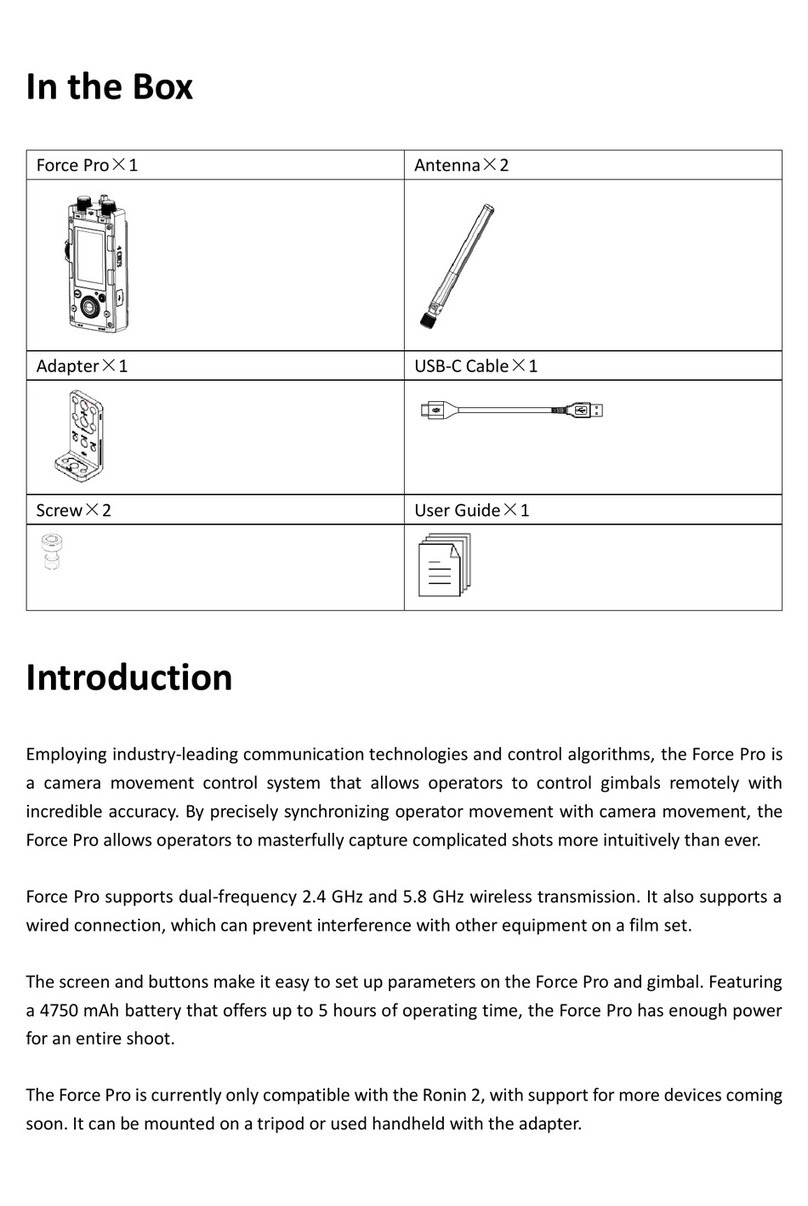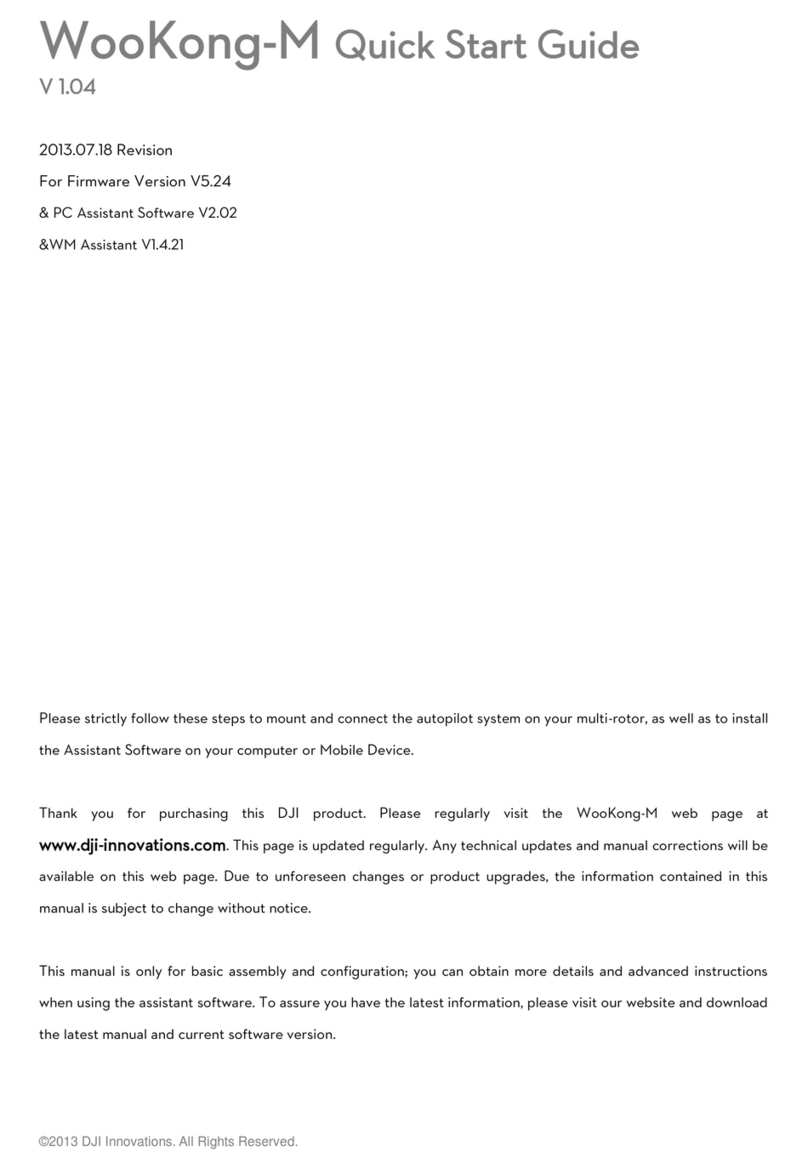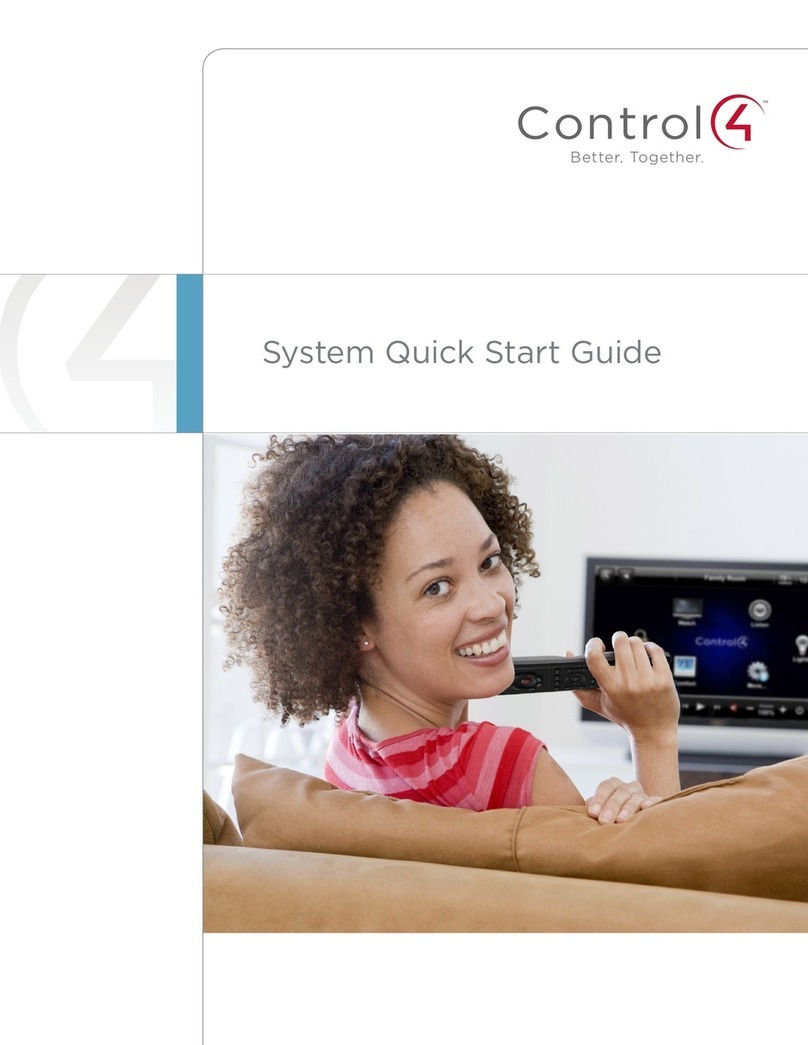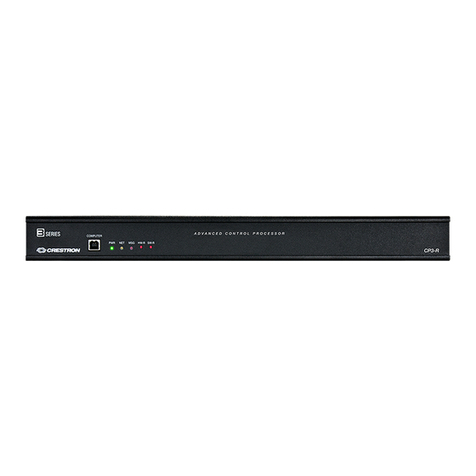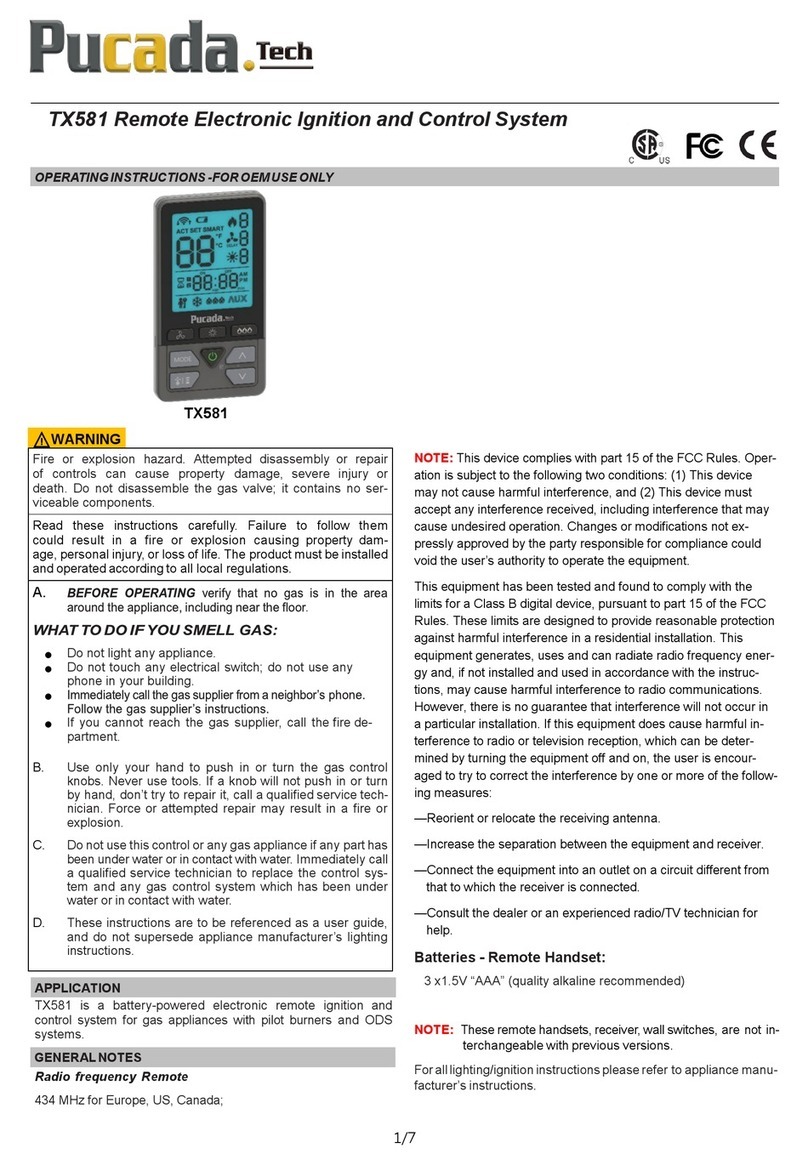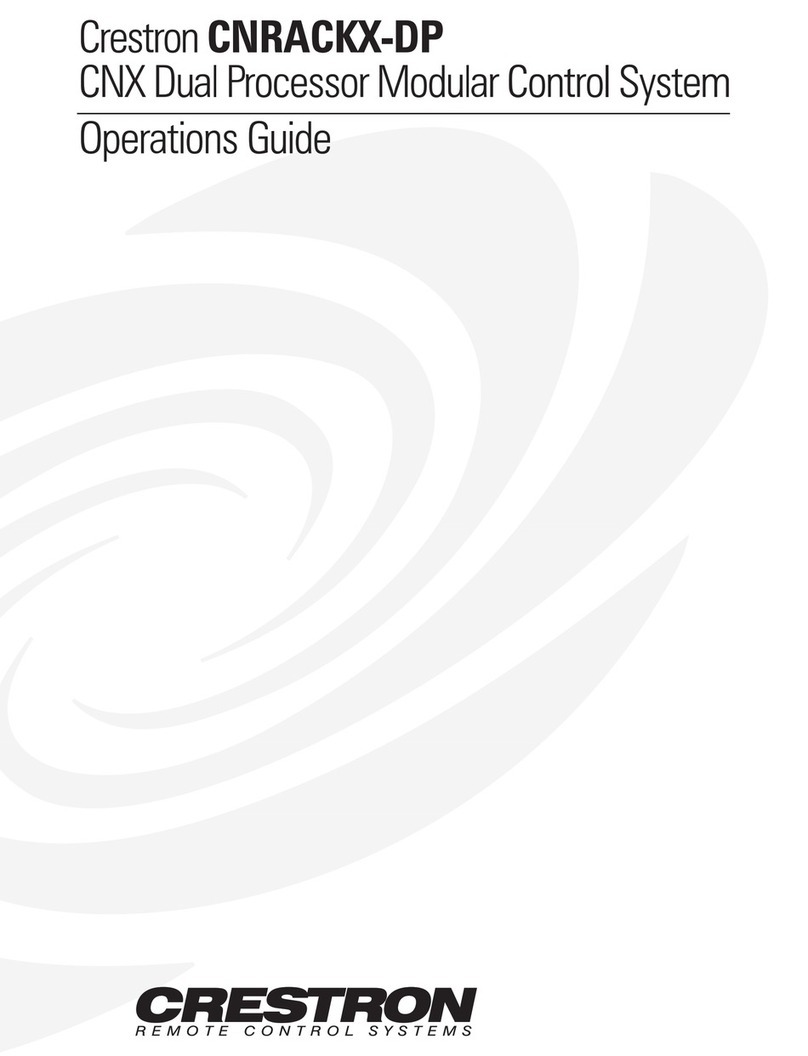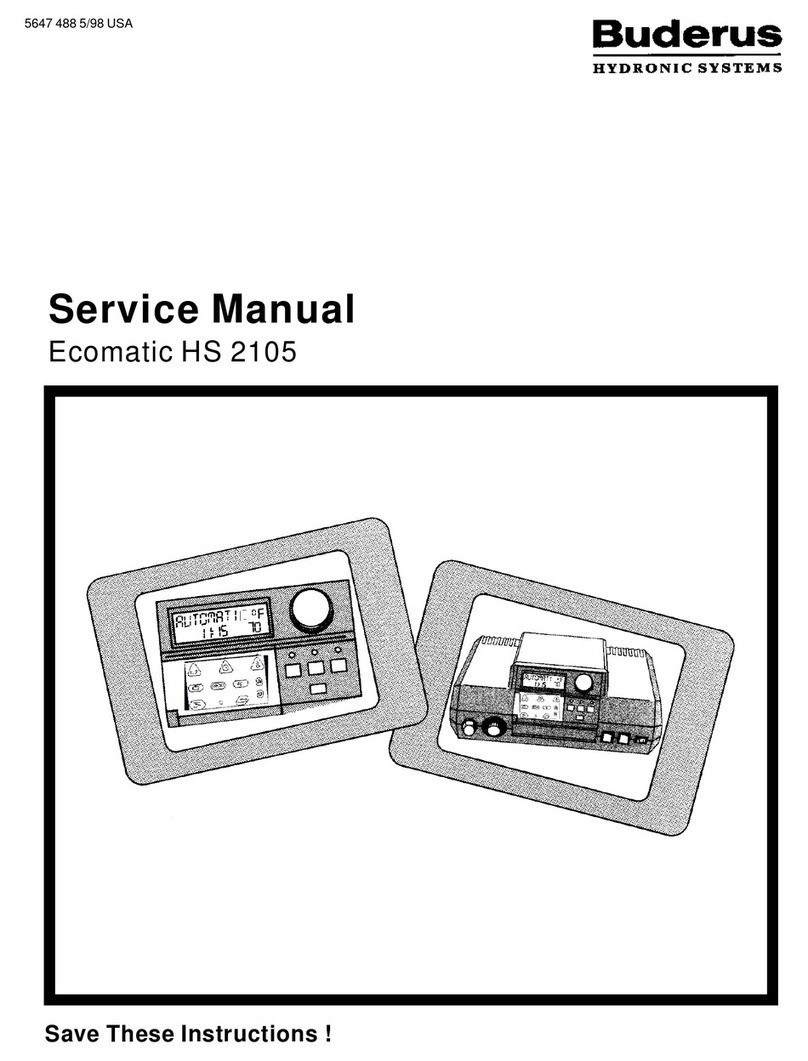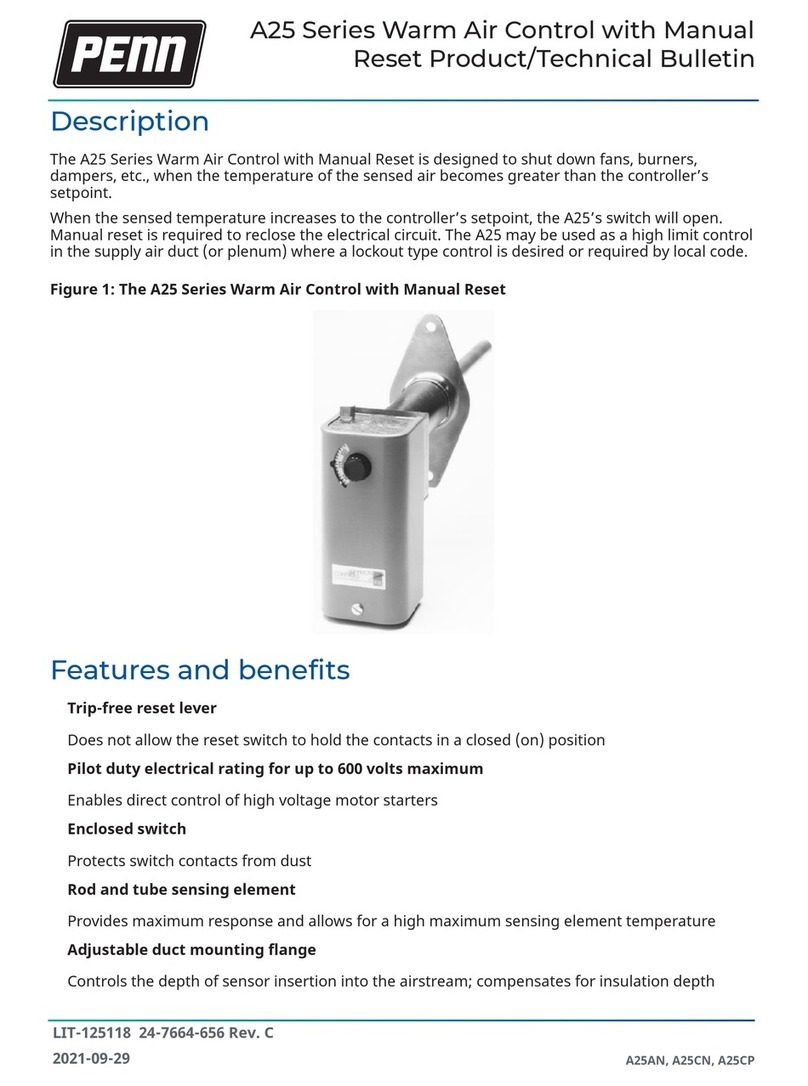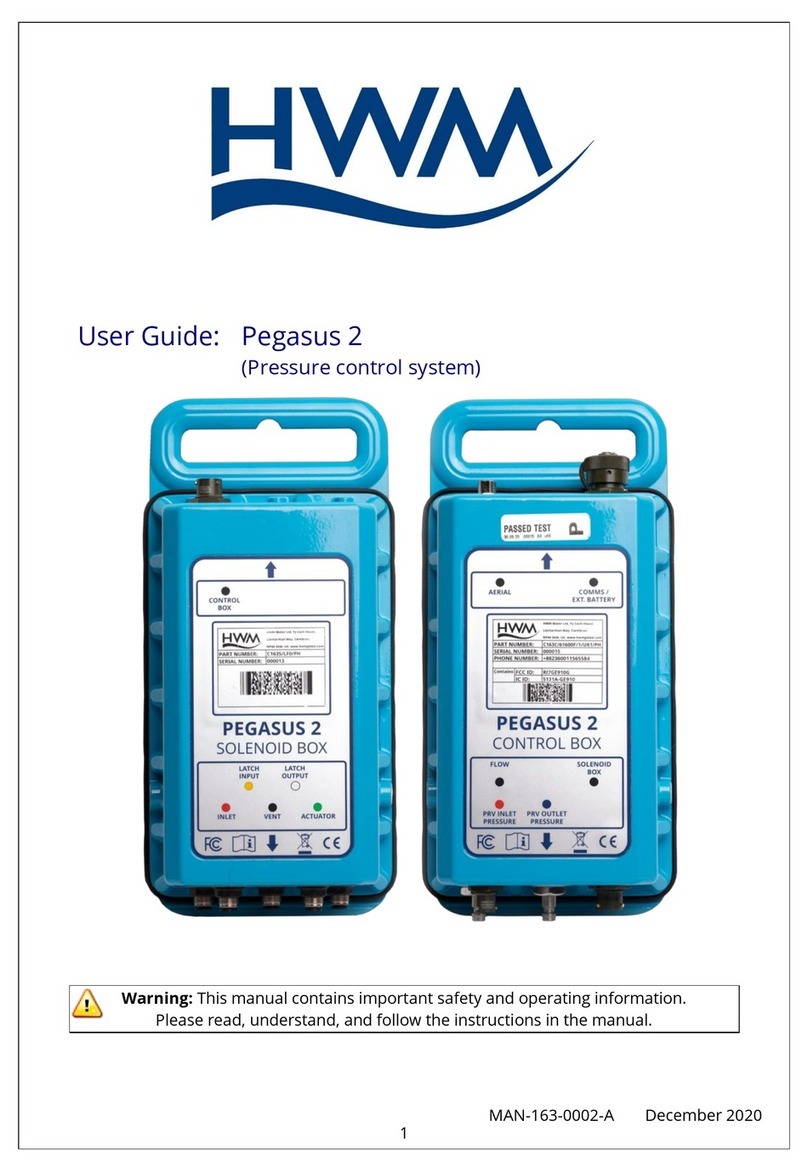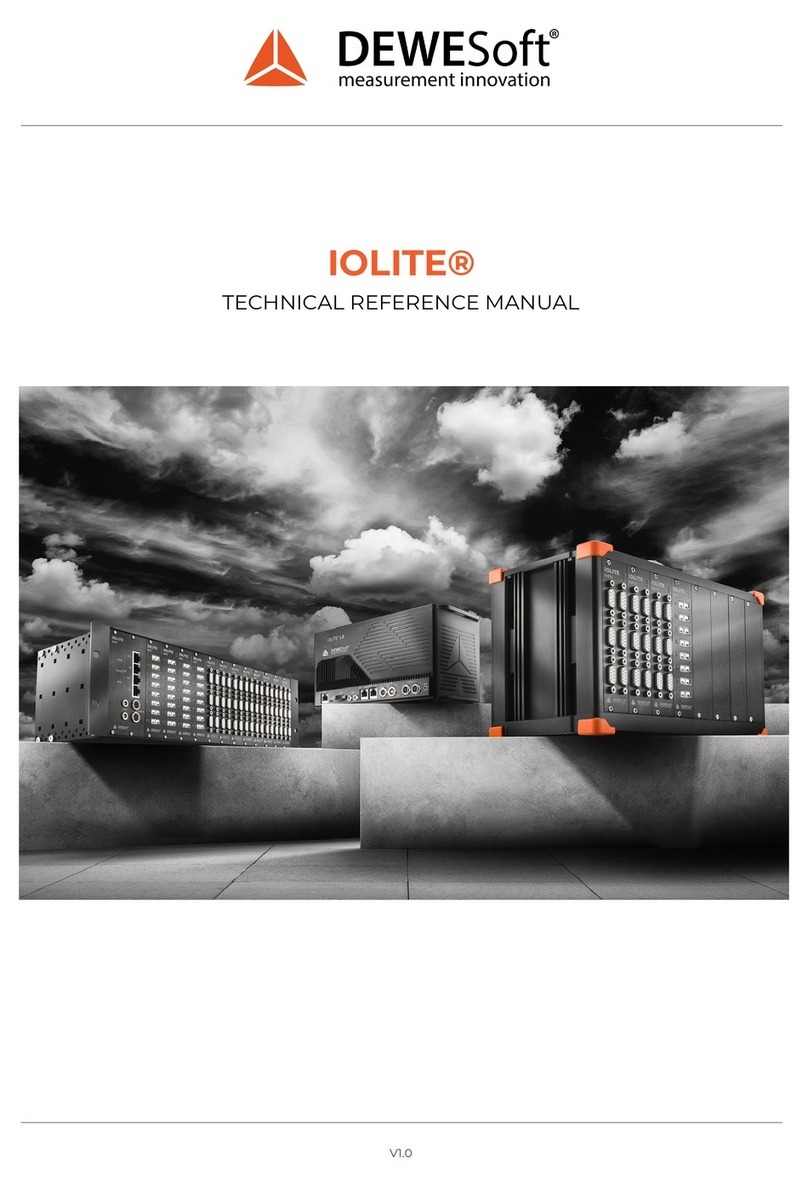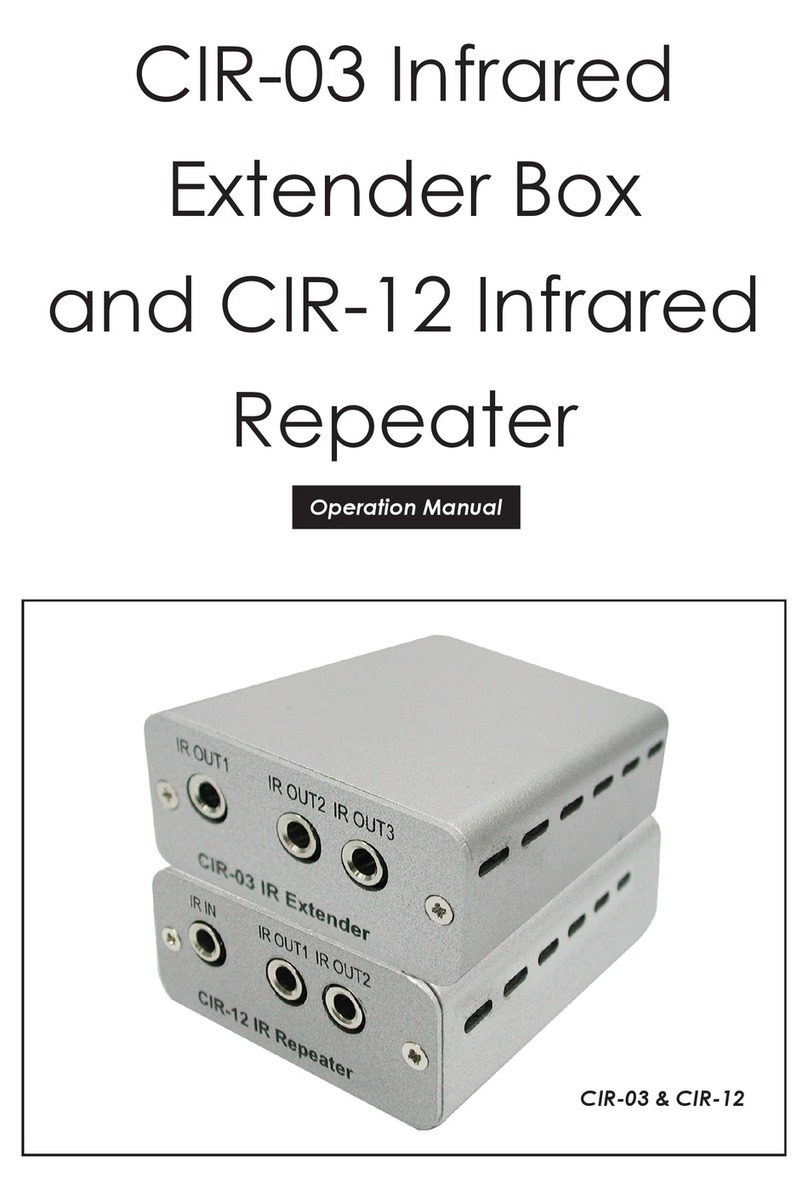dji A3-AG User manual

2019.04
v1.2
User Manual
A3-AG/N3-AG
Agriculture Kit 2.0

2©2019 DJI All Rights Reserved.
Contents
A3-AG Introduction 3
N3-AG Introduction 6
Agriculture Management Unit II (AMU II) Introduction 9
Remote Control System Introduction 10
Remote Controller 10
Datalink 3 Air System 12
Installation 13
Overview 13
Start the Installation 15
System Functions 24
Flight Modes 24
Operation Modes 24
Operation Resumption 30
System Data Protection 32
Empty Tank 32
Return to Home (RTH) 32
Attitude Control When One Motor Output Fails 35
Propulsion System Protection 35
Radar Module (Altitude Stabilization / Prediction) 35
Obstacle Avoidance Radar (Optional) 36
DJI MG App 37
Main Screen 37
Operation View 38
Flight 41
Operation Environment 41
Flight Limits and No-Fly Zones 41
Pre-Flight Checklist 43
Compass Calibration 43
Calibrating the Spraying System 45
Flight Control 45
DJI Assistant 2 for MG 47
Appendix 49
Specications 49
Flight Status Indicator Descriptions 51
FAQ 52

©2019 DJI All Rights Reserved. 3
A3-AG Introduction
The A3-AG Agriculture Flight Control System, based on the DJI A3 flight control system, is
designed for agriculture applications. It consists of flight controller, GPS-Compass Pro, PMU
(Power Management Unit) and LED module.
9
10
4
5
6
7
8
3
1
2
12
11
13
14
15
A3-AG Parts
Flight Controller
Feature Highlights
1. Built-in inertial sensors for the measurement of aircraft attitude and built-in pressure sensor for
the detection of aircraft altitude.
2. Support for multiple receiver types. If used with the DJI Datalink 3, the A3-AG has direct
access to features in the DJI MG app such as intelligent planning and operation.
3. M1 to M8 are used to connect the ESCs of the aircraft and iESC for DJI Intelligent ESC
communication.

A3-AG/N3-AG AGRICULTURE KIT 2.0 User Manual
4©2019 DJI All Rights Reserved.
1. IMU1 Port
Reserved port.
2. CAN1 Port
Dedicated DJI CAN-Bus port. Communicates with
the A3 GPS-Compass Pro or other DJI devices
(e.g. Agriculture Management Unit II (AMU II) .
3. Orientation Arrow
The FC module should be mounted with the arrow
pointing in the specied direction (orientation can
be set in DJI Assistant 2 for MG).
4. Status Indicator
Indicates the status of the ight controller.
5. RF Port
Communicates with the DJI Datalink 3 Air System.
6. iESC Port
Communicates with the DJI Smart ESC using the
Smart ESC Communication Cable.
7. M1-M8 Pins
Connects to the corresponding ESC PWM port for
each motor.
8. LED Port
Communicates with the LED
module.
9. IMU2 Port
Reserved port.
10. PMU Port
Derives power from the PMU.
11. CAN2
Reserved port.
12. API Port
Reserved port.
13. F5-F8 Pins
Reserved ports.
14. F1-F4 Pins
Reserved ports.
15. S-Bus Port
Reserved port.
GPS-Compass Pro Module
The GPS-Compass Pro module has a built-in GPS/GLONASS receiver and compass. The
compass is used for geomagnetic eld measurements. Compass calibration is required before
use. DO NOT use or store the compass in environments with ferromagnetic materials.
1. Status Indicator
Indicates the status of the GPS-Compass Pro
module.
2. Orientation Arrow
The GPS-Compass Pro module should be
mounted with the arrow pointing to the aircraft’s
nose.
3. Extended CAN1 Port
Dedicated DJI CAN-Bus port. Communicates with DJI devices (e.g. Agriculture Management
Unit II (AMU II).
1
2
3

A3-AG/N3-AG AGRICULTURE KIT 2.0 User Manual
©2019 DJI All Rights Reserved. 5
1. Power Port (9V 3A)
Connected to the Flight Controller for
power supply.
2. iBAT
Reserved.
3. 3S-12S
Derives power from the LiPo batteries.
PMU Module
Supported the LiPo batteries, with built-in PMU providing power for the whole Flight Control
System and low voltage protection function.
LED Module
The LED Module has an integrated LED Indicator and Micro USB port.
A. The LED is mainly for ight control system status indication during ight (e.g. Flight Mode).
B. In addition, there is a Micro USB port for rmware upgrades via DJI Assistant 2 for MG.
1. Flight Status Indicator
Indicates the status of the ight control system.
2. Micro USB Port
Used to congure and upgrade the A3 via DJI
Assistant 2 for MG.
1
3
2
1
2

6©2019 DJI All Rights Reserved.
N3-AG Introduction
The N3-AG Agriculture Flight Control System, based on the DJI N3 flight control system, is
designed for agriculture applications. It consists of ight controller, GNSS-Compass Pro, PMU
(Power Management Unit) and LED module.
N3-AG Parts
Flight Controller
Feature Highlights
1. Built-in inertial sensors for the measurement of aircraft attitude and built-in pressure sensor for
the detection of aircraft altitude.
2. Support for multiple receiver types. If used with the DJI Datalink 3, the N3-AG has direct
access to features in the DJI MG app such as intelligent planning and operation.
3. M1 to M8 are used to connect the ESCs of the aircraft and iESC for DJI Intelligent ESC
communication.
LED
1
2
3
4
5
6
7
8
9
10
11
12
13

A3-AG/N3-AG AGRICULTURE KIT 2.0 User Manual
©2019 DJI All Rights Reserved. 7
1. PMU Port
Derives power from the PMU module.
2. LED Port
Communicates with the LED module.
3. M1-M8 Pins
Connects to the corresponding ESC PWM
port for each motor.
4. iESC Port
Communicates with the DJI Smart ESC
using the Smart ESC Communication Cable.
5. RF Port
Communicates with the DJI Datalink 3 Air
System.
6. Status Indicator
Indicates the status of the ight controller.
7. CAN2 Port
CAN Bus port (reserved port).
8. S-Bus Port
Reserved port.
9. F1-F4 Pins
Reserved ports.
10. F5-F8 Pins
Reserved ports.
11. API Port
Reserved port.
12. EXP Port
Reserved port.
13. Orientation Arrow
The ight controller
orientation arrow.
GNSS-Compass Module
The GNSS-Compass module has a built-in GPS/GLONASS and compass. The compass is used
for geomagnetic eld measurements. Compass calibration is required before use. DO NOT use or
store the compass in environments with ferromagnetic materials.
1. Orientation Arrow
The GNSS-Compass module
should be mounted with the arrow
pointing toward the aircraft nose.
2. GNSS-Compass Status Indicator
Indicates the status of the GNSS-
Compass Module.
3. Extended CAN1 Port
Dedicated DJI CAN-Bus port. Communicates with a DJI device.
1
2
3

A3-AG/N3-AG AGRICULTURE KIT 2.0 User Manual
8©2019 DJI All Rights Reserved.
1. iBAT
Reserved.
2. Power Status Indicator
Indicates the power status of the
ight control system.
3. 3S-12S
Derives power from LiPo battery.
4. Power Port (9V 2A)
Connected to the Flight Controller for power supply.
5. CAN1 Port
Connected to the GNSS-Compass module.
PMU Module
Supported the LiPo batteries, with built-in PMU providing power for the whole Flight Control
System and low voltage protection function.
1. Flight Status Indicator
Indicates the status of the ight control system.
2. Micro USB Port
Used to congure and upgrade the N3 via DJI
Assistant 2 for MG.
LED Module
The LED Module has an integrated LED Indicator and Micro USB port.
A. The LED is mainly for ight control system status indication during ight (e.g. Flight Mode).
B. In addition, there is a Micro USB port for rmware upgrades via DJI Assistant 2 for MG.
2
3
4
1
5
LED
1
2

©2019 DJI All Rights Reserved. 9
Agriculture Management Unit II (AMU II) Introduction
The Agriculture Management Unit II (AMU II) is equipped with essential expansion ports to support
DJI modules such as the MG Spreading System, radar modules, and water pumps.
1. iBAT Port
Intelligent battery communication port.
Connected to the Agras battery using an
adapter cable.
2. Working Status Indicator
It will glow solid green when the device
is working normally.
3. CAN Ports
Both of the two CAN Bus ports can be
connected to the CAN1 port on the ight
controller.
4. Power Port
XT60 port. Connected to an external
power supply (12S Li-Po battery).
5. RTK Port
Reserved port.
6. Pump I Port
Connected to DJI Pump I.
7. Pump II Port
Connected to DJI Pump II.
8. Radar Port
Connected the DJI radar module.
9. EXP Port
Expansion port. Connected to other
Agras accessories such as the MG
Spreading System.
76
89
1 2 3
4
5

10 ©2019 DJI All Rights Reserved.
Remote Control System Introduction
The remote control system includes the remote controller and the Datalink 3 Air System. The
remote controller is equipped with a bright, dedicated screen with a built-in Android system that
runs the DJI MG app independently. When combined with the air system, the remote controller
has a transmission range up to 1 km. The app features intelligent operation planning functions to
produce ight routes automatically, according to marked operation areas and obstacles. The DJI
MG app is able to display the system status, convenient when your aircraft is spraying far away
from you.
Remote Controller
1
2
3
4
5
6
78
9
10
11
18
19
20
21
22
17
16
12
13
14
15
1. Antennas
Relays aircraft control signals.
2. Display Device
Android-based to run the DJI MG app.
3. Speaker
Audio output.
4. Control Sticks
Controls aircraft movement. Can be set to
Mode 1, Mode 2, or a custom mode.
5. Lanyard Attachment
Used to attach the remote controller lanyard.
6. Power Button
Used to turn the remote controller on and o.
7. Status LED
Indicates whether the remote controller is
linked to the aircraft.
8. Battery Level LEDs
Displays current battery level.
9. RTH Status LED
Circular LED around the RTH button.
Displays RTH status.
10. 3-Position Switch
Reserved switch.
11. RTH Button
Press and hold this button to initiate Return
to Home (RTH).
12. Micro USB Port
Reserved port.
13. microSD Card Slot
Provides display device with up to 128 GB of
extra storage. Insert a microSD card stored
the rmware to update the remote controller.

A3-AG/N3-AG AGRICULTURE KIT 2.0 User Manual
©2019 DJI All Rights Reserved. 11
27
26
24 23
25
14. CAN Port
Used to connect other accessories, such
as a MG Remote Controller External GPS
Module.
15. USB Port
Reserved port.
16. Spray Rate Dial
Turn to adjust the spray rate in Manual
operation mode.
17. Spray Button
Press to start/stop spraying in Manual
operation mode.
18. Pause Switch / Flight Mode Switch
Toggle to pause an automatic ight.
If Multiple Flight Modes are enabled in DJI
Assistant 2 for MG, use the toggle to switch
between P-mode and A-mode. The P and
F positions on the remote controller are for
P-mode, and the A position is for A-mode.
19. Sleep/Wake Button
Press to sleep/wake the screen; press and
hold to restart.
20. Button A
Records Point A of the operation route in A-B
Route operations by default.
Use the app to customize the button.
21. Button B
Records Point B of the operation route in A-B
Route operations by default. Use the app to
customize the button.
22. Settings Dial
Turn to adjust operation eciency in Route,
A-B Route or Manual Plus operation mode.
23. Button C1
When you are planning a eld, it starts or
ends obstacle measurement. When planning
a eld, the function cannot be customized.
When you are not planning a eld, the default
function is Operations (to switch between
A-B, M and M+). Use the app to customize
the button.
24. Button C2
When you are planning a eld, it adds a
waypoint. When planning a eld, the function
cannot be customized. When you are not
planning a eld, the default function is Delete
Route. Use the app to customize the button.
25. Button C3
Press Button C3 to use the sprinklers
connected to the PUMP I port. This is the
default setting in Manual operation mode
only. The button can be customized in the
app.
26. Button C4
Press Button C4 to use the sprinklers
connected to the PUMP II port. This is the
default setting in Manual operation mode
only. The button can be customized in the
app.
27. Power Port
Connects to a power source to charge the
remote controller’s internal battery.

A3-AG/N3-AG AGRICULTURE KIT 2.0 User Manual
12 ©2019 DJI All Rights Reserved.
Datalink 3 Air System
1 2 3
4 5
6
1. DBUS/SBUS Port
Used to connect to the RF port of the ight controller.
When using the DBUS cable to connect the ight controller and the Air System, no
extra power supply is needed. DO NOT use the power port on the Air System for
power supply. It is, however, essential to provide an additional power supply (8 to 30 V)
when using the SBUS cable to connect the ight controller and the Air System.
2. Power Port
When using with the A3-AG 2.0 or N3-AG 2.0 ight controller, no extra power supply is needed.
When using with other ight controllers, it is essential to provide an additional power supply (8 to 30 V).
3. LINK Port
Reserved Port.
4. Status LED
Status LED Description
Solid Red Indicates successful power supply to the Air System, but linking has
failed between the Air System and Ground System.
Alternating Red and Green The Air System and Ground System are linking.
Solid Green The Air System and Ground System are successfully linked.
Flashing Yellow TheAirSystemrmwareisupdating
5. Linking Button
Use this button to link the Air System and the remote controller.
6. Antenna Ports
Used to attach the Air System antennas and antenna extension cables.

©2019 DJI All Rights Reserved. 13
Installation
Installation steps are similar for both the N3-AG and A3-AG. The descriptions in this chapter use
the N3-AG as an example. Unless specied, the following context can also be applied to the A3-
AG installation.
Overview
Installation Procedure
Read this section carefully and follow the procedures below to install your ight control system,
otherwise the ight control system may not normally work.
1Ensure all parts are in good condition.
2Mount the parts to your airframe and connect them properly.
3 Launch the DJI Assistant 2 for MG and congure the parameters.
4Ensure the motor and Failsafe settings are correct.
5Ensure the devices connected to the ight controller are working normally and correctly set in
DJI Assistant 2 for MG.
Preparation
Equipment
Ensure you have a suitable airframe, remote controller system, ESCs and battery to use with the
ight control system. Below is a list of compatible equipment.
A. Airframes
The following airframes are supported. Choose an airframe and assemble it properly.
Remember to select the corresponding airframe type in DJI Assistant 2 for MG after
assembling the airframe and connecting the cables.
IY6 Y6
V6 I8V8
X8 IX8
I6
X4I4

A3-AG/N3-AG AGRICULTURE KIT 2.0 User Manual
14 ©2019 DJI All Rights Reserved.
The arrow directions in the above diagram indicate the rotation direction of the motor/
propeller. Dark colored arm (s) indicate the direction of the aircraft’s nose.
For coaxial propellers, dark colored propellers are at the top and gray colored propellers
are at the bottom. Otherwise, all propellers are at the top.
B. Remote Controller System
Make sure to use the air system included in the package and that it has been linked to the
remote controller.
There is no need to enable the Failsafe function on the remote controller. Once the
receiver loses signal from the remote controller, the controller unit will enter Failsafe
mode automatically, and the aircraft will hover or return-to-home & land according to the
Failsafe congurations in DJI Assistant 2 for MG.
C. Propulsion System
ESC
ESC output should be 400Hz. DJI Propulsion systems are recommended.
The iESC port can connect to the DJI Smart ESC Communication Cable if using the DJI
Intelligent ESC.
Propeller and Motor
It is required to use with Propeller and Motor of more than 2400rpm.
D. Battery
If using a LiPo battery (3S - 12S), only the voltage information and low voltage protection are
available.
Preparing DJI Assistant 2 for MG
Download DJI Assistant 2 for MG
Visit the ocial DJI website to download the software.
https://www.dji.com/agriculture-solution-v2/info#downloads
Supports Windows 7 (or later) or Mac OS X 10.11 (or later).
Installing DJI Assistant 2 for MG
DJI Assistant 2 for MG will guide you through setting the Flight Control System’s parameters.
Carefully follow the on-screen prompts to congure the Flight Control System.
Installing and Running on Windows
Supports Windows 7, Windows 8, Windows 10 (32 or 64 bit).
1. Connect the Micro USB port on the LED module to a PC via a Micro USB cable.
2. Run the software assistant installer and follow the prompts to nish installation.
3. Double click the software assistant icon on your Windows desktop to launch the software.

A3-AG/N3-AG AGRICULTURE KIT 2.0 User Manual
©2019 DJI All Rights Reserved. 15
Installing and Running on Mac OS X
Supports Mac OS X 10.11 (or later).
1. Run the DMG installer and follow the prompts to nish installation.
2. If using Launchpad to run DJI Assistant 2 for MG for the rst time, Launchpad will not allow
access because the software has not been reviewed by the Mac App Store.
3. Locate the DJI Assistant 2 for MG icon in the Finder, press the Control key and then click the
DJI Assistant 2 for MG icon (or right-click the DJI Assistant 2 for MG icon using a mouse).
Choose Open from the shortcut menu, click Open in the dialog box and the software will
launch.
4. After the rst successful launch, direct launching of the software can be achieved by double-
clicking the DJI Assistant 2 for MG icon in the Finder or using Launchpad.
DJI Assistant 2 for MG works exactly the same way on Mac OS X and Windows. The
DJI Assistant 2 for MG screenshots that appear in this manual are taken from the
Windows version.
For safety reasons, do not use the power battery for power supply or remove the
propellers from the motors before connecting to the Assistant Software.he Windows
version.
Start the Installation
Important: Strictly follow the provided guidelines. Failure to do so may lead to unexpected
ight behavior or serious accidents.
Flight Control System Installation
Mounting the Flight Controller
Mount the Flight Controller with the Orientation Arrow pointing to the front, back, left or right.
Make sure the module is parallel to the aircraft and then x it onto the aircraft with double-faced
adhesive tape. Congure the parameters in DJI Assistant 2 for MG and select the direction in
which you mounted the Flight Controller. We recommend mounting the Flight Controller with the
Orientation Arrow pointing forward.
Built-in IMU

A3-AG/N3-AG AGRICULTURE KIT 2.0 User Manual
16 ©2019 DJI All Rights Reserved.
The top side should be facing up. DO NOT mount upside-down.
Remember to warm up the battery if operating in cold weather.
Mount the ight controller at a low vibration position. The sides of the ight controller
should be precisely parallel to the aircraft body. Based on our experience, there is less
vibration near the aircraft’s center of gravity.
The ight controller is NOT water-proof or oil-proof.
Check the double-faced adhesive tape regularly to ensure the IMU is fixed firmly in
place.
Mounting the GNSS-Compass Module*
Follow the procedures below to mount the GNSS-Compass bracket and the GNSS-Compass
module. The GNSS-Compass module included in the Upgrade Kits is the same as the one in the
N3 package.
* For the A3-AG, it is GPS-Compass Pro module.
3. Ensure the GNSS-Compass arrow is pointing to the aircraft nose and then x it onto the top of
the GNSS-Compass bracket. Try to keep it parallel to the aircraft.
1. Use the M2.0×4 screws to assemble the GNSS-Compass bracket with the Ball End Hex Key
assistant. The longest one is recommended.
2. With the M2.5×7 screws and M2.5×3.4 nuts, mount the bracket on the aircraft.

A3-AG/N3-AG AGRICULTURE KIT 2.0 User Manual
©2019 DJI All Rights Reserved. 17
Usage Requirements
1. The DJI logo should be facing the sky, with the orientation arrow pointing directly to the nose
direction; otherwise you may experience take o failure.
2. Fly the aircraft in an open space without buildings or trees; otherwise the GPS satellite number may
be aected.
3. The compass is sensitive to magnetic interference. Always keep the compass module away
from magnetic elds. Otherwise, the compass module may become damaged and lead the
aircraft to work abnormally or even lose control.
4. Select a bracket of appropriate length for you aircraft to avoid interference with the compass.
The length is based on the airframe type and the mounting position and so on. Ensure that
there will not any compass warning when the aircraft is ying with maximum load and can
normally y.
Mounting the LED Module
Mount the LED module in a position to ensure it remains visible during flight. The LED bracket
included can be used to x the LED module onto the aircraft.
Mounting the PUM Module
Mount the PMU module to an unobstructed position on the bottom of the aircraft’s upper plate for heat
dissipation.
PMU

A3-AG/N3-AG AGRICULTURE KIT 2.0 User Manual
18 ©2019 DJI All Rights Reserved.
Flight Control System Connection
Follow the below diagram to connect the ight control system, and use the cable ties to tidy the
cables.
Connecting to the Airframe and its Equipment
Ensure you have a suitable airframe, remote controller system, ESCs and battery to use with
the flight control system. Strictly follow the provided guidelines. Failure to do so may lead to
unexpected ight behavior or serious accidents.
Connecting to a Receiver
1. Connect the DBUS port on the Air System to the RF port on the ight controller using the
included RF cable.
2. Insert the Air System antennas into the ports on the side of the Air System, and snap them
into place.
3. Mount the Air System onto a suitable at surface. Make sure that there is a gap between the
linking button and other structures on the aircraft to prevent the vibration of the airframe from
triggering linking.
The ight control system’s shell is connected to the whole system’s ground.
LED
RF Cable

A3-AG/N3-AG AGRICULTURE KIT 2.0 User Manual
©2019 DJI All Rights Reserved. 19
Install the antennas before powering on the Air System.
For optimal transmission quality, point the antennas downwards and avoid obstruction from
other onboard equipment.
OnlyuseofcialDJIantennasandmakesureyouinstallthemcorrectly.
When connecting the antennas, ensure the connector pin aligns with the port hole. DO NOT
apply excessive force to avoid damaging the pin.
DO NOT remove the antennas from the Air System unless necessary. When removing the
antennas, use pliers to grip the metal connector. DO NOT apply excessive force to the wire.
Connecting to the ESCs
S900 Connection Diagram
1. Connect the M1-M6 ports on the bottom board of the S900 to the M1-M6 ports on the Flight
Controller in order.
2. The iESC port can connect to the DJI Smart ESC Communication Cable if using the DJI
Intelligent ESC.
P01603.01
G
B
A
Other Airframe Type Connection Diagram
Connect the ESC ports to the ESC ports on the Flight Controller.
Power on the ight controller and ESCs at the same time when using for the rst time to
ensure addresses are successfully assigned to the ESCs. Perform the same operation if
any of the ESCs are replaced.

A3-AG/N3-AG AGRICULTURE KIT 2.0 User Manual
20 ©2019 DJI All Rights Reserved.
Ensure the 3S battery voltage is higher than 11.1V, as low battery level may eect the
battery life and decrease the PMU stability.
AMU Installation
Installation
Mount the AMU to an appropriate position on the aircraft for heat dissipation.
Connection
1. Connect the CAN Bus port on the AMU II to the CAN1 port on the ight controller or extended
CAN1 port on the GNSS-Compass / GPS-Compass Pro module via the included CAN-Gimbal
cable.
2. Connect the power port on the AMU II to the power supply of the aircraft via an appropriate
cable.
Connecting to Expansion Devices
Delivery Pump
DJI delivery pump: used with the AMU II. Mount the DJI delivery pump to the desired position.
Pay attention to the orientation of the outlets and inlets. Then connect the two cables of the
pumps to the Pump I port and Pump II port on the AMU II respectively.
Other pumps: Connect the ESC signal cables of the pump to the F1 and F2 ports on the ight
controller. The F1 or F2 port cannot supply power for the pump. Users should connect the pump
to an extra power supply.
3S- 12S
Connecting to a Battery
Connect the PMU to the Flight Controller PMU port, and then connect the battery (3S - 12S,
11.1V - 51V) to the PMU.
Outlet
Inlet
This manual suits for next models
1
Table of contents
Other dji Control System manuals