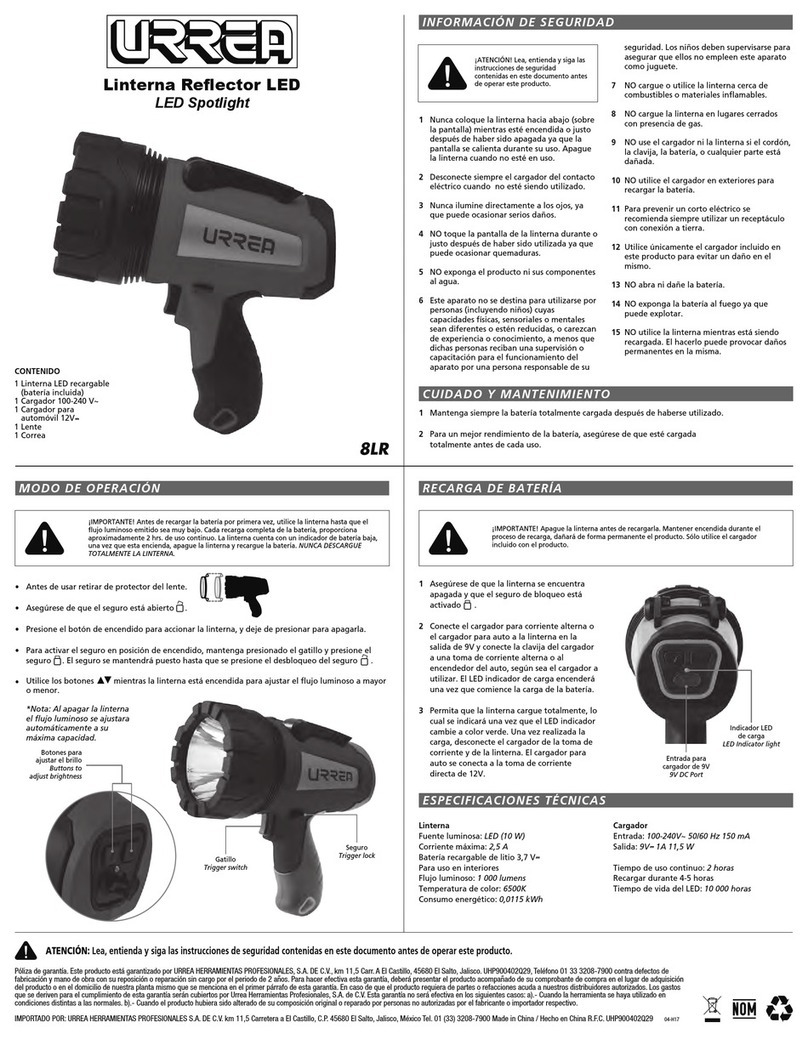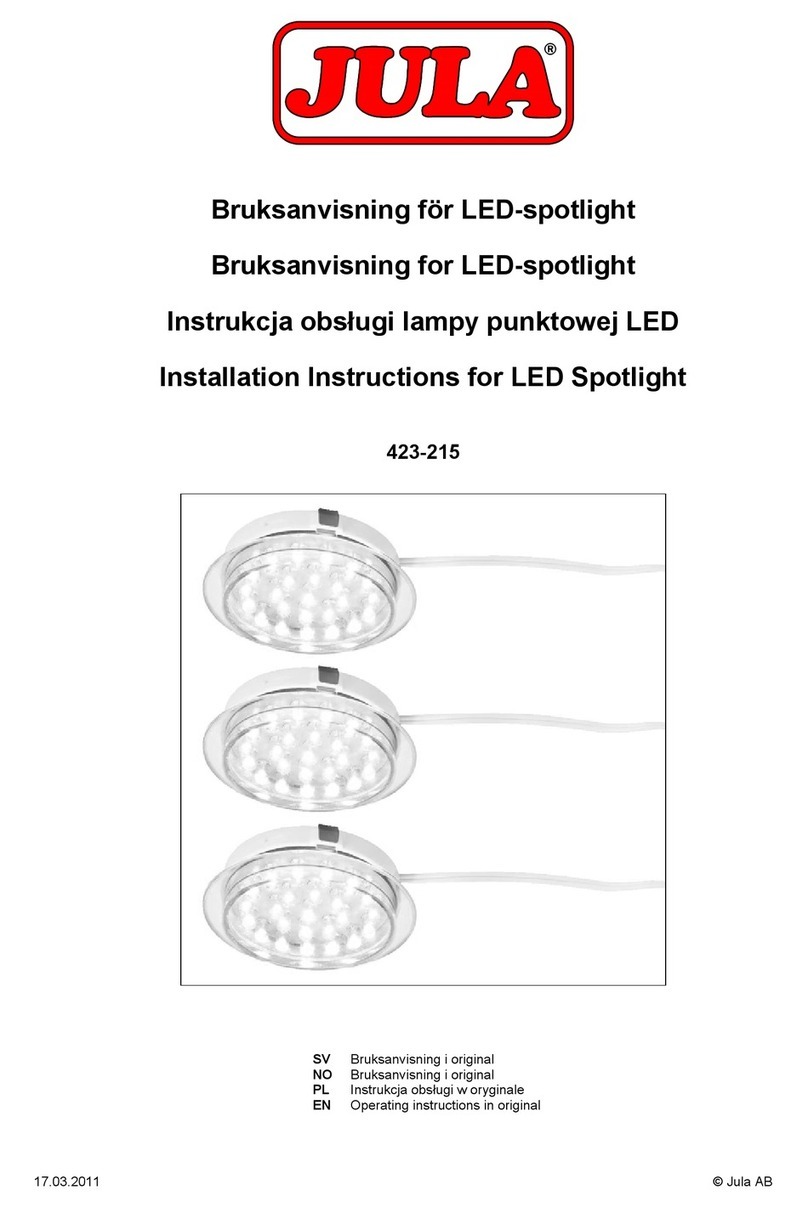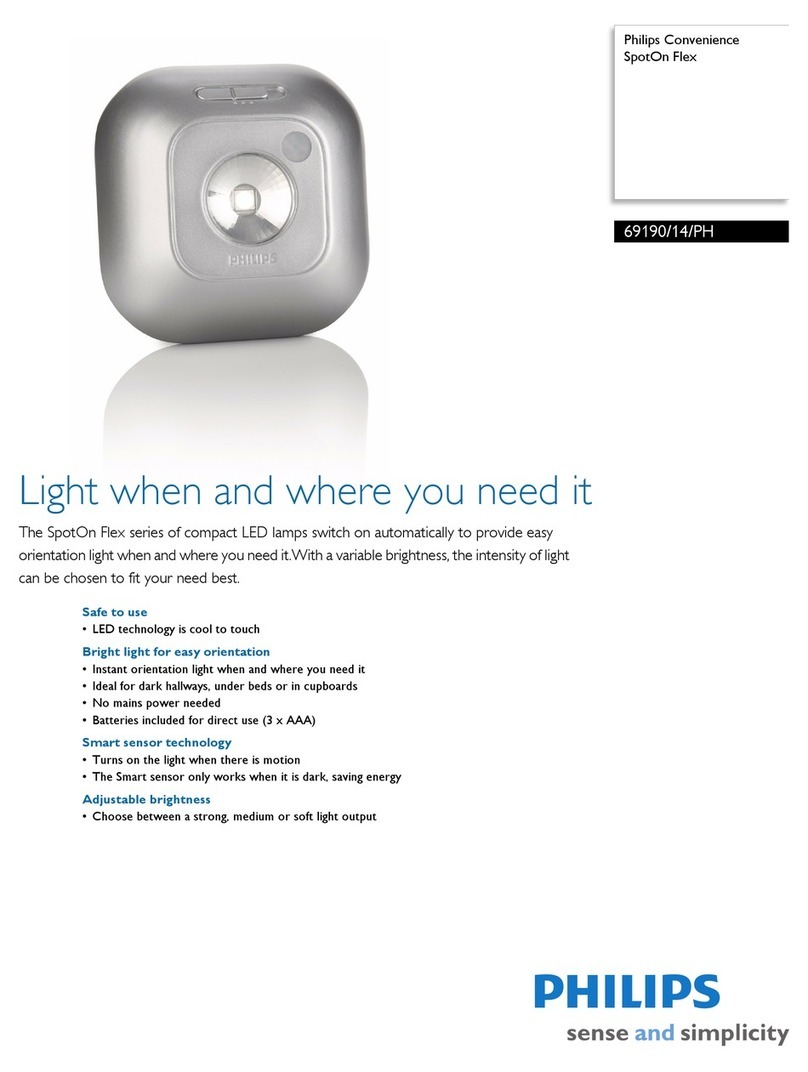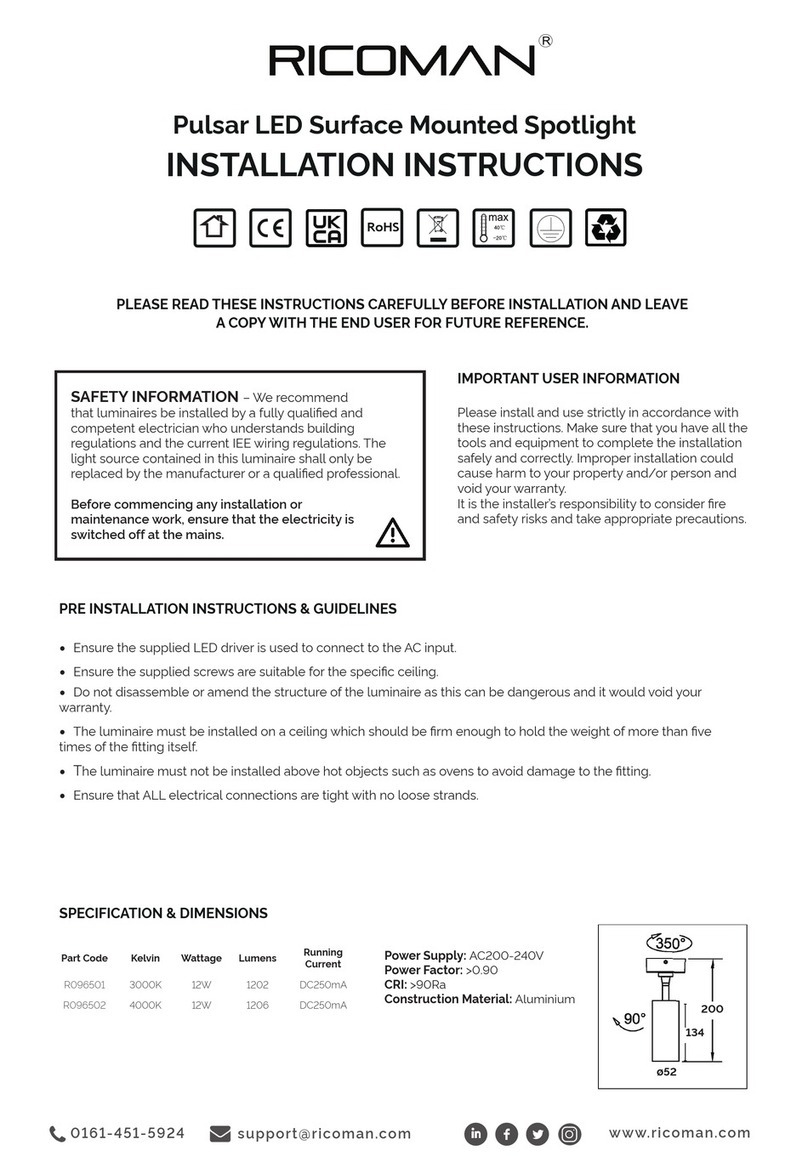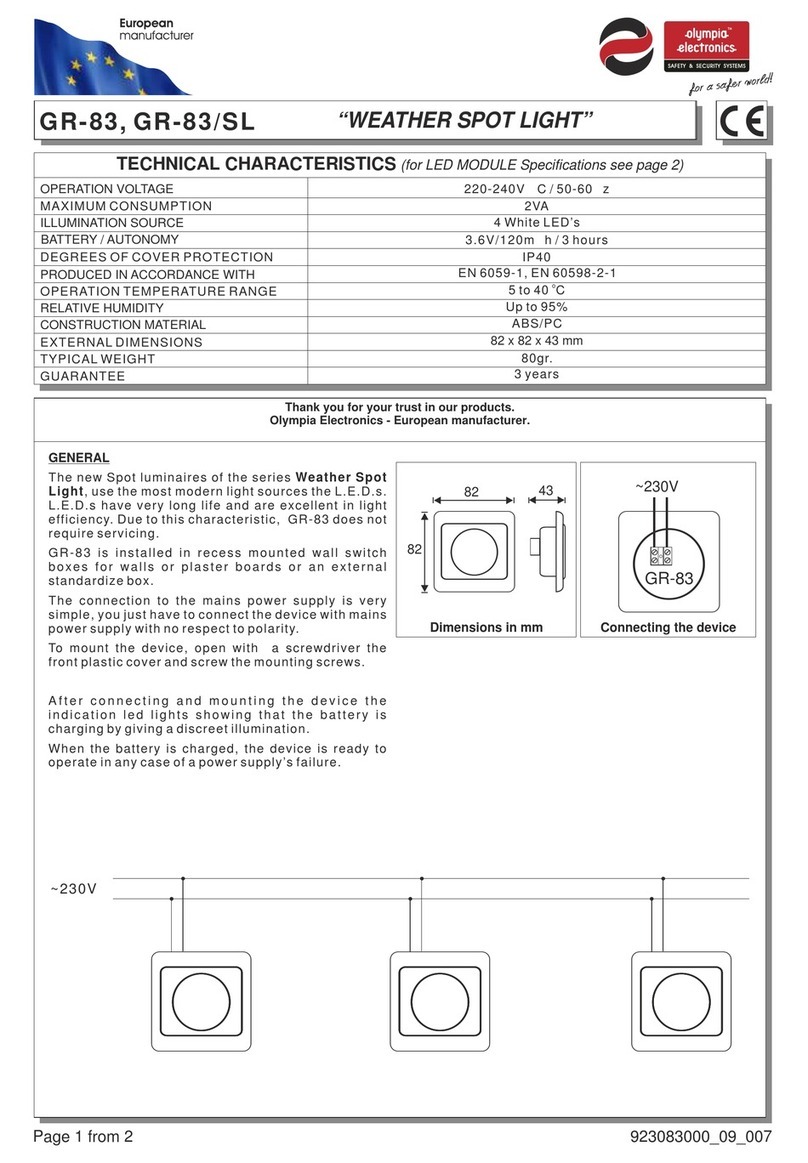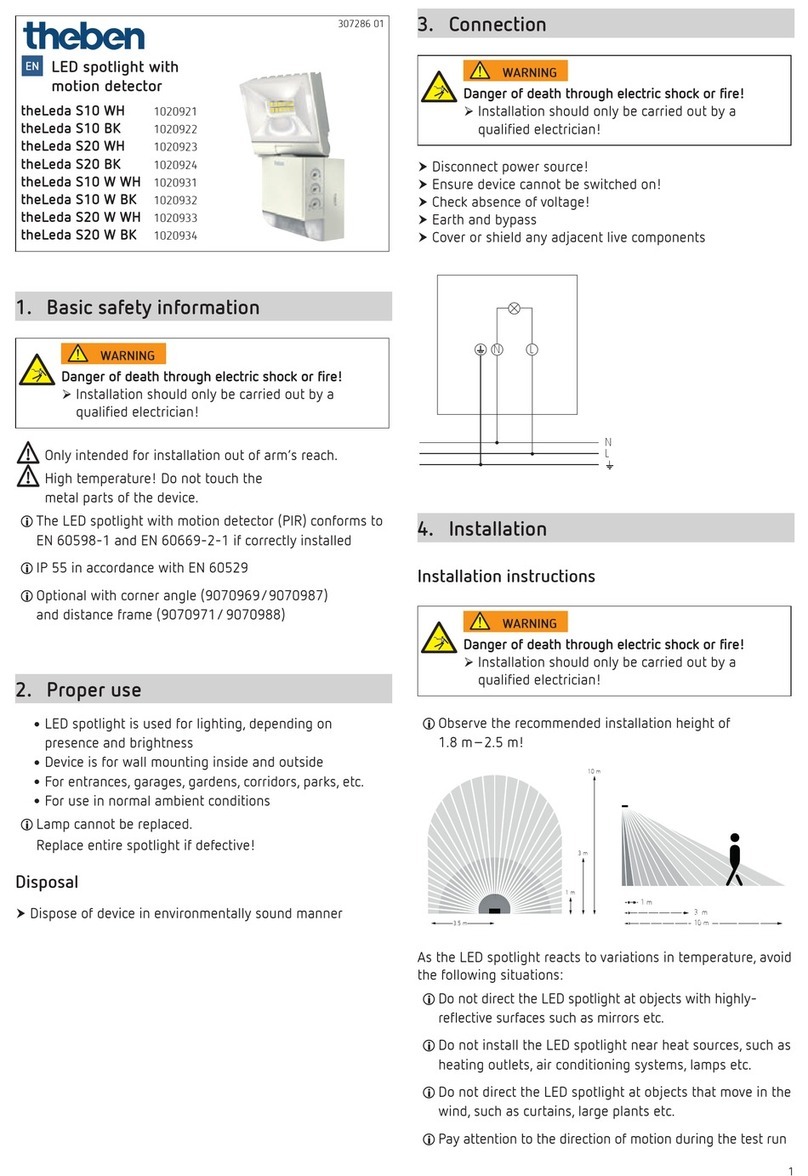dji GL60-ZOOM User manual
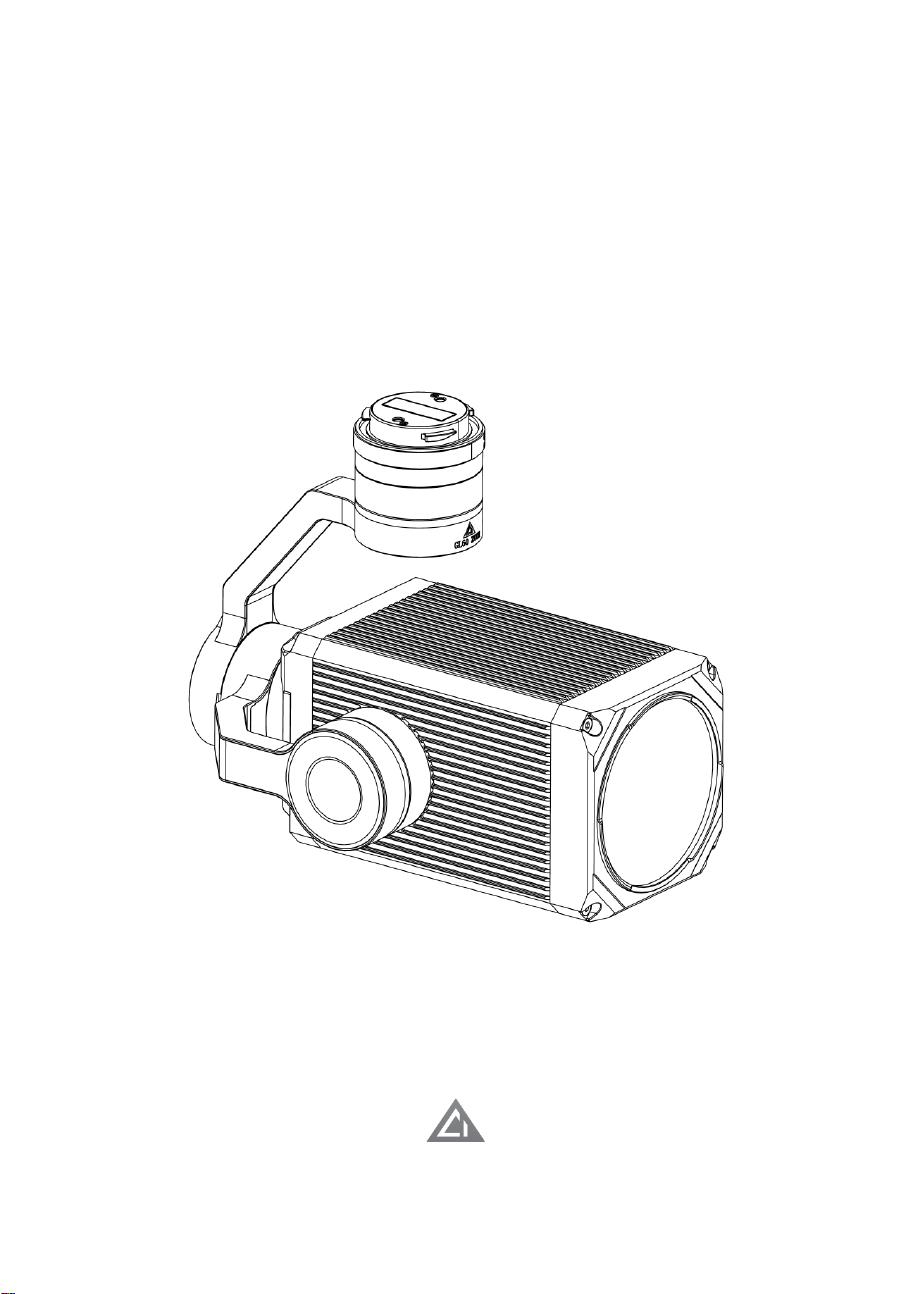
GL60-ZOOM Gimbal Spotlight
User Manual V1.0
2021.01.20

Contents
Ⅰ. Introduction of Gimbal Spotlight
Ⅱ. Disclaimer and warning
Ⅲ. The introduction of GL60 ZOOM
Ⅳ. How to use the DJI Pilot
Ⅴ. How to use the CZZN
Ⅵ. To upgrade the firmware
ⅰ. Online firmware upgrade
ⅱ. TF card firmware upgrade

Ⅰ. Introduction of Gimbal Spotlight
This series of products are suitable for UAV night
patrol search, film and television light supplement,
electric power repair, emergency lighting and other
purposes.
It uses the DJI Skyport V2 universal adapter ring,
no extra power, plug and play, perfect for DJI M300 RTK
and M210 V2 UAVs.
Ⅱ. Disclaimer and warning
Thank you for purchasing our products. The
content mentioned in this article is related to your
safety, legal right and responsibilities. Before using this
product, please read this article carefully to ensure that
the product has been set up correctly. Ignoring the
instructions and warnings in this article to operate may
cause harm to you and your friends, may also damage
the product. The right to interpret this document and
all related documents shall remain with us. All updates
are subject to change without prior notice. Please visit
www.gzczzn.com for the latest product information.
Cautions
GL60-ZOOM is a precision optical equipment, the
body needs a high seal for dust and water proof. If
there is any problem with the hardware, please send it
back to the manufacturer and contact after-sales
service. You must not disassemble and repair by

yourself, otherwise you will lose the warranty and
maintenance qualification.
NOTE:
1. The installation method of GL60 ZOOM is the same as that of
DJI the PTZ camera. Please confirm whether the installation is
correct before taking off.
2. When GL60 ZOOM works before the UAV takes off, its power
will be limited below 50%; After take-off, the power can reach
100%.
Ⅲ. The introduction of GL60 ZOOM
The GL60 Zoom weighs only 740g and has a power
rating of up to 65W. It consists of an optical imaging
structure of up to multiple lenses that emit light from
angles ranging from 7° to 34°, with an effective
irradiation distance of up to 200 meters. Its brightness
uniformity and color uniformity are extremely high,
providing unprecedented aerial lighting for unmanned
aerial vehicles operating at night. Through the DJI
SKYPORT V2.0 interface, this product can be directly
mounted on DJI M300 RTK, M210 V2 for use.
Connect DJI Pilot APP to control switch, switch
regular light and flash mode, and automatically follow
the rotation of the PTZ camera. It has a fan - free
fuselage to achieve a fully sealed design, providing
excellent waterproof and dustproof performance, can
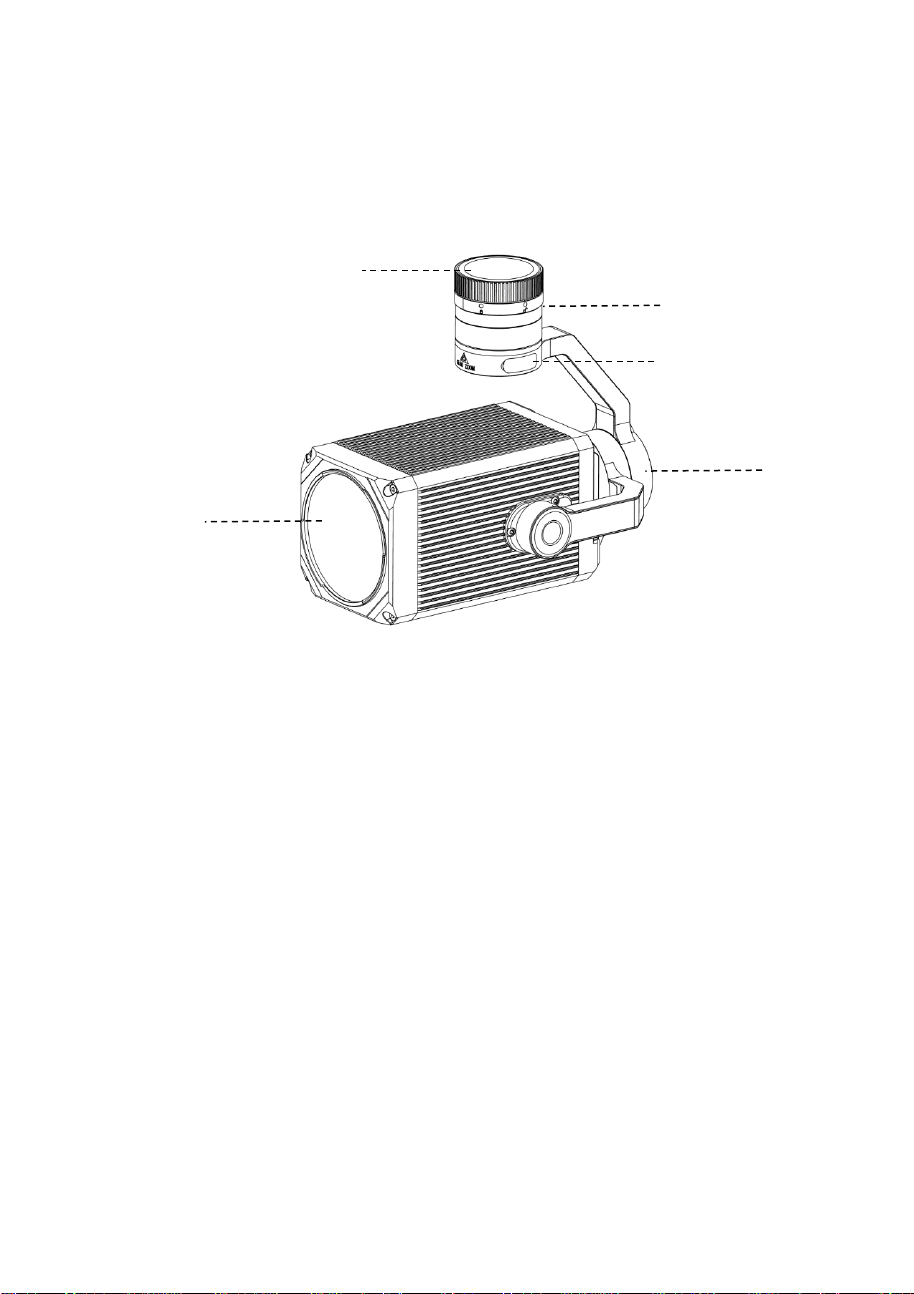
work reliably in harsh weather conditions. It has an
advanced automatic temperature control system. The
attenuation of light after 1000 hours is less than 5%.
1、Dust Cover 2、DJI SKYPORT V2.0 adapter ring 3、
Memory card slot
4、Triaxial stabilized Gimbal 5、Light export
④
①
②
③
⑤

Description of parameters
Model
GL60 ZOOM
Electrical
interface
DJI SkyPort V2.0
Weight /g
740
Size /mm
L166*W110*H137
Power /W
65
LED Power
/W
60
Luminous Flux
/lm
4000±3%
FOV/°
7.5~33
Central
illumination/Lux
50m 7.2°125lx
100m 7.2°28lx
Controllable
Angle
Pitch
Angle
-110°~+30°
Horizontal
Angle
±135°
Structural
design scope
Pitch
Angle
-110.3°~+40°
Horizontal
Angle
Omnidirectional(360°)
Roll Angle
-90°~60°
Working
temperature
-20°C~+50°C
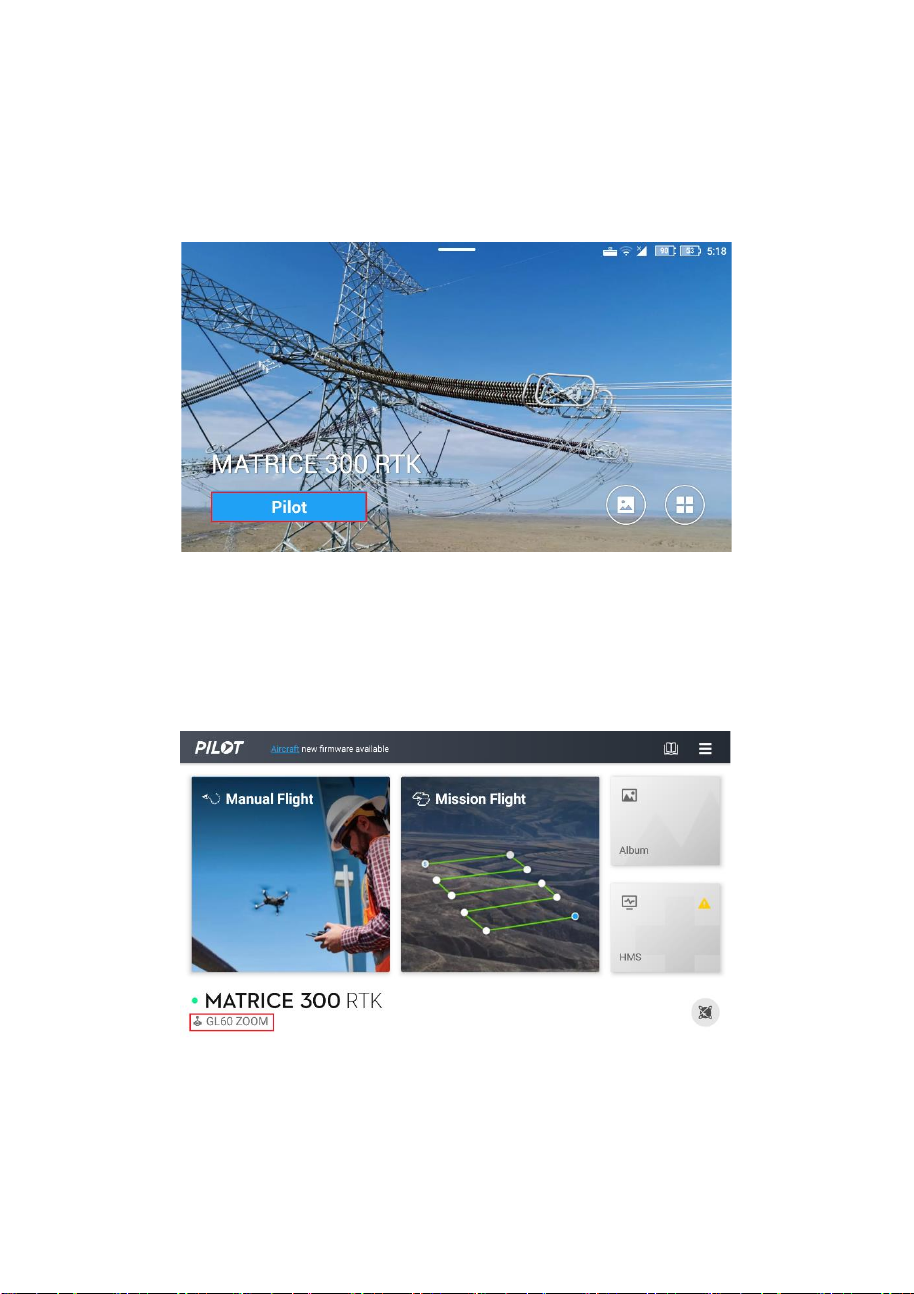
Ⅳ. How to use the DJI Pilot
1. Click DJI Pilot to enter the main interface
2. Enter the main interface and the word GL60 ZOOM is
displayed in the lower left corner, indicating that the
LOAD identification of GL60 ZOOM is successful. You
can proceed to the next step and click manual flight.
3. Enter the main interface and then click the
Multi-Gimbal Connection button, and then select the
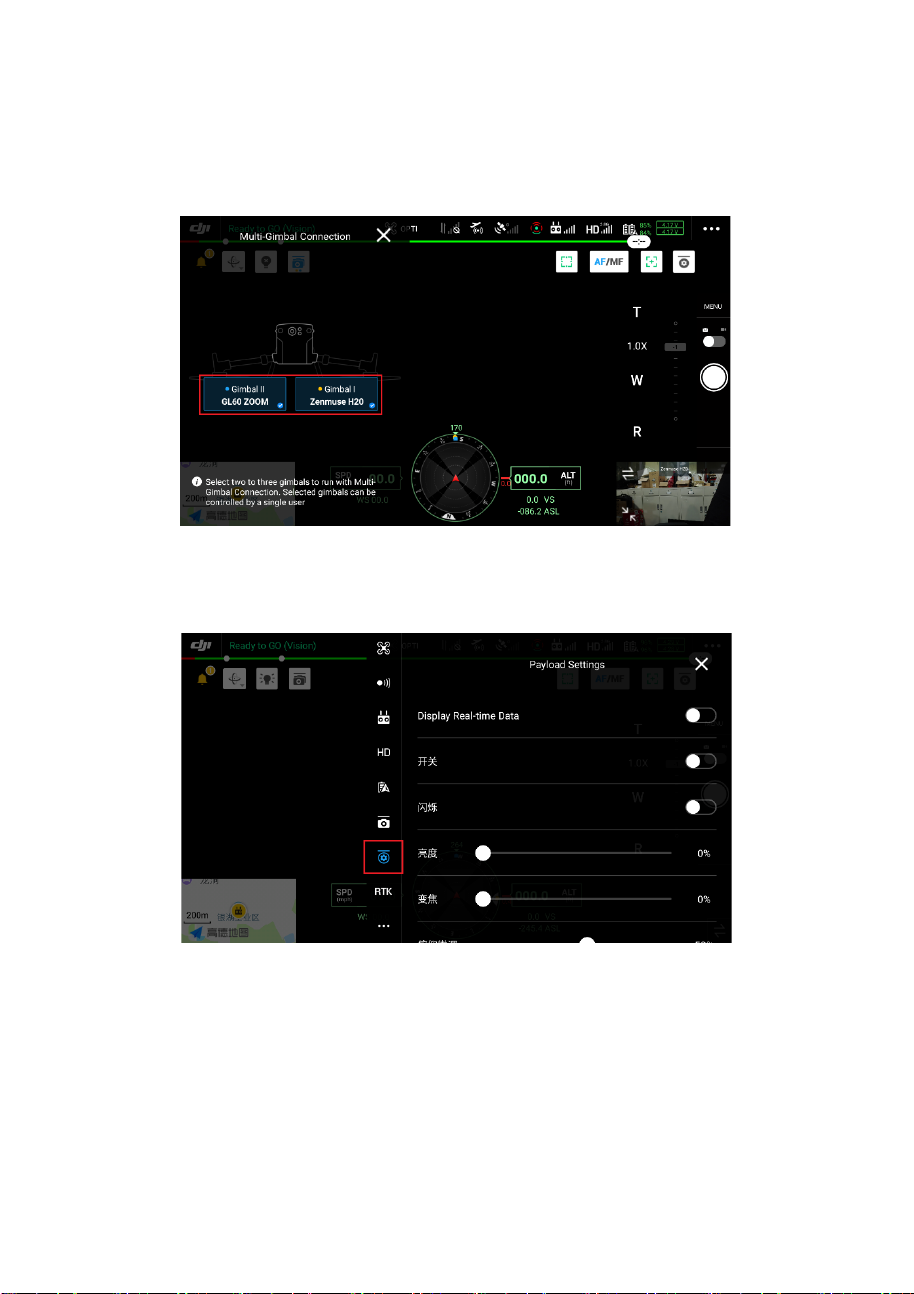
GimbalⅠand GimbalⅡ, achieve the result of two
Gimbals synchronization.
4. Click the menu bar and click the third-party load
option to enter the GL60 ZOOM operation interface.
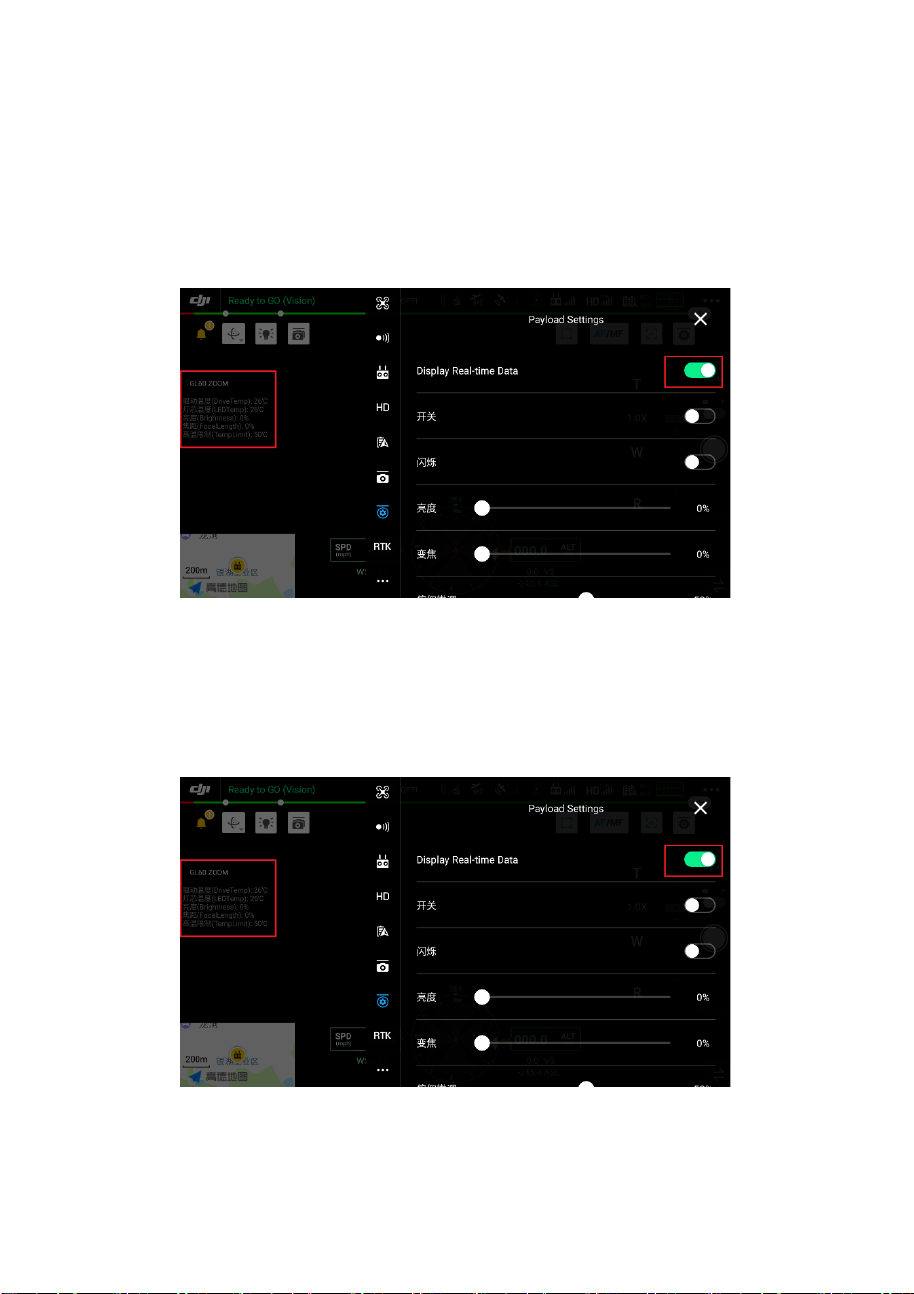
5. Click the button to display real-time data, and a
status display box will pop up in the upper left corner
of the main interface to observe real-time temperature,
power and other parameter states of GL60 ZOOM.
6. Click the switch button to control the on-off state of
the light; Click the Twinkle button to turn on the flash
mode. Slide the Brightness bar option to adjust the
brightness of the GL60 ZOOM.
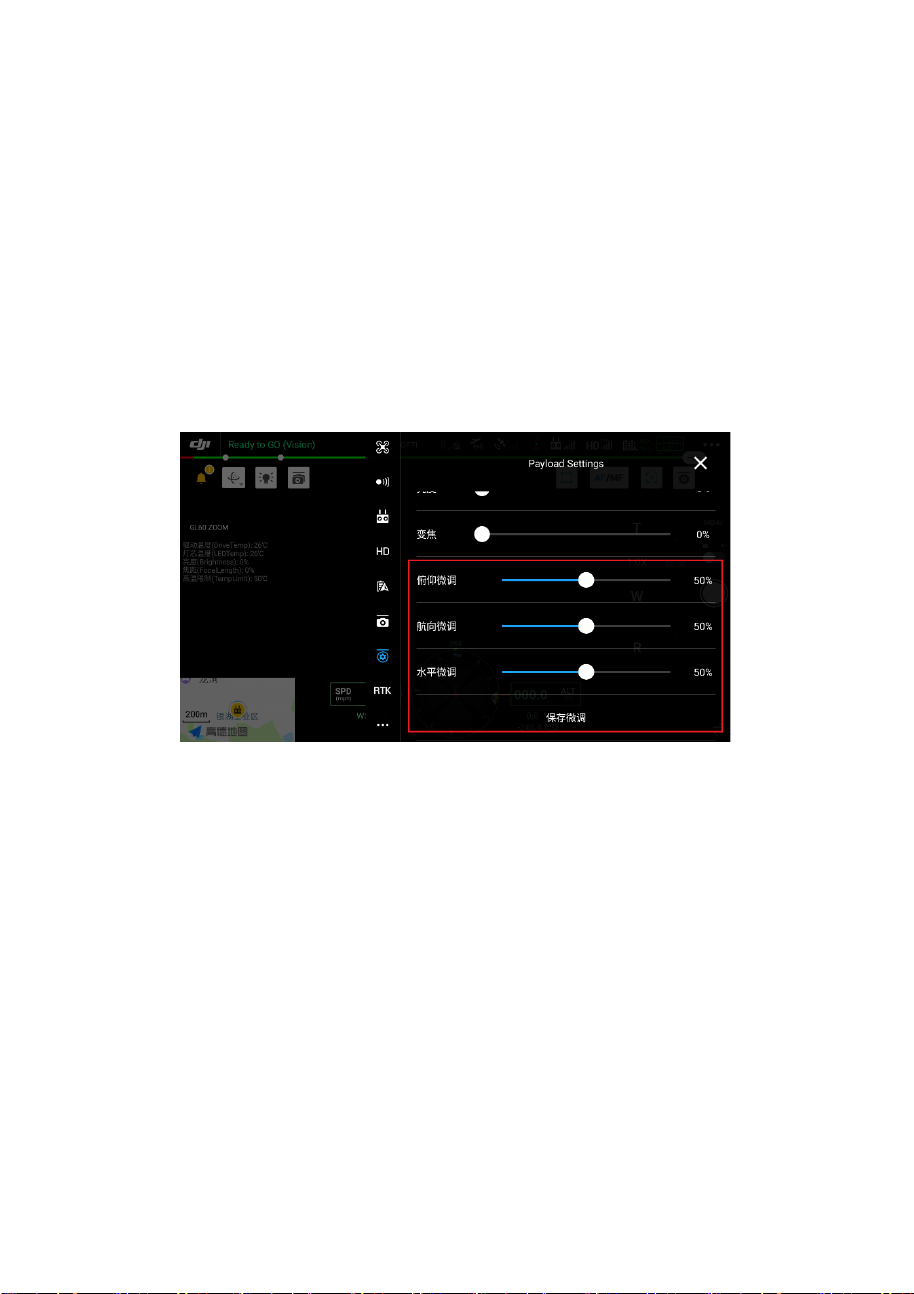
7. When H20 and GL60 ZOOM are used simultaneously,
the Pitch adjustment button Roll adjustment button
and Yaw adjustment button can be used to keep the
spot in the center of the screen. Click the save fine
adjustment button after a single fine adjustment. Each
time the maximum fine adjustment range is ±5°. You
need to save the adjustment and then make another
fine adjustment of ±5°.
8. When observing the target, if the camera is
overexposed, it can be adjusted by the aperture button
on the sliding screen.
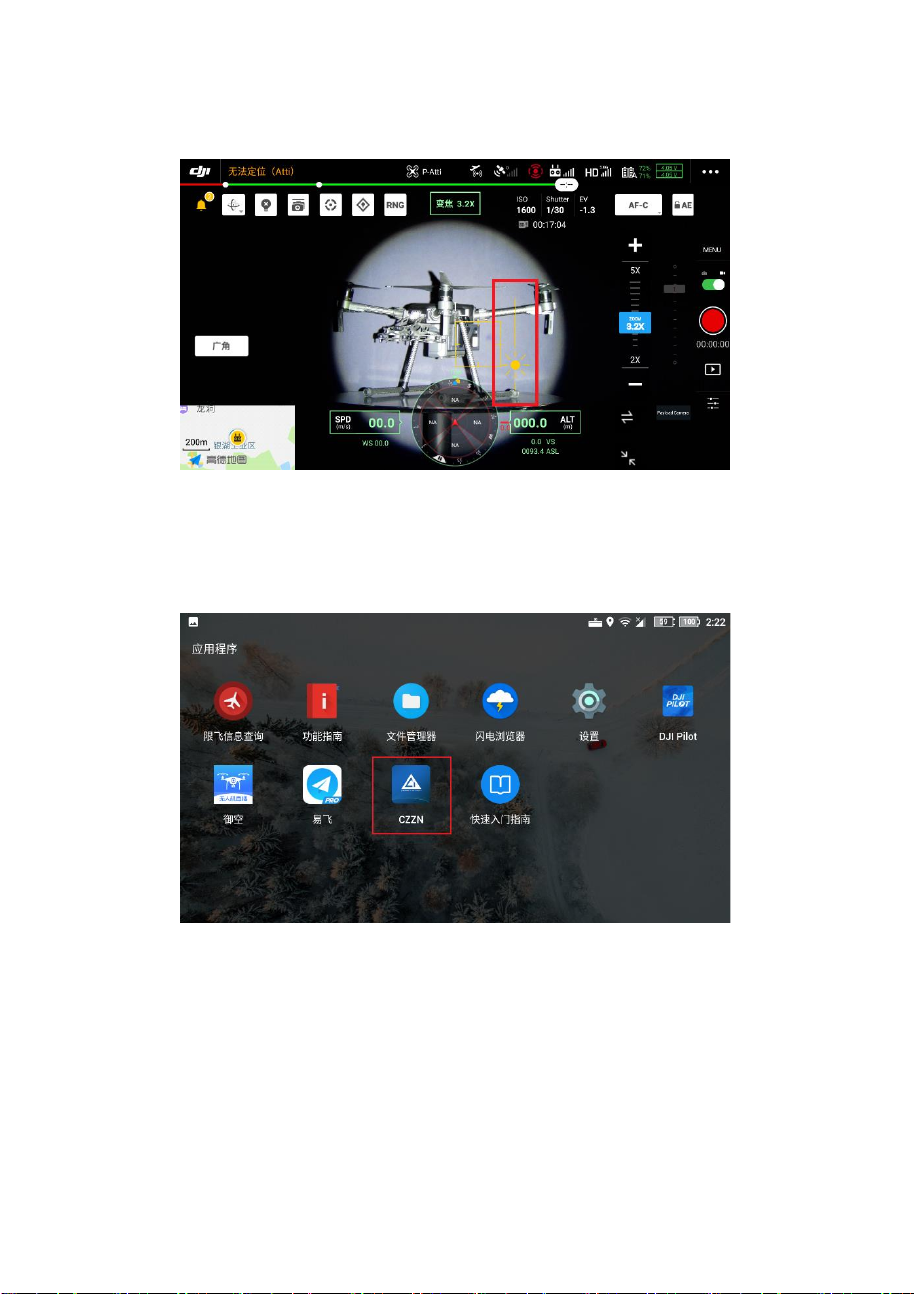
Ⅴ. How to use the CZZN
1. Click CZZN to enter the software interface.
2. Enter the main interface, and the words GL60 ZOOM
are displayed at the bottom of the interface, indicating

that the load identification of GL60 ZOOM has been
successful. You can proceed to the next step and click
to enter the device.
3. Enter the operation interface, click the setting button
in the upper right corner, and the menu bar pops up.
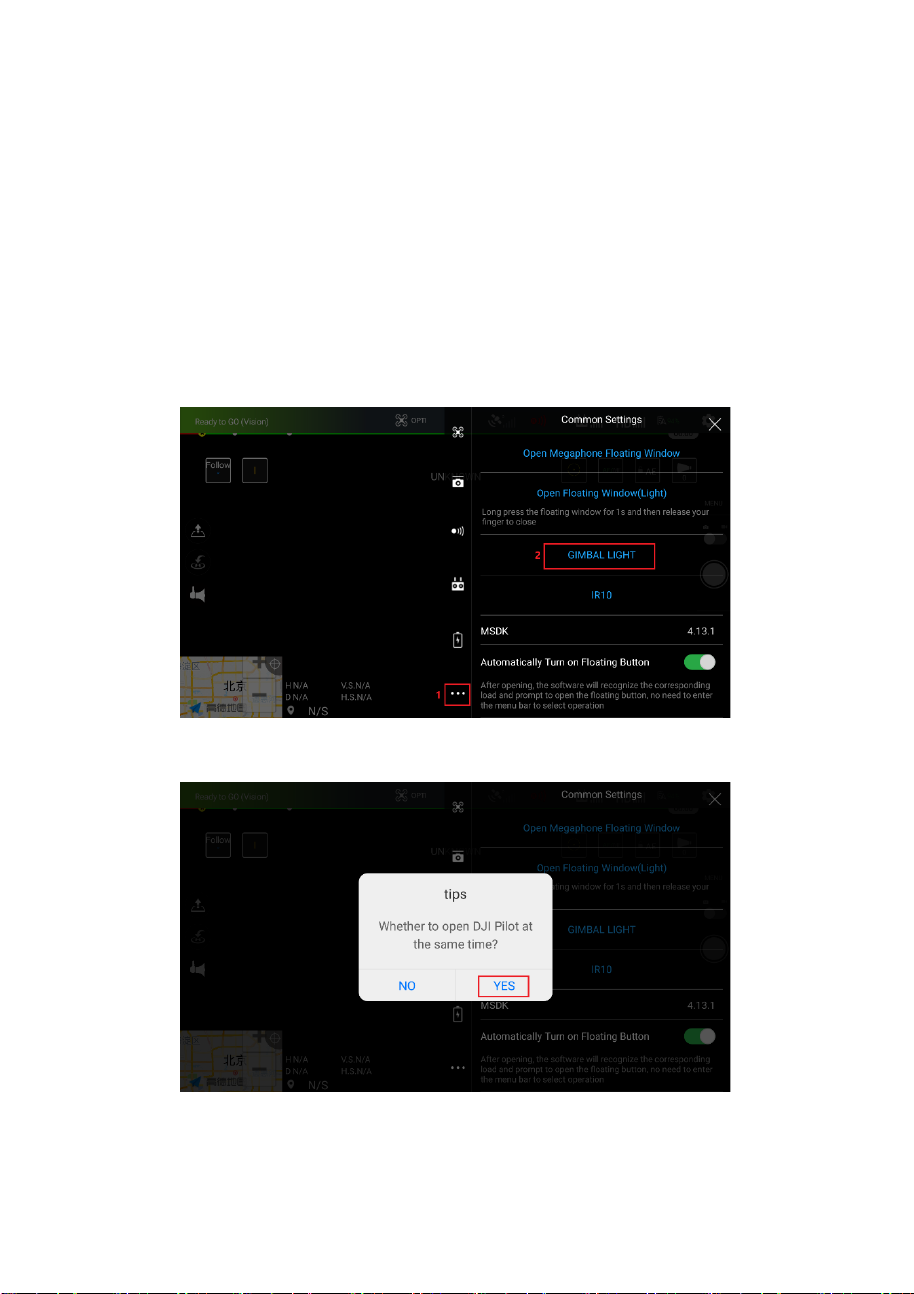
4. Click the "General Settings" button in the menu bar
and click the "Gimbal Light" option to open the
suspend button of the GL60 zoom.
(Tips: Open the suspend button is more convenient for
users to use.)
5. Click "Yes" to jump to DJI Pilot software.

6. Meaning of a symbol “”—— Turn on the light
“”——Lights flashing
“”、“ ”、“ ”、“ ”——Fine-tuning Gimbal
“”——Save fine tuning data
“”——Adjust the focal length
“”——Adjust the brightness
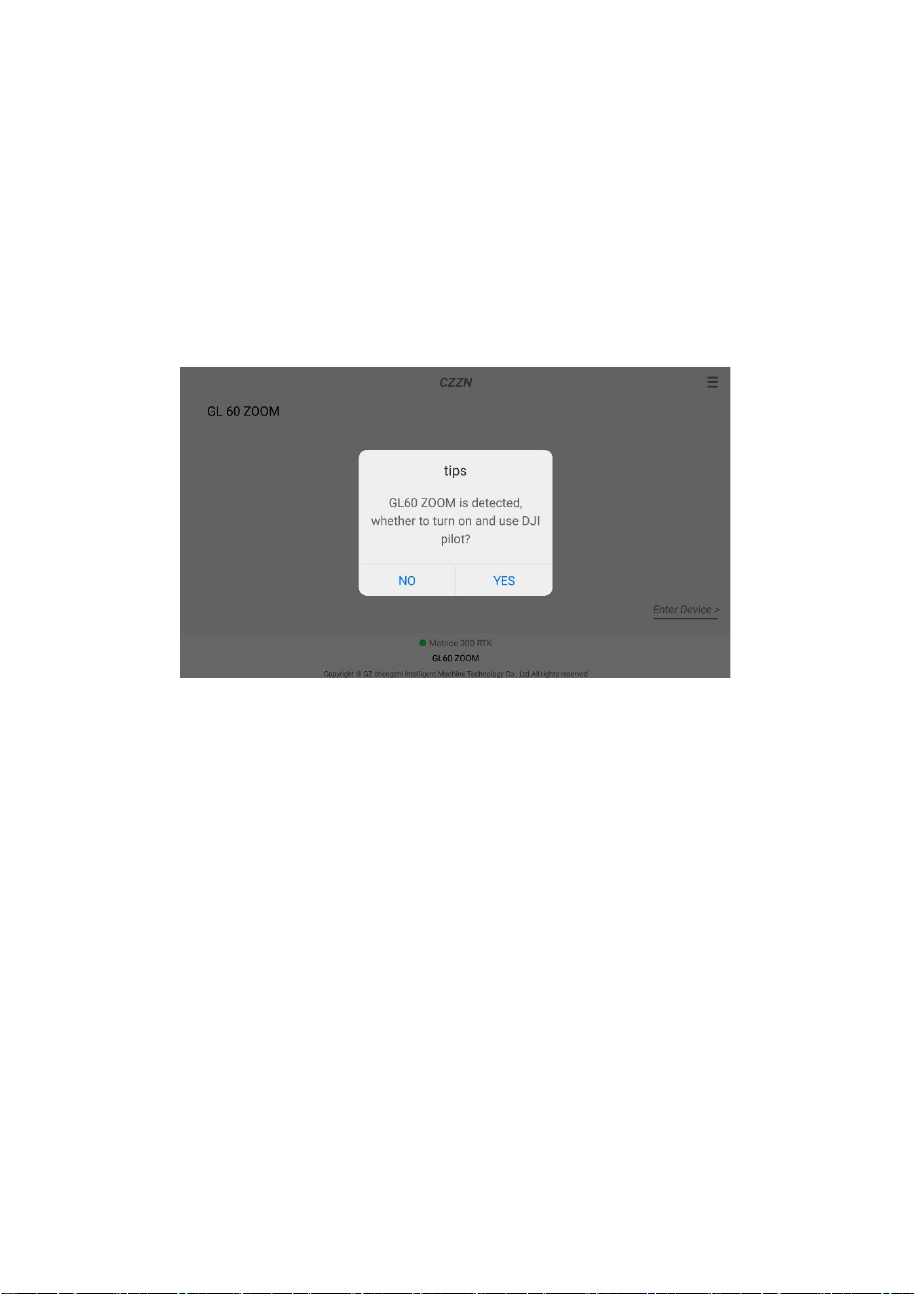
7. When connecting GL60 ZOOM for the first time,
steps 2~5 are required. In the future, the prompt box
for DJI Pilot will pop up directly on the main interface of
CZZN.
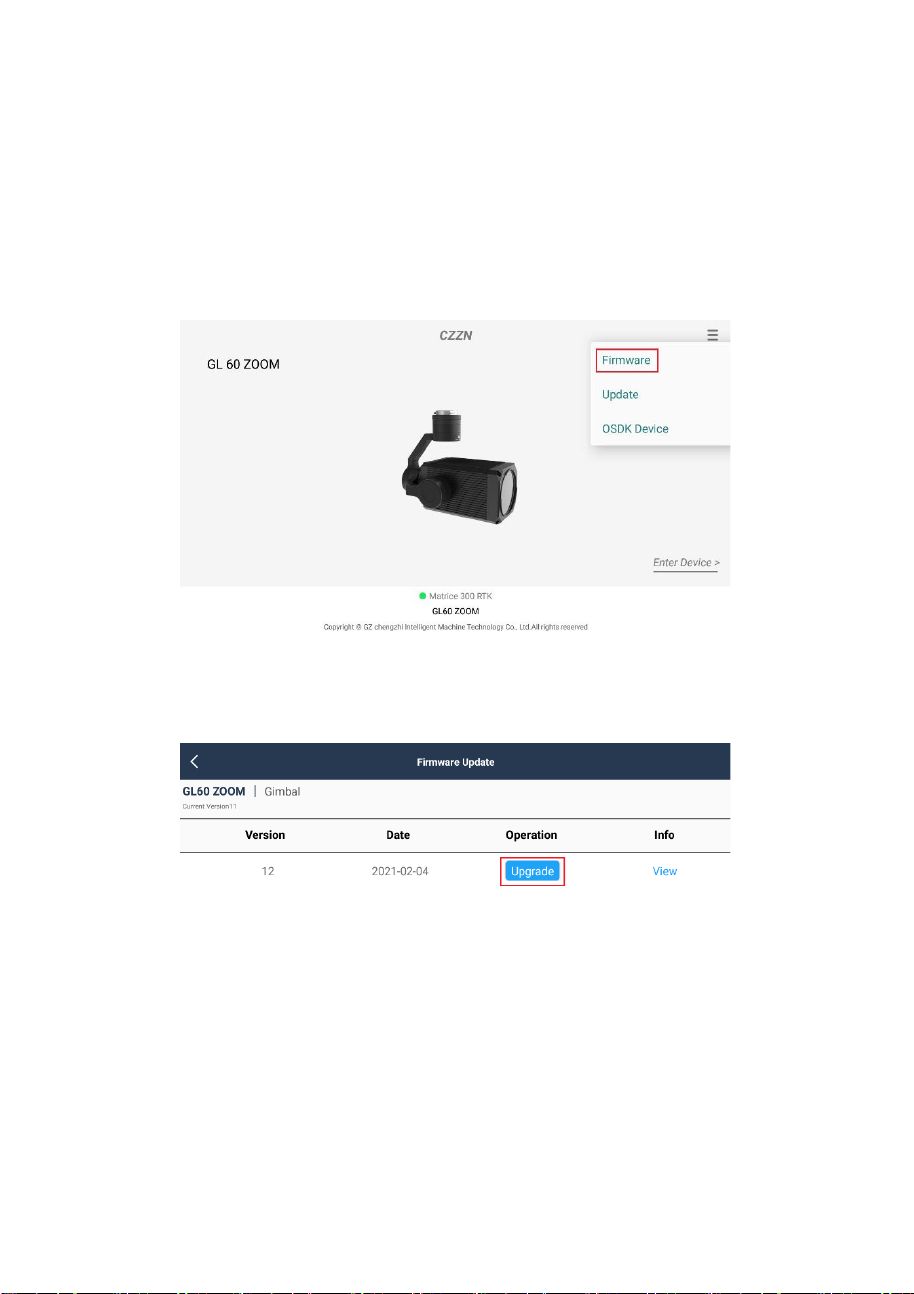
Ⅵ. To upgrade the firmware
ⅰ. Online firmware upgrade
1. Open the CZZN software, click the menu button in
the upper right, and click the firmware.
2. Find the latest version of firmware and click
Upgrade.
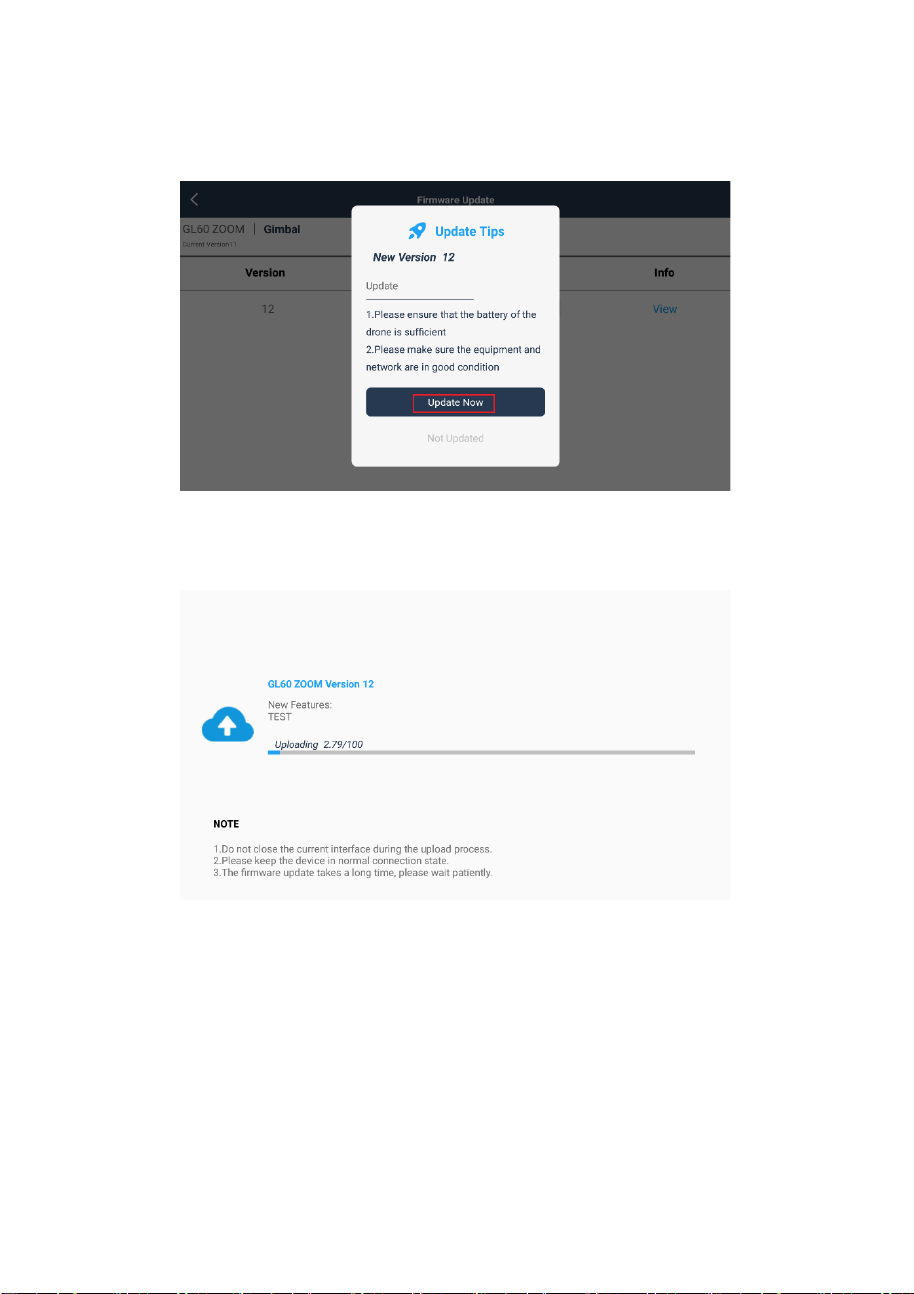
3. Click Update Now.
4. Wait for the firmware upgrade to succeed.

5. After the firmware upgrade is successful, GL60
ZOOM will enter the recalibrated state. You need to
wait a few seconds to complete the upgrade operation.
(Reminder: if GL60 ZOOM does not respond, you need
to restart the aircraft and wait for the successful
calibration.)
ⅱ. TF card firmware upgrade
To learn about GL60 ZOOM firmware update or to download
the latest version of the firmware, please visit the official
website of CZI: www.gzczzn.com.
In case GL60 ZOOM cannot work normally due to UAV
firmware update, please contact the local agent or manufacturer
in time.
Table of contents
Other dji Spotlight manuals