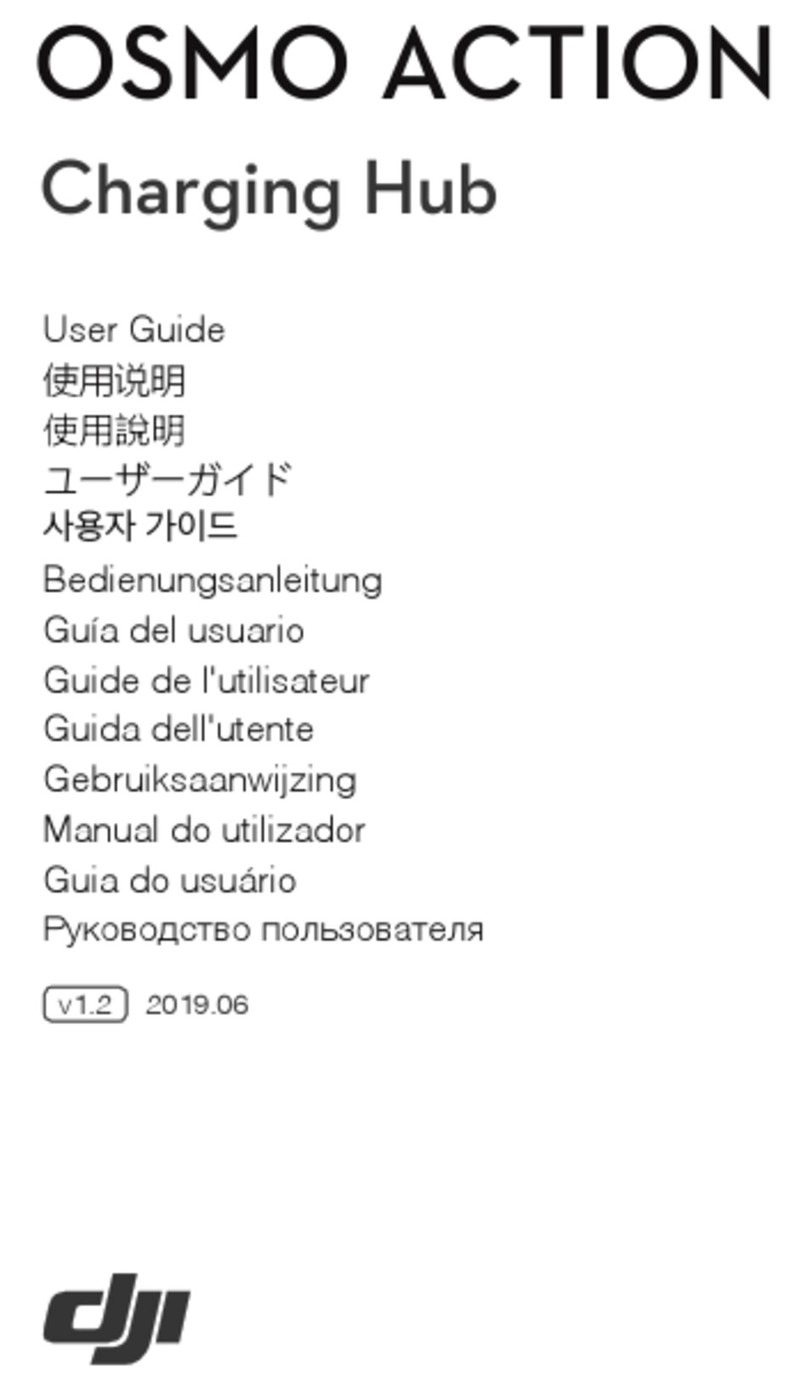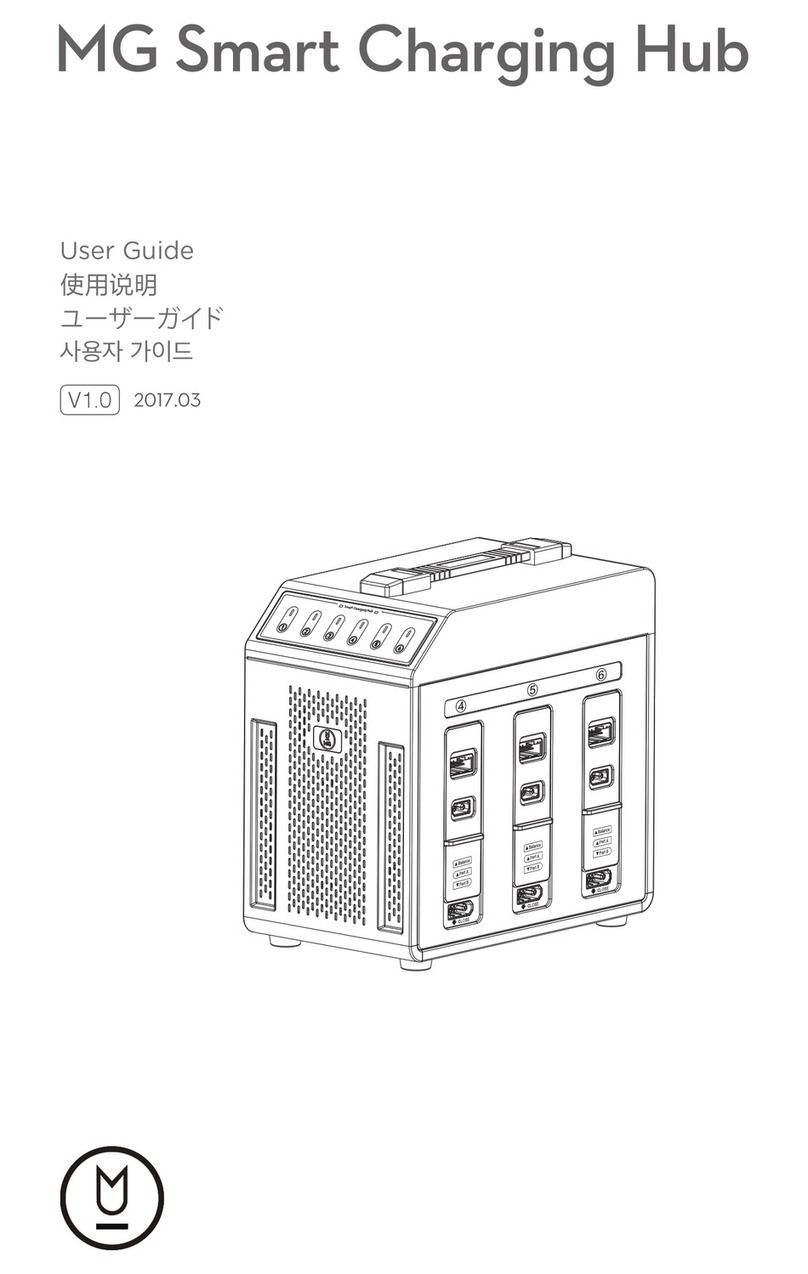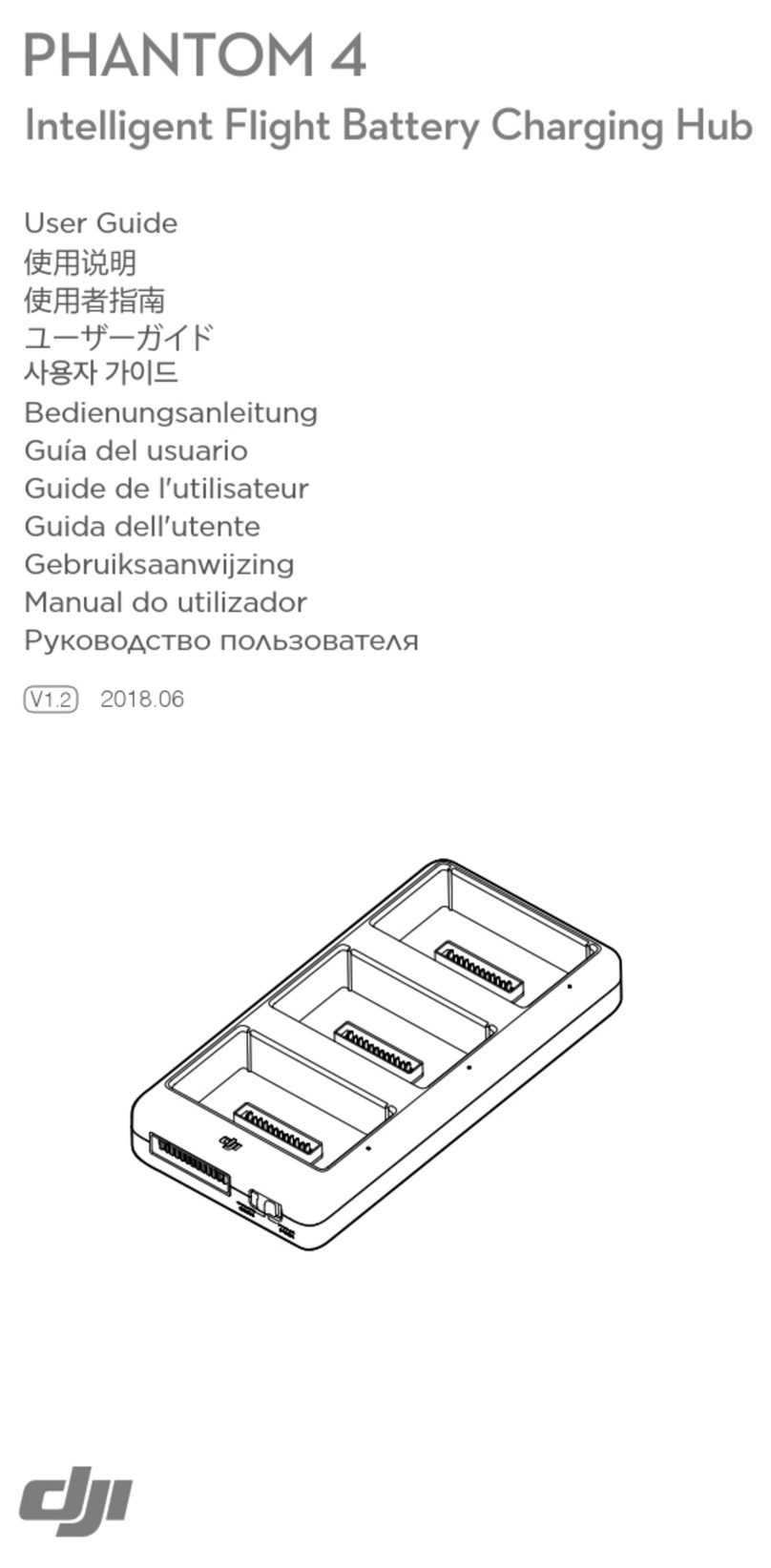4
2. When connecting a charger to the charging hub, with the Intelligent Flight Batteries
inserted and external devices connected to the USB port, the Intelligent Flight
Batteries will be prioritized by default. The external devices will be charged when
all the inserted batteries are fully charged. Press and hold the function button on
the charging hub to switch to charging the external devices rst.
3. When the Intelligent Flight Batteries are inserted into the charging hub, with
external devices connected to the USB port and the charger disconnected
from the charging hub, the batteries can be used as a power bank to charge
the connected external devices.
Usage
Charging Intelligent Flight Batteries
1. As shown in Figure A, insert the battery into the battery port until there is a
click. Connect the charging hub to a power outlet (100-240 V, 50/60 Hz) using
a Micro USB cable and a DJI 18W USB Charger.
2. The Intelligent Flight Battery with the highest power level will be charged rst
and the rest will be charged in sequence according to their power levels.
The status LEDs will glow solid white after the corresponding battery is fully
charged. Remove the battery from the charging hub as shown in Figure B.
Using Intelligent Flight Batteries as Power Banks
As shown in Figure C, insert the Intelligent Flight Battery into the charging hub
without connecting it to a charger, then connect any external device to the USB
port in the charging hub. The Intelligent Flight Battery with the lowest power level
will be discharged rst and the rest in sequence according to their power levels.
The status LEDs will display the power level of the battery that supplies power
when the external devices are being charged.
Press the function button on the charging hub once to activate charging
if charging does not begin automatically.
Switching Devices to Charge
When inserting the Intelligent Flight Batteries into the charging hub, if both a
charger and external devices are connected to the charging hub, it will prioritize
the Intelligent Flight Batteries and charge them rst. After all the Intelligent Flight
Batteries have been fully charged, the external devices will be charged.
Press and hold the function button on the charging hub for two seconds to
prioritize charging external devices. Charge for Intelligent Flight Batteries will be
continued after the external devices are fully charged or they have been charged
for two hours. When charging external devices, press and hold the function
button for two seconds to switch back to charging Intelligent Flight Batteries.
• When the input of the charging hub is lower than 5V/2A, there is a chance
that the USB port will be unable to charge the external devices.