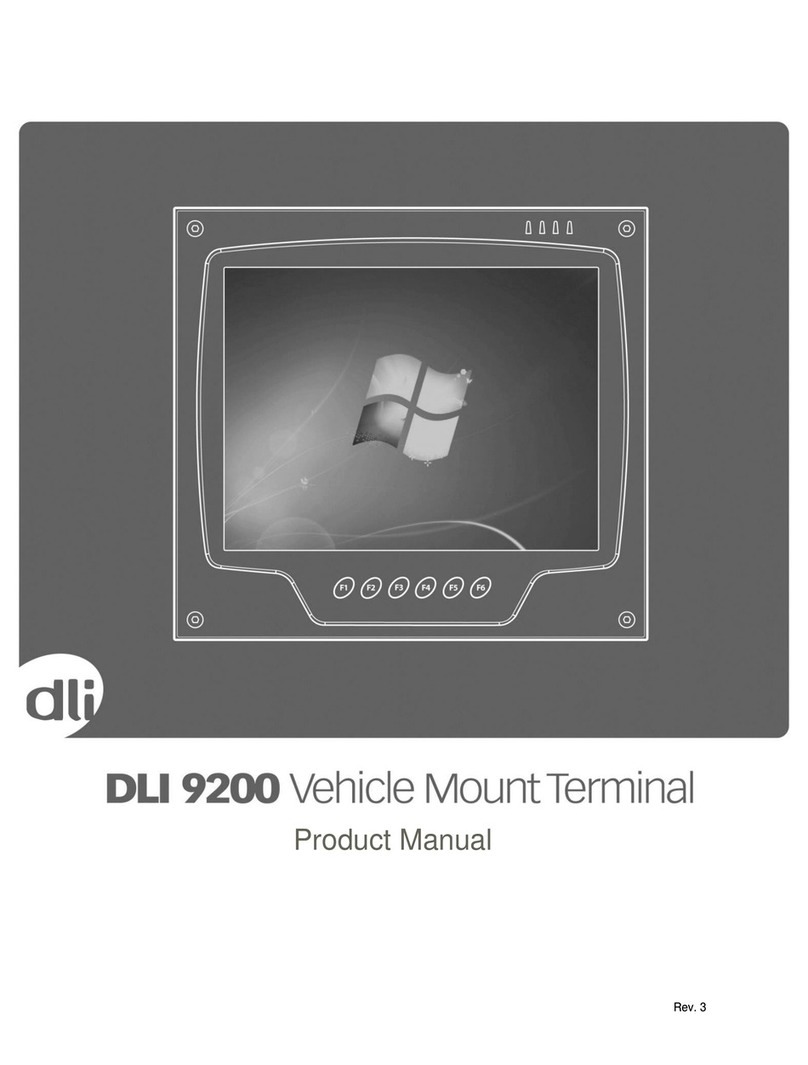DLI 8500 User manual

Rev. 3
Rev 2.0

DLI 8500 PRODUCT MANUAL PAGE
2/44 Rev. 3
Disclaimer
Data Ltd., Inc. (DLI) reserves the right to make changes in specifications and other information
contained in this document without prior notice, and the reader should in all cases consult DLI
to determine whether any such changes have been made. The information in this publication
does not represent a commitment on the part of DLI.
DLI shall not be liable for technical or editorial errors or omissions contained herein: nor for
incidental or consequential damages resulting from the furnishing performance, or use of
this material.
This document contains proprietary information that is protected by copyright. All rights are
reserved. No part of this document may be photocopied, reproduced, or translated into another
language without the prior written consent of DLI.
© 2011 Data Ltd., Inc. All rights reserved.
Web Address: www.dataltd.com
Trademarks
DLI 8500 is a trademark or registered trademark of Data Ltd., Inc.
Windows CE, Windows XP, Windows Embedded XP, Windows Tablet PC, Windows Vista, and the
Windows logos are trademarks or registered trademarks of Microsoft Corporation.
The Bluetooth trademarks are owned by Bluetooth SIG, Inc., USA and licensed to DLI
The Adaptus trademark is owned by Honeywell Corporation, and licensed to DLI
The Symbol & Motorola trademarks are owned by Motorola Corporation, USA and licensed to DLI
The PenMount trademarks are owned by PenMount International Corp. and licensed to DLI
Other product names mentioned in this manual may be trademarks or registered trademarks
of their respective companies and are hereby acknowledged.
Table of Contents
Thank You! ...................................................................................................................................... 3
DLI 8500 Peripherals and Accessories ........................................................................................... 3
Hardware Overview......................................................................................................................... 4
Setting Up the DLI 8500 Terminal................................................................................................... 7
Unpack the Carton and Verify its Contents ..................................................................................... 8
Battery Status LED’s ....................................................................................................................... 8
Charging the Battery in the DLI 8500.............................................................................................. 8
Power Management Utility............................................................................................................... 9
Adjusting the Backlight .................................................................................................................. 10
Using the Stylus............................................................................................................................. 11
Using the Programmable Keys...................................................................................................... 13
Using the WiFi Radio..................................................................................................................... 17

DLI 8500 PRODUCT MANUAL PAGE
3/44 Rev. 3
Using the Bluetooth Radio............................................................................................................. 22
Using the Camera Option.............................................................................................................. 29
Using the RS-232 DB9M ............................................................................................................... 30
Using the GPS............................................................................................................................... 32
Installing Clearance & Airflow........................................................................................................ 36
Integrated Power Filtering DC Converter ...................................................................................... 36
Technical Assistance..................................................................................................................... 36
Product Service and Repair........................................................................................................... 36
Shipping your DLI Device.............................................................................................................. 37
Limited Warranty............................................................................................................................ 39
Regulatory and Safety Approvals.................................................................................................. 40
FCC Compliance ........................................................................................................................... 42
Thank You!
Data Ltd Inc. would like to thank you for selecting the DLI 8500. The DLI 8500 was designed as
a forward thinking product that is modular in design and upgradeable. Wethank you the
customer for giving us the inspiration for the following features:
•
Impact Resistant Case
•
Color Camera with Picture & Video capture
•
Integrated Backup Battery with 10~60V DC/DC Converter
•
Integrated four radio technology (WiFi, Bluetooth, GPS, and Cellular)
•
Boot media via SSD (Solid State Drive) or HDD (Hard Disk Drive)
DLI 8500 Peripherals and Accessories
5421112020900P AC Adapter with Line Cord.
6705200041000P Cigarette Lighter Adapter for charging the unit in a vehicle.
4104033000002P Handle

DLI 8500 PRODUCT MANUAL PAGE
4/44 Rev. 3
Hardware Overview
Front Panel
Microphone
Battery Status LED
WiFi LED
Bluetooth LED
Power LED
Impact Resistant
Case
Programmable Keyboard
LCD with Touch Panel
2MP Color Camera

DLI 8500 PRODUCT MANUAL PAGE
5/44 Rev. 3
Front Panel Status Indicator Lights
The front panel includes status indicator lights for the following:
Power On / Off
Bluetooth
WiFi
Battery
Indicator Light
Status
Description
Power
Solid Green
Powered On
Bluetooth
Blinking Blue
Enabled
No Light
Disabled or Not Available
WiFi
Green Light
Connected
No Light
No Connection
Battery Status
Refer to Battery Status LED
section. Page 8
Bottom Panel
Master Reset
AC Power
Ethernet
Port
Locking
USB
Ports
SMA
Connector
Wifi
Connector
Serial
Port
Speaker
Port
VGA Port
Microphone
Port

DLI 8500 PRODUCT MANUAL PAGE
6/44 Rev. 3
Bottom Panel Features
Master Reset button. This forces a hard reset.
Standard Ethernet Port (RJ-45)
Standard Serial Port (RS-232 DB9) See Page. 30
Standard Audio Ports (Speaker and Microphone Port)
VGA Port (Video Out)
Optional SMA Connector for External GPS
Optional External Wifi Antenna Connector
Standard locking USB, industrial grade connectors. Only DLI authorized peripherals
should be attached to these USB ports. The USB port power is rated to 1A.
USB Port
1 2 3 4
Side Panel
Pin #
Description
1
(+5V)
2
Data +
3
Data -
4
GND
On/Off
Button
Stylus
Holder

DLI 8500 PRODUCT MANUAL PAGE
7/44 Rev. 3
Back Panel
Setting Up the DLI 8500 Terminal
1. Unpack the carton and verify its contents. –Page 8
3. Charge the main battery for 2hrs.
4. Power on the terminal via the power button on the left side of the terminal.
5. Let the device load and end on the Desktop screen.
Speaker
Speaker
Stylus
Holder
Tether Loop

DLI 8500 PRODUCT MANUAL PAGE
8/44 Rev. 3
Unpack the Carton and Verify its Contents
Verify that the carton contains the following items:
•
DLI 8500 Industrial Tablet Computer (terminal)
•
DLI 8500 Quick Reference Start Guide
If you ordered peripherals and/or accessories, verify that they are also included
with the order.
Be sure to keep the original packaging in case the DLI 8500 needs to be returned for
service–See page 36.
Battery Status LED’s
On Power Source (Charger)
Battery Indicator Light
Status
Description
Power
Solid Green
Powered On
Battery
Solid Green
Capacity level = 100%
Blinking Green
Capacity level > 70%
Blinking Yellow
Capacity level > 20% - < 70%
Blinking red
Capacity level < 20%
Off Power Source (No Charger)
Battery Indicator Light
Status
Description
Power
Solid Green
Powered On
Battery
Solid Green
Capacity level > 70%
Solid Yellow
Capacity level < 70% - > 20%
Solid Red
Capacity level < 20% - > 10%
Blinking red
Capacity level < 10%
For charging, use only Data Ltd. Inc., DLI 8500 peripherals and the power
cables. Use of peripherals or cables not sold/manufactured by Data Ltd will
void the warranty and may damage the terminal.
Charging the Battery in the DLI 8500
1. Connect the DLI 8500 to the power supply provided by Data Ltd.
2. The battery will begin charging immediately
3. Charge the battery for two hours, then power on the terminal.
Due to the nature of Lithium Ion, be sure to periodically charge your
batteries, as months of inactivity can have a long-term negative effect on
the life of the battery.
The battery will charge even if the terminal is in use as long as AC is applied to
the terminal.

DLI 8500 PRODUCT MANUAL PAGE
9/44 Rev. 3
Checking the Battery Power
The battery power can be checked from two areas on the DLI 8500. The battery icon will provide
a graphical representation of the remaining battery power.
1. Tap on the battery icon in the system task bar.
2. The power meter is also accessible via the control panel, tapping on power options
and choosing the power meter tab
Power Management Utility
The DLI 8500 includes a comprehensive suite of power management functions. The power
management is based upon the ACPI Standard (Advanced Configuration and Power
Interface Specification) and is operated within the Embedded Controller (EC) at low level
management. A graphical interface is supplied so that customer specific power schemes can
be controlled. The Power Management Utility is accessible from the DLI Control Center
application as well as from the control panel within Windows XP.

DLI 8500 PRODUCT MANUAL PAGE
10/44 Rev. 3
Adjusting the Backlight
Brightness levels of the liquid crystal display (LCD) are adjustable based on the
lighting conditions. By default the level is set to 7. (0 being the lowest and 7 being
the highest level) To adjust the level of backlight:
Start>Control Panel. Choose the DLI Brightness icon.
Tap “–“ or “+” to adjust the brightness. The settings are auto saved after adjustment.
Tap Options>Place in system tray for quick access to this utility.

DLI 8500 PRODUCT MANUAL PAGE
11/44 Rev. 3
Using the Stylus
Calibrating and Using the Stylus
Calibration ensures the accuracy of the stylus and adjusts the input angle for each person who
uses it. The terminal stores calibration data and settings on a per-user basis.
The stylus functions as a mouse; generally, a tap is the same as a mouse click.
Tap: Tap the touch screen once to open menu items and select options.
Drag: Hold the stylus on the screen and drag across the screen to select text
and images. Drag in a list to select multiple items.
Right Mouse Click: Holding down the stylus for 3 seconds will activate the right mouse click.
Calibration:
1. Right tap on the PenMount icon in the system stray.
2. Select the PenMount Control Panel.
3. Chose the PenMount 6000 USB icon and tap the Configure button.

DLI 8500 PRODUCT MANUAL PAGE
12/44 Rev. 3
4. Tapping on the Calibration button will prompt the user to tap multiple points on the screen.
5. Hold the stylus naturally as if you were writing with a ball point pen, holding the stylus
down on each red point as they appear. During calibration, position the terminal as close
to the way you would use it.

DLI 8500 PRODUCT MANUAL PAGE
13/44 Rev. 3
6. After completion the screen returns to the Standard Calibration window. Selecting OK
will save the settings. Tapping Standard Calibration will start the process again.
7. The calibration is now complete and the PenMount Control Panel window is displayed.
Select OK to close the application down. The PM icon will still be present in the system
tray for quick configuration should your touch screen need recalibration.
Do not write on the terminal display with ink pens or other sharp objects
that may damage the display.
Using the Programmable Keys
The DLI 8500 has 6 integrated function keys. Each of the keys is user configurable via the DLI
KeyMon Utility. The keys can be assigned to perform executable applications or to Data Ltd.
predefined functions. The predefined functions are as follows: F1 assigned to DLI On-Screen
Keyboard and F2 assigned to DLI Camera.
The DLI KeyMon utility can be launched from the system tray or from the
Start>Programs>DLI>DLI KeyMon.The procedure below will assist you in defining the keys.
1. Tap on the DLI KeyMon icon in the system tray

DLI 8500 PRODUCT MANUAL PAGE
14/44 Rev. 3
2. The DLI KeyMon screen is presented. Choose a key that requires a definition by
tapping on the orange keys or by highlighting the key in the button assignment area
and then double tapping.
3. There are 5 options for key assignment. Choose the assignment that is required for
the key.
4. To assign an application choose External program and tap on the browser icon.
(See page. 15)

DLI 8500 PRODUCT MANUAL PAGE
15/44 Rev. 3
Browser Icon
5. The user is returned to the assign menu once the selection has been chosen from
the browser icon. Selecting the apply button saves the change to the key. The path
to the application will appear in blue below the Current Assignment:

DLI 8500 PRODUCT MANUAL PAGE
16/44 Rev. 3
6. To select a predefined action or keystroke choose Command and tap the down arrow
to display a drop menu.
7. The drop menu has a list of various actions and keystrokes to choose from. Once you
have selected the command, tap the apply button to save.
8. To Close the DLI KeyMon tap on the “X” on the top right of the Main Window.

DLI 8500 PRODUCT MANUAL PAGE
17/44 Rev. 3
Using the WiFi Radio
The DLI 8500 has an USB 802.11b/g integrated radio. The radio is configured using the Ralink
Wireless Utility (RaUI). The RaUI provides the following features to Administrators and end-users:
Disable the radio (turn it off) and enable the radio (turn it on)
View the contents of configuration profiles, or profiles, each of which houses the RF,
security, and other settings for the radio
Select the profile to be used to connect to a WLAN
View global settings, which apply to every profile
View status information on the radio, the access point (AP) or WLAN router to which it
is connected, and the RF connection or link between the two
To troubleshoot a connection or performance issue, view in-depth diagnostic
information on the connection and the radio, and perform various troubleshooting
and diagnostic tests
Ralink USB Integrated Radio
Start the Ralink Wireless Utility by double tapping on the Ralink icon(R+) found in the
task tray.
(Right clicking on the icon allows for additional options such as using WZC or exiting
Ralink.)
The Ralink utility window will pop up showing the Network tab and the available
networks.

DLI 8500 PRODUCT MANUAL PAGE
18/44 Rev. 3
Highlight a network and click the "Connect" button.
If the SSID is broadcasted and no securities are found, you will connect. Connection is
indicated by the blue triangle next to the network.

DLI 8500 PRODUCT MANUAL PAGE
19/44 Rev. 3
If the SSID is not broadcasted, you will be prompted for the SSID. Enter in SSID and
click OK.

DLI 8500 PRODUCT MANUAL PAGE
20/44 Rev. 3
If the network is secured, you will be prompted for the security entries, such as WEP.
Enter in WEP keys and click OK.
(The little key icon indicates the network has securities.)
Table of contents
Other DLI Automobile Accessories manuals
Popular Automobile Accessories manuals by other brands

ULTIMATE SPEED
ULTIMATE SPEED 279746 Assembly and Safety Advice

SSV Works
SSV Works DF-F65 manual

ULTIMATE SPEED
ULTIMATE SPEED CARBON Assembly and Safety Advice

Witter
Witter F174 Fitting instructions

WeatherTech
WeatherTech No-Drill installation instructions

TAUBENREUTHER
TAUBENREUTHER 1-336050 Installation instruction