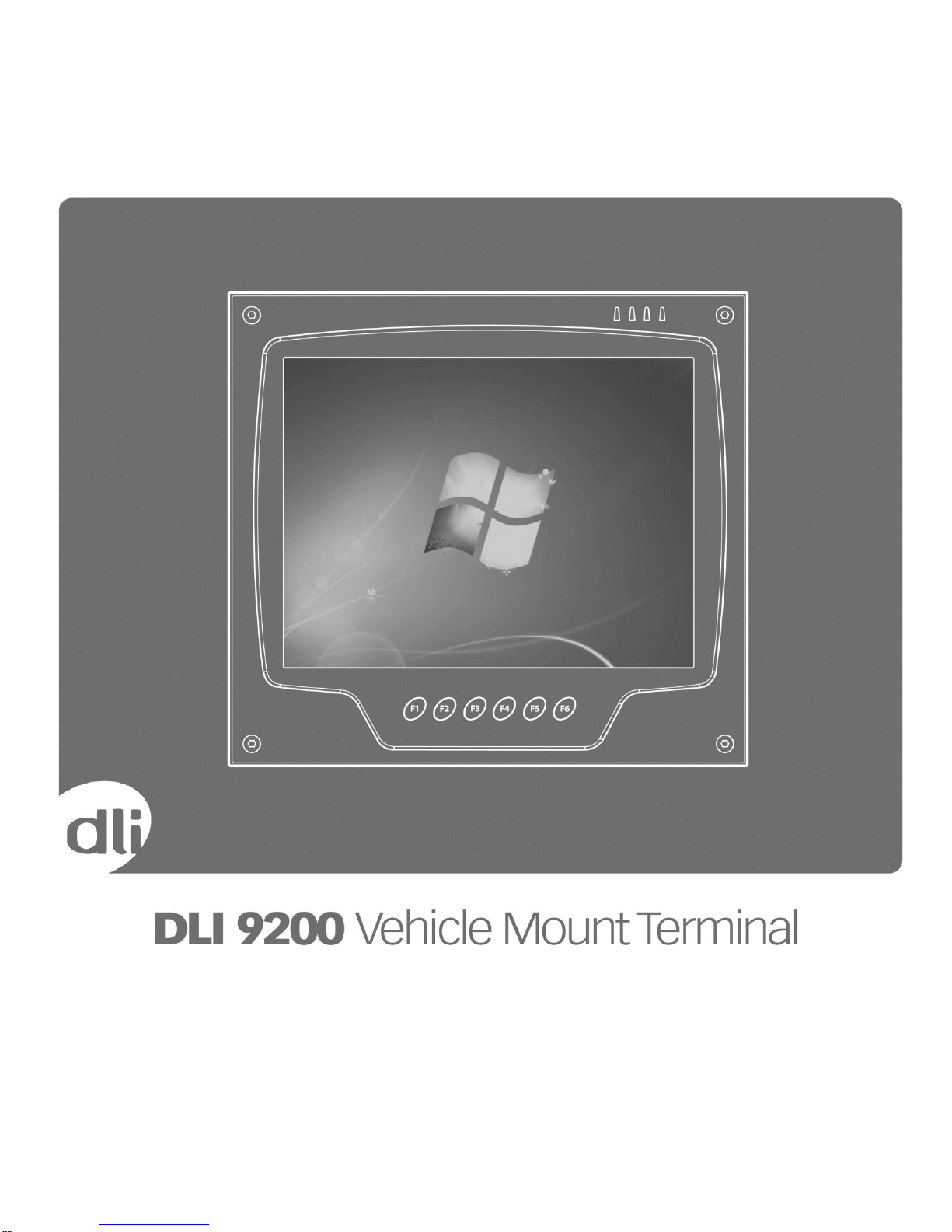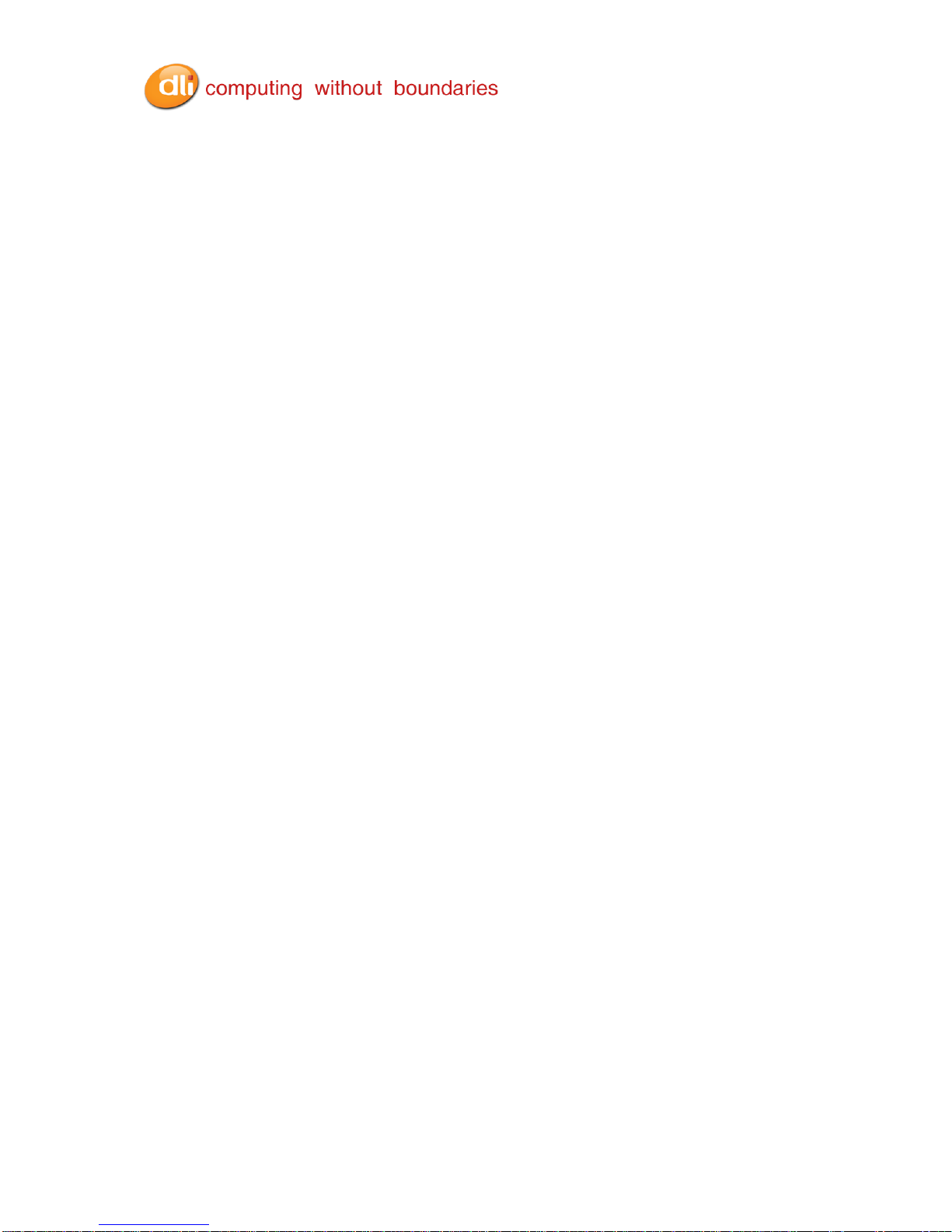DLI 9200 Product Manual Rev. 3
Table of Contents
Table of Contents…………………………………………………………………………………………………..03
Thank You!………………………………………………………….………………………………….................04
DLI 9200 Peripherals and Accessories…………………………………………………………………………..04
Hardware Overview……………………………………………………………………………………………...…05
Setting Up the DLI 9200 Terminal………………………………………………………………………………...09
Unpack the Carton and Verify its Contents………………………………………………………………………09
Battery Status LED…………………………………………………………………………………………………09
Charging the Battery in the DLI 9200…………………………………………………………………………….10
Power Management Utility………………………………………………………………………………………...11
Optional Auto Power On & Off Setup…………………………………………………………………………….11
Adjusting the Backlight……………………………………………………………………………………………..11
Using the Stylus…………………………………………………………………………………………………….13
Using the Programmable Keys……………………………………………………………………………………16
Using the Wi-Fi Radio……………………………………………………………………………………………...19
Using the Bluetooth Radio…………………………………………………………………………………………22
SIM Card Insertion………………………………………………………………………………………………….26
Using the RS-232 DB9M…………………………………………………………………………………………..26
Using the GPS………………………………………………………………………………………………………27
Installation Clearance & Airflow…………………………………………………………………………………...29
Technical Assistance……………………………………………………………………………………………….30
Product Service and Repair……………………………………………………………………………………….30
Shipping Your DLI Device…………………………………………………………………………………………31
Limited Warranty……………………………………………………………………………………………………33
FCC Compliance……………………………………………………………………………………………………36