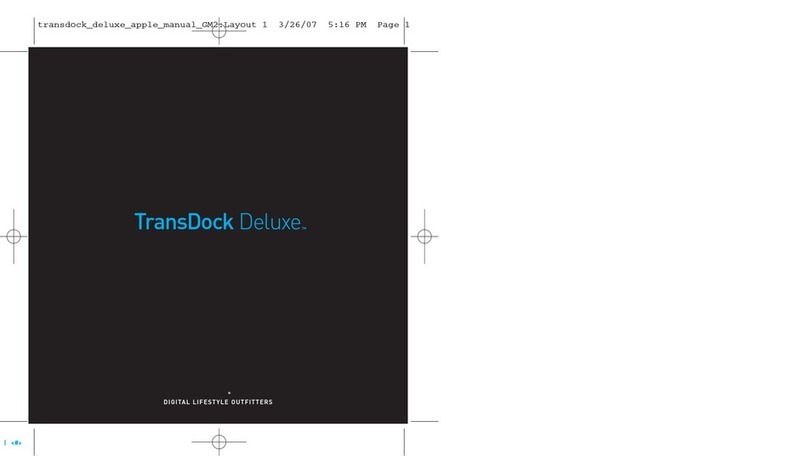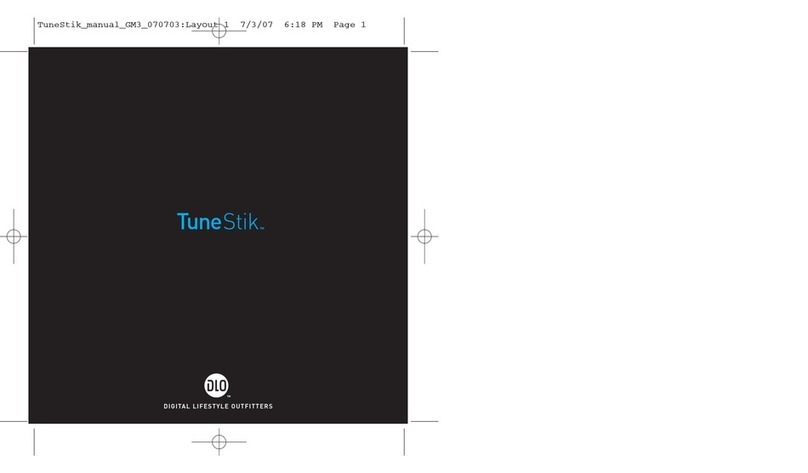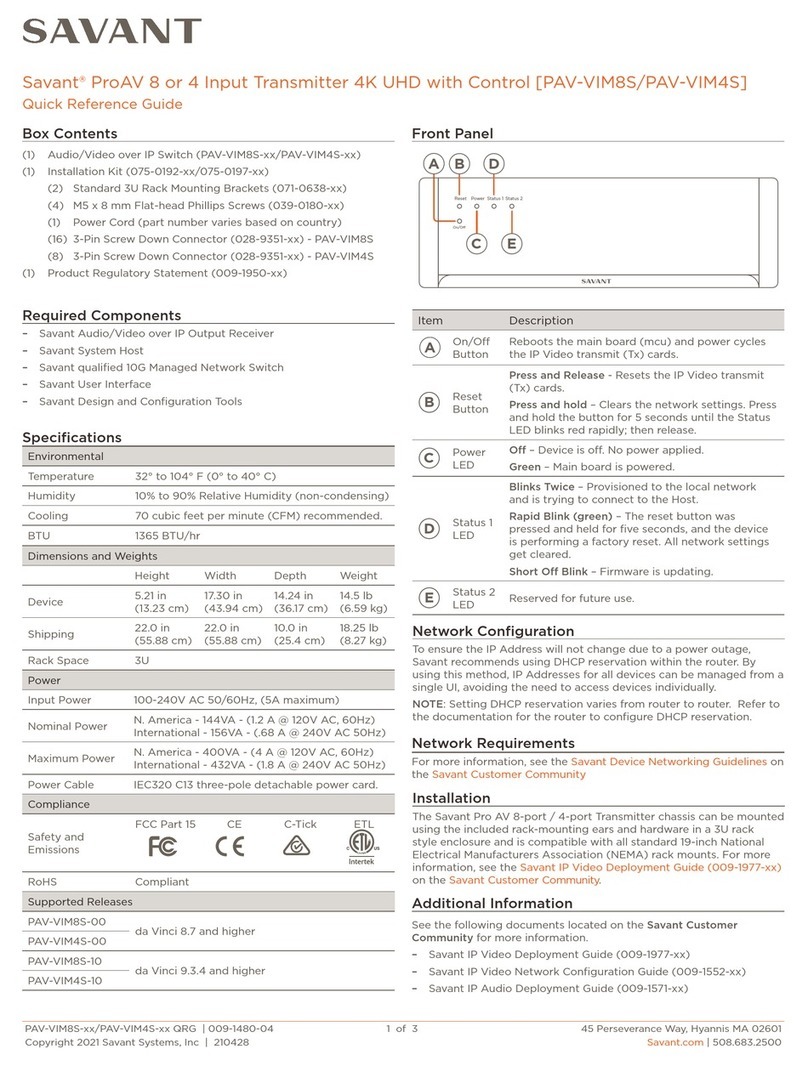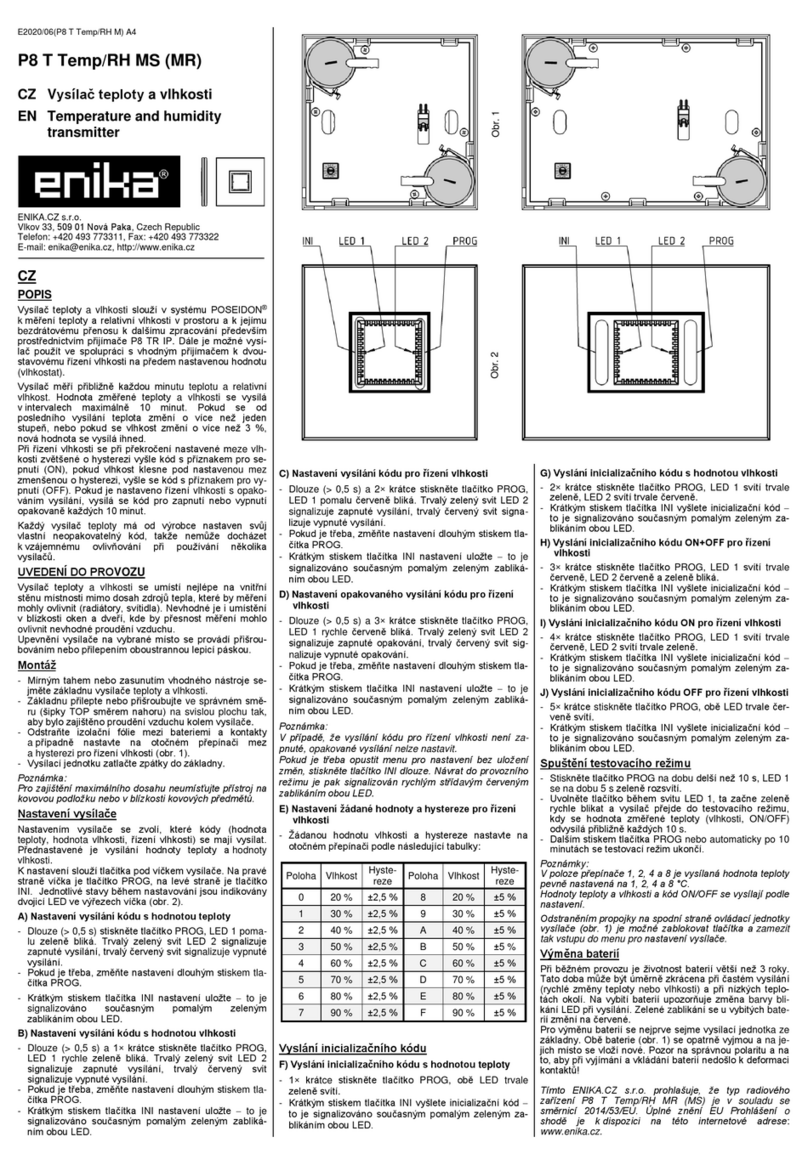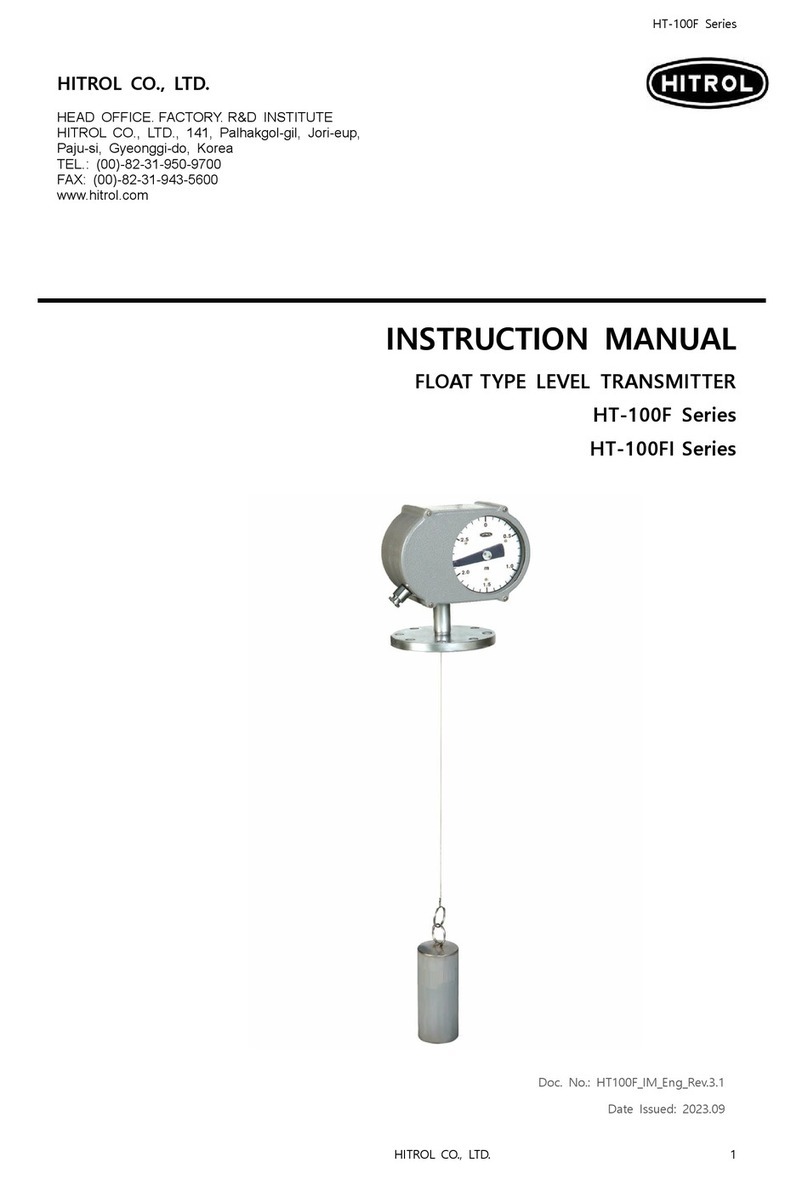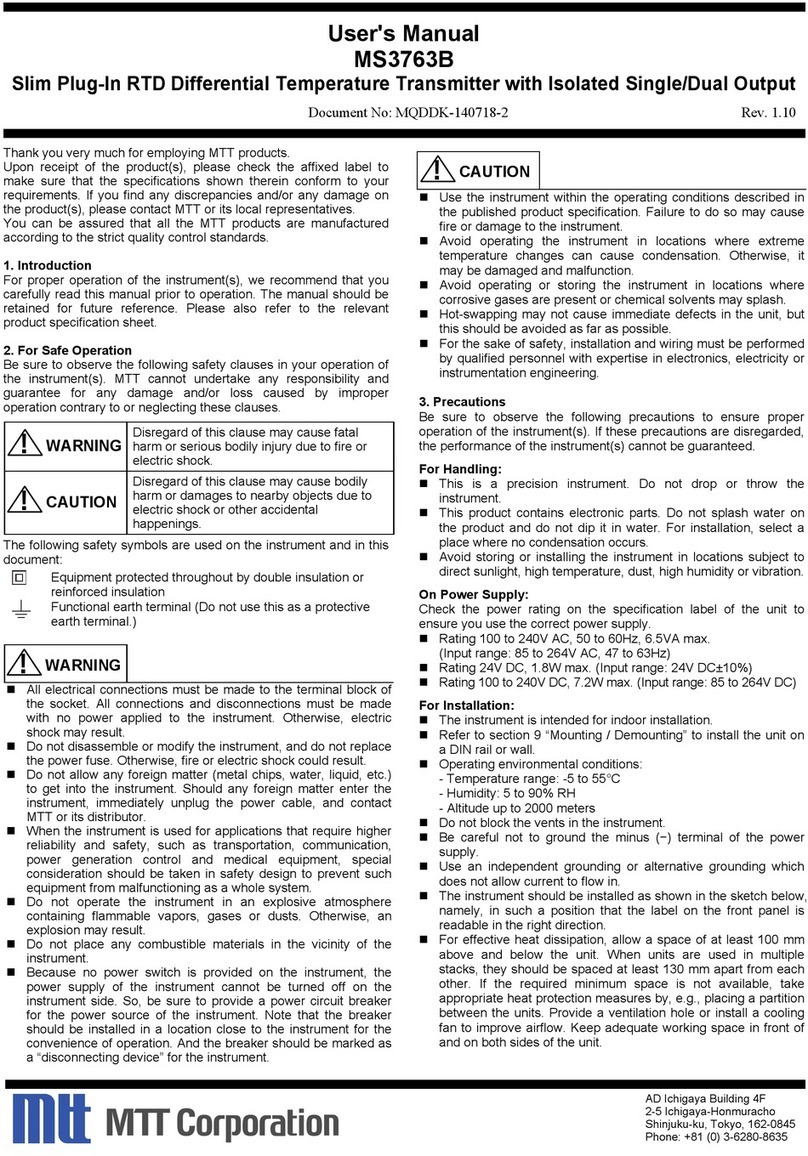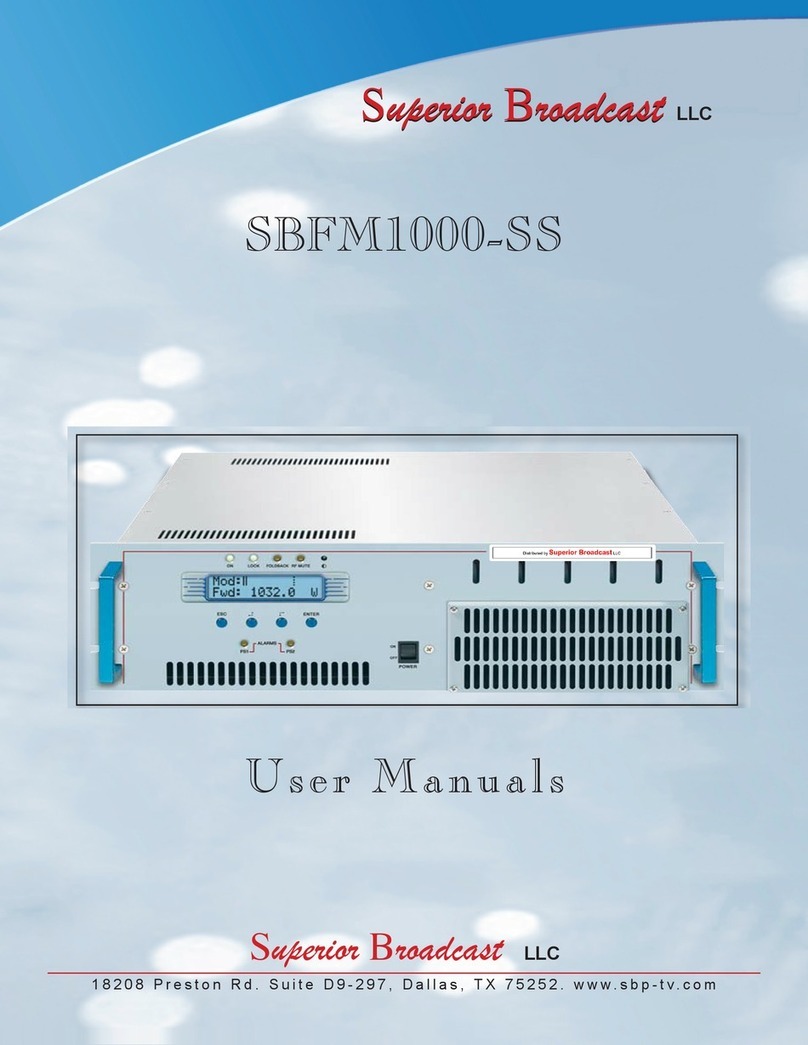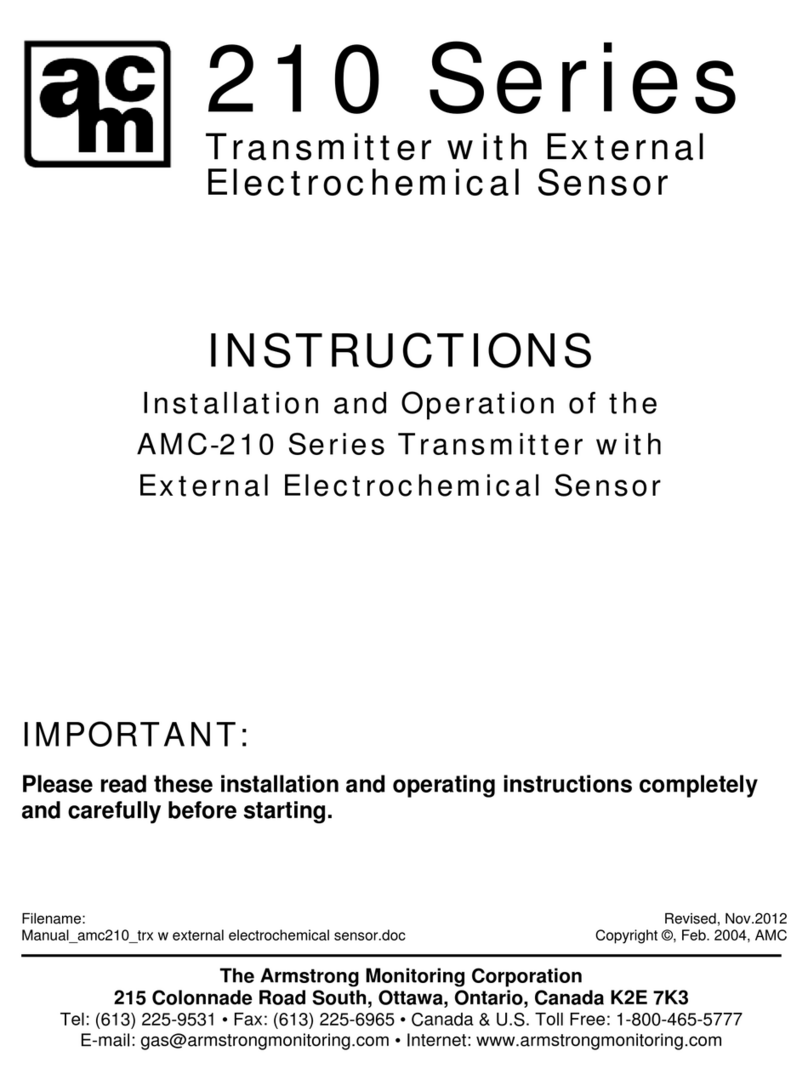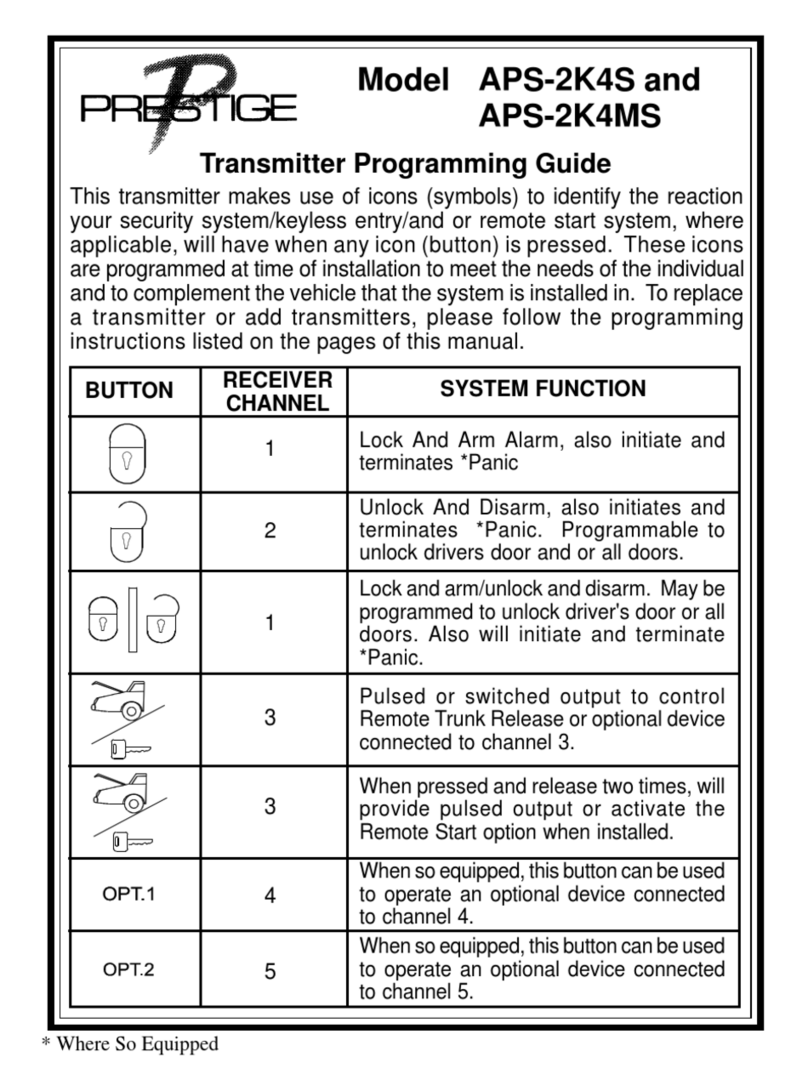DLO NanoTune User manual

DLO | nanoTune
USER MANUAL
™
FM Transmitter / FM Radio / Headphone Amp
for iPod nano
nanotune_manual_GM 1/25/06 6:38 PM Page 1

2 | DLO TRANSDOCK MICRO USER GUIDE | 3
©2006 Digital Lifestyle Outfitters
nanoTune, Digital Lifestyle Outfitters & DLO logo are trademarks of Digital Lifestyle Outfitters.
iPod is a registered trademark of Apple Computer, Inc.
All Rights Reserved
Printed in Taiwan
Contents
Quick Start
Using your DLO nanoTune
The Mode button
FM Transmitter mode
FM Radio mode
iPod mode
DLO nanoTune Features
Volume Amplifier
Powering your iPod nano On and Off with the DLO nanoTune
Tuning your nanoTune’s FM Radio in Scan mode
Use in your car
Use in the home
Use as a Desktop Stand
Use with charger or sync cable
nanoTune as protective case
Tips and Troubleshooting
Tech Specs
Optional accessories (dock, autocharger?)
Service and Support
nanotune_manual_GM 1/25/06 6:38 PM Page 2

| 5
4 | DLO TRANSDOCK MICRO USER GUIDE
Quick Start
Thanks for buying the DLO nanoTune. We’ll get you up and running in 3 easy
steps. The nanoTune does a lot, but is simple to use. For more detailed instruc-
tions and features, check out Using Your DLO nanoTune [xxx] and DLO
nanoTune Features [xxx].
1. Open your nanoTune’s cover and slide your iPod nano into the compart-
ment
2. Press and hold the nanoTune’s Mode button, located on the top right side
of the nanoTune, for 3 seconds to turn it on.
3. Press the Mode button again to select the desired function - “FM
Transmitter,” “Radio,” or “iPod” mode.
You can now use the buttons on the sides of the nanoTune to control tuning and
volume and other controls depending on the function you wish to use.
nanoTune runs in 3 distinct modes:
FM Transmitter mode: nanoTune will play your nano over any FM radio.
Radio mode: Listen to your favorite radio stations with the push of a button.
iPod mode: Listen to your nano’s music [and scroll to next track or previous
track] while nanoTune boosts your iPod nano’s volume output and maximizes
your iPod nano’s battery life.
NANOTUNE
5
LEFT SIDE FRONT RIGHT SIDE
Adjustment Screw
nanotune_manual_GM 1/25/06 6:38 PM Page 4

6 | DLO TRANSDOCK MICRO USER GUIDE | 7
Extra Features of the DLO nanoTune
The Mode button
To turn on your DLO nanoTune (after you have slipped your nano into its cas-
ing) simply press and hold the Mode button for 3 seconds.
The nanoTune’s display will light up blue and show which mode the nanoTune
is in. The different mode displays are:
“T 98.3” for FM Transmitter Mode [ lcd graphic]
“ 98.3” for FM Radio Mode [lcd graphic]
“iPod” for iPod Mode [lcd graphic]
Just press the Mode / Power button until you get to the Mode you wish to use.
Press and hold the Mode / Power button for 3 seconds to turn off your
nanoTune.
Headphone Amplifier: The nanoTune amplifies the volume output on your
iPod nano by over 25% while at the same time, maximizing your iPod nano’s
battery life.
Protective Case: The nanoTune performs as a handy protective shell for your
nano, and it still allows you access to the nano’s control wheel without having
to remove it from the nanoTune, so there is no reason you should ever have to
remove your nano from the DLO nanoTune.
Dockable & Chargeable: The nanoTune has a pass-through 30-pin design that
allows you to dock, sync and charge your nano in Apple’s dock or use it with a
car charger or nano synching cable without having to remove your iPod nano
from the device.
AND a Handy Desktop Stand:The DLO nanoTune can be used as a desktop
stand for your nano by simply opening the clear cover and rotating it back
underneath the unit.
Using your DLO nanoTune
DLO nanoTune Control Chart
MODE TRANSMITTER RADIO IPOD
>Select frequency up Manual tune up/hold to scan up next track
<Select frequency down Manual tune down/hold to scan down next track
+Volume up Controls booster
-Volume down Controls booster
nanotune_manual_GM 1/25/06 6:38 PM Page 6

8 | DLO TRANSDOCK MICRO USER GUIDE | 9
If you live in a big city with a lot of FM radio stations, finding an “empty” FM
frequency can be tricky. Here are some tips for finding an empty station:
• Be sure to search the entire spectrum of FM frequencies, from 88.1 to
107.9. Don’t just look to the low end of the dial. There are often empty FM
stations in the 100’s that will work great.
• When using scan on your car radio, if you’re tuner stops on 101 and then
jumps to 103, look in the 102 frequencies for empty stations.
• Try scanning to a strong station, then backing down two frequencies - for
example 103.5 to 103.1. You can often find empty frequencies this way. If
that frequency is taken, scan to the next station and try again.
The nanoTune’s FM Transmitter lets you wirelessly play your iPod nano’s
music on any FM radio. The nanoTune has two tuning buttons on its right side
so you can play your iPod nano on any FM frequency, from 88.1 to 107.9.
1. Turn on your radio (car stereo, home stereo, or whatever radio you are
using) and set it to FM radio mode. Find an FM frequency with no signal or
radio station. For more help with this, read Finding Empty Radio
Frequencies [pg xxx].
2. Turn on your nanoTune by holding down the Mode button for 3 seconds.
3. Your nanoTune should default to FM Transmitter mode, which is indicated
on the nanoTune display by a frequency with the transmitter icon to its left,
e.g. “T 88.5”.
4. Select and play a song from your nano.
5. Match the FM frequency on your nanoTune with the empty FM station on
your radio using the tuning buttons on the right side of the nanoTune (top
button tunes up, bottom button tunes down). You should hear most of the
static go away when you do this. Now your radio has found the nanoTune’s
signal.
6. To control the overall volume of your music while using the nanoTune, use
your radio’s volume control, not the nanoTune or the nano volume control.
Using nanoTune in FM Transmitter mode Finding Empty Radio Frequencies
nanotune_manual_GM 1/25/06 6:38 PM Page 8

10 | DLO TRANSDOCK MICRO USER GUIDE | 11
Using nanoTune in iPod mode
You can listen to your iPod nano while it is connected to your nanoTune with-
out ever having to remove it from the protective casing. The nanoTune puts
your headphone jack on top of your nano while also boosting its volume out-
put by over 25%.
1. If your nanoTune is not powered on, press and hold the Mode button for 3
seconds to turn it on.
2. Press the Mode button until your nanoTune’s display shows “iPod”.
3. Plug in your headphones or earbuds (or an 1/8” mini stereo cable to hook
up to external speakers) into the nanoTune’s headphone port on top of the
unit.
4. Play a song or playlist on your nano and adjust the volume using the
nanoTune’s volume control buttons on the left side of the unit.
1. Plug in your headphones or earbuds into the port at the top of your
nanoTune. Your headphones function as the nanoTune’s antenna, so they
must be used in Radio mode.
2.. If your nanoTune is not powered on, press and hold the Mode button for 3
seconds to turn it on.
3. Press the Mode button until your nanoTune’s display shows a frequency
with the Radio icon to its left, e.g. “∆88.5”.
4. Tune to the station you want to listen to using the nanoTune’s tuning but-
tons located on the right side on the nanoTune. You can tune your
nanoTune using scan mode by pressing and holding either of the tuning
buttons for 2 seconds and your nanoTune will scan to the next full-signal
FM station.
Tuning nanoTune’s FM Radio in Scan mode
• Your nanoTune will find an available FM station in scan mode.
• Simply press and hold the tune up or tune down button for 2 seconds and
the nanoTune will scan to the next full-signal FM station.
Using nanoTune as an FM Radio
nanotune_manual_GM 1/25/06 6:38 PM Page 10

12 | DLO TRANSDOCK MICRO USER GUIDE | 13
nanoTune Features
Headphone Amplifier
•The nanoTune will boost or increase the volume level of your iPod nano by
over 25%
• You must use your nanoTune in “iPod” mode in order for the volume
amplifier to work.
• This is an ideal solution for use of your iPod nano with external speakers
or a headphone splitter.
WARNING: Permanent hearing loss may occur if your headphones or earbuds
are used at high volume for a long period of time. Please be careful to set your
iPod’s volume at a safe and comfortable level. If you experience discomfort or
ringing in your ears, reduce the volume or discontinue use of your iPod imme-
diately.
Powering your iPod nano On and Off with the DLO nanoTune
The nanoTune gives you a handy way to power your iPod nano off and on. To
turn your nano off, just hold down the Mode button on the top right side of the
nanoTune for 3 seconds, and your iPod nano and nanoTune will both power off.
To turn both your nano and the nanoTune back on, simply press and hold the
Mode button once again.
Use in Your Car
•Play your nano over your car stereo using the DLO nanoTune.
• Switch nanoTune to FM Transmitter mode and blast your nano’s music on
the road.
• Use with a DLO AutoPod car charger to keep your nano fully charged on
road trips.
Use at Home
•Play your nano’s music over your home stereo using the DLO nanoTune.
• Switch nanoTune to FM Transmitter mode and pump your nano through
your big home stereo speakers.
• Use the nanoTune’s Desktop Stand feature to set atop or next to your
stereo receiver.
Use as a Desktop Stand
•The DLO nanoTune can be used as a desktop stand for your nano by simply
opening the clear cover and rotating it back underneath the unit 270°.
• Provides easy access to the nano controls and convenient docking on any
flat surface.
nanotune_manual_GM 1/25/06 6:38 PM Page 12

14 | DLO TRANSDOCK MICRO USER GUIDE | 15
Use with charger or sync cable
•The nanoTune features a 30-pin nano connector port on its bottom
for easy syncing and charging of your iPod nano.
•You can use nanoTune with a car charger while playing it in your car
in FM Transmitter mode, or with your syncing cable at your com-
puter.
nanoTune as protective case
•The nanoTune is also a protective case for your nano.
• You can use all of its many functions without ever having to remove
your nano from the protective shell.
• Provides ‘play-through’ access to your iPod nano’s control wheel.
Tech Specs
Optional accessories (DLO
autocharger?)
Service and Support
Tech Specs
nanotune_manual_GM 1/25/06 6:38 PM Page 14

16 | DLO TRANSDOCK MICRO USER GUIDE | 17
Service and Support FCC Statement
Federal Communications Commission Interference Statement
This equipment has been tested and found to comply with the limits for a class B digital devices, pursuant to
Part 15 of the FCC Rules. These limits are designed to provide reasonable protection against harmful inter-
ference in a residential installation. This equipment generates, uses, and can radiate radio frequency energy
and, if not installed and used in accordance with the instructions, may cause harmful interference to radio
communications. However, there is no guarantee that interference will not occur in a particular installation.
If this equipment does cause harmful interference to radio or television reception, which can be determined
by turning the equipment off and on, the user is encouraged to try to correct the interference by one or more
of the following measures:
• Reorient or relocate the receiving antenna.
• Increase the separation between the equipment and receiver.
• Connect the equipment into an outlet on a circuit different from that
to which the receiver is connected.
• Consult the dealer or an experienced radio/TV technician for help.
CAUTION:
Toassure continued FCC compliance: Any changes or modifications not expressly approved by the grantee of
this device could void the user’s authority to operate the equipment.
For more information and tips, please visit our website at www.dlo.com and
click Support.
nanotune_manual_GM 1/25/06 6:38 PM Page 16

| 19
18 | DLO TRANSDOCK MICRO USER GUIDE
Warranty
Digital Lifestyle Outfitters Limited Manufacturer’s Warranty
What This Warranty Covers. DLO (Digital Lifestyle Outfitters) warrants this product against defects in mate-
rials and workmanship. This limited warranty applies only to products manufactured by or for DLO.
What This Warranty Does Not Cover. This warranty does not apply to damage caused by: (a) accident, abuse,
misuse, misapplication, ordinary wear, improper maintenance, failure to follow instructions, or products not
manufactured by or for DLO; and (b) aftermarket services (including upgrades and expansions).
How Long This Warranty Lasts. This warranty lasts for a period of ninety (90) days from the date of original
retail purchase.
What DLO Will Do. If a defect exists, DLO will exchange the product, at its option, with a product that is new
or has been manufactured from new or serviceable used parts and that is at least functionally equivalent to
the original product. DLO will warrant a replacement product against defects in materials and workmanship
for a period of ninety (90) days from the date of replacement.
How To Get Service. In order to be eligible for this warranty, you MUST register your purchase at
www.dlo.com/register within thirty (30) days of purchasing this product. If you believe that this product is
defective in materials or workmanship, please e-mail cus[email protected] with a brief description of
the problem, for further instructions.
No Change To Warranty. No DLO reseller, agent or employee is authorized to make any modification, exten-
sion, or addition to this warranty.
How State Law Applies. This warranty gives you specific legal rights, and you also may have other rights that
vary from state to state, or country.
Restrictions On Implied Warranties. All implied warranties, including, without limitation, warranties of mer-
chantability and fitness for a particular purpose, are limited in duration to the duration of this warranty. Some
states do not allow limitations on how long an implied warranty lasts, so the above limitation may not apply
to you.
Restrictions On Damages. DLO is not responsible for direct, special, incidental or consequential damages
resulting from any breach of warranty or condition or under any other legal theory (including, without limita-
tion, lost profits; downtime; goodwill; damage to or replacement of equipment and property; failure to main-
tain the confidentiality of data stored on the product; and any costs of recovering, reprogramming or repro-
ducing any program or data stored in or used with products manufactured by or for DLO). Some states and
countries do not allow the exclusion or limitation of incidental or consequential damages, so the above limi-
tation or exclusion may not apply to you.
W1000-050803-B
nanotune_manual_GM 1/25/06 6:38 PM Page 18

DIGITAL LIFESTYLE OUTFITTERS • VISIT US AT WWW.DLO.COM • ©2006 DIGITAL LIFESTYLE OUTFITTERS
Thanks for buying the
nanoTune for iPod.
Enjoy the ride.
nanotune_manual_GM 1/25/06 6:38 PM Page 20

FCC Caution
1. The device complies with Part 15 of the FCC rules. Operation is subject to
the following two conditions:
(1)This device may not cause harmful interference.
(2)This device must accept any interference received, including interference
that may cause undesired operation.
2. Changes or modifications to this unit not expressly approved by the party
responsible for compliance could void the user authority to operate the
equipment.
Table of contents
Other DLO Transmitter manuals
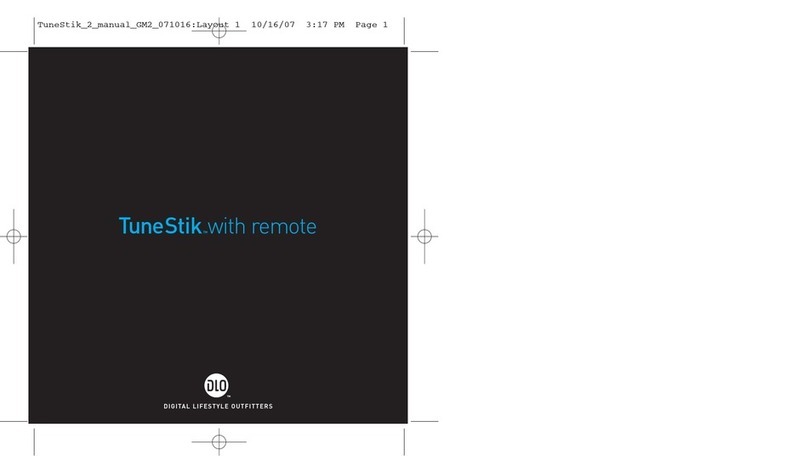
DLO
DLO TuneStik User manual
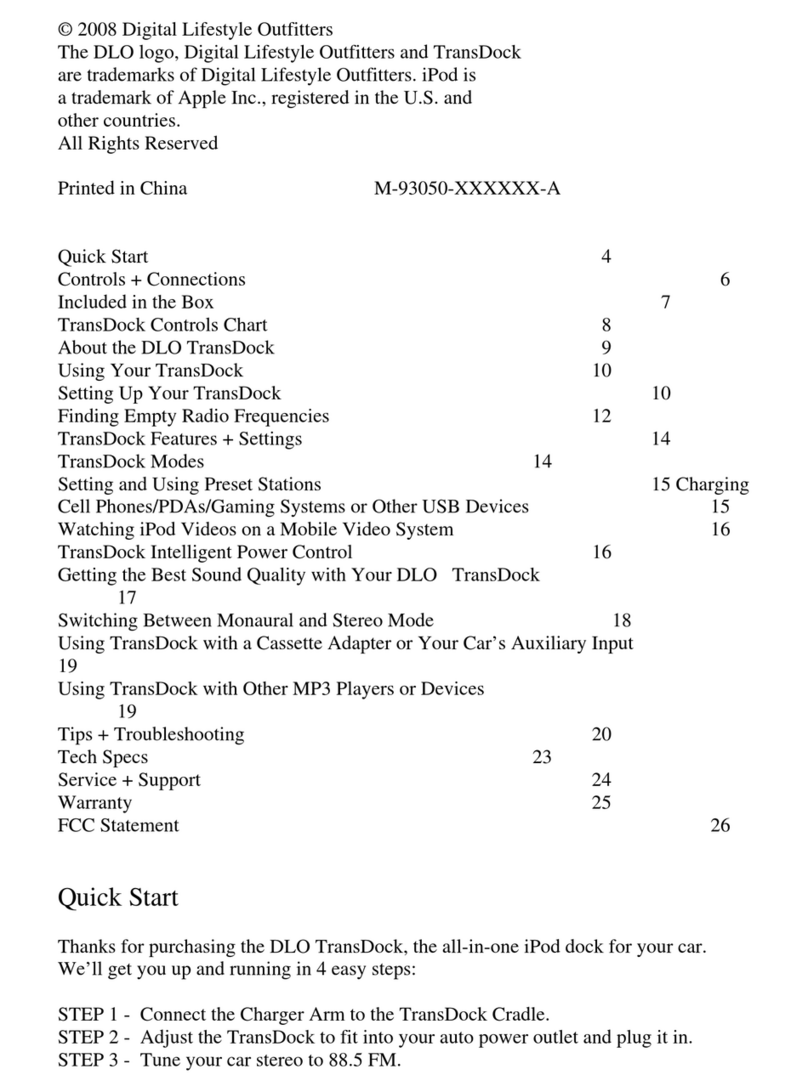
DLO
DLO TransDock User manual
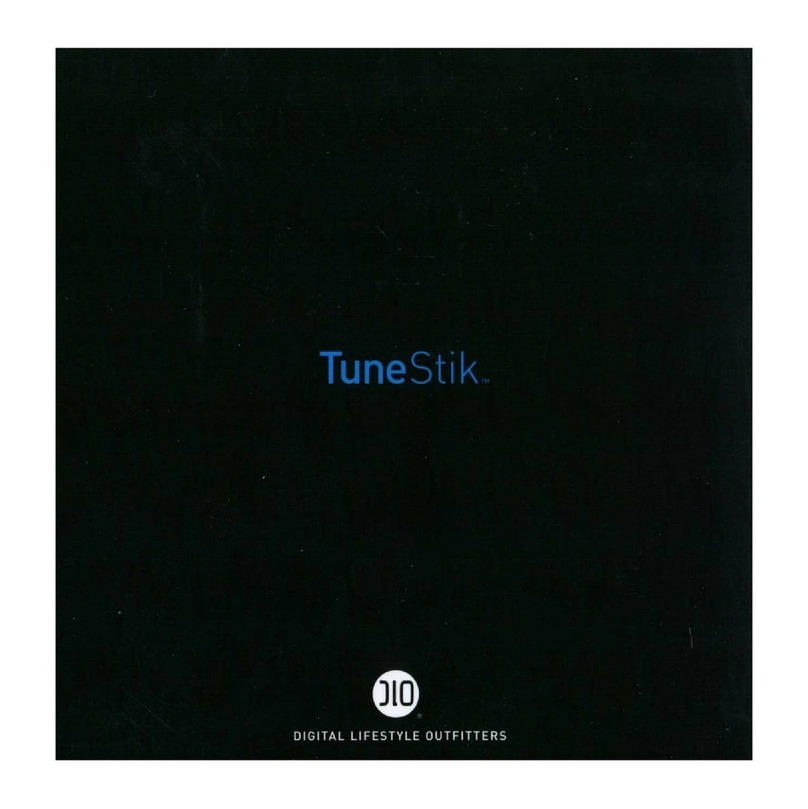
DLO
DLO TuneStik User manual
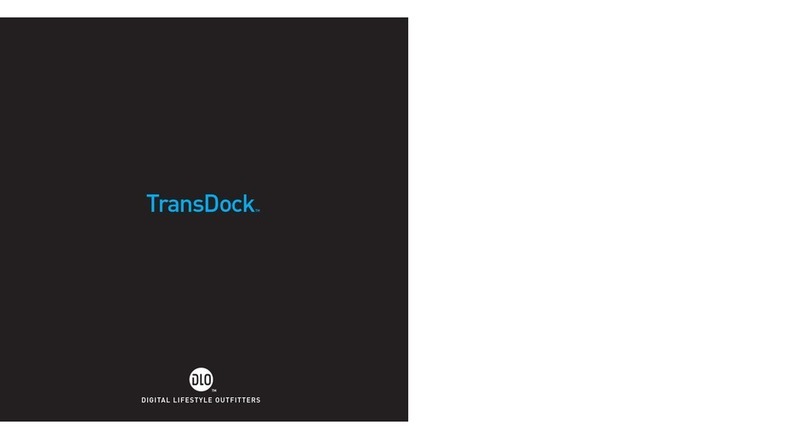
DLO
DLO TransDock 009-3060 User manual

DLO
DLO TransDock micro II User manual
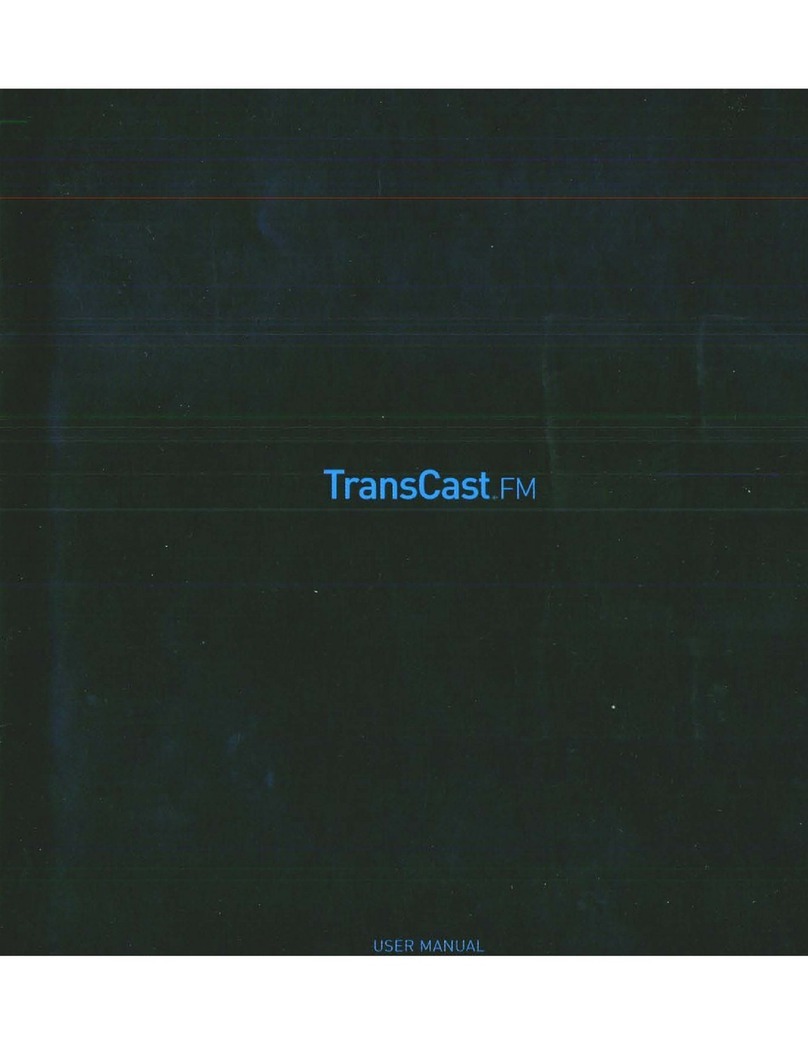
DLO
DLO TransCast FM User manual
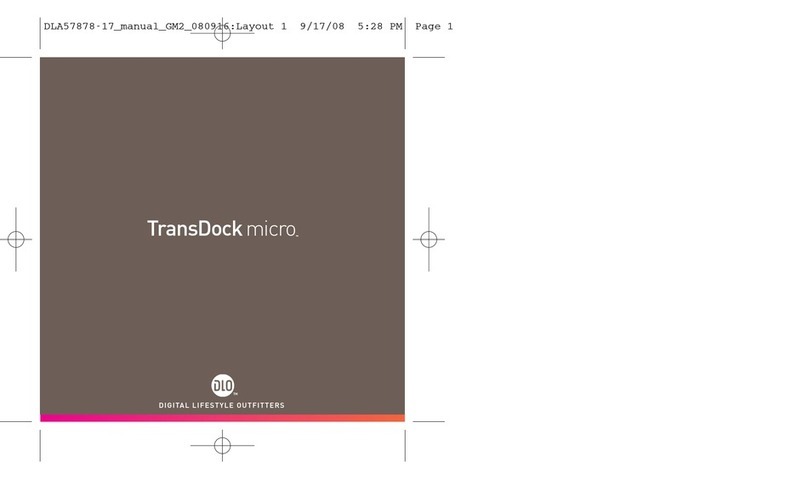
DLO
DLO TransDock micro User manual
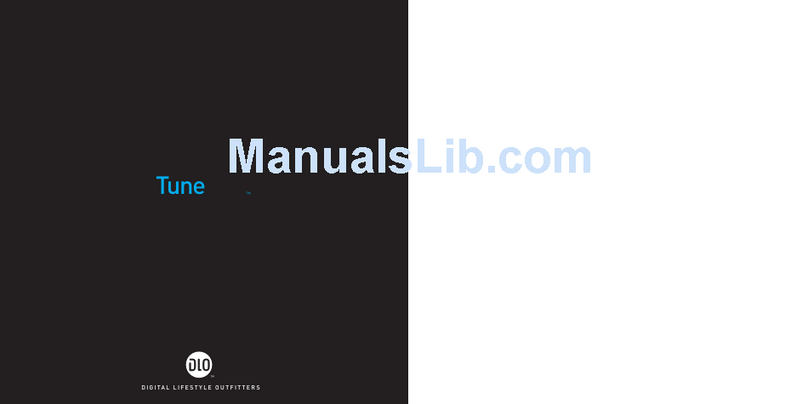
DLO
DLO TuneStik DLZ62000 User manual
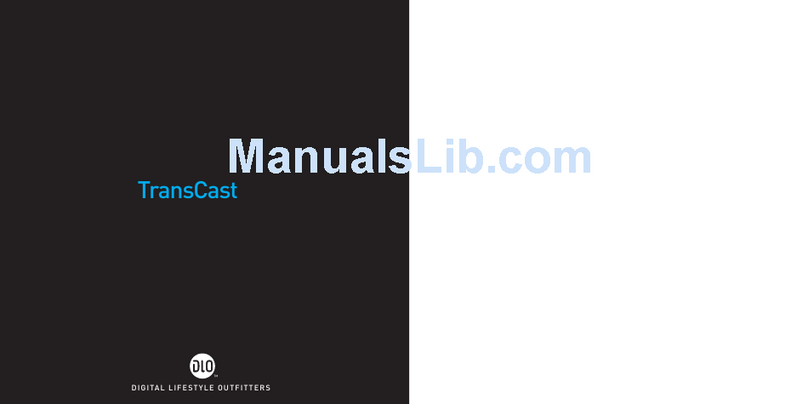
DLO
DLO Transcast FM M92007-060601-J User manual
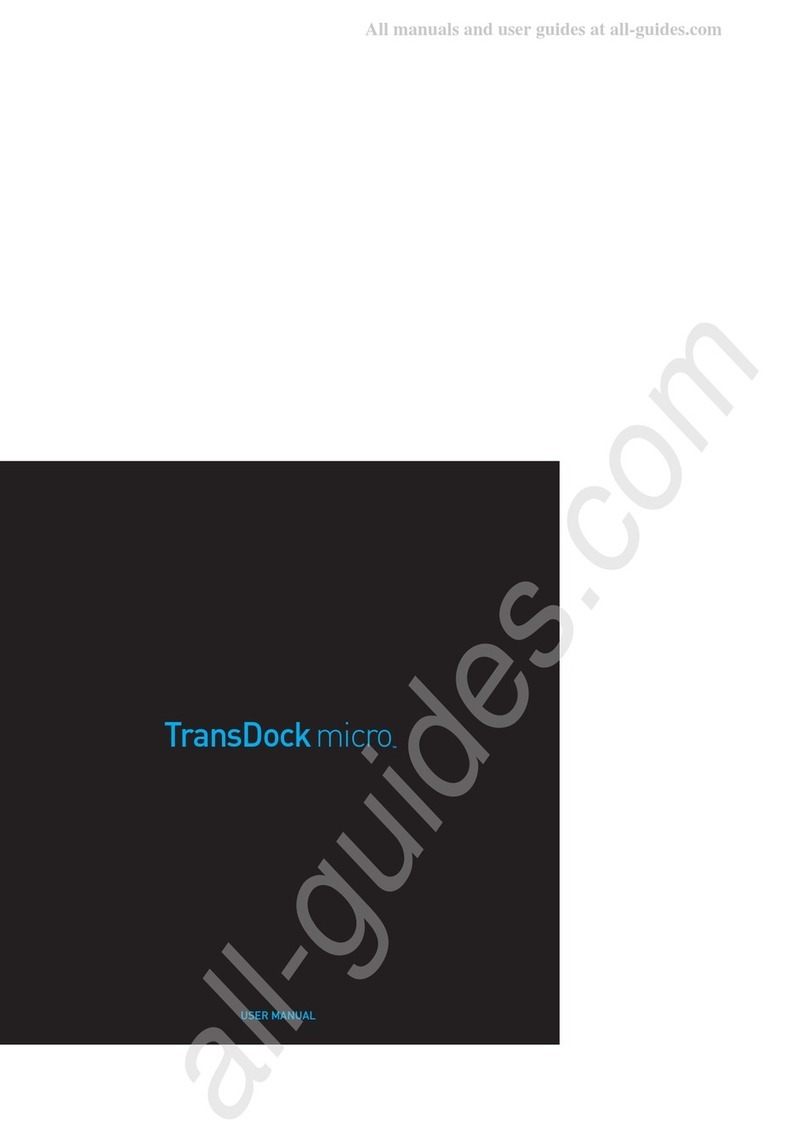
DLO
DLO TransDock micro User manual