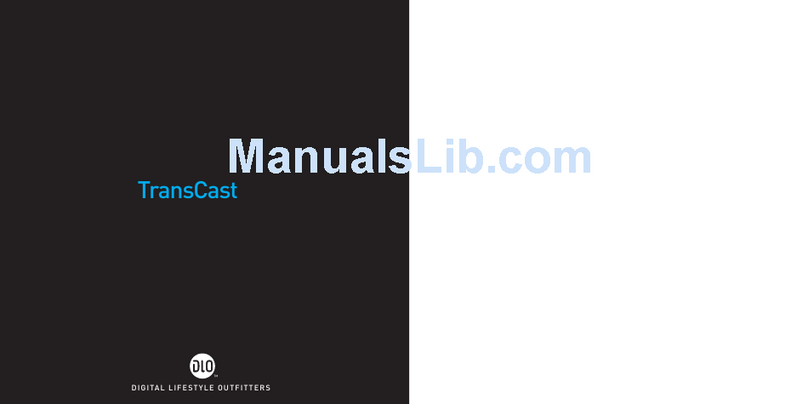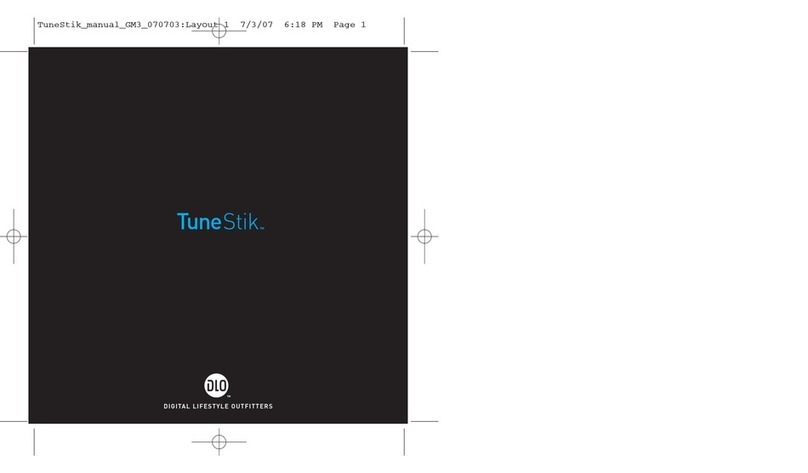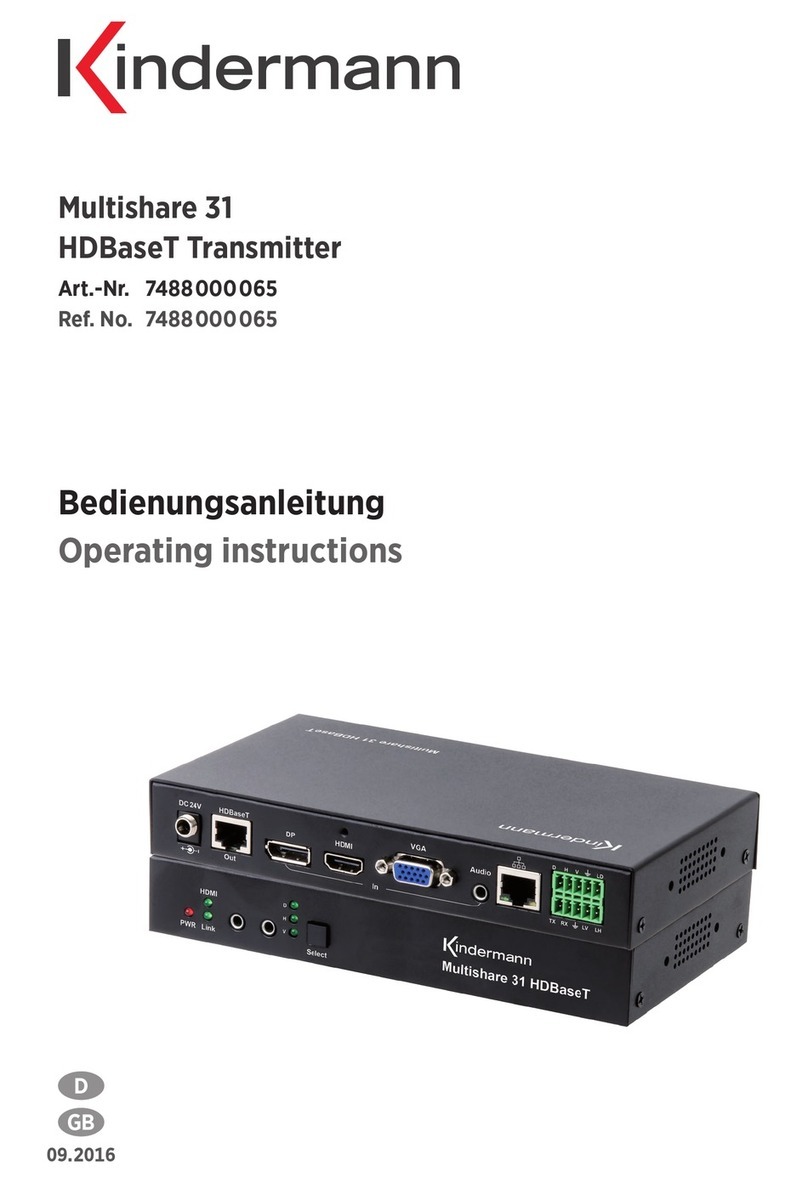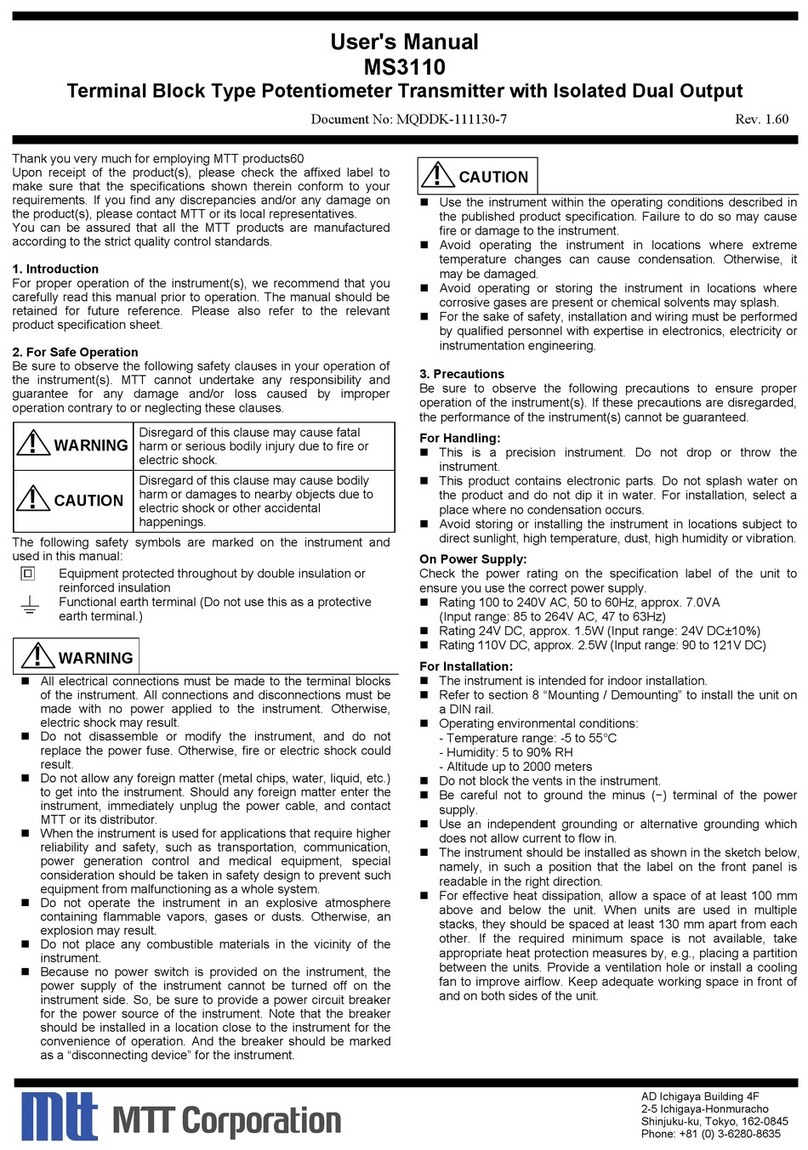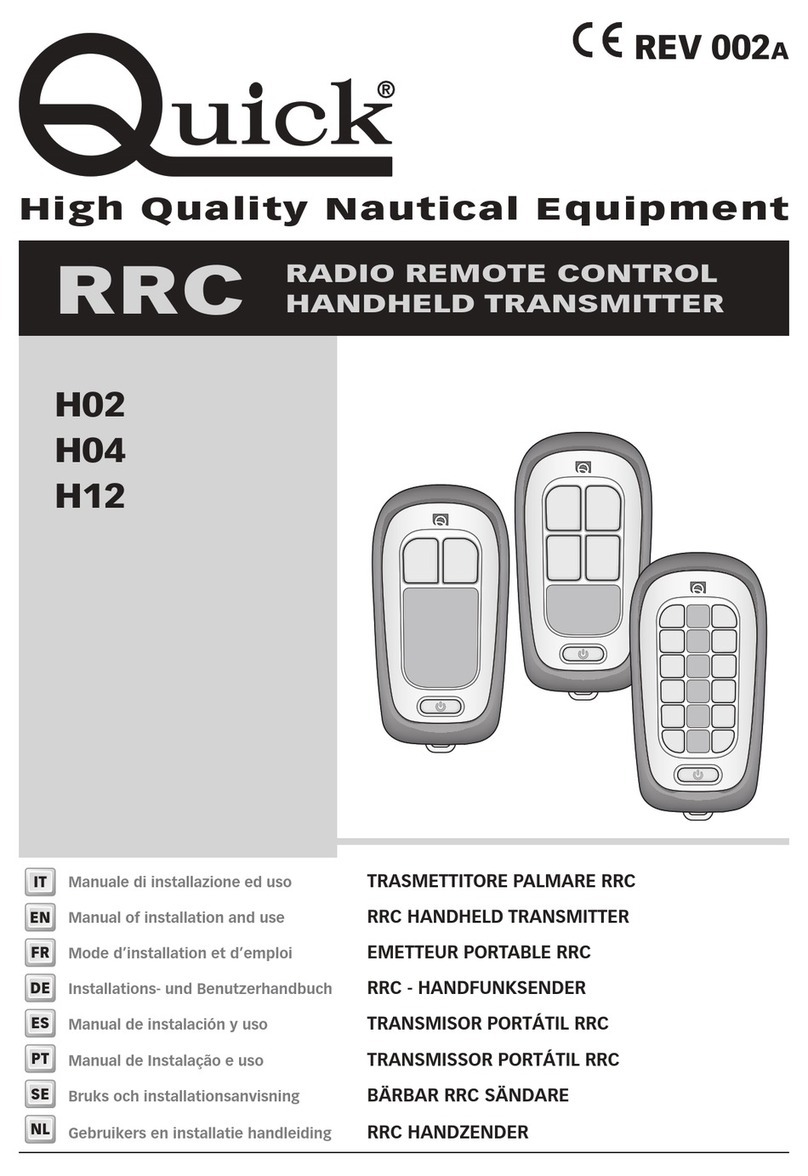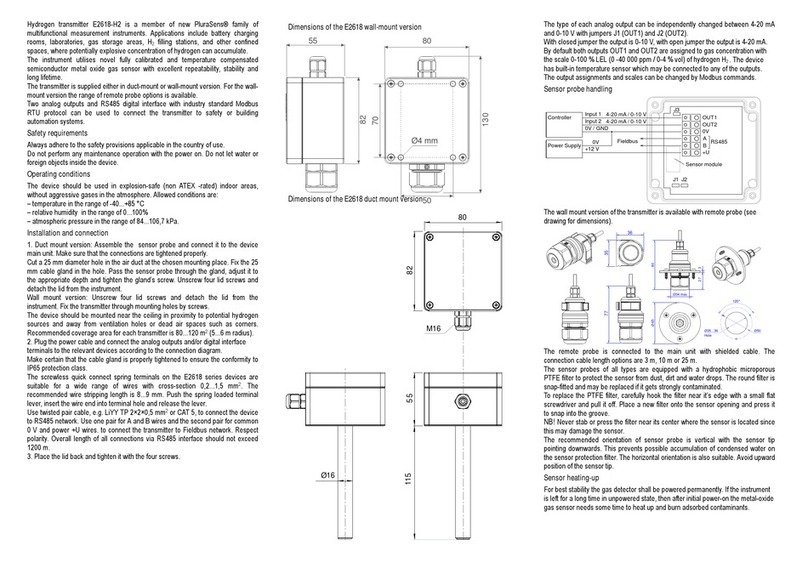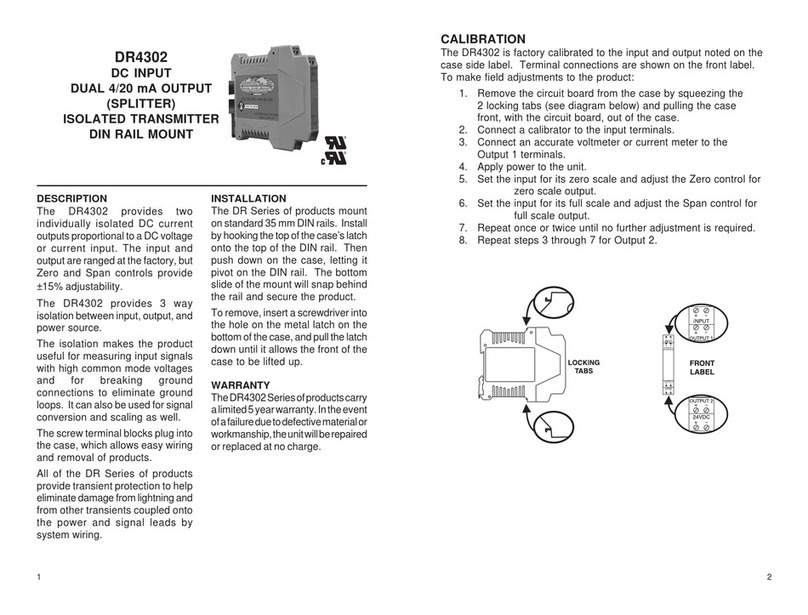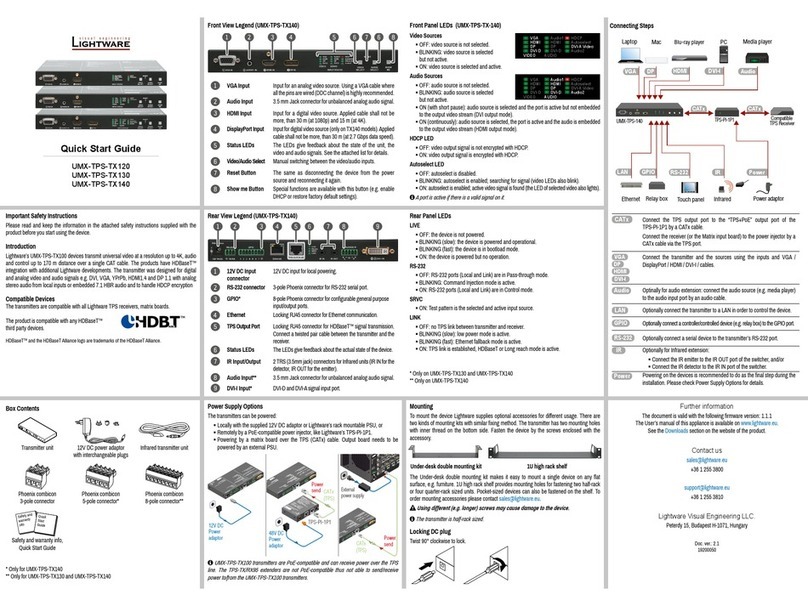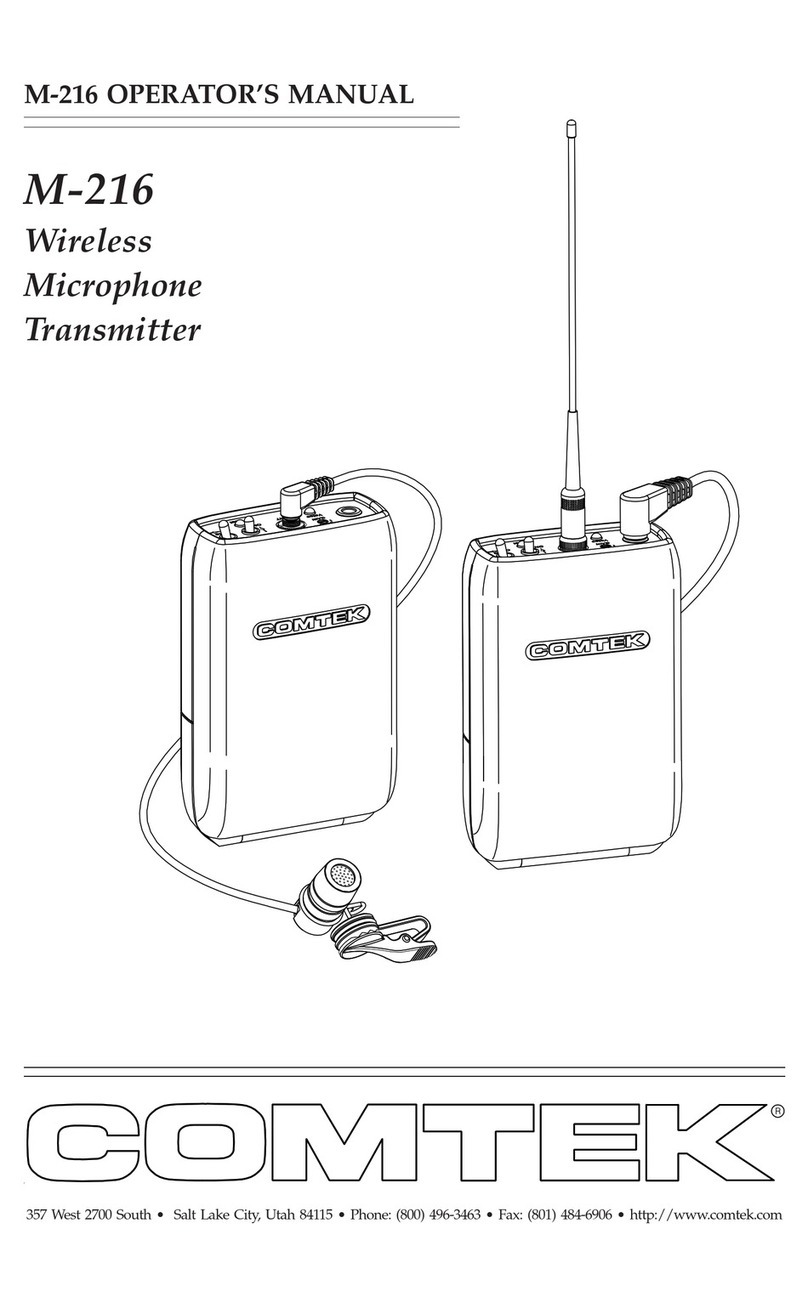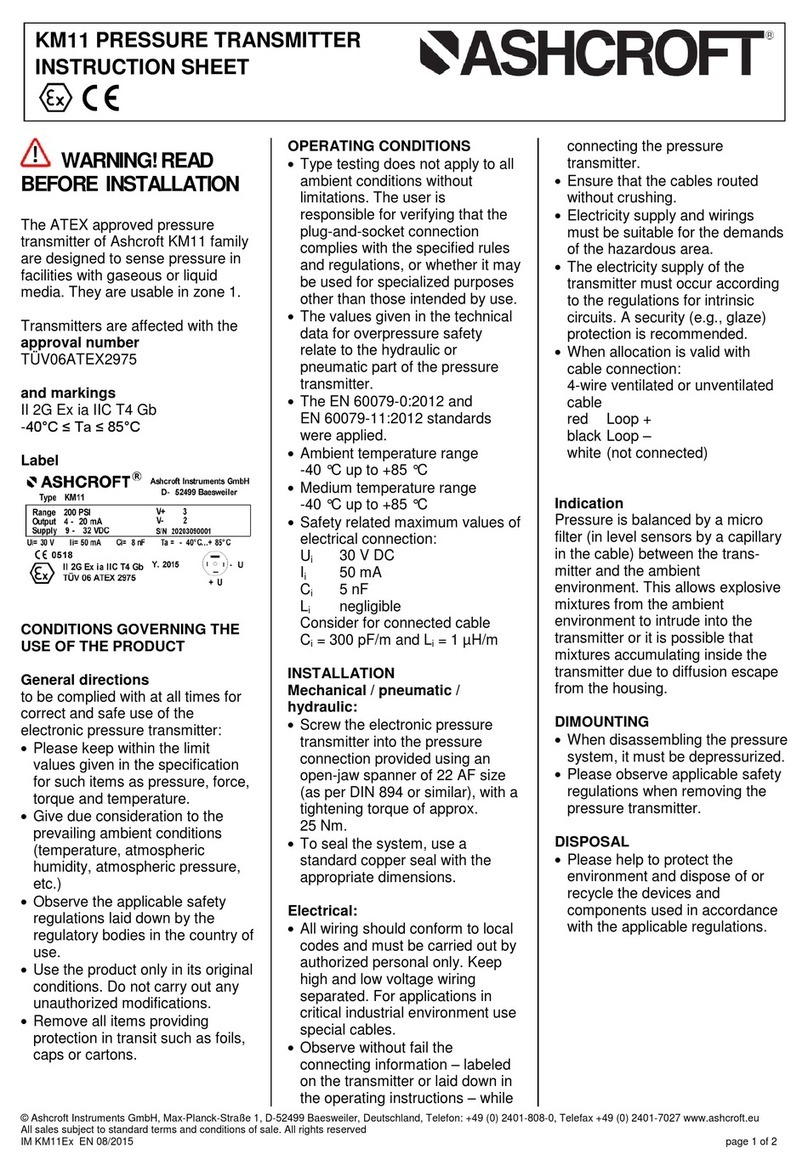DLO TransDock micro User manual

TransDockmicro™
DIGITA L L I F E S T Y L E O U T F I T T E R S
™
DLA57878-17_manual_GM2_080916:Layout 1 9/17/08 5:28 PM Page 1

Quick Start 04
Using TransDock micro 06
About TransDock micro 06
Setting Up Your TransDock micro 06
Turning TransDock micro n and ff 07
Finding Empty Radio Frequencies Using IntelliTune 08
Manually Finding Empty Radio Frequencies 08
Settings + Features 10
TransDock micro Settings 10
Getting the Best Sound Quality with TransDock micro 13
Tips + Troubleshooting 14
Tech Specs 16
Service + Support 17
FCC Statement 18
Warranty 19
| 3
© 2008 DIGITAL LIFESTYLE OUTFITTERS
The DL logo, Digital Lifestyle utfitters, TransDock
micro and IntelliTune are trademarks of Digital Lifestyle
utfitters. Zune and the Zune logo are trademarks of the
Microsoft group of companies. All Rights Reserved
Printed in China M57878-080521-B
2|DLO TRANSDOCK MICRO USER GUIDE
DLA57878-17_manual_GM2_080916:Layout 1 9/17/08 5:28 PM Page 2

| 5
Quick Start
Thanks for purchasing the DL TransDock micro. We will get you up and run-
ning in a few easy steps. For more detailed instructions, please read Using
TransDock micro [pg. 6].
1. Plug your TransDock micro into your auto power outlet.
2. Connect your Zune to TransDock micro by inserting the Connector Cable into
the Zune connector port. Your Zune will now begin charging if your car is on.
OTE: The Zune will automatically pause playback when TransDock micro is
powered off.
3. Press the dial on TransDock micro to activate IntelliTune. IntelliTune will au-
tomatically find the optimal frequency to broadcast your Zune over your car’s
FM stereo.
4. Tune your car’s FM radio to the frequency displayed on TransDock micro.
5. Click Play on your Zune to enjoy your music over your car’s FM radio.
For more info on optimizing the sound quality of TransDock micro, please read
Getting the Best Sound Quality with TransDock micro [pg. 13].
4|DLO TRANSDOCK MICRO USER GUIDE
Press dial to activate IntelliTune
DLA57878-17_manual_GM2_080916:Layout 1 9/17/08 5:28 PM Page 4

seconds. nce the search is complete, the display will instruct you to tune
your radio to the frequency found by IntelliTune.
5. Match the FM station on your radio with the corresponding FM frequency
shown on your TransDock micro’s display. Click Play on your Zune to enjoy
your music over your car’s FM radio.
6. To control the overall volume of your music while using TransDock micro,
use the car radio’s volume control, not the Zune volume.
Turning TransDock micro On and Off
TransDock micro will turn on and off automatically with your car.
To manually turn TransDock micro on or off while your car power is on, press
and hold the dial for approximately 5 seconds.
| 7
Using TransDock micro
About TransDock micro
TransDock micro is an FM transmitter that broadcasts your Zune audio to
the FM radio in your car, while simultaneously charging your Zune. Trans-
Dock micro features DL ’s IntelliTune technology, which scans the airwaves
and automatically finds the best stations for transmitting. TransDock micro
also features a unique dial-based interface which provides a simple and
intuitive way to adjust TransDock micro’s settings and tune to any frequency
from 88.1 to 107.9. Like all DL transmitters, it comes with the ability to set
your own preset stations, so you can save the frequencies you use most.
Setting Up Your TransDock micro
1. Turn on your car radio and set it to FM radio mode.
2. Insert TransDock micro into your car’s power outlet.
OTE: You can slightly alter the angle of your TransDock
micro by tilting the dial head up or down. see drawing A
3. Plug the Connector Cable into the Zune connector port.
4. To activate TransDock micro’s IntelliTune feature, press
the dial. TransDock micro will display the word INTELLI-
TUNE as it searches for the optimal frequency. This should only take a few
6|DLO TRANSDOCK MICRO USER GUIDE
A
DLA57878-17_manual_GM2_080916:Layout 1 9/17/08 5:28 PM Page 6

Tips for manually finding an empty station:
• Be sure to search the entire spectrum of FM frequencies, from 88.1 to 107.9.
Don’t just look to the low end of the dial. There are often empty FM stations
in the 100’s that work well.
• When using scan/seek on your car’s radio, if your tuner stops on 101 and
then jumps to 103, look in the 102 frequencies for empty stations.
• Try tuning to a strong station, then backing down two frequencies - for
example 103.5 to 103.1. You can often find empty frequencies this way.
If that frequency is taken, scan to the next station and try again.
OTE: You can also visit www.dlo.com/openFM to find the best FM
frequencies in your area.
| 9
Finding Empty Radio Frequencies Using IntelliTune
If you live in a big city with a lot of FM radio stations, finding an empty FM fre-
quency can be tricky. DL ’s IntelliTune simplifies the process by doing all the
work for you.
To find an empty frequency using IntelliTune:
1. Press the dial on TransDock micro. This will activate the IntelliTune search.
While it is searching, the word INTELLITUNE will appear on TransDock
micro’s display.
2. nce IntelliTune finds an empty frequency, it will display TUNE RADIO
TO XXX.X. Then, tune your FM radio to that station and begin enjoying
your Zune music over your car stereo.
Manually Finding Empty Radio Frequencies
TransDock micro also allows you to manually tune the
transmitter to desired FM frequencies. To do so, simply turn
TransDock micro’s dial to the right to tune to higher stations
and left to tune to lower stations. see drawing B
8|DLO TRANSDOCK MICRO USER GUIDE
B
DLA57878-17_manual_GM2_080916:Layout 1 9/17/08 5:28 PM Page 8

4. Repeat steps 1-3 to store the remaining presets.
OTE: Your new preset will override the preset that was last saved, including
the default presets.
PRESET MODE
Preset Mode gives you the option to scroll through your presets in
Manual Mode.
To turn Preset Mode on, follow these simple steps:
1. Press and hold the dial to enter the Settings Menu.
2. Scroll to Preset Mode and press the dial to select. Then choose Preset Mode
On and press to select. Now you can scroll through the four presets (P1,P2,
P3,P4) in Manual Mode.
3. Leave TransDock micro on the desired preset and tune your radio to the cor-
responding frequency to begin broadcasting.
| 11
Settings + Features
TransDock micro Settings
To enter the Settings Menu press and hold the dial. Then, turn the dial to scroll
through the various settings, and press the dial to enter your desired setting.
Turn the dial to the right or left to view the chosen setting options, and press
the dial to confirm your selection. nce you’ve made your selection, you will
return to the Settings Menu. Press the center button to exit the Settings Menu.
OTE: TransDock micro will automatically exit the Settings Menu after a few
seconds of inactivity.
Settings include:
PRESET STORE
Preset Store allows you to save up to four preset stations. The default presets
are 88.1, 94.9, 100.9, and 107.9.
To store your own preset stations, follow these simple steps:
1. Using the dial, tune TransDock micro to the station you’d like to set –
turning right to tune to higher stations and left to tune to lower stations.
2. Press and hold the dial to enter the Settings Menu.
3. nce in the Settings Menu, scroll to Preset Store and press the dial to select.
Next, scroll to and select the preset number (SET 1,SET 2,SET 3, or
SET 4) and press to select.
10 | DLO TRANSDOCK MICRO USER GUIDE
DLA57878-17_manual_GM2_080916:Layout 1 9/17/08 5:28 PM Page 10

RESET SETTI GS
Reset Settings allows you to revert back to the factory settings. To do so, press
the dial when on Reset Settings. TransDock micro will ask you if you are sure
you would like to reset your settings. Press the dial once to accept, or turn right
or left to return to the Settings Menu.
Getting the Best Sound Quality with TransDock micro
• Use IntelliTune to automatically find the optimal frequency to broadcast your
Zune over your car’s FM stereo. Then, tune your car’s FM stereo to the fre-
quency displayed on TransDock micro.
• Choosing between Mono and Stereo in Listening Mode:Mono allows for
much better transmitter performance, while Stereo allows for the best sonic
musical performance.
OTE: If static or distortion increases, switch to Mono for the best transmit-
ter performance possible.
| 13
AUDIO LEVEL
Audio Level gives you the option of selecting the volume output level that fits
your particular audio. Turn the dial right or left to select from: Low,Medium
or High.
LISTE I G MODE
Listening Mode allows you to choose between Mono and Stereo. TransDock
micro defaults to Mono for optimal transmitter performance. To learn more
about Listening Mode please read Getting the Best Sound Quality with
TransDock micro [pg. 13].
BRIGHT ESS TIME
Brightness Time allows you to change the length of time that the TransDock
micro’s display screen stays active. Scroll through to select: Always On,
2 seconds,5 seconds,10 seconds,15 seconds,or20 seconds.
BRIGHT ESS LEVEL
Brightness Level controls the brightness of the LED display while TransDock
micro is active. Turn the dial right for higher intensity and left for lower intensity.
DIM LEVEL
Dim Level controls the brightness of the LED display while TransDock micro is
inactive. Turn the dial right for higher intensity and left for lower intensity or
completely off.
12 | DLO TRANSDOCK MICRO USER GUIDE
DLA57878-17_manual_GM2_080916:Layout 1 9/17/08 5:28 PM Page 12

If I leave TransDock micro plugged into my car’s power outlet, will it drain my
car battery?
Probably not, but it’s always a good idea to unplug anything when leaving your
car for a long period of time.
OTE: Your TransDock micro will continue to draw power from your car’s bat-
tery as long as a device is attached.
Can I use TransDock micro with other devices?
No, TransDock micro is designed specifically for use with Zune.
| 15
Tips + Troubleshooting
My music is playing, but there seems to be a lot of static.
Use IntelliTune to automatically find the optimal frequency to broadcast your
Zune over your car’s FM stereo. Then, tune your car’s FM stereo to the frequency
displayed on TransDock micro.
You may also try setting the Listening Mode to Mono, which will improve the
clarity of TransDock micro’s signal.
My radio will only scan/seek to occupied FM stations.
Many car radios default to scan/seek mode for tuning, so they automatically tune
to a radio station. Most of these radios can be switched to manual tuning (consult
your car or radio manual on how to do this).
My music sounds overdriven and distorted.
Be sure that the FM station you’re using is still unoccupied as you drive
through different areas. FM signals can intrude on an unused frequency.
My Zune does not appear to be charging when it’s connected to
TransDock micro.
Make sure TransDock micro is securely positioned in your car’s power outlet.
You may also check to ensure that the connector cable is all the way
into the Zune connector port.
14 | DLO TRANSDOCK MICRO USER GUIDE
DLA57878-17_manual_GM2_080916:Layout 1 9/17/08 5:28 PM Page 14

For more information and tips, please visit our website at www.dlo.com and
click Support.
| 17
Tech Specs
FM TRANSMITTER
Modulation: FM Stereo
Default Preset Frequencies (MHz): 88.1, 94.9, 100.9, and 107.9
Frequency Adjustment: 0.1 MHz per step
Frequency Response: 20Hz ~ 15KHz
Transmitter Range: Up to 27 feet (8.2M)
Tuning: Digitally controlled crystal oscillator
International frequency compatible
CONNECTIONS
Zune Connector Port Cable: Length 48”
POWER
Input Voltage: 12 – 16 DC
Input Current: <300mA @ DC12 ~16
TEMPERATURE
Storage Temperature: -10° to 120° F (-23° to 49° C)
Operating Temperature: -4° to 113° F (-20° to 45° C)
16 | DLO TRANSDOCK MICRO USER GUIDE
Service + Support
DLA57878-17_manual_GM2_080916:Layout 1 9/17/08 5:28 PM Page 16

DigitalLifestyle Outfitters Limited Manufa turer’s Warranty
What This Warranty Covers. DL (Digital Lifestyle utfitters) warrants this product against defects in materials and
workmanship. This limited warranty applies only to products manufactured by or for DL .
What This Warranty Does Not Cover. This warranty does not apply to damage caused by: (a) accident, abuse, misuse,
misapplication, ordinary wear, improper maintenance, failure to follow instructions, or products not manufactured by or
for DL ; and (b) aftermarket services (including upgrades and expansions).
How Long This Warranty Lasts. This warranty lasts for a period of ninety (90) days from the date of original retail pur-
chase.
What DLO Will Do. If a defect exists, DL will exchange the product, at its option, with a product that is new or has been
manufactured from new or serviceable used parts and that is at least functionally equivalent to the original product. DL
will warrant a replacement product against defects in materials and workmanship for a period of ninety (90) days from
the date of replacement.
How To Get Servi e. In order to be eligible for this warranty, you MUST register your purchase at www.dlo.com/register
within thirty (30) days of purchasing this product. If you believe that this product is defective in materials or workmanship,
No Change To Warranty. No DL reseller, agent or employee is authorized to make any modification, extension, or ad-
dition to this warranty.
How State Law Applies. This warranty gives you specific legal rights, and you also may have other rights that vary from
state to state, or country.
Restri tions On Implied Warranties. All implied warranties, including, without limitation, warranties of merchantability
and fitness for a particular purpose, are limited in duration to the duration of this warranty. Some states do not allow lim-
itations on how long an implied warranty lasts, so the above limitation may not apply to you.
Restri tions On Damages. DL is not responsible for direct, special, incidental or consequential damages resulting from
any breach of warranty or condition or under any other legal theory (including, without limitation, lost profits; downtime;
goodwill; damage to or replacement of equipment and property; failure to maintain the confidentiality of data stored on
the product; and any costs of recovering, reprogramming or reproducing any program or data stored in or used with
products manufactured by or for DL ). Some states and countries do not allow the exclusion or limitation of incidental
or consequential damages, so the above limitation or exclusion may not apply to you.
W1000-050803-B
| 19
FCC Statement
Federal Communi ations Commission Interferen e Statement
This device complies with Part 15 of the FCC rules. peration is subject to the following two conditions:
(1) This device may not cause harmful interference, and (2) this device must accept any interference received,
including interference that may cause undesired operation.
CAUTION: Changes or modifications not expressly approved by the party responsible for compliance could
void the user’s authority to operate the equipment.
18 | DLO TRANSDOCK MICRO USER GUIDE
Warranty
DLA57878-17_manual_GM2_080916:Layout 1 9/17/08 5:28 PM Page 18

Thanks for purchasing TransDock micro for Zune
Enjoy the Ride
DIGITAL LIFESTYLE OUTFITTERS • VISIT US AT WWW.DLO.COM • ©2008 DIGITAL LIFESTYLE OUTFITTERS
DLA57878-17_manual_GM2_080916:Layout 1 9/17/08 5:28 PM Page 20
Other manuals for TransDock micro
5
Table of contents
Other DLO Transmitter manuals
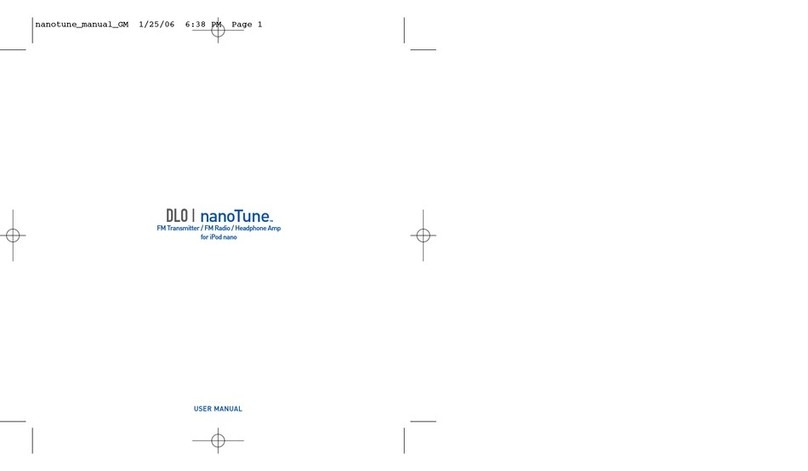
DLO
DLO NanoTune User manual
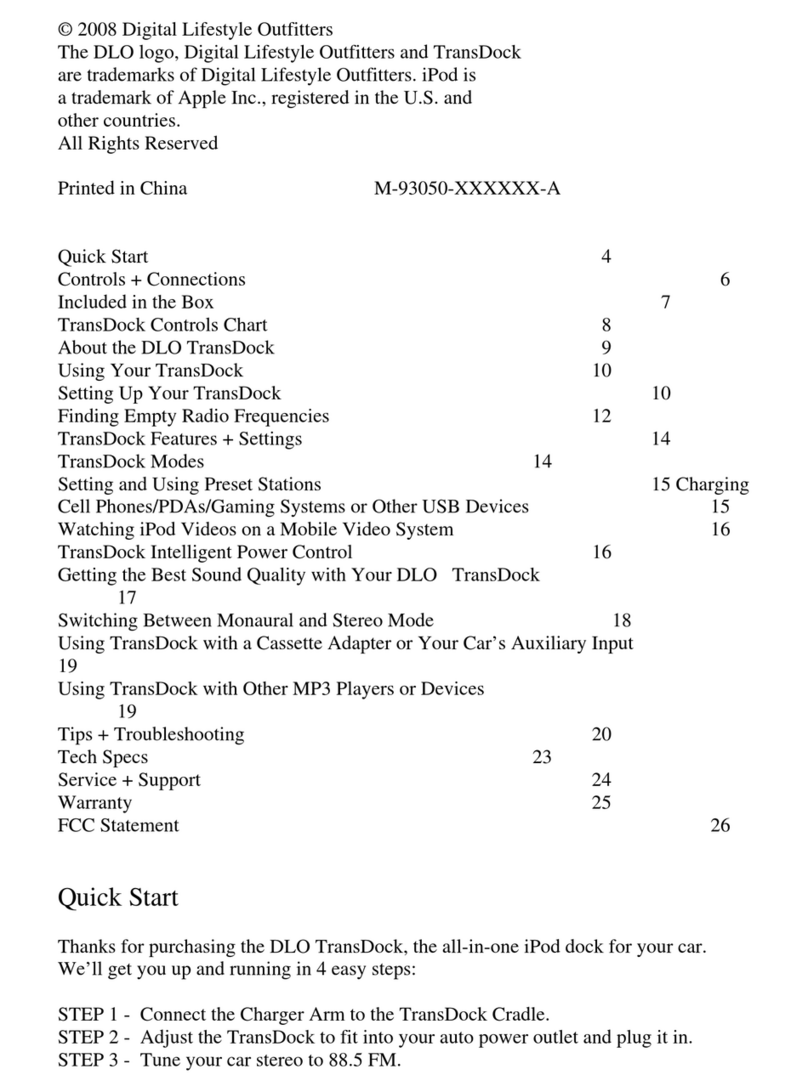
DLO
DLO TransDock User manual
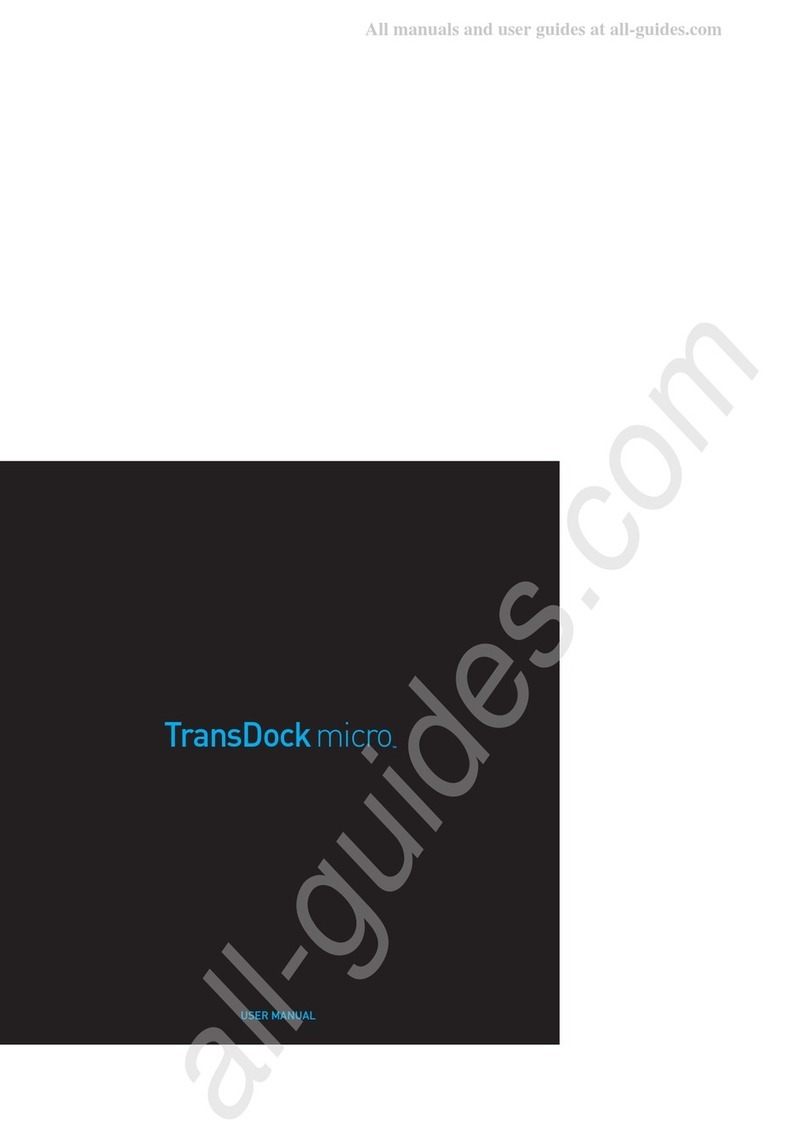
DLO
DLO TransDock micro User manual
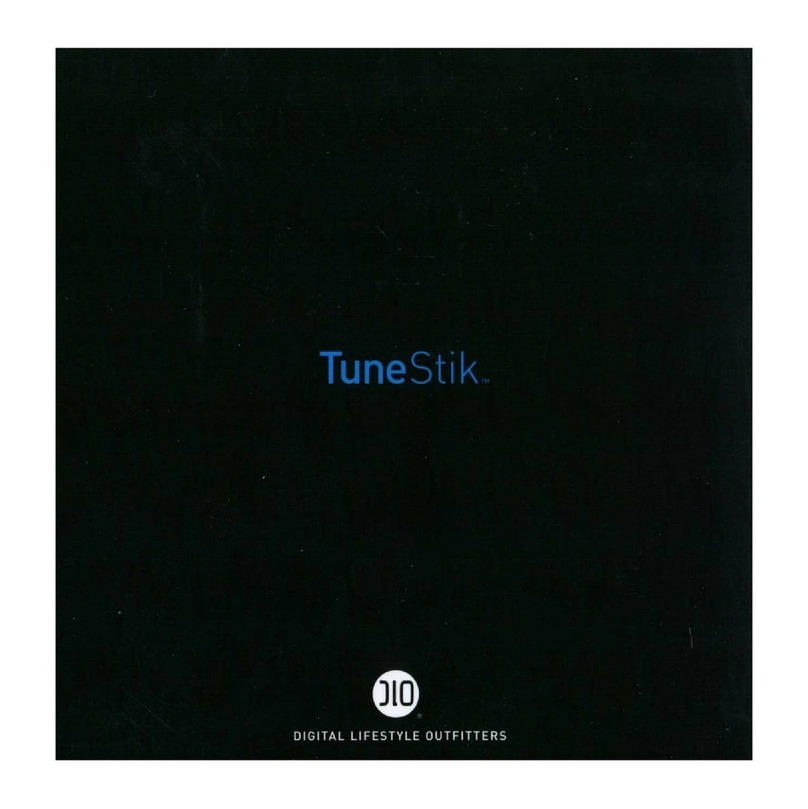
DLO
DLO TuneStik User manual
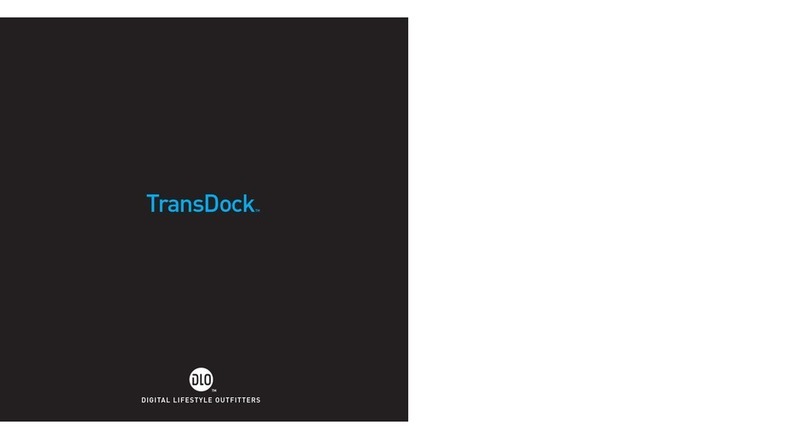
DLO
DLO TransDock 009-3060 User manual

DLO
DLO TransDock micro II User manual
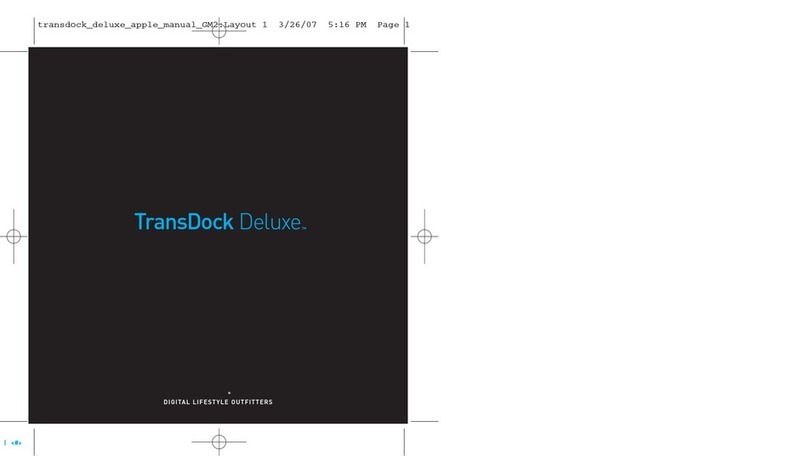
DLO
DLO TransDock Deluxe User manual
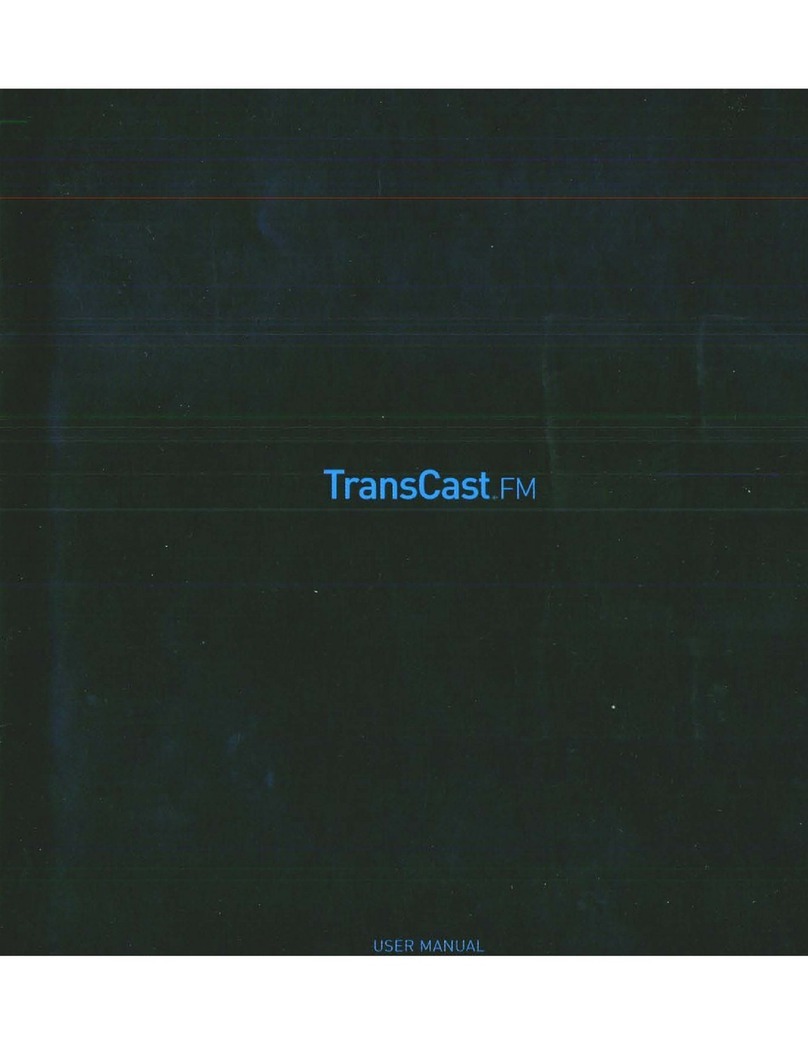
DLO
DLO TransCast FM User manual
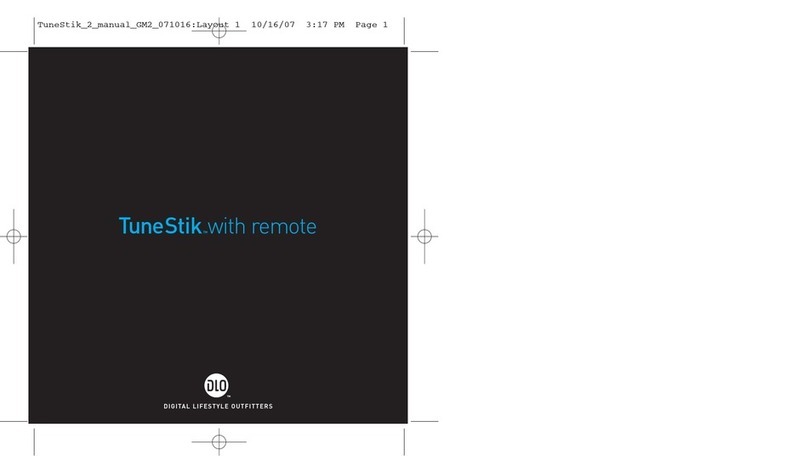
DLO
DLO TuneStik User manual
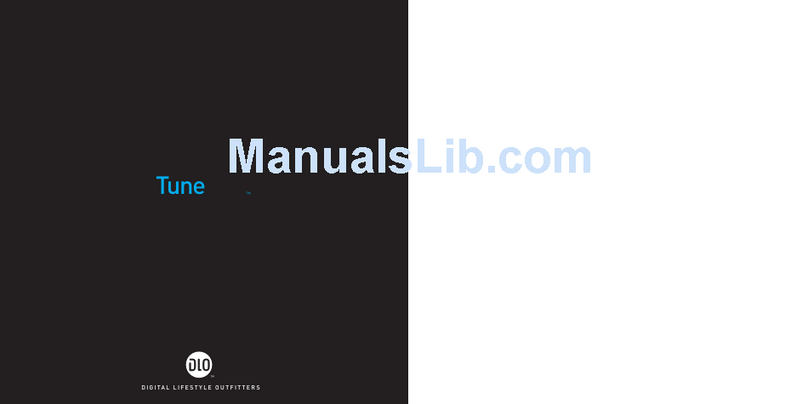
DLO
DLO TuneStik DLZ62000 User manual