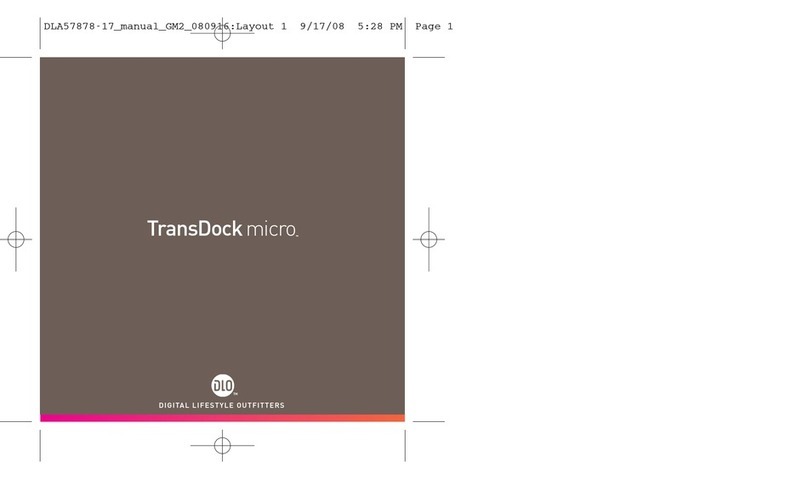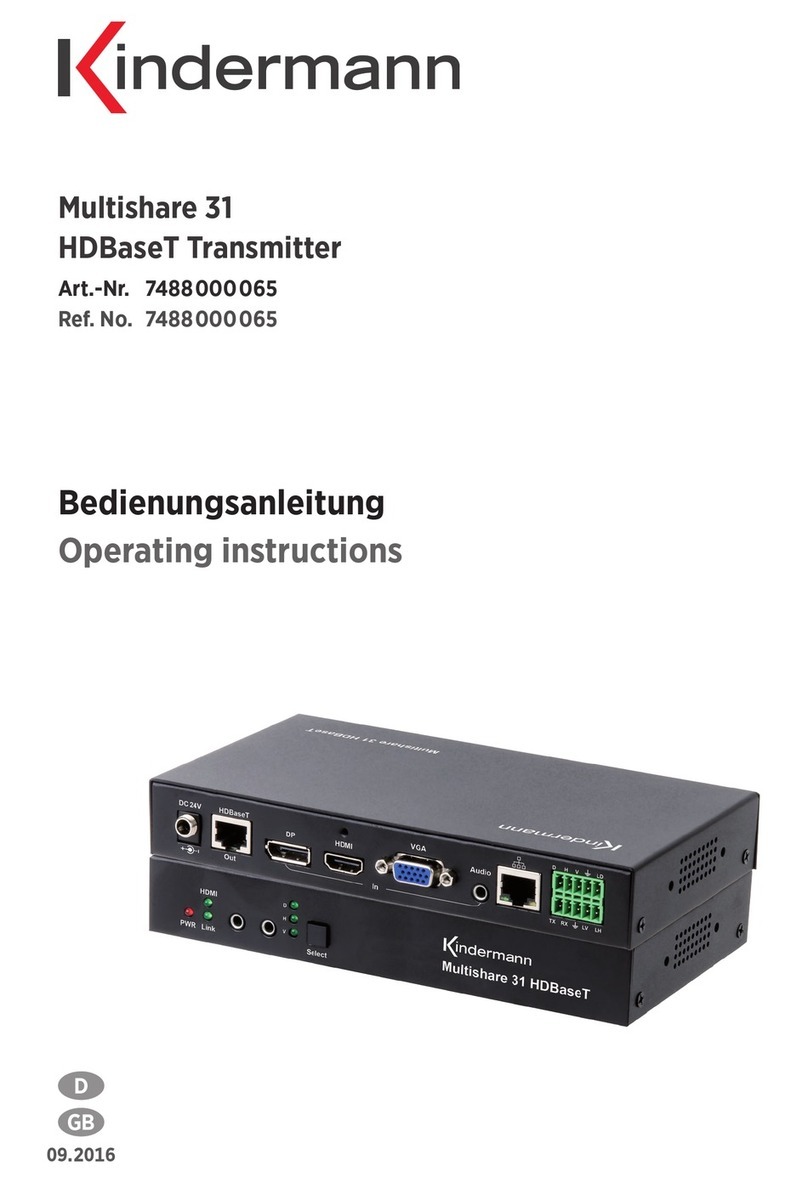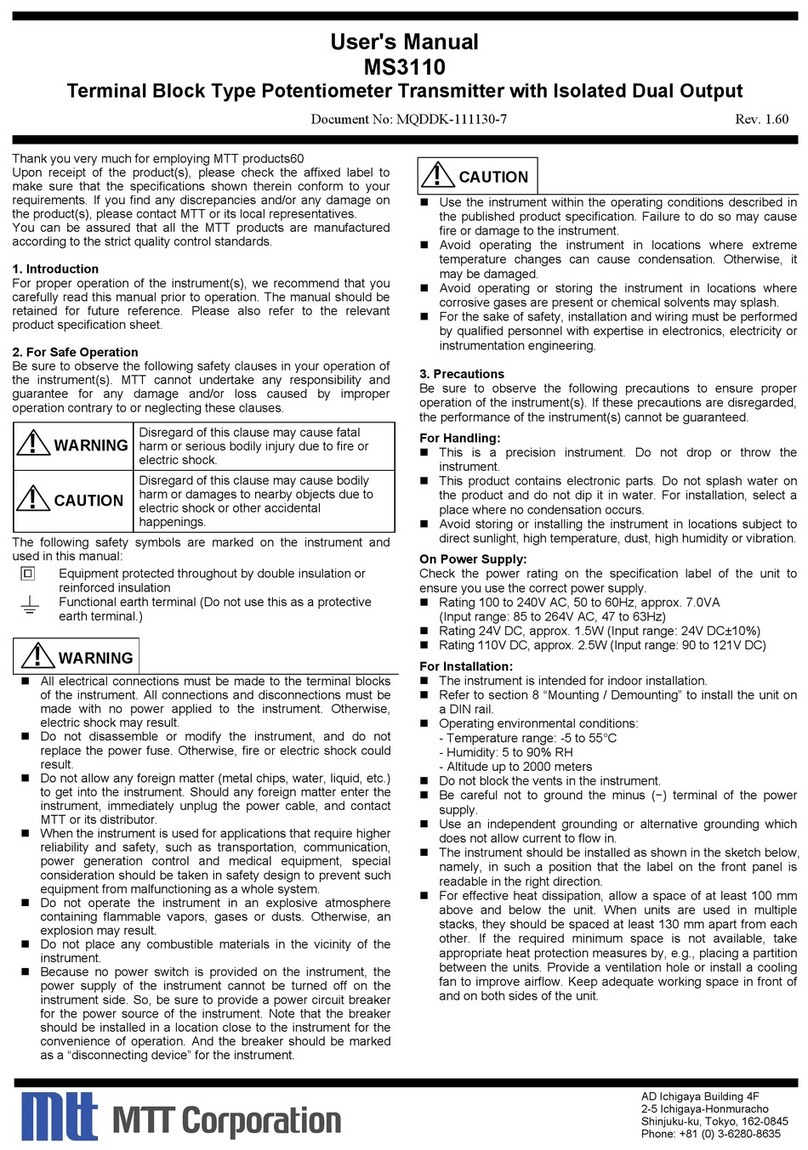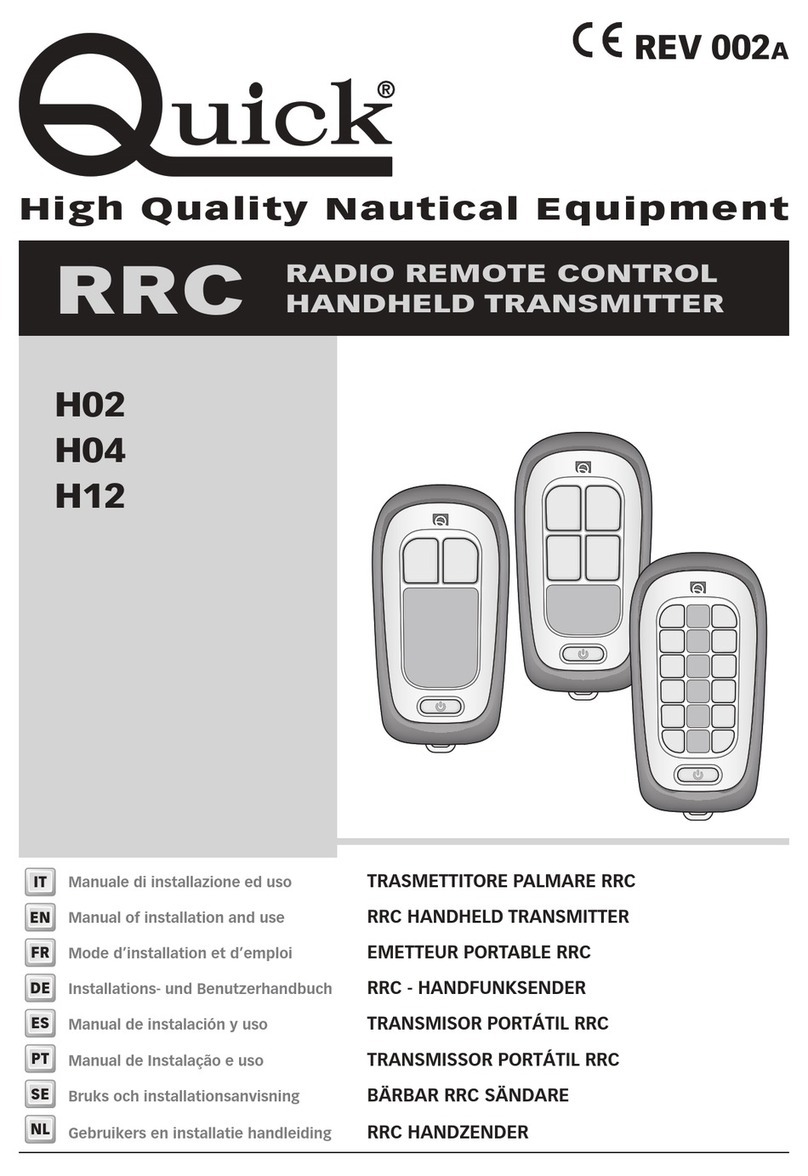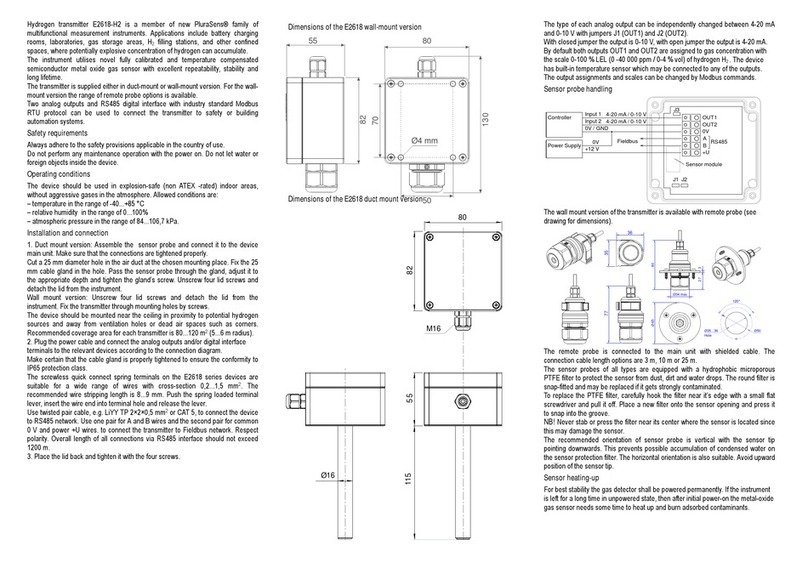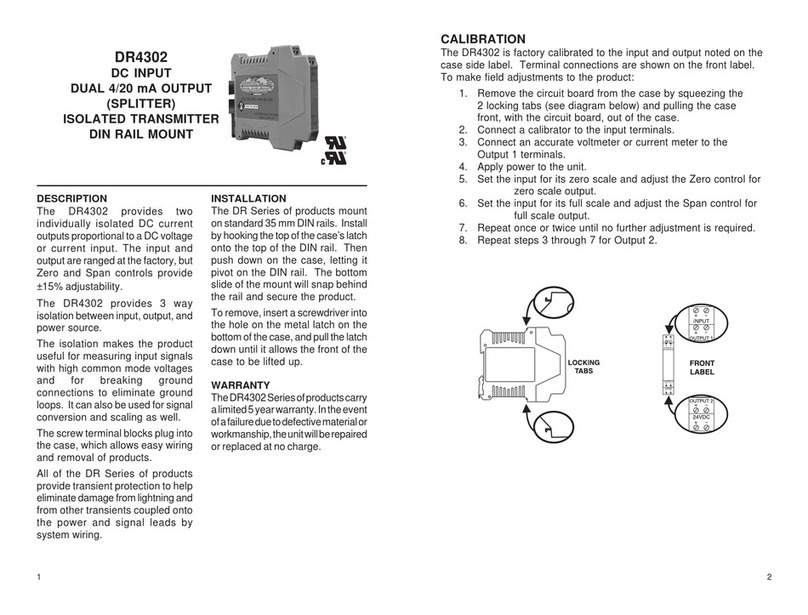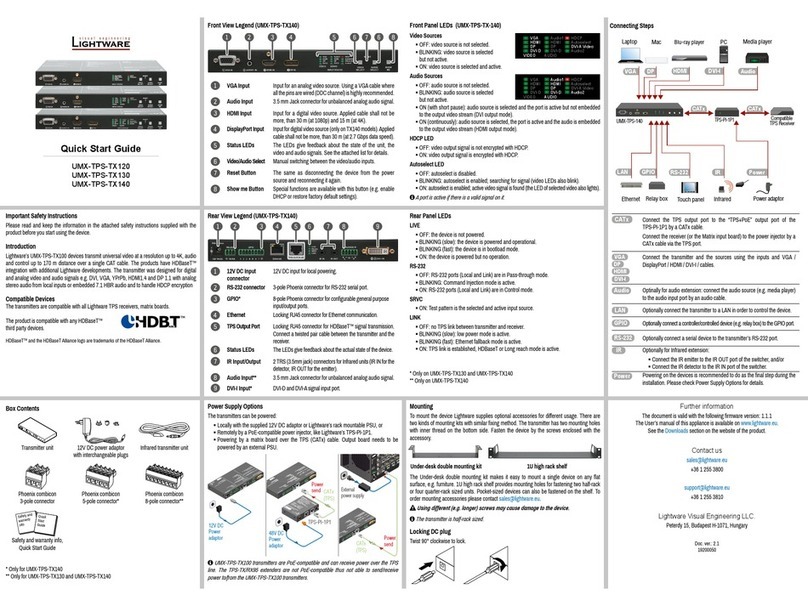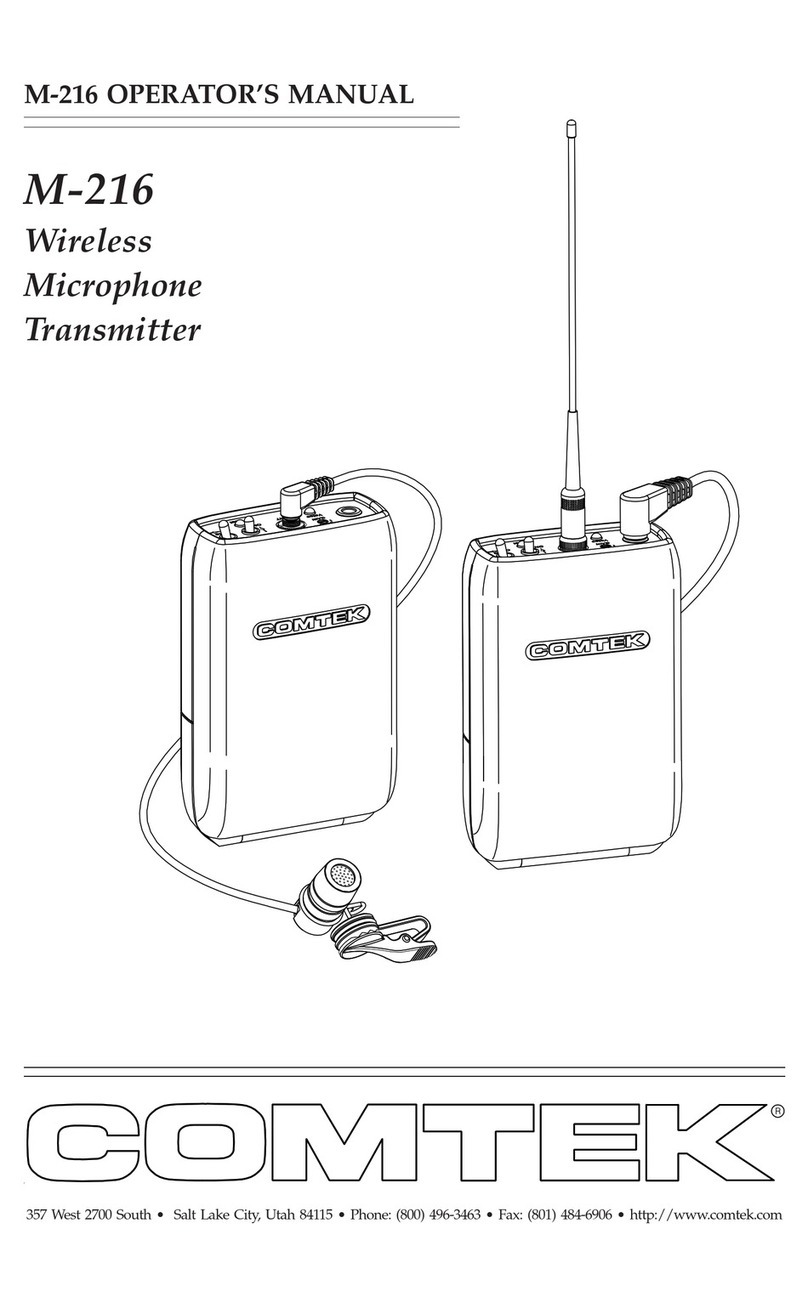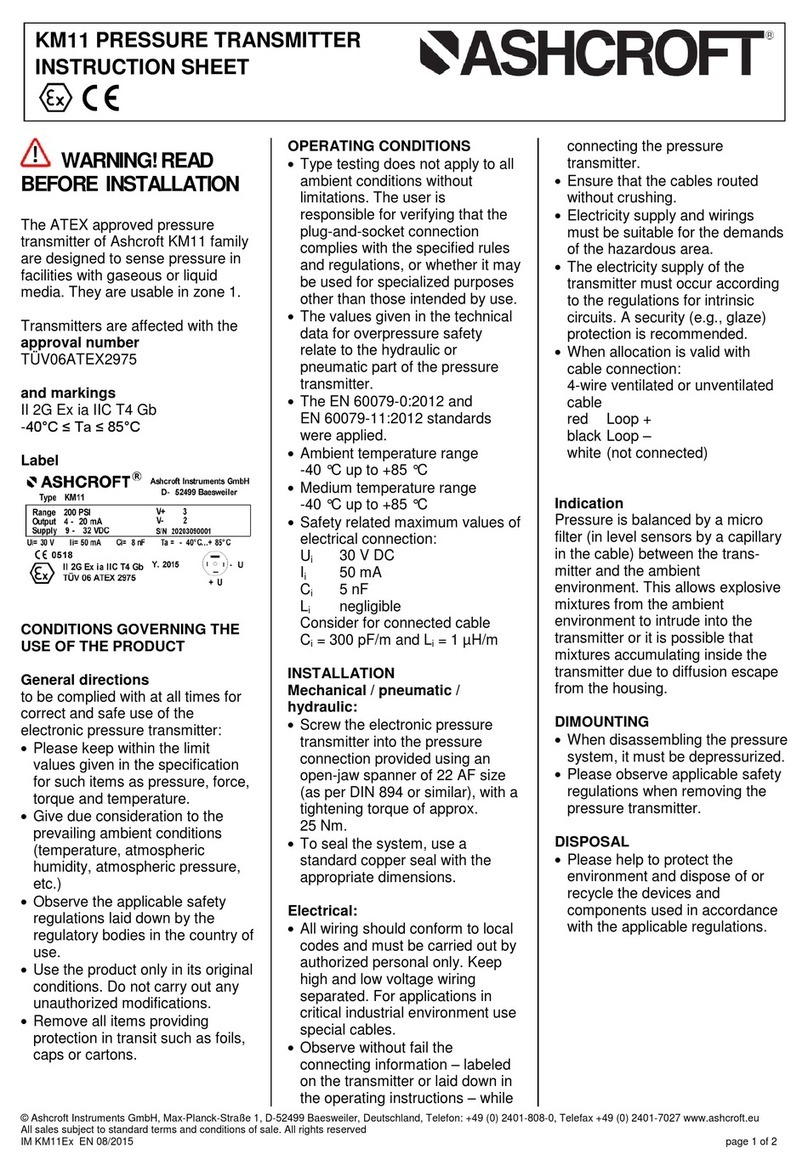DLO TransDock Deluxe User manual

| <#>| <#>| <#>| <#>| <#>| <#>| <#>
TransDock Deluxe
DIGITA L L I F E S T Y L E O U T F I T T E R S
™
®
ransdock_deluxe_apple_manual_GM2:Layou 1 3/26/07 5:16 PM Page 1

| 3
Content
Quick Start 4
Controls + Connections 6
Included in the Box 8
TransDock Deluxe Controls Chart 9
About the DLO TransDock Deluxe 10
Using Your TransDock Deluxe 11
Setting Up Your TransDock Deluxe 11
Turning Your TransDock Deluxe Off or On 12
Tuning Your TransDock Deluxe 13
inding Empty Radio requencies 14
Changing Your TransDock Deluxe aceplates 15
TransDock Deluxe Features + Settings 16
TransDock Deluxe Modes 16
Setting and Using Preset Stations 18
Charging Cell Phones/PDA’s/Gaming Systems 18
Watching iPod Videos on a Mobile Video System in Your Car 19
Controlling the LCD Backlight 19
TransDock Deluxe Intelligent Power Control 19
Getting the Best Sound Quality with Your TransDock Deluxe 20
Using a Cassette Adapter or Auxiliary Audio Input in Your Car 21
Using with Other MP3 Players or Devices 21
Tips + Troubleshooting 23
Tech Specs 26
Service + Support 28
Warranty 29
FCC Statement 30
2 | DLO TRANSDOCK DELUXE USER MANUAL
© 2007 Digital Lifestyle Outfitte s
The DLO logo, Digital Lifestyle Outfitters & TransDock
Deluxe are trademarks of Digital Lifestyle Outfitters. iPod is
a registered trademark of Apple Inc. in U.S. and/or
other countries.
All Rights Reserved
Printed in China M-93041-070322-A
ransdock_deluxe_apple_manual_GM2:Layou 1 3/26/07 5:16 PM Page 2

| 5
4 | DLO TRANSDOCK DELUXE USER MANUAL
Quick Start
Thank you for your purchase of the DLO TransDock Deluxe, the all-in-one iPod dock for
your car.
We’ll get you up and running in 5 easy steps:
STEP 1 Connect the Charger Arm to the TransDock Deluxe Cradle.
STEP 2 Adjust the TransDock Deluxe to fit into your auto power outlet and plug it in.
STEP 3 Secure the TransDock Deluxe Remote Control to your car’s steering
wheel with the included Steering Wheel Cradle.
STEP 4 Tune your car stereo to 88.5 M.
STEP 5 Slide your iPod or iPod nano (using the appropriate Insert or it Pad)
into the TransDock Deluxe and press Play.
Now you can keep your hands on the wheel and enjoy your iPod music played through
your car stereo, while it’s charging and securely cradled. or more detailed instructions
and tips, please read Setting Up Your TransDock Deluxe [pg 11].
fm radio
1
2
4
TRANSDOCK
88.5
MENU
5
3
ransdock_deluxe_apple_manual_GM2:Layou 1 3/26/07 5:16 PM Page 4

| 7
6 | DLO TRANSDOCK DELUXE USER MANUAL
Control + Connection
TRANSDOCK
AV OUT
AUX IN
88.1
T
LCD DISPLAY
MODE BUTTON
UP BUTTON
DOWN BUTTON
AUXILIARY AUDIO INPUT JACK
IPOD AV OUTPUT (AUDIO + VIDEO)
USB POWER OUTLET
2 1
56
7
3
4
1
2
3
4
5
6
7
NEXT TRACK
PREVIOUS TRACK
PLAY /PAUSE
TUNE UP
CYCLE THROUGH PRESET STATIONS
iPod BACKLIGHT ON
TUNE DOWN
FREQUENCY MODE
INDICATOR LIGHT
ransdock_deluxe_apple_manual_GM2:Layou 1 3/26/07 5:16 PM Page 6

| 9
Tran Dock Control Chart
8 | DLO TRANSDOCK DELUXE USER MANUAL
Included in the Box
TRANSDOCK
TRANSDOCK
88.1
TRANSDOCK DELUXE
RF REMOTE CONTROL
REMOTE CONTROL CRADLE
VELCRO STRAP
SMOOTH SILVER FACEPLATE (ON TRANSDOCK)
DASHBOARD BLACK FACEPLATE
CHARGER ARM
FIT COLLAR
1
2
3
4
1
7
8
9
6
11
4
7
5
6
7
8
9
10
11
5
10
23
4
EXTENDER ARM
1G & 2G IPOD NANO INSERTS
IPOD FIT PADS
MODE BUTTONFUNCTION UPBUTTON DOWN BUTTON
MANUAL TUNING Press ModeButton
until display showsa
frequency.
e.g. 88.5 (this is the default
Mode for TransDock)
Press Up Button
to tune frequency up
[88.1 - 107.9]
Press Up Buttonto
select next preset
[PRE 1 - PRE 6]
Press Up Buttonto
set Backlighttimer
Press Down Buttonto
select previous preset
[PRE 1 - PRE 6]
Press Down Button
to tune frequency
down [107.9 - 88.1]
TUNE TO PRESET
STATIONS/FREQUENCIES
Press ModeButton
until display reads
BACKLIGHT TIMER Press ModeButton
until display reads
BACKLIGHT BRIGHTNESS Press ModeButton
until display reads
Press Up Button
to set Backlight
Brightness
Press Down Button
Adjusts Backlight
Brightness from [1…4]
LEVEL ADJUST Press Up Button
to set Level Adjust
Press Down Button
to Select Level [1…3]
PRE
P
SET
Press ModeButton
until display reads
SET
SET
S
LEV
L
LITE
L
TIME
T
Press Down Button
to select between:
[00, :05, :10, :20, ON]
ransdock_deluxe_apple_manual_GM2:Layou 1 3/26/07 5:16 PM Page 8

| 11
U ing Your Tran Dock
Setting Up Your TransDock Deluxe
1. Connect the Charger Arm to the TransDock Deluxe Cradle.
Insert the flat side of the Charger Arm into the back of the TransDock Deluxe Cradle
body and turn 90 degrees clockwise to lock it into place. Do not use the included
Extension Arm until you have determined that you’ll need it to fit TransDock Deluxe
into your car. Most cars will do fine with just the shorter Charger Arm.
2. Adjust your TransDock Deluxe to fit into your auto power outlet and plug it in.
Loosen the Charger Arm knobs to adjust the angle of the TransDock Deluxe for the
best placement and access to your iPod. Adjusting the arm angles is easier when the
TransDock Deluxe is not plugged into the auto power outlet. When you’ve found a good
fit, tighten the knobs back up and then plug the TransDock Deluxe into your auto
power outlet. If you have trouble finding a comfortable position for the TransDock
Deluxe, or it happens to block controls in your car, use the TransDock Deluxe
Extension Arm to achieve a more ideal position.
3. Secure your TransDock Deluxe Remote Control to your car’s steering wheel using the
included Steering Wheel Cradle and Velcro Strap.
You can position the steering wheel cradle anywhere you want on the wheel, but along
the inside of the wheel nearest your thumb works best.
4. Tune your car stereo to 88.5 F .
This is the initial broadcast frequency for the TransDock Deluxe. If your TransDock
Deluxe is already plugged in, you should hear silence. If 88.5 is not an empty frequency
in your area (i.e. there is music or talk already on that station in your area) you may
10 | DLO TRANSDOCK DELUXE USER MANUAL
About the DLO Tran Dock
The TransDock Deluxe is a “mini” radio transmitter that broadcasts your iPod or iPod
nano’s audio through the M radio in your car, truck, boat – anything that has a 12v auto
power outlet. It charges the battery in your iPod while cradling it for easy access in your
car. The TransDock Deluxe includes a powerful R remote control that easily attaches to
your steering wheel so you can control your iPod’s playback and navigation without taking
your eyes off the road. It features a USB port on the bottom so you can charge devices
such as cell phones, PDA or gaming systems using the proper cable. You can also broad-
cast audio from all kinds of digital devices over your car stereo with the convenient Aux-
In Port. If that’s not enough, the TransDock Deluxe features an AV-Out Port so you can
watch iPod videos over a portable video system in a car or van.
ransdock_deluxe_apple_manual_GM2:Layou 1 3/26/07 5:16 PM Page 10

| 13
Enjoy the Ride
You can now enjoy your iPod music played through your car stereo, while it’s charging and
securely cradled in your car. Control playback including Play/Pause and Next
Track/Previous Track with the TransDock Deluxe Remote Control, or with the iPod’s Click
Wheel, just as you normally would, except for the volume. Use your car stereo to adjust
the volume instead of the iPod. Your TransDock Deluxe is using the superior line-out audio
from the bottom of your iPod, which is not controlled by your iPod’s volume control on its
Click Wheel.
Tuning Your TransDock Deluxe
To tune your TransDock Deluxe, use the Up/Down Buttons on the right side of the
TransDock Deluxe Cradle (use the Up Button for tuning up, and the Down Button for tun-
ing down) or use the +/- Buttons on your TransDock Deluxe Remote Control.
The TransDock Deluxe also has 6 preset stations you can try. The default frequencies for
these presets are 88.1, 88.5, 94.9, 100.9, 103.9 and 107.9. To cycle through these presets,
press the ode Button on the left side of the TransDock Deluxe once, or until you see
[PPRREE]displayed on the TransDock Deluxe LCD. Next, simply press the Up or Down Button
to cycle through the preset frequencies or the Preset Button on the TransDock Deluxe
Remote Control. The LCD will show which preset number you’re broadcasting to, i.e.
[PPRREE11], [PPRREE22], etc, and then the preset frequency. You can set your own preset when you
find frequencies that work well in your area. To learn how, read Setting and Using Preset
Stations [pg. 18]
12 | DLO TRANSDOCK DELUXE USER MANUAL
hear static. Try finding another station in your area with less interference. or help
doing this, please see Finding Empty Radio Frequencies [pg. 14].
NOTE: It is very important that you set your iPod’s EQ to Off and adjust your car’s
Bass and Treble controls to 0 to get the best initial performance from TransDock.
Then, you can experiment with adding Bass and Treble to your desired preference,
but we highly recommend that you start with everything at 0 to begin with.
5. Slide your iPod or iPod nano into the TransDock Deluxe’s Cradle and press Play.
• or thinner iPods (video 30GB for example), remove any insert and attach the
included it Pad for a perfect fit. Then, slide in your iPod.
• or larger iPods (60GB photo, 80GB iPod with video for example) - remove any
insert, then slide in your iPod.
• or 2G iPod nano owners - use the included 2G nano insert to securely fit your 2G
iPod nano into your TransDock Deluxe.
• or 1G iPod nano owners - use the included 1G nano insert to securely fit your 1G
iPod nano into your TransDock Deluxe.
Turning TransDock Deluxe Off or On
To manually turn TransDock Deluxe Off or On while car power is on, press and hold the
ode Button down for 3 seconds.
NOTE: TransDock Deluxe normally turns On & Off automatically with your car.
ransdock_deluxe_apple_manual_GM2:Layou 1 3/26/07 5:16 PM Page 12

| 15
Changing Your TransDock Deluxe aceplates
TransDock Deluxe features changeable faceplates that allow you to customize the look of
your TransDock Deluxe. Two aceplates are included, Dashboard Black and Smooth
Silver. Additional aceplate colors and styles will be available soon. Check
http://www.dlo.com for more information.
To change your TransDock Deluxe aceplate, carefully separate the aceplate from the
back of the TransDock Deluxe body with your fingernail or a small flathead screwdriver.
Then carefully lift the sides over the control buttons and away from the TransDock
Deluxe.
To snap on the new aceplate, carefully guide the sides of the aceplate over the buttons
and snap it into place.
14 | DLO TRANSDOCK DELUXE USER MANUAL
inding Empty Radio requencies
What is an empty radio frequency? It’s a frequency on your car radio where you can’t hear
a radio station, where there is only static and not even a faint radio station can be heard. If
you live in a big city with a lot of radio stations, finding an empty M frequency can be
tricky.
Here are some tips for finding an empty frequency:
• Be sure to search the entire spectrum of M frequencies, from 88.1 to 107.9. Don’t
just look to the low end of the dial. There are often empty M stations in the 100’s
that will work great.
• When using the scan function on your car stereo, if your tuner stops on 101 and then
jumps to 103, look in the 102 range of frequencies for an empty frequency.
• Try scanning to a strong station, then backing down two frequencies - for example
103.5 to 103.1. You can often find empty frequencies this way. If that frequency is
taken, scan to the next station and try again.
• Save a preset station on your radio when you find a frequency that works well in your
area. Then set these presets on your TransDock Deluxe for different driving areas (ie.
PRE 1 for home, PRE 2 for commute, etc). To learn how to set your presets on your
TransDock Deluxe read Setting and Using Preset Stations [pg. 18].
ransdock_deluxe_apple_manual_GM2:Layou 1 3/26/07 5:16 PM Page 14

| 17
Choose from:
• Backlight Timer [ TTIIMMEE ]lets you turn TransDock Deluxe’s backlight off after a num-
ber of seconds - select between 00, :05, :10, :20 and ON [Default time is 10] See
TransDock Deluxe Controls Chart [pg. 9]
• Backlight Brightness [ LLIITTEE ] lets you adjust the brightness of the LCD display –
Select levels from [ LLIITTEE 11 ] to [ LLIITTEE 44 ]. [Default setting is LITE 3]
•LCD Display Color [ CCLLRR ]allows you to customize the TransDock’s LCD display to a
color that matches your car’s displays or simply one you prefer. Choose from
Amber, Blue or White.
• Level Adjust [ LLEEVV ] actually gives you the option of selecting the volume output level
that suits your particular music. Select levels from [ LLEEVV 11 ] to [ LLEEVV 33] .
• Reset All TransDock Deluxe Settings [RRSSEETT ]will quickly reset your TransDock
Deluxe to the factory settings.
16 | DLO TRANSDOCK DELUXE USER MANUAL
Tran Dock Feature + Setting
TransDock Deluxe Modes
The TransDock Deluxe features multiple Modes to let you customize your listening (or
viewing) experience in the car.
1. Manual Tuning Mode (e.g.“88.5” or other frequency displayed), which is the default
mode, allows you to tune your TransDock Deluxe using the Up/Down Buttons on the
side of the unit, or the +/- Buttons on your TransDock Deluxe Remote Control.
2. Preset ode [PPRREE]lets you tune to 6 different frequencies you’ve set as preset sta-
tions for quick and easy tuning. Just find the frequencies that work best and set
them as presets by pressing the Up/Down Buttons simultaneously. Then scroll
through your presets in Preset ode [PPRREE] . You can also quickly access your preset
stations by pressing the Preset Button on your TransDock Deluxe Remote Control.
or more information see Setting and Using Preset Stations [pg. 18].
3. Settings ode [SSEETT]gives you several different selections to customize your
TransDock Deluxe.
To set up your TransDock Deluxe in Settings ode, simply press the ode Button until
the display shows [SSEETT]and then scroll through the Settings menu using the Up Button
on the right side of the TransDock Deluxe. When you have found the Setting you’d like to
adjust, press the Down Button to scroll through its options. Press the ode Button again,
after you have made your selection. Please refer to the TransDock Deluxe Controls Chart
[pg. 9] for a quick reference to the TransDock Deluxe controls.
ransdock_deluxe_apple_manual_GM2:Layou 1 3/26/07 5:16 PM Page 16

| 19
Watching iPod Videos on a Mobile Video System in Your Car
If you have a mobile video system in your car or van, the TransDock Deluxe will play any
of your iPod’s video content over the system, while it plays audio simultaneously and
charges your iPod.
Simply plug in the included AV mini cable into the AV-Out Port on the bottom of the
TransDock Deluxe and attach the connectors at the other end to your car’s AV inputs.
Controlling the LCD Backlight and Setting Your Backlight Color
The TransDock Deluxe features an Amber backlit LCD display, but you can customize it to
display in Indigo Blue or White as well. Do this in Settings ode. See TransDock Deluxe
odes [pg.16] and TransDock Deluxe Controls Chart on [pg. 9]. Its backlight comes on
automatically when you power up the TransDock Deluxe and any time you change fre-
quencies. It then automatically dims after 10 seconds. You can customize the backlight to
turn off after a certain period of time (or have it always on or off) under the Settings
ode on the TransDock Deluxe. See TransDock Deluxe Controls Chart on [pg. 9]
NOTE: You can also turn your iPod’s backlight on by simply pressing the Backlight Button
on your TransDock Deluxe Remote Control.
TransDock Deluxe Intelligent Power Control
The TransDock Deluxe features Intelligent Power Control, so it turns on automatically
when you plug it in or when you connect your iPod. It will automatically shut itself off
18 | DLO TRANSDOCK DELUXE USER MANUAL
Setting and Using Preset Stations
To set your own preset stations follow these simple steps:
1. Tune the TransDock Deluxe to the station you’d like to set as a Preset.
2. Press the ode Button to access Preset ode [ PPRREE ].
3. Using the Up or Down Button, select and hold the preset (1-6) that you would like to
set for this frequency.
NOTE: Be sure to hold the Up or Down Button until OK appears on the LCD to save
your preset.
4. Repeat steps 1 - 3 for all available Preset channels (up to six).
5. To cycle through your preset stations, simply press the Preset Button on your
TransDock Deluxe Remote Control, or briefly press the ode Button on the
TransDock Deluxe unit until you are in Preset ode [ PPRREE ] and cycle through your
preset stations using either of the Up/Down Buttons.
Charging Cell Phones/PDA’s/Gaming Systems or Other USB Devices
The TransDock Deluxe is unique in that it can also charge a USB device like a RAZR cell
phone, a Blackberry or even a Sony PSP or other portable gaming device. The TransDock
Deluxe features a ‘smart’ USB port on the bottom of the unit. Simply plug in your device
with the appropriate cable and charge it while on the road. See Controls + Connections
[pg.6]
ransdock_deluxe_apple_manual_GM2:Layou 1 3/26/07 5:16 PM Page 18

| 21
• Make sure the frequency you’ve tuned to is empty and not near a strong station. A
good place to start is channel 88.5, which is the initial frequency on the TransDock
Deluxe and is often an open station.
• The TransDock Deluxe will tune to any radio frequency, from 88.1 to 107.9, so try the
entire spectrum until you find an unoccupied channel. To learn more see Finding
Empty Radio Frequencies [pg.14].
• Be sure to manage your music’s volume, bass and treble settings using your car
stereo’s controls.
Using TransDock Deluxe with a Cassette Adapter or Auxiliary Audio Input
The TransDock Deluxe can be connected to your car stereo with a cassette adapter or a
mini-plug cable for cars with auxiliary input jacks. This is great because your TransDock
Deluxe will still cradle and charge your iPod, and it will provide access to the superior
line-out signal from the iPod dock directly to your cassette adapter or car input.
The output for these applications is located on the bottom of the TransDock Deluxe. Just
plug your cassette adapter or mini cable into the AV-Out Port on your TransDock Deluxe,
then insert your cassette adapter or mini plug directly into your car stereo.
Using the TransDock Deluxe with Other MP3 Players or Devices
The TransDock Deluxe will also transmit the music from other devices like MP3 players,
portable game devices, portable DVDs, etc. To do this, just plug your audio device into the
20 | DLO TRANSDOCK DELUXE USER MANUAL
when not in use for 1 minute, i.e. when no player or device is attached. This feature is
ideal for owners of cars that do not turn their auto power outlets off. TransDock Deluxe
will turn itself off – and protect your battery for you.
To manually power down the TransDock Deluxe, hold the ode Button down for several
seconds. This will completely turn off the TransDock Deluxe until you manually turn it on
again or it automatically turns on as described above. To manually turn TransDock Deluxe
back on while off, press and hold the ode Button for three seconds.
Getting the Best Sound Quality with Your DLO TransDock Deluxe
• It is very important that you set your iPod’s EQ to Off and you adjust your car’s Bass
and Treble controls to 0 to get the best initial performance from TransDock. Then,
you can experiment with adding Bass and Treble to your desired preference, but we
highly recommend that you start with everything at 0.
• The TransDock features a Level Adjust setting that allows you to tailor the response
of the unit to best match the type of audio source or music content you are listening
to. Press the ode Button until the LCD displays [ SSEETT ], press the Up Button until
you see [ LLEEVV ]appear on the display. To adjust the Volume Level Output on your
TransDock, simply press the Down Button to the desired level (1-3) under [ LLEEVV ]in
Settings ode [ SSEETT ].
NOTE: Different types of music will sound better at different Volume Output levels on
the TransDock, experiment to see what level best suits your music.
ransdock_deluxe_apple_manual_GM2:Layou 1 3/26/07 5:16 PM Page 20

| 23
Tip + Trouble hooting
22 | DLO TRANSDOCK DELUXE USER MANUAL
TransDock Deluxe’s Aux-In Jack using a standard male-to-male mini cable (not includ-
ed). The TransDock Deluxe will broadcast the device’s audio using its M transmitter.
When the TransDock Deluxe is broadcasting audio from another device, it is very sensi-
tive to the variable output levels of the device. To get the best sound and performance in
this situation, you will need to adjust the volume level of your device up or down very
carefully, until there is no distortion, only clear sound. Then control the overall volume of
your music with your car stereo’s volume control and not your device.
To Reset TransDock Deluxe to Default or actory Settings Hold the ode Button down for
6 seconds with the unit either on or off.
I can’t seem to find a comfortable fit for the TransDock Deluxe in my car.
What can I do?
All car interiors differ in the placement of their Auto Power Outlets. It can be challenging to
find just the right way to fit TransDock Deluxe into certain cars. Try loosening the arms for
complete flexibility when attempting to fit the unit into your car. Also try the Extension Arm
to fit seemingly difficult or out of the way positions. If you have tried all possible adjustments
and you still can’t find a good connection, please contact DLO Tech Support for further assis-
tance, or visit our website at www.dlo.com and click Support.
I’m having trouble finding an empty F frequency in my area.
Be sure to look in the 100’s, not just in the 80’s or 90’s. Try scanning to a strong station, then
back down two frequencies - for example 103.5 to 103.1. If that frequency is taken, try scan-
ning to the next strong station and repeat. or more tips and information read the Finding
Empty Radio Frequencies [pg.14].
y music is playing, but there seems to be a lot of static.
irst, check that you have found an empty frequency. Unplug the TransDock Deluxe to see if
there might be a radio station interfering. If so, try another frequency. Also, you may need to
try a different setting on the Level Adjust. See Getting the Best Sound Quality with Your DLO
TransDock Deluxe [pg.20]
ransdock_deluxe_apple_manual_GM2:Layou 1 3/26/07 5:16 PM Page 22

| 25
Can I use the TransDock Deluxe with the iPod shuffle or other devices?
Yes. Just plug any audio device into the TransDock Deluxe Aux-In Jack on the bottom of
the unit using a standard male-to-male mini plug (available separately). The TransDock
Deluxe will broadcast the audio from another iPod, MP3 players, portable gaming sys-
tems, DVD players, laptops or any other audio device.
24 | DLO TRANSDOCK DELUXE USER MANUAL
y radio will only scan to occupied F stations.
Many car radios default to scan mode for tuning, so they automatically tune to a radio station.
Most of these radios can be switched to manual tuning (consult your car or stereo manual on
how to do this). You can also “find” your TransDock Deluxe’s frequency by scanning to it. Your
car stereo’s scan function will most likely automatically find the TransDock Deluxe.
y iPod is not responding to my TransDock Deluxe Remote.
Reset your iPod by toggling the Hold Switch on and then off again. Then press and hold the
Menu and Select Buttons until the Apple logo appears (6 to 10 seconds). You may need to
repeat this step. If this does not work, you can reset the TransDock Deluxe Remote by press-
ing the Previous Track/Next Track, and the +/- Buttons simultaneously for 6 to 10 seconds.
If I leave the TransDock Deluxe plugged into my car’s power outlet, will it drain my
car battery?
No. The Intelligent Power Control will automatically turn the TransDock Deluxe off after 1
minute of inactivity. When off, the TransDock Deluxe does not present a significant drain on a
car battery.
ransdock_deluxe_apple_manual_GM2:Layou 1 3/26/07 5:16 PM Page 24

| 27
TE PERATURE
Storage Temperature: - 4° to 122° (-20° to 50° C)
Operating Temperature: -14° to 104° (-10° to 40° C)
FCC
FCC ID#: UIX0701A
RF Remote
Operating Range: Up to 25ft
Transmission ethod: Radio requency
Frequency: 433.92 MHz +1 – 100KHz
Remote Battery: Panasonic CR2025 3V
Remote Dimensions: L2.297” x W1.1” x H0.205” (L58.33mm x W27.95mm x 5.21mm)
Remote weight: 0.25oz
FCC
FCC ID#: UIX0703B
26 | DLO TRANSDOCK DELUXE USER MANUAL
Tech Spec
F Transmitter
odulation: M Stereo
RF Output Frequency Range: 88.1 - 107.9 MHz
Six Default Preset Frequencies ( Hz): 88.1, 88.5 (initial), 94.9, 100.9, 103.9 and 107.9
Frequency Adjustment: 0.1 MHz per step
Frequency Response: 50Hz ~ 18KHz
Transmitter Range: Up to 27 feet (8.2M)
Tuning: Digitally controlled crystal oscillator
Stereo Separation: > 40 d
International frequency compatible
User Settable Features: backlight timer, backlight level, backlight color, six user settable
presets, Audio sensitivity level (3 levels)
POWER
Input Voltage: 12 – 16 VDC
Input Current: <400mA @ DC12V-16V when charging
CONNECTORS
Auxiliary Input Jack: 3.5mm Stereo mini jack
Direct Output: iPod AV Out / Stereo mini jack
USB Output: will charge appliances up to 500mA (USB-A type connector)
6’ AV Cable: 3.5mm stereo to RCA cable
ransdock_deluxe_apple_manual_GM2:Layou 1 3/26/07 5:16 PM Page 26

| 29
Warranty
Digital Lifestyle Outfitters Limited anufacturer’s Warranty
What This Warranty Covers. DLO (Digital Lifestyle Outfitters) warrants this product against defects in materials
and workmanship. This limited warranty applies only to products manufactured by or for DLO.
What This Warranty Does Not Cover. This warranty does not apply to damage caused by: (a) accident, abuse,
misuse, misapplication, ordinary wear, improper maintenance, failure to follow instructions, or products not man-
ufactured by or for DLO; and (b) aftermarket services (including upgrades and expansions).
How Long This Warranty Lasts. This warranty lasts for a period of ninety (90) days from the date of original retail
purchase.
What DLO Will Do. If a defect exists, DLO will exchange the product, at its option, with a product that is new or
has been manufactured from new or serviceable used parts and that is at least functionally equivalent to the orig-
inal product. DLO will warrant a replacement product against defects in materials and workmanship for a period
of ninety (90) days from the date of replacement.
How To Get Service. In order to be eligible for this warranty, you MUST register your purchase at
www.dlo.com/register within thirty (30) days of purchasing this product. If you believe that this product is defec-
tive in materials or workmanship, please e-mail [email protected]om with a brief description of the prob-
lem, for further instructions.
No Change To Warranty. No DLO reseller, agent or employee is authorized to make any modification, extension,
or addition to this warranty.
How State Law Applies. This warranty gives you specific legal rights, and you also may have other rights that
vary from state to state, or country.
Restrictions On Implied Warranties. All implied warranties, including, without limitation, warranties of mer-
chantability and fitness for a particular purpose, are limited in duration to the duration of this warranty. Some
states do not allow limitations on how long an implied warranty lasts, so the above limitation may not apply to
you.
Restrictions On Damages. DLO is not responsible for direct, special, incidental or consequential damages result-
ing from any breach of warranty or condition or under any other legal theory (including, without limitation, lost
profits; downtime; goodwill; damage to or replacement of equipment and property; failure to maintain the confi-
dentiality of data stored on the product; and any costs of recovering, reprogramming or reproducing any program
or data stored in or used with products manufactured by or for DLO). Some states and countries do not allow the
exclusion or limitation of incidental or consequential damages, so the above limitation or exclusion may not apply
to you
W1000-050803-B
28 | DLO TRANSDOCK DELUXE USER MANUAL
Service + Support
or more information, updates and tips, please visit our website at www.dlo.com
and click Support.
ransdock_deluxe_apple_manual_GM2:Layou 1 3/26/07 5:16 PM Page 28

| 31
30 | DLO TRANSDOCK DELUXE USER MANUAL
FCC Statement
Federal Communications Commission Interference Statement
This device complies with Part 15 of the CC rules. Operation is subject to the following two conditions:
(1) This device may not cause harmful interference, and (2) this device must accept any interference received,
including interference that may cause undesired operation.
CAUTION: The manufacturer is not responsible for any radio or TV interference caused by unauthorized modifica-
tions to this equipment. Any such modification could void the user’s authority to operate the equipment.
ransdock_deluxe_apple_manual_GM2:Layou 1 3/26/07 5:16 PM Page 30

Thanks for purchasing the DLO TransDock Deluxe
enjoy the ride.
DIGITAL LIFESTYLE OUTFITTERS • VISIT US AT WWW.DLO.COM • ©2007 DIGITAL LIFESTYLE OUTFITTERS
fm radio
TRANSDOCK
AV OUT
AUX IN
88.1
TRANSDOCK
TRANSDOCK
88.1
MODE BUTTONFUNCTION UP BUTTON DOWN BUTTON
MANUAL TUNING Press Mode Button
until display shows a
frequency.
e.g. 88.5 (this is the default
Mode for TransDock)
Press Up Button
to tune frequency up
[88.1 - 107.9]
Press Up Button to
select next preset
[PRE 1 - PRE 6]
Press Up Button to
set Backlight timer
Press Down Button to
select previous preset
[PRE 1 - PRE 6]
Press Down Button
to tune frequency
down [107.9 - 88.1]
TUNE TO PRESET
STATIONS/FREQUENCIES
Press Mode Button
until display reads
BACKLIGHT TIMER Press Mode Button
until display reads
BACKLIGHT BRIGHTNESS Press Mode Button
until display reads
Press Up Button
to set Backlight
Brightness
Press Down Button
Adjusts Backlight
Brightness from [1…4]
LEVEL ADJUST Press Up Button
to set Level Adjust
Press Down Button
to Select Level [1…3]
®
PRE
PRE
PRE 1
SET
Press Mode Button
until display reads
SET
SET
SET
LEV
LEV
RSET
LITE
LITE
TIME
TIME
Press Down Button
to select between:
[00, :05, :10, :20, ON]
LCD DISPLAY
MODE BUTTON
UP BUTTON
DOWN BUTTON
AUXILIARY AUDIO INPUT JACK
IPOD AV OUTPUT (AUDIO + VIDEO)
USB POWER OUTLET
21
56
7
3
4
TRANSDOCK DELUXE
RF REMOTE CONTROL
REMOTE CONTROL CRADLE
VELCRO STRAP
SMOOTH SILVER FACEPLATE (ON TRANSDOCK)
DASHBOARD BLACK FACEPLATE
CHARGER ARM
FIT COLLAR
1
2
3
4
1
2
3
4
1
1
7
8
2
9
6
11
4
7
5
6
7
8
9
10
11
5
TRANSDOCK
88.5
MENU
5
5
6
7
NEXT TRACK
PREVIOUS TRACK
PLAY / PAUSE
TUNE UP
CYCLE THROUGH PRESET STATIONS
iPod BACKLIGHT ON
TUNE DOWN
FREQUENCY MODE
INDICATOR LIGHT
10
23
4
EXTENDER ARM
1G & 2G IPOD NANO INSERTS
IPOD FIT PADS
3
ransdock_deluxe_apple_manual_GM2:Layou 1 3/26/07 5:16 PM Page 32
Table of contents
Other DLO Transmitter manuals
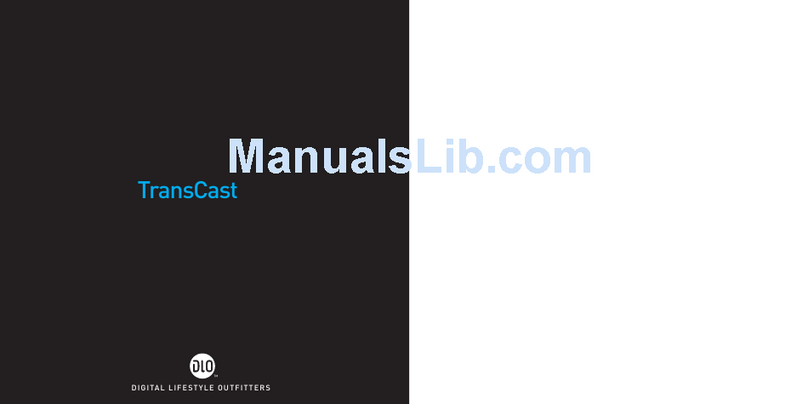
DLO
DLO Transcast FM M92007-060601-J User manual
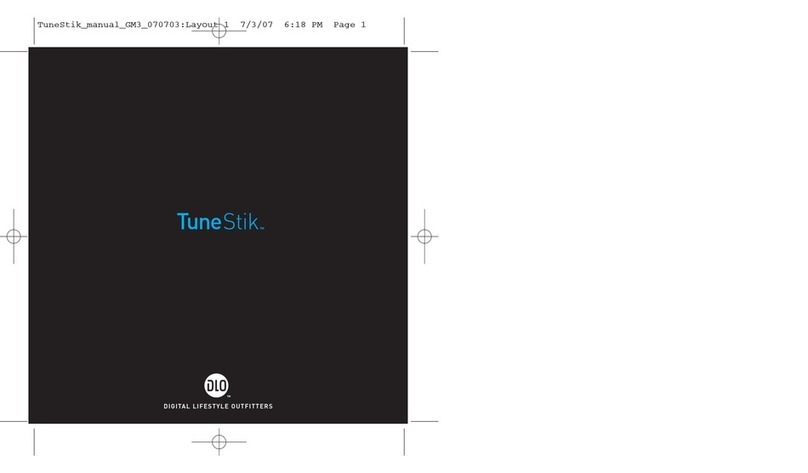
DLO
DLO TuneStik User manual
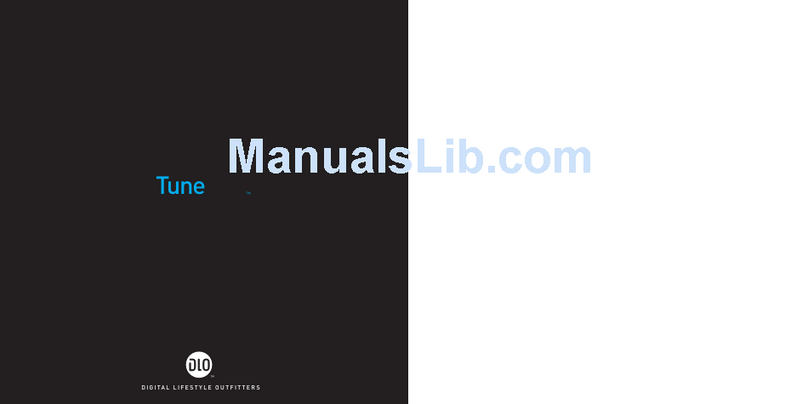
DLO
DLO TuneStik DLZ62000 User manual
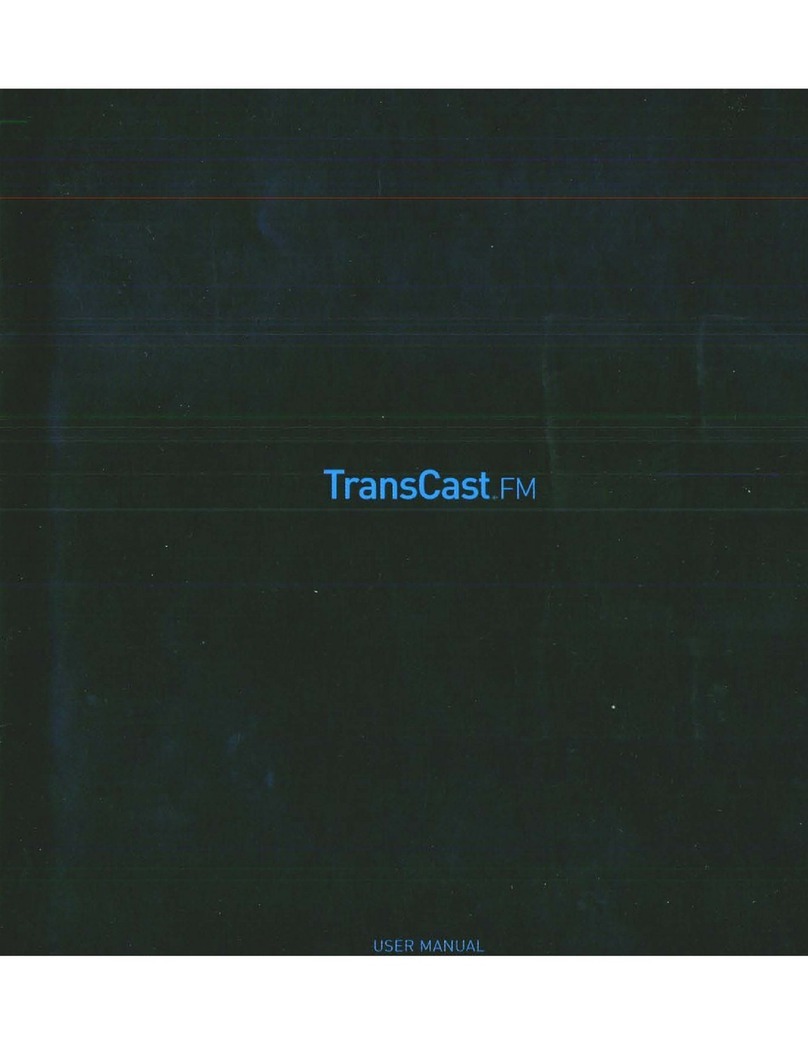
DLO
DLO TransCast FM User manual
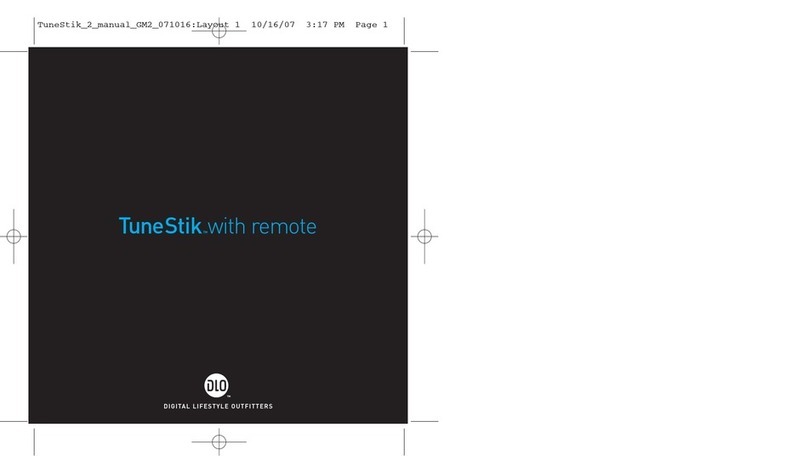
DLO
DLO TuneStik User manual
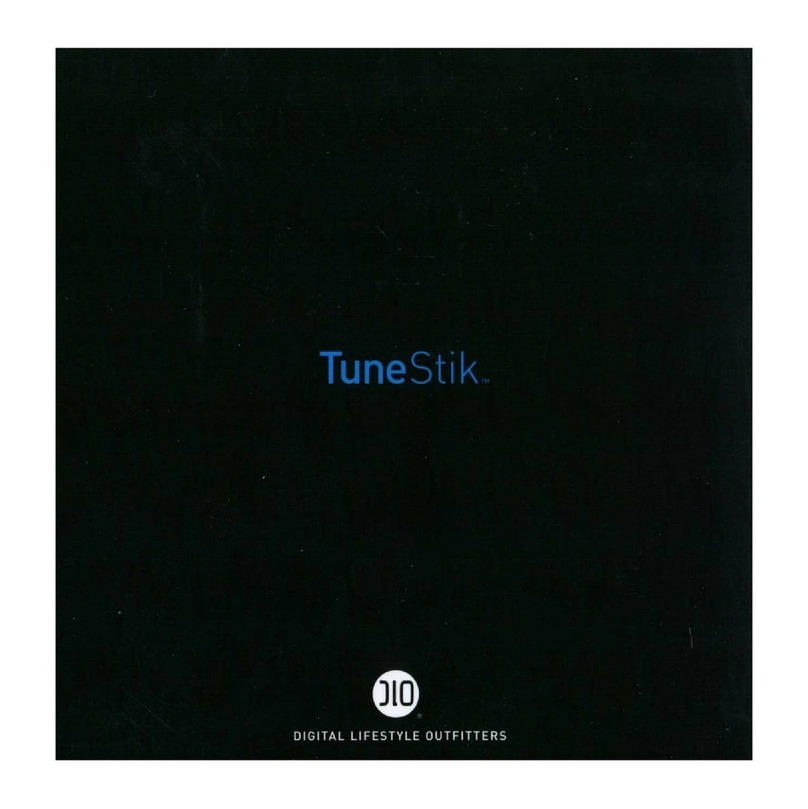
DLO
DLO TuneStik User manual
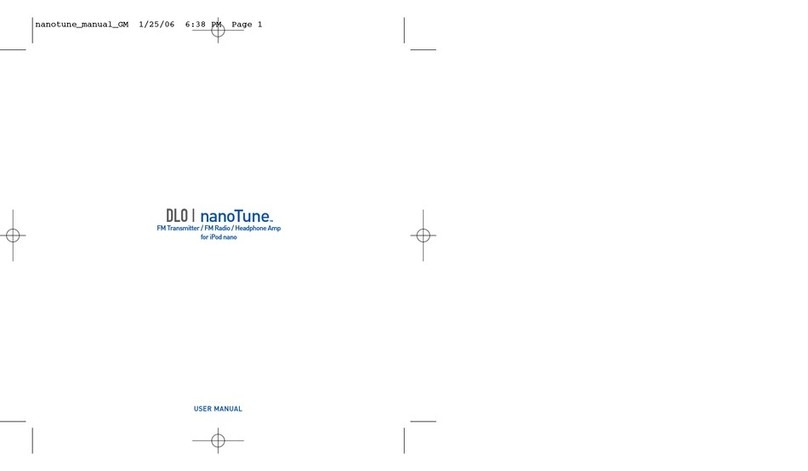
DLO
DLO NanoTune User manual
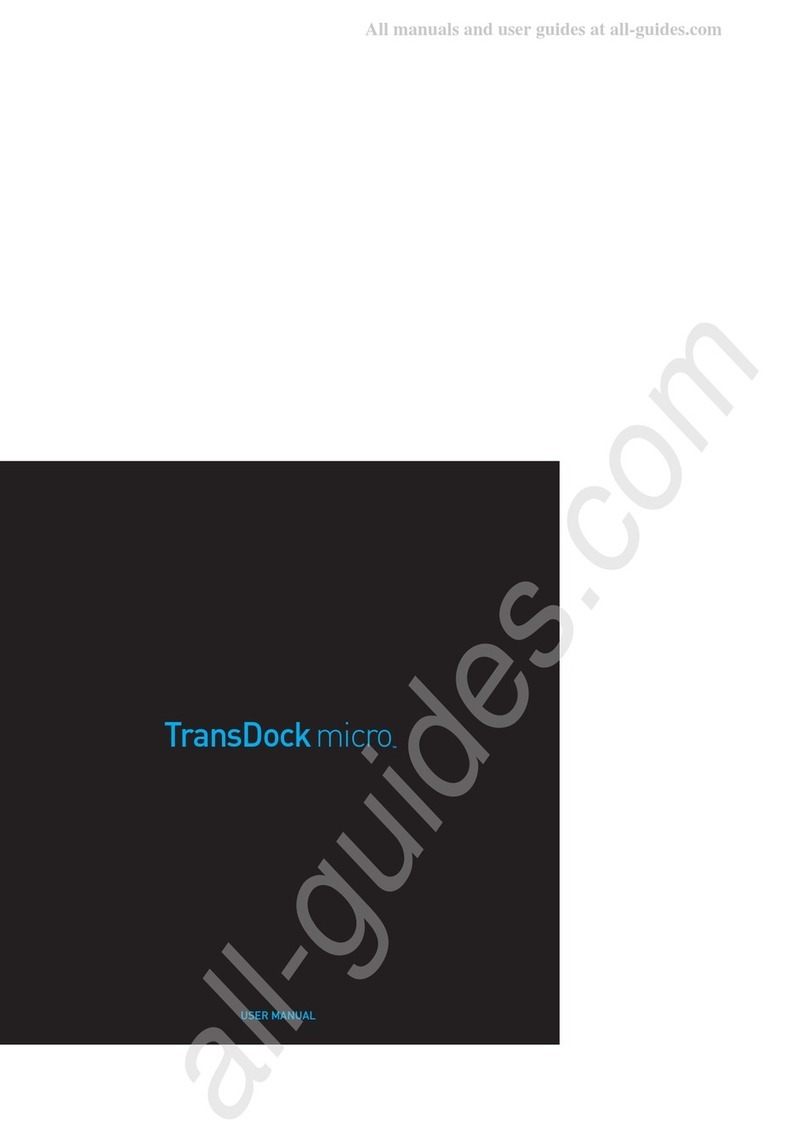
DLO
DLO TransDock micro User manual
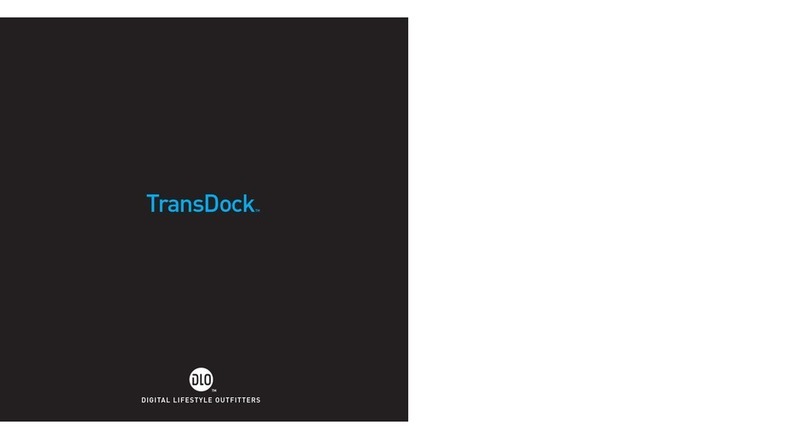
DLO
DLO TransDock 009-3060 User manual
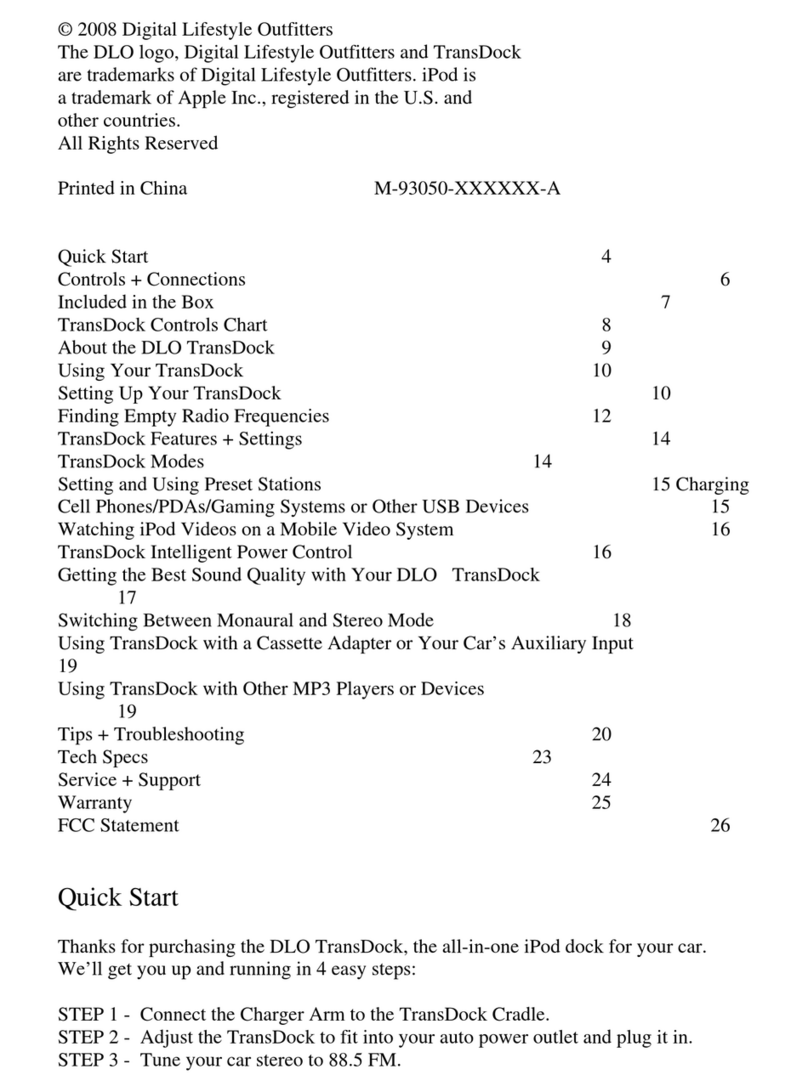
DLO
DLO TransDock User manual