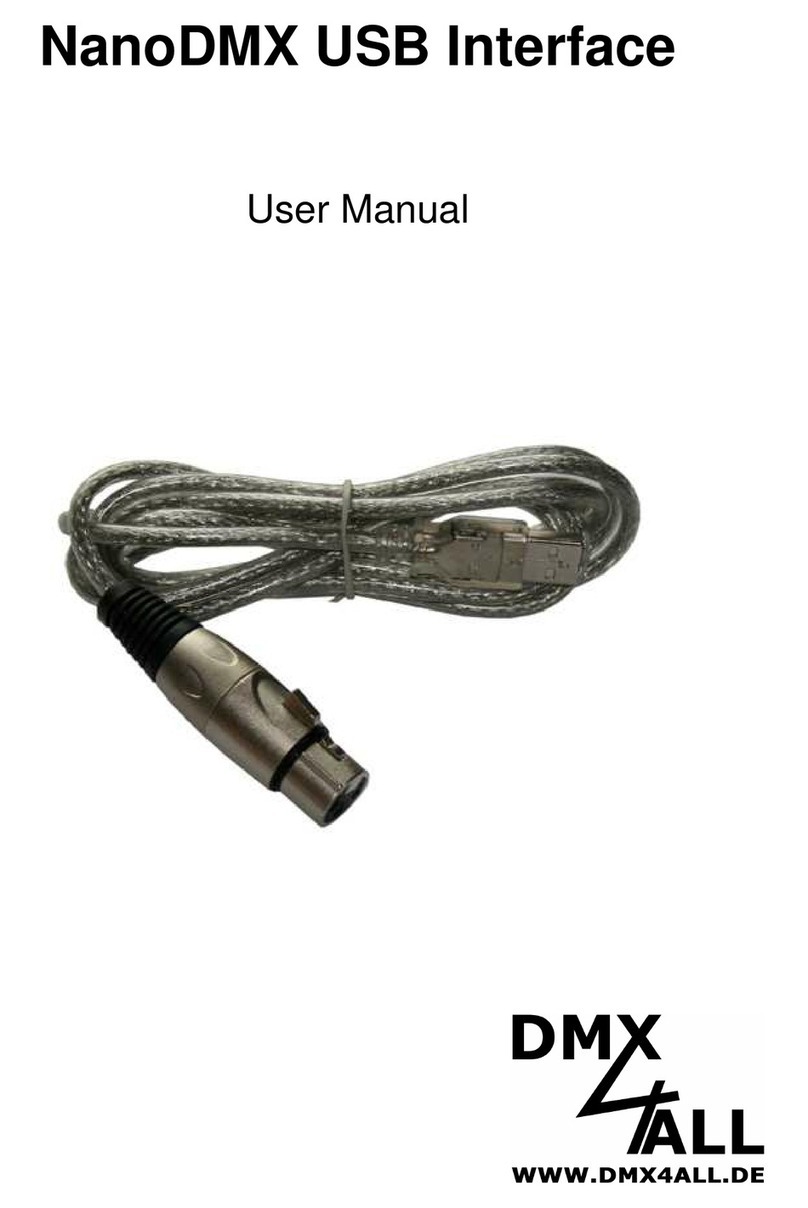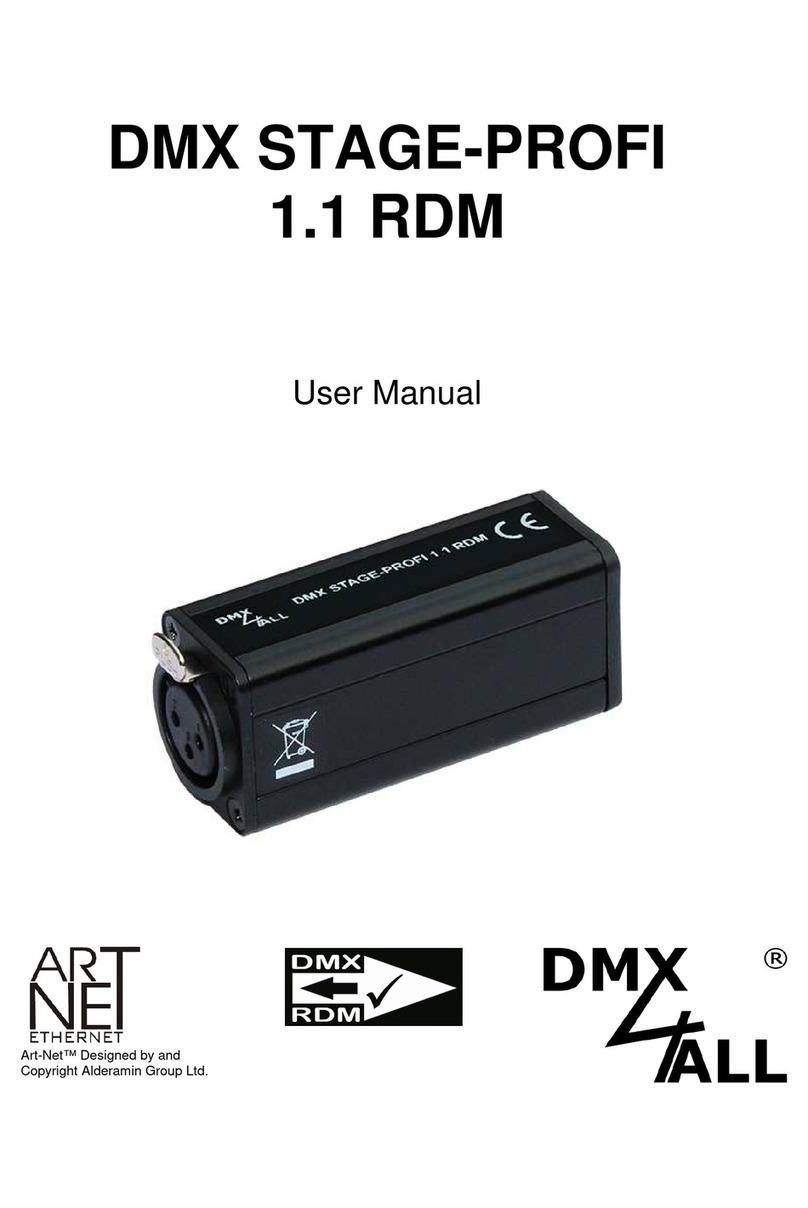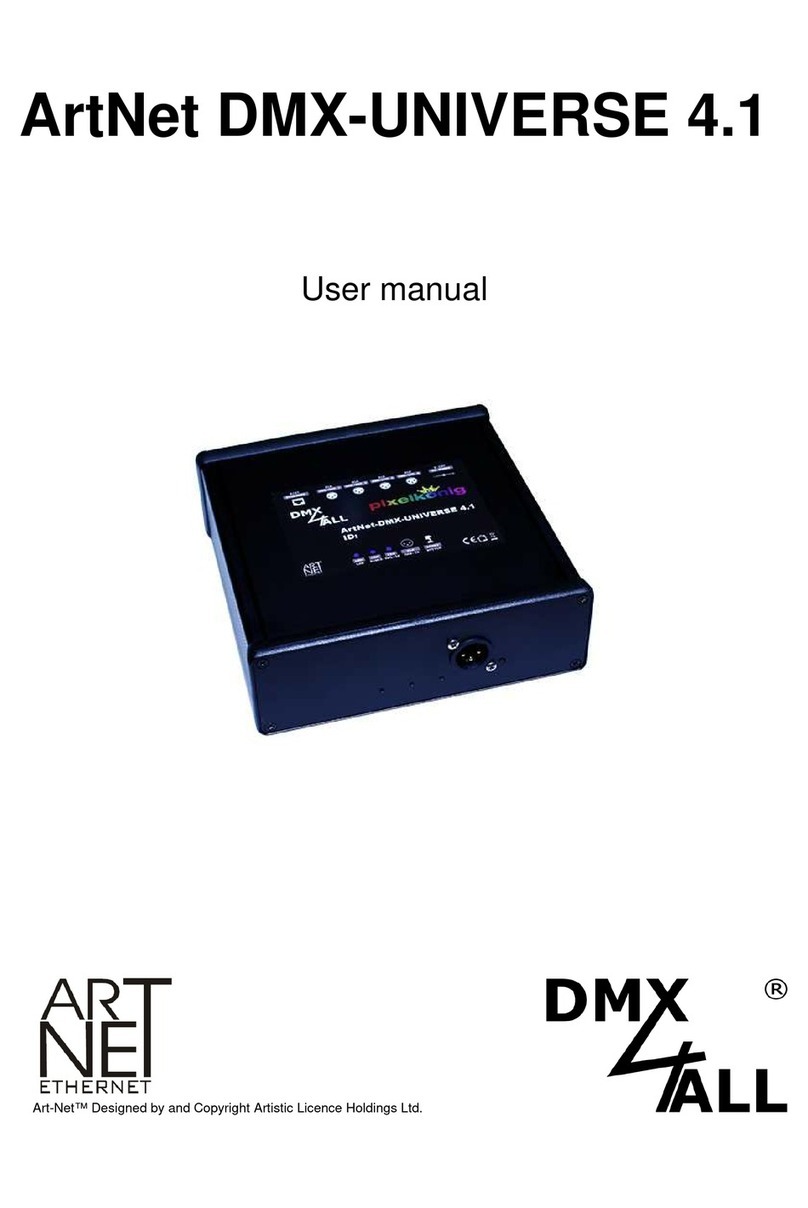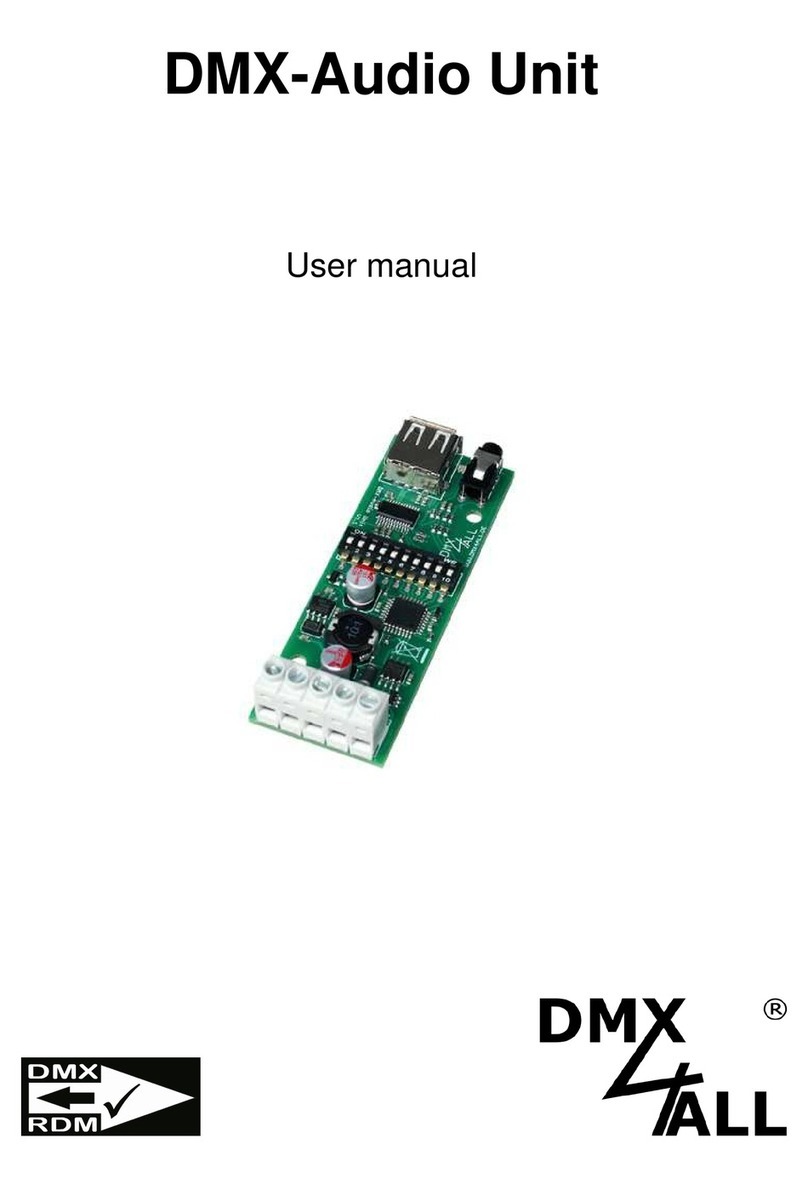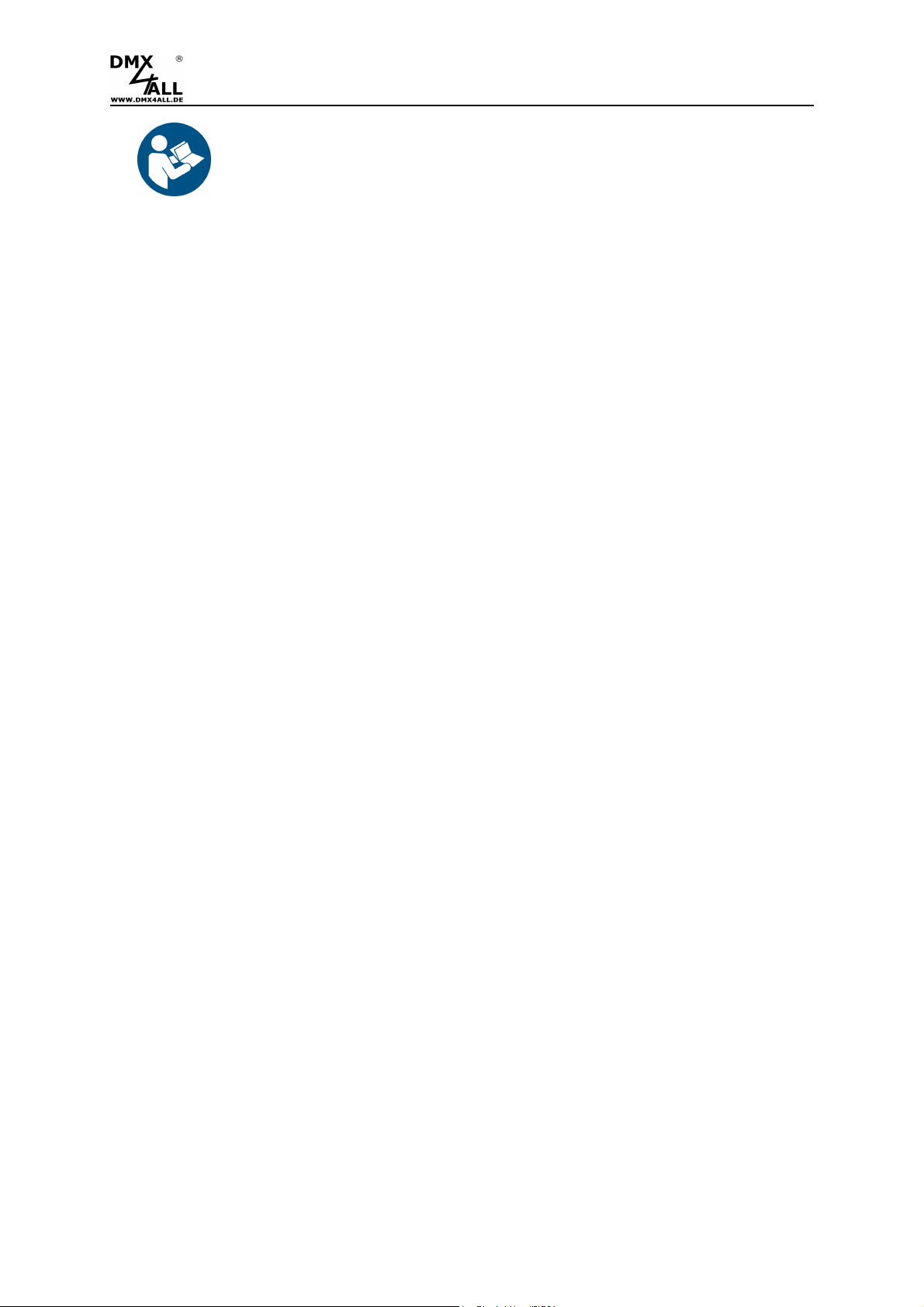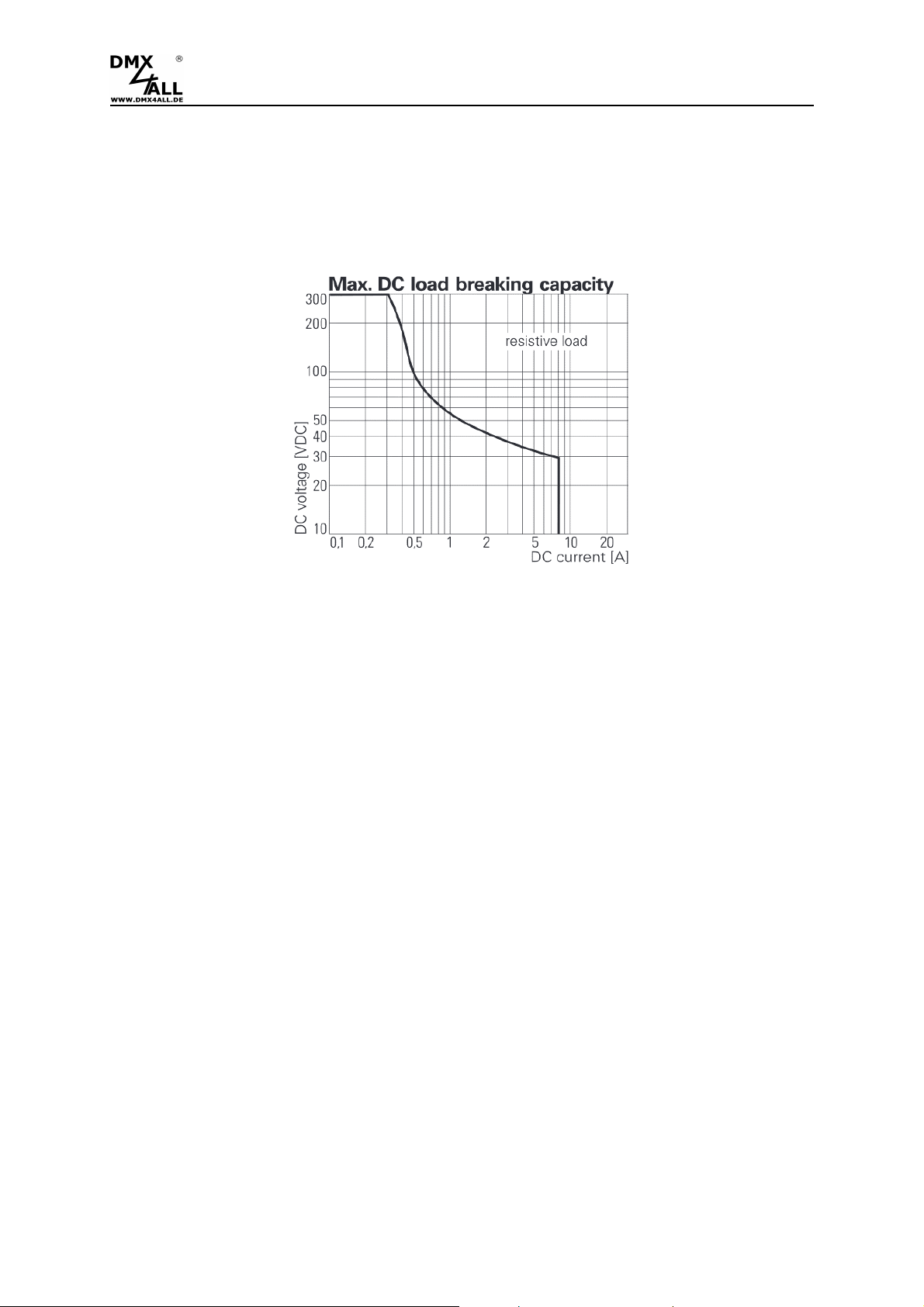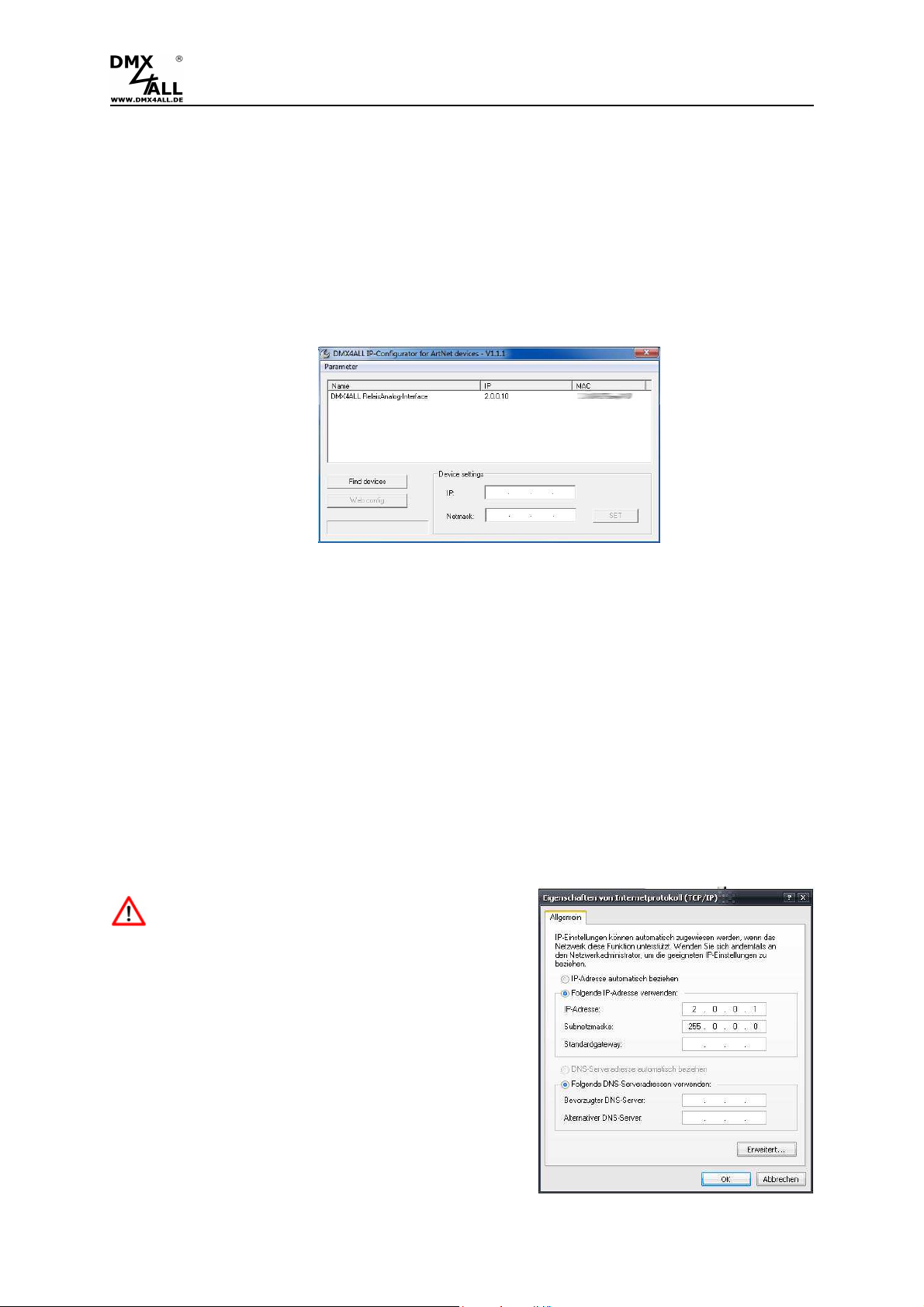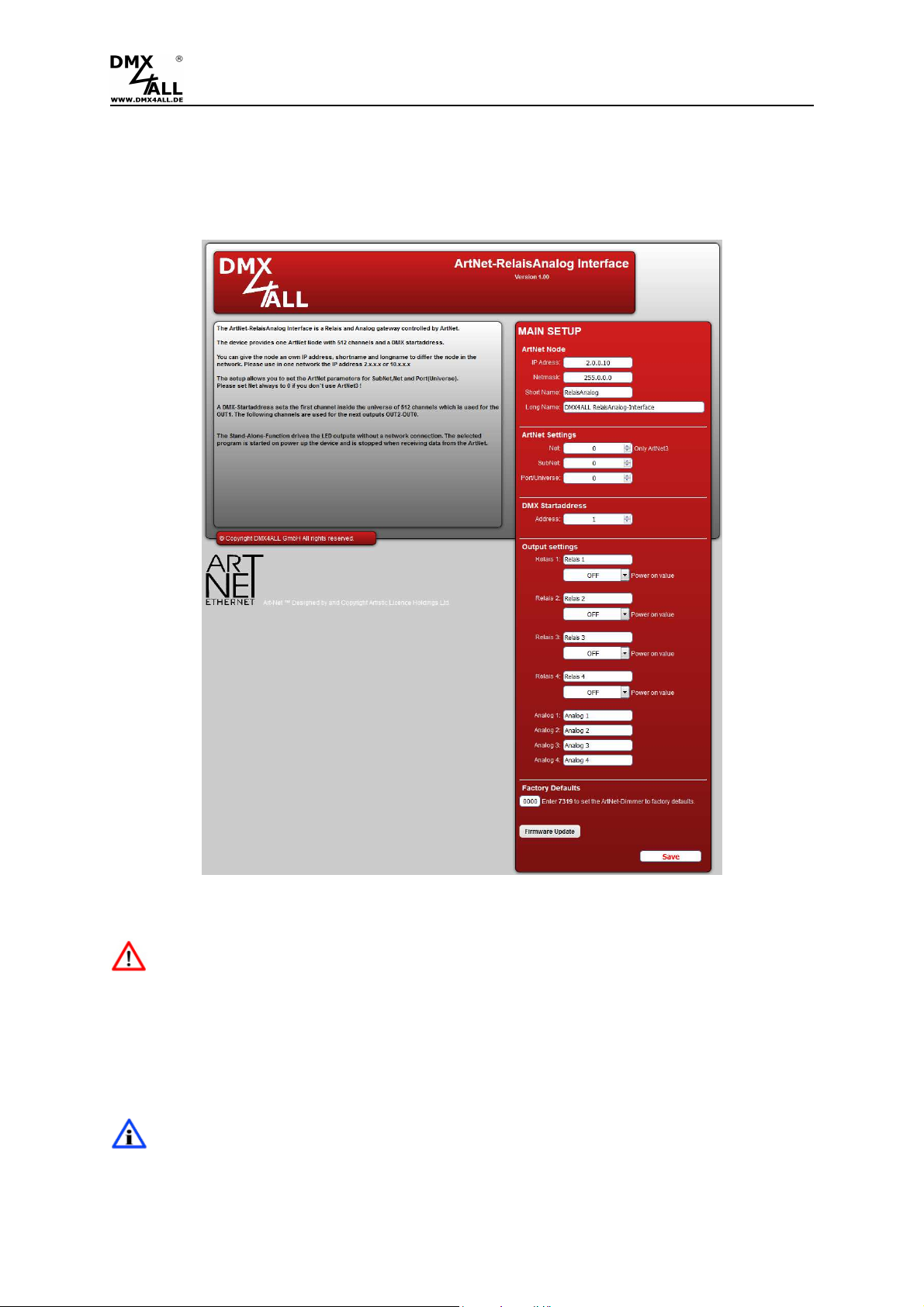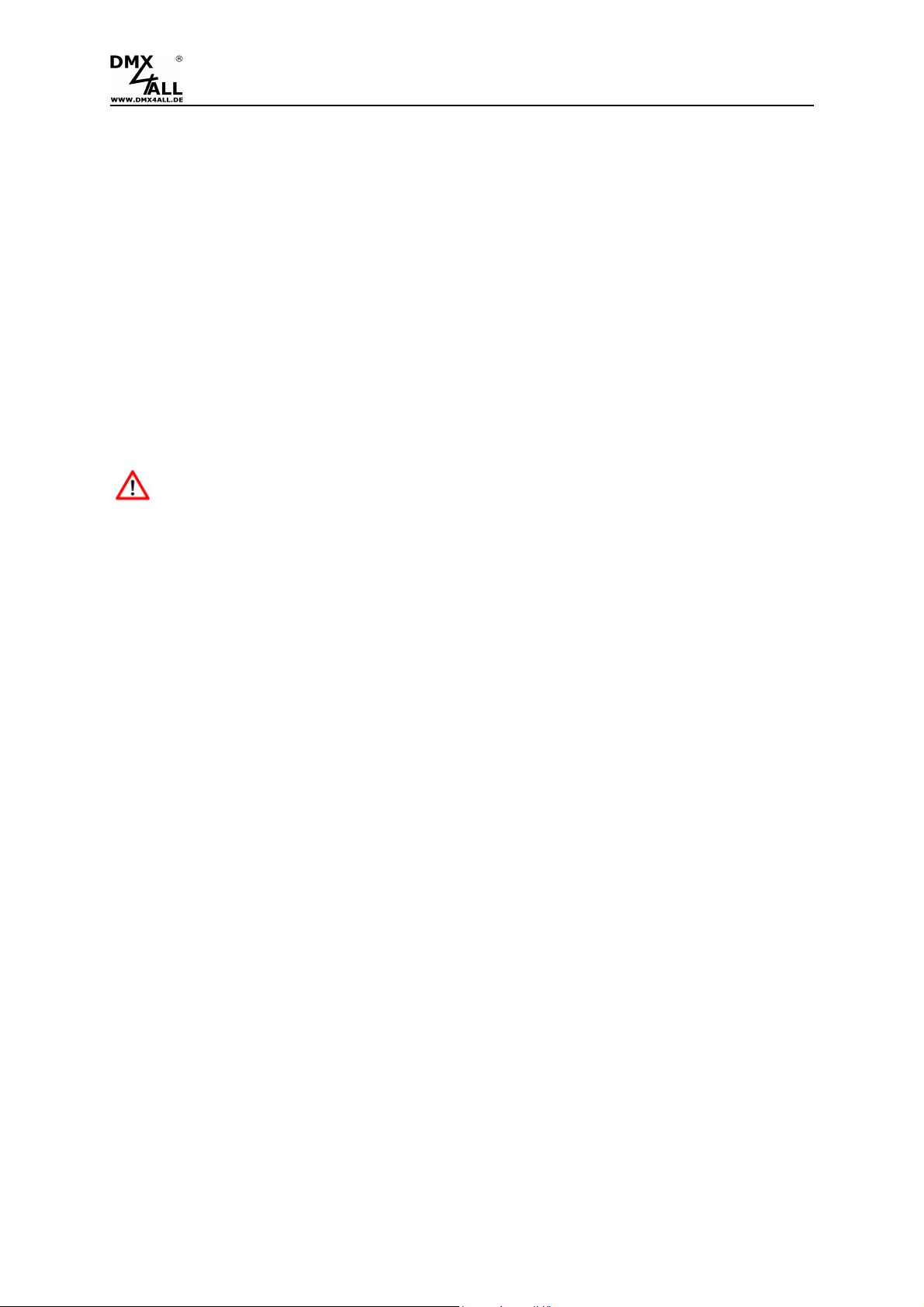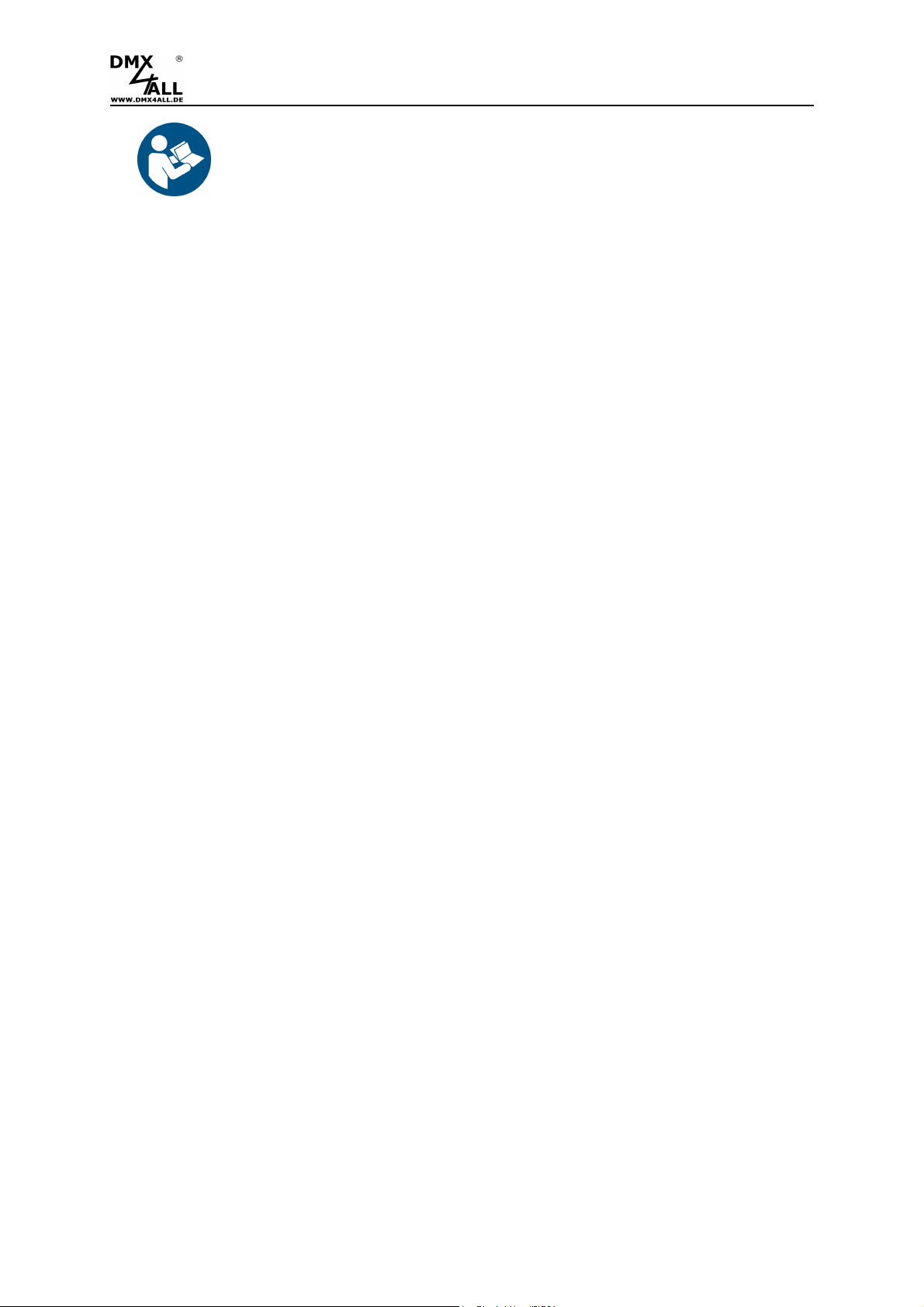
ArtNet Relais/Analog Interface 4 2
For your own safety, please read this user manual and warnings
carefully before installation.
Description
The ArtNet Relais/Analog Interface is designed for several controlling tasks.
4 switch contacts for direct and alternating voltage
4 potential-free switching outputs (normally open / NO) with up to 8A switching
capacity for switching DC or AC voltage.
4 analog outputs
Four analog outputs with 0-10V vs 1-10V can be used to control systems with analog
inputs.
Analog outputs with 10mA
Each analog output has an output driver with max 10mA available.
For power supply from 12V up to 24V
The ArtNet Relais/Analog Interface runs with supply voltages from 12V up to 24V DC.
DMX, Art-Net or RDM
Optionally the ArtNet Relais/Analog Interface can be controlled via DMX, Art-Net
(DMX over Ethernet) or RDM (Remote Device Control).
RDM support
The ArtNet Relais/Analog Interface allows the configuration via RDM or DMX.
DMX-FAIL Function
An adjustable DMX FAIL function offers the option to get in case of DMX signal loss
the current state (HOLD) or assuming a preset value.
Easy configuration
A user-friendly configuration via a web browser allows a fast and uncomplicated
setting of all parameters.
Power supply for WLAN-Bridge
In addition the ArtNet Relais/Analog Interface has a USB connector providing a
power supply with 5V/500mA for external devices e.x. a WiFi-bridge.
As WLAN-bridge we suggest: TP-Link TL-WR702N or TP-Link TL-WR802N
Control via App
The control of this device is possible by using the free Android-App "DMX Remote".