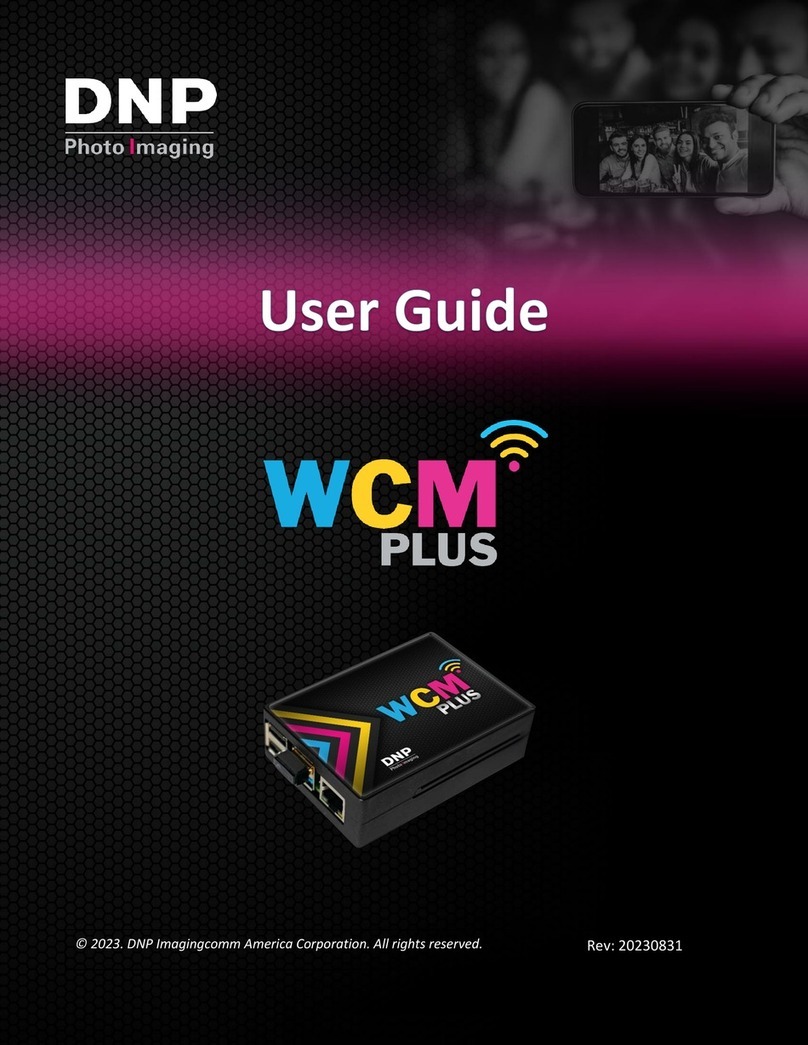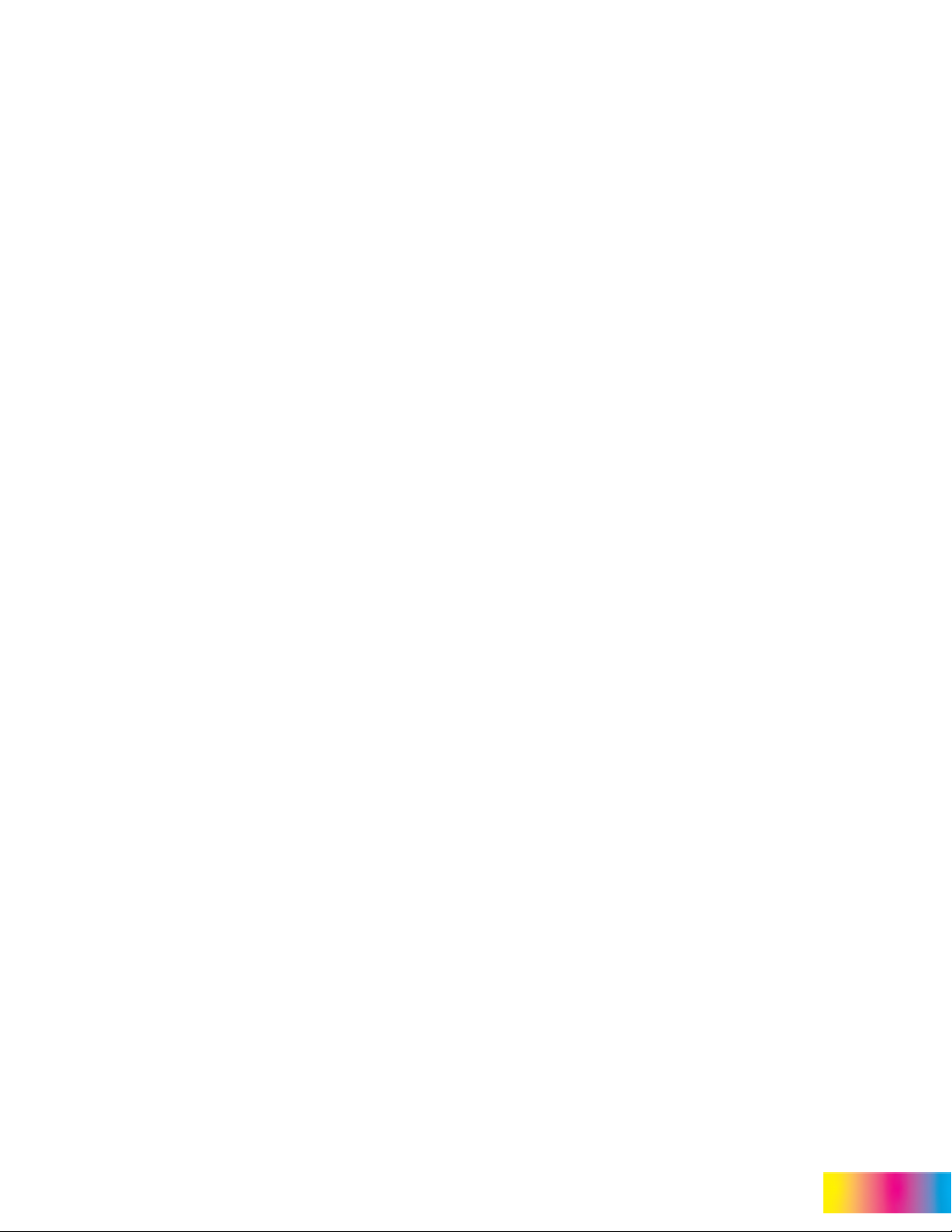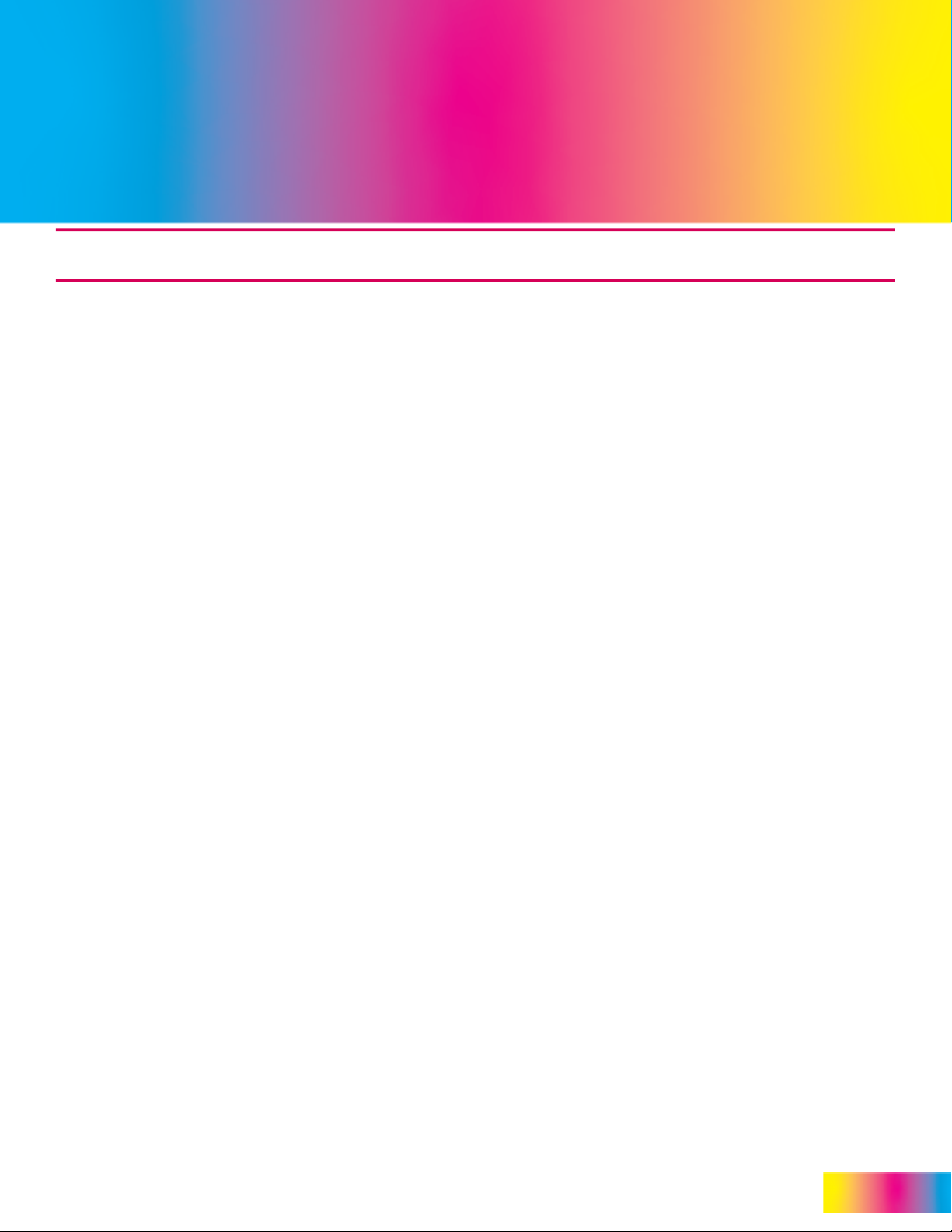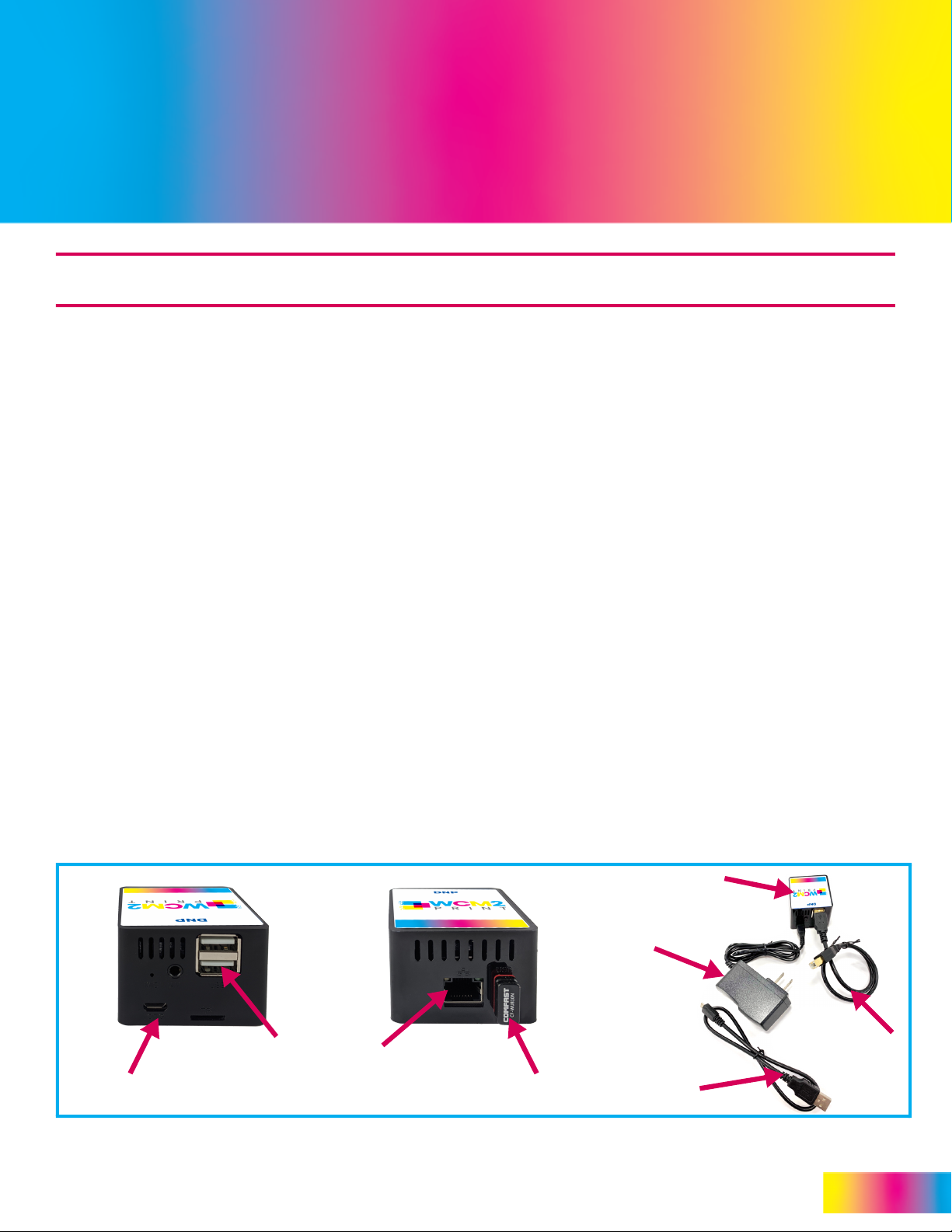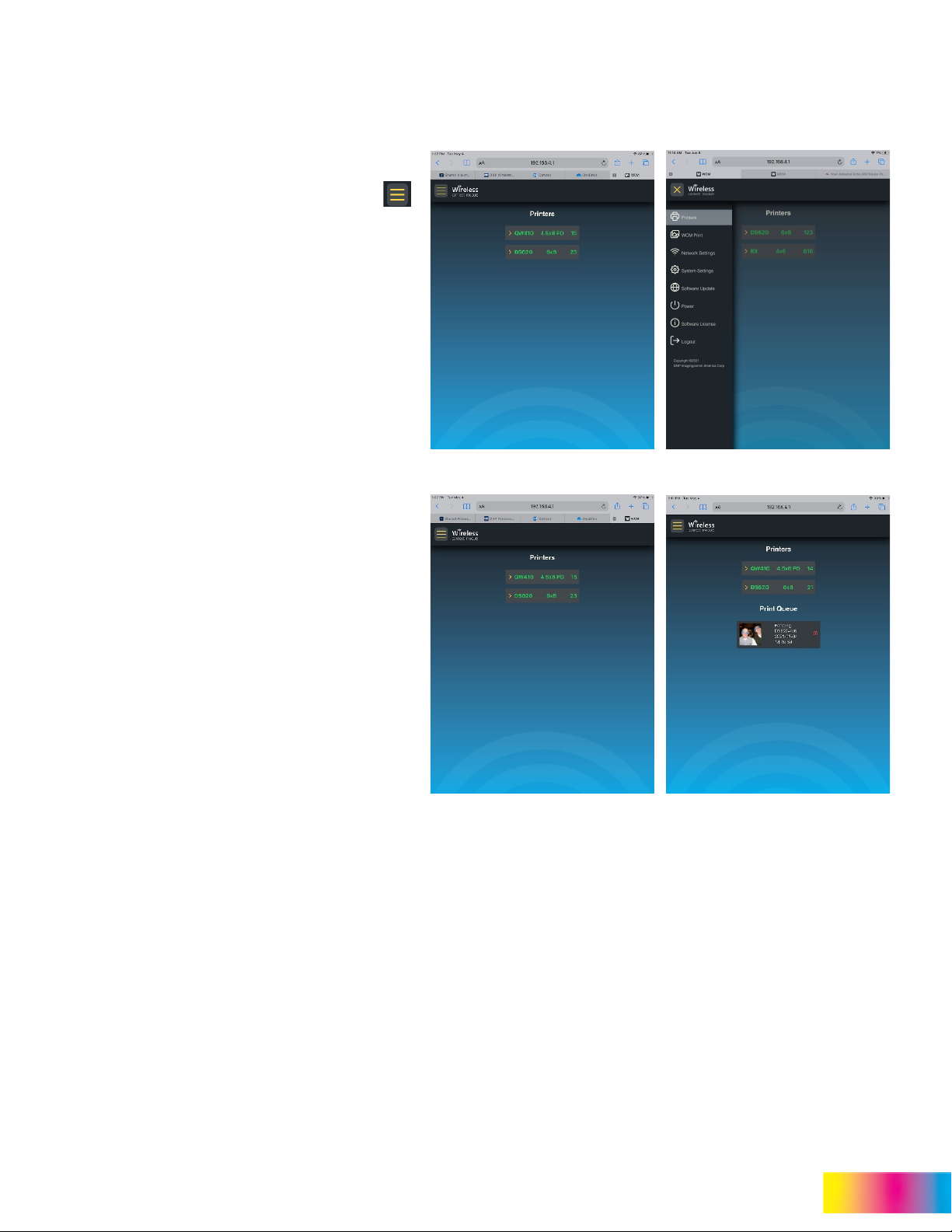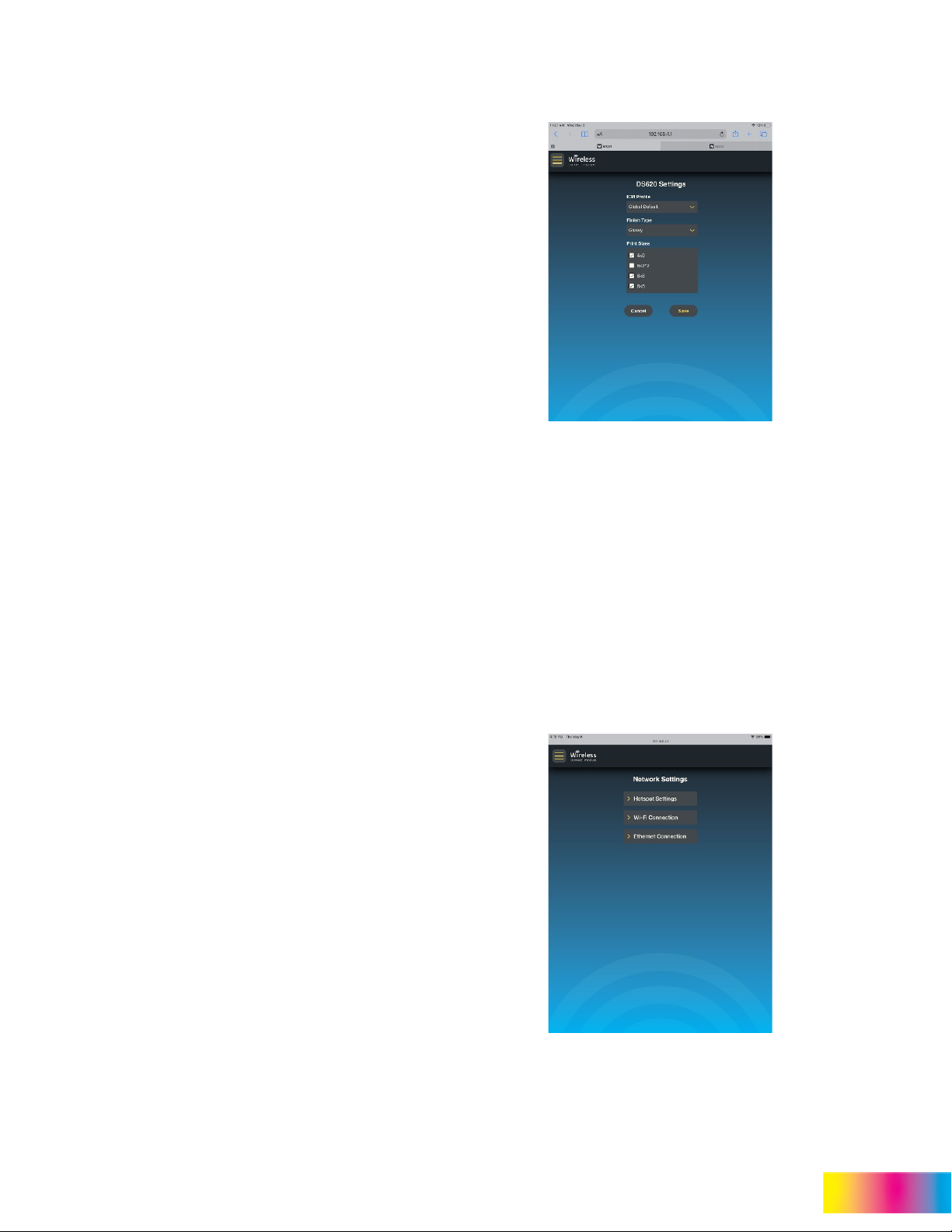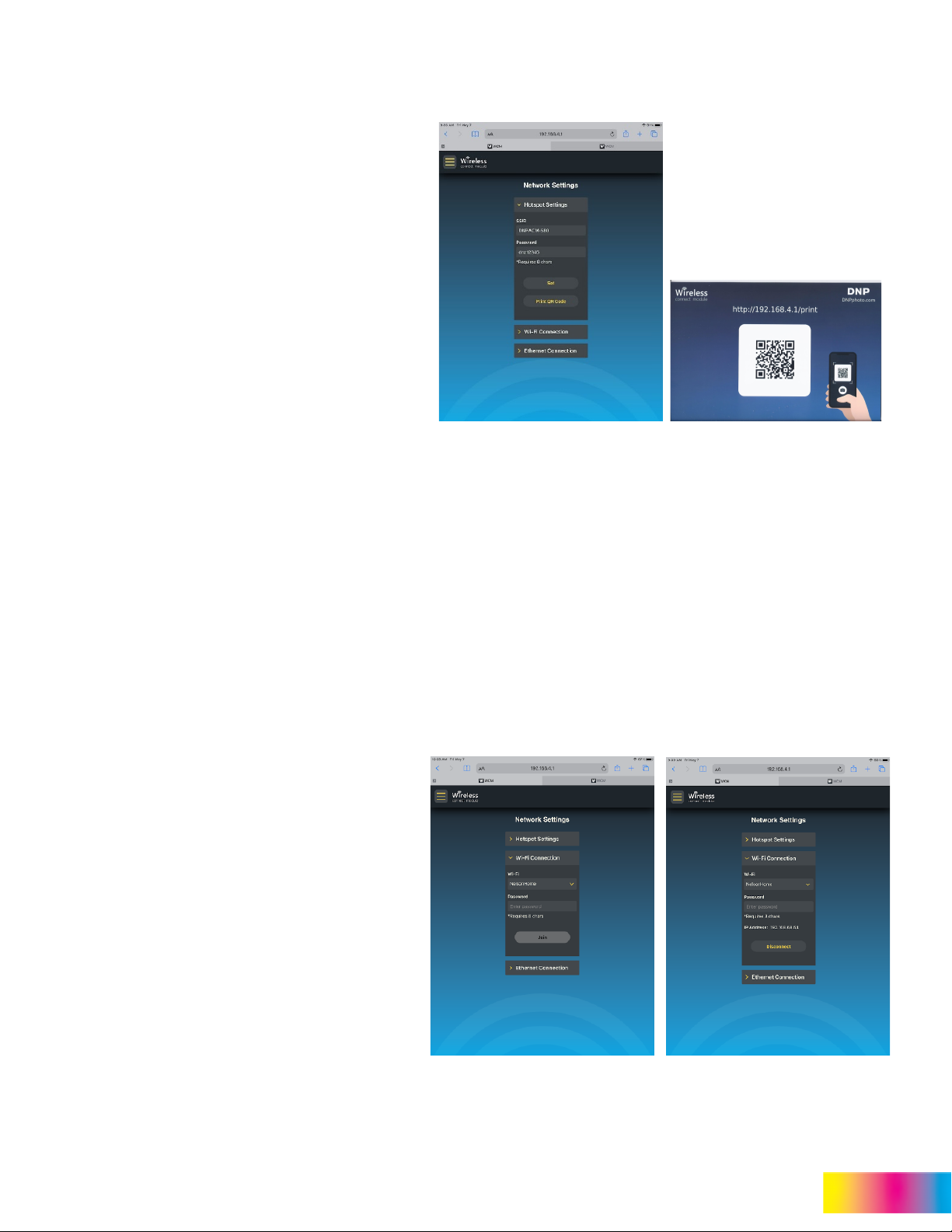WCM2 User Guide
DNP Imagingcomm America Corporation 2
License Agreements
SOFTWARE END USER LICENSE AGREEMENT (EULA). PLEASE READ THE FOLLOWING TERMS AND CONDITIONS
CAREFULLY BEFORE USING THIS SOFTWARE. USING THIS SOFTWARE INDICATES YOUR ACCEPTANCE OF THESE TERMS
AND CONDITIONS. IF YOU DO NOT AGREE WITH THESE TERMS AND CONDITIONS, DO NOT DOWNLOAD OR USE THIS
SOFTWARE. This Software License Agreement (the “Software License Agreement”) is an agreement entered into by and between you
(hereinafter referred to as “You” or Your”) and DNP Imagingcomm America Corporation (DNP IAM) (the “Licensor”) for any and all
software and documentation provided by the Licensor (the “Software”). The Software includes items available either by Internet
download, contained in a CD/DVD or contained within a 3rd party software installer. By using the Software, You agree to the terms of this
Software License Agreement. The Licensor grants You a non-exclusive, non-transferable license to use one copy of the Software in
object code only.
OWNERSHIP RETAINED BY LICENSOR. The Licensor owns all title and copyrights in and to the Software and the Licensor has the full
right and authority to grant the license granted herein. Your license does not give You any title or ownership in the Software, nor is it a
sale of any rights in the Software. The only right granted to You is the right to use the Software in accordance with the terms of this
Software License Agreement. All rights not specifically granted to You under this Software License Agreement are reserved by the
Licensor. You may make only a single copy of the Software as a backup copy, provided that it includes all notices and markings, including
copyright, trademark and other proprietary notices as on the original. Such backup copy of the Software may not be in use at any time
unless the original Software is damaged beyond use, and both the original and the copy must remain in Your possession and control.
You may not copy the software onto any public network. You may not, and You may not allow others to modify, disassemble, decompile,
translate, reverse engineer, reproduce, make derivative works of or enhance the Software. You may not, and You may not allow others to
rent, lease, sell, sub license, export or otherwise transfer the Software to any other person. In addition to any other rights it may have, the
Licensor may terminate this Software License Agreement if You fail to comply with the terms and conditions hereof. In such event, You
must cease all use of the Software and destroy all copies of the Software and all of its component parts. At the Licensor’s sole discretion,
the Licensor may from time to time provide You with updates to the Software. Any such updates shall become part of the Software
licensed to You hereunder and subject to all of the terms and conditions of this Software License Agreement.
DISCLAIMER OF WARRANTIES. The Licensor expressly disclaims any and all warranties relative to the Software. THE SOFTWARE IS
PROVIDED “AS IS,” WITHOUT WARRANTY OF ANY KIND, EXPRESS OR IMPLIED, INCLUDING, WITHOUT LIMITATION, THE
IMPLIED WARRANTIES OF MERCHANTABILITY AND FITNESS FOR A PARTICULAR PURPOSE, NON-INFRINGEMENT, COURSE
OF DEALING AND USAGE OF TRADE. YOU HEREBY ASSUME THE ENTIRE RISK AS TO THE QUALITY AND PERFORMANCE OF
THE SOFTWARE.
LIMITATION OF LIABILITY. In no event shall the Licensor be liable for any direct, special, incidental, indirect or consequential damages
whatsoever to You (including, without limitation, damages for loss of profits, sales or data or for business interruption) arising out of the
use of or inability to use the Software, even if the Licensor has been advised of the possibility of such damages. In any event, the
Licensor’s entire liability under any provision shall be limited to the amount actually paid by You for the Software. Because some states
and jurisdictions do not allow the exclusion or limitation of liability, the above limitation may not apply to You. If any provision of the
Software License Agreement is declared by a court of competent jurisdiction to be invalid for any reason, such invalidity shall not affect
the remaining provisions hereof.
GOVERNING LAW. This Software License Agreement shall be governed by the laws of the State of North Carolina without regard to
conflict of laws principles. You and the Licensor hereby consent to the exclusive venue and jurisdiction of the state and federal courts
located in Mecklenburg County, North Carolina.
TAXES. You are responsible for all taxes or charges imposed by any government or regulatory authority with respect to the delivery and
use of the Software, but exclusive of any taxes based upon the Licensor’s net income.
TERM. This License Agreement is effective until terminated. You may terminate this License Agreement by ceasing to use the Software
and, if applicable, returning the Software to the Licensor. Licensor may terminate this License Agreement if You breach any of the terms
and conditions. Upon termination of this License Agreement for any reason, You shall cease using the Software and, if applicable, return
the Software to the Licensor. All provisions of this Agreement relating to disclaimers of warranties, limitation of liability, remedies, or
damages, and Licensor’s proprietary rights shall survive termination.
DATA COLLECTION. Our organization’s goal is to provide the best applications and utilities possible. So that we can keep improving our
software to better serve you, we collect information regarding software diagnostics and basic system level information including:
DNP Application Information
Application version
Error Trace
Time stamp
Operating System Information
Operating System Name
Language
Build Version
Your information will not be shared with any outside organization and kept secured within our hosted services provided by Microsoft.