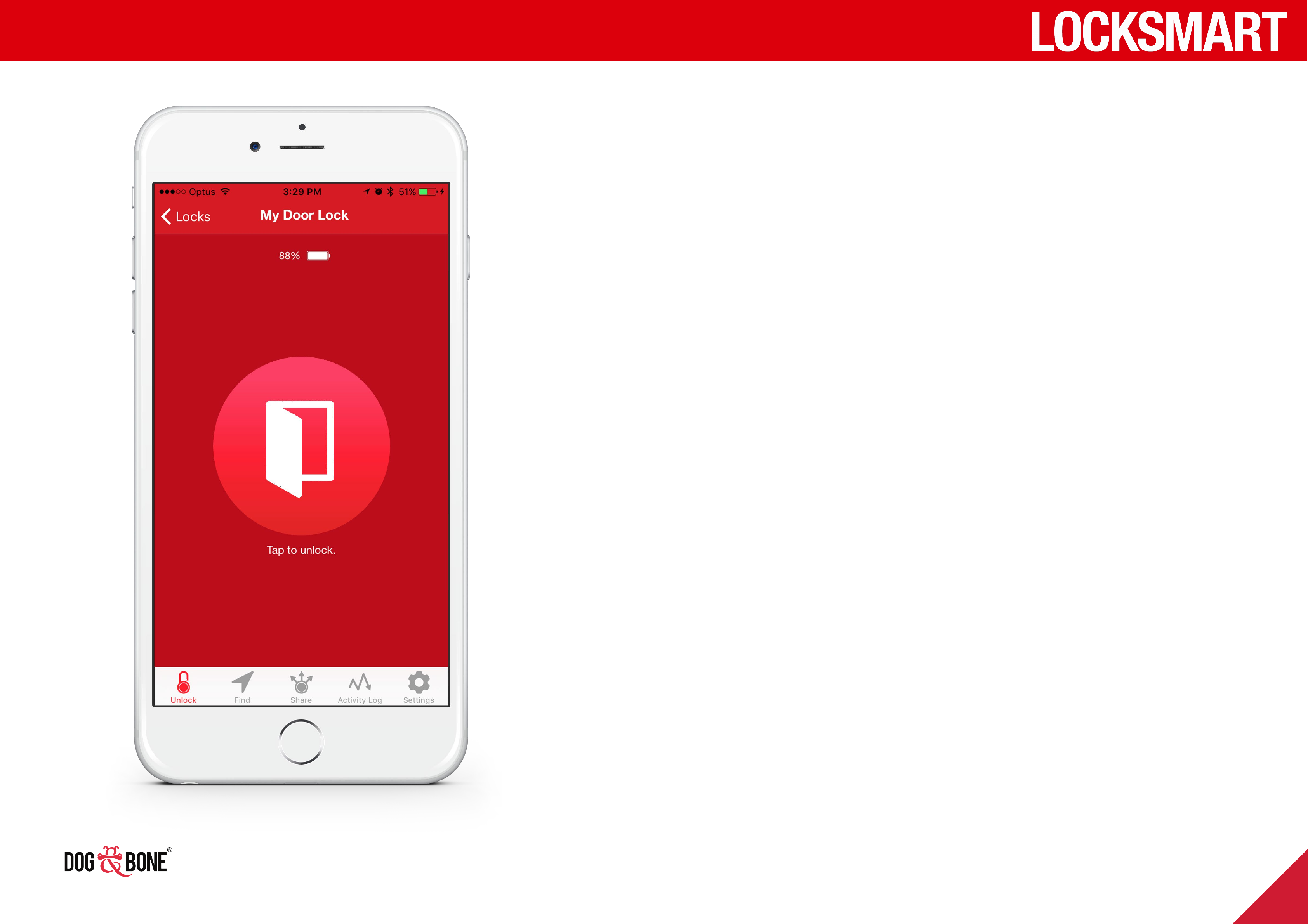Installation guidance----------------------------------------------------- 4
Downloading the LockSmart app ----------------------------------- 6
Sign in with Facebook -------------------------------------------------- 6
Create a LockSmart account ----------------------------------------- 7
Log in with a LockSmart account ----------------------------------- 7
Add a lock ------------------------------------------------------------------ 8
Logging out of the app ------------------------------------------------- 9
Setting up Wi-Fi Bridge ----------------------------------------------- 10
Tap to unlock ------------------------------------------------------------- 11
Touch ID / Fingerprint -------------------------------------------------- 12
Passcode------------------------------------------------------------------- 13
Face unlock --------------------------------------------------------------- 14
Apple Watch unlock ---------------------------------------------------- 15
Auto unlock --------------------------------------------------------------- 16
RFID-------------------------------------------------------------------------- 17
Key pad pin code ------------------------------------------------------- 18
Physical key -------------------------------------------------------------- 19
Share a lock with someone else ---------------------------------- 20
Scheduled access for shared users------------------------------ 21
Shared lock functionality--------------------------------------------- 22
Activity log---------------------------------------------------------------- 23
Transferring a lock to a new owner------------------------------- 24
Sharing a pin code----------------------------------------------------- 25
Notifications -------------------------------------------------------------- 26
Anti-break-in and security function ------------------------------- 26
Modify account or password --------------------------------------- 27
Lost mobile device----------------------------------------------------- 28
Add a photo to a lock ------------------------------------------------- 30
Battery percentage display ------------------------------------------ 31
What to do if your lock runs out of battery power? --------- 32
Serial number & firmware version--------------------------------- 33
Firmware upgrade------------------------------------------------------ 34
Replacing your batteries --------------------------------------------- 35
Lock care------------------------------------------------------------------ 36
Getting started
Unlocking
Finding and sharing
Other features
Lock ID & Maintenance
Table of contents
3