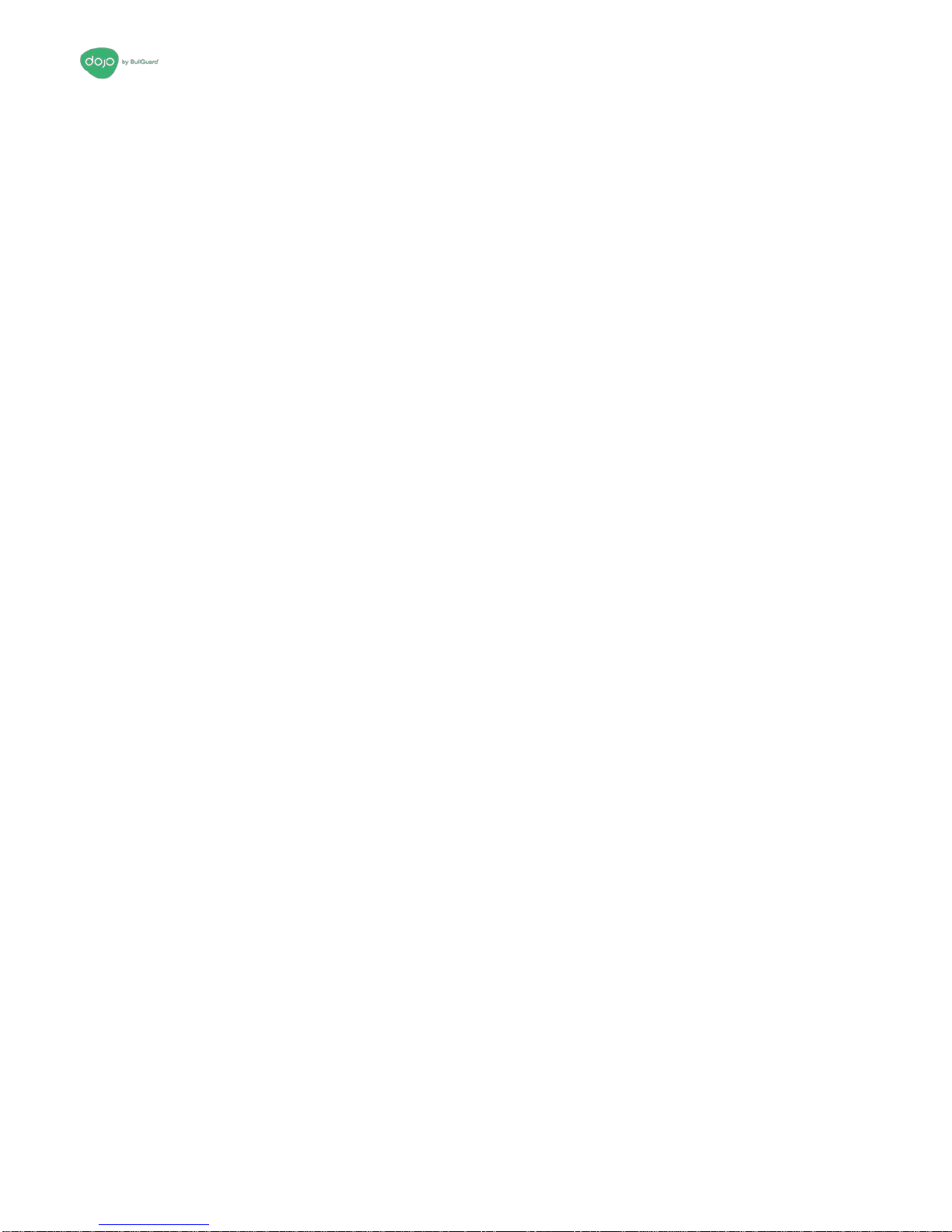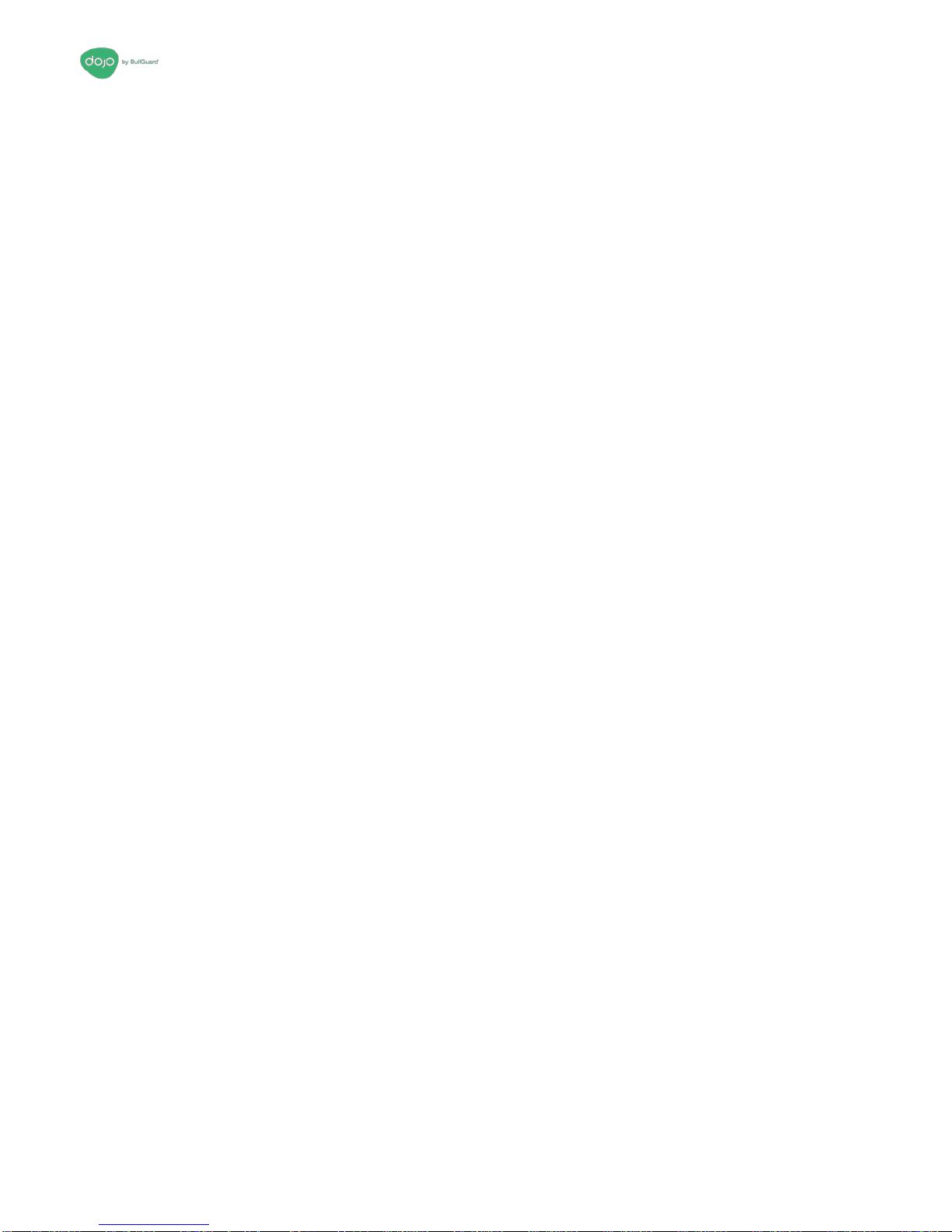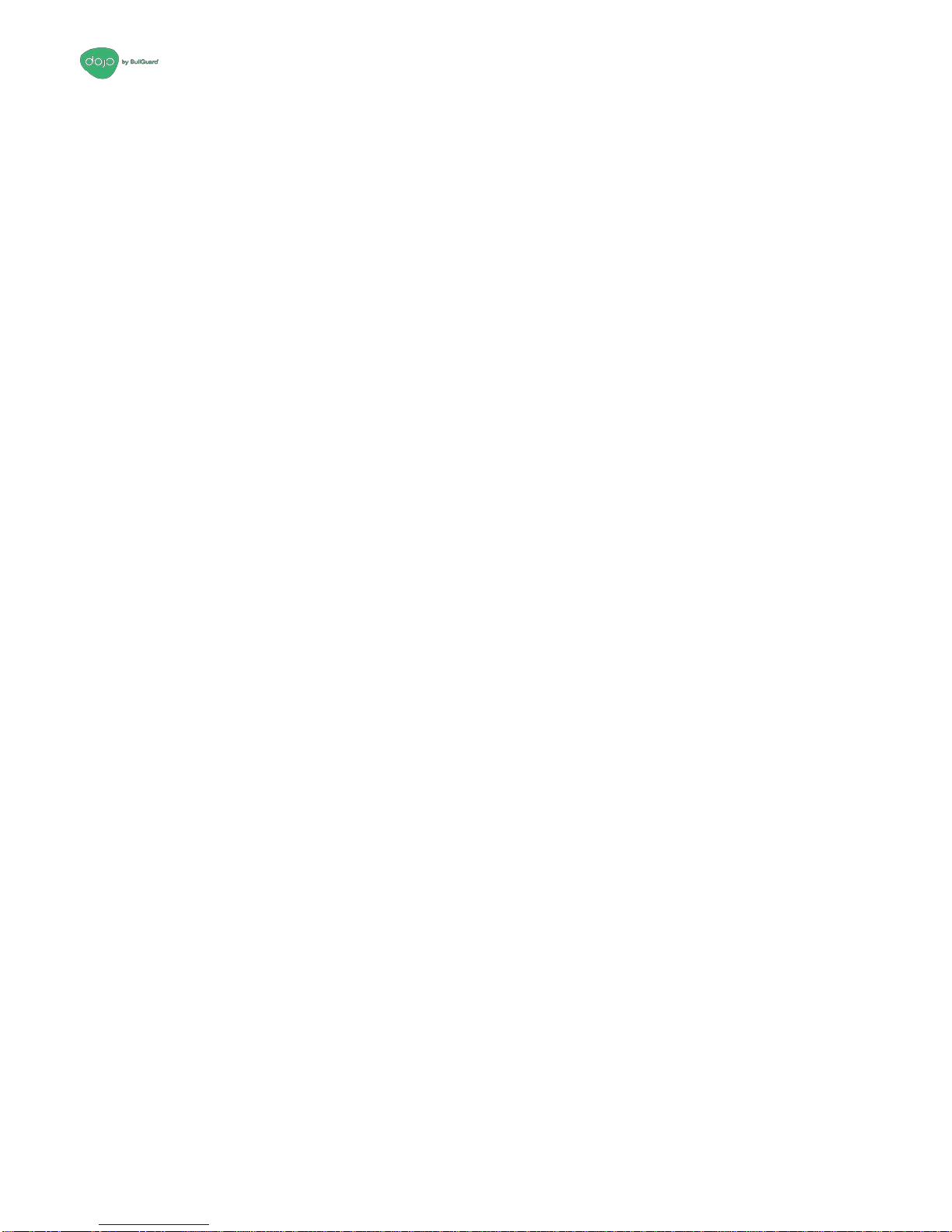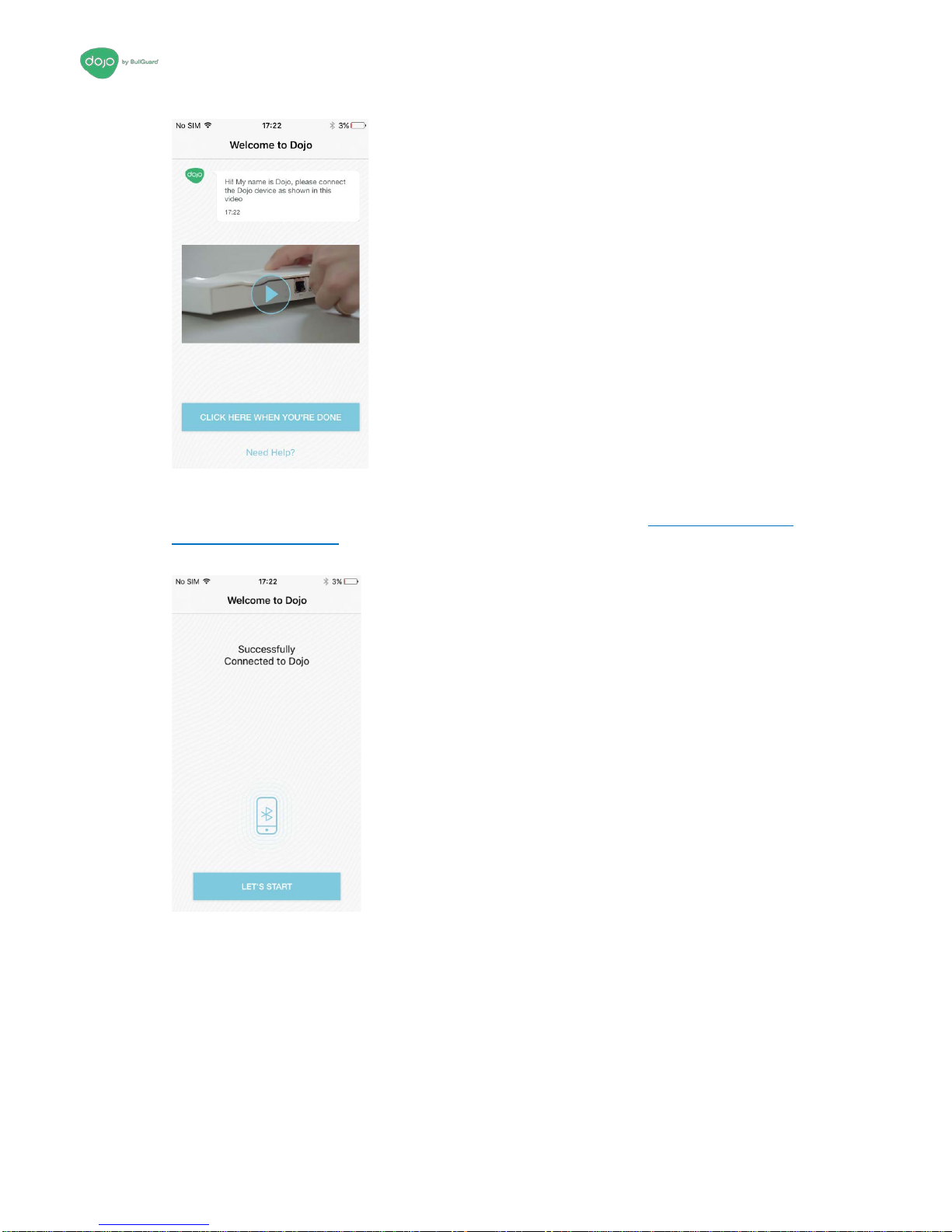3
Overview
*This manual is addressed for ISPs’ consumer base. All sections mentioning Wi-Fi
connections are referring to the user’s home router.
Congratulations on your Dojo, the smart security and privacy solution for your smart
connected home!
Dojo keeps you in control of your home network and privacy by monitoring your home router
and alerting you of new devices trying to connect. Dojo provides a security technology that
connects to your network and acts as the essential layer between your smart devices and
any threats to your security and privacy.
If any suspicious device tries to connect to your home router, Dojo will notify you via the Dojo
app (available for Android and iOS) and you can simply block it.
This guide provides instructions for connecting the Dojo system to your home network and
using the Dojo app to monitor and control devices in the network.
Dojo Technology
Dojo is a comprehensive and in-depth security system for smart devices and connected
homes. It has three main components:
•Dojo Base Unit: A local intelligent unit that plugs into your router and takes care of
threat detection and prevention alongside network management and control. Dojo
constantly analyzes all the network traffic within the home network and enforces the
security policy of that specific network.
•Dojo Cloud Service: Dojo-Labs runs a cloud-based cybersecurity engine that constantly
collects and analyzes the metadata that has been generated by all the deployed Dojos
devices. The collected data is then applied to thousands of other smart homes using
Dojo, to prevent similar attack from being carried out.
•Dojo Mobile App: The Dojo application is the main interface for using the service. It
provides an intuitive user interface that provides users with alerts if a security incident is
identified, as well as options on what action they can take if required. Using the app does
not require any technical knowledge.
The solution is built of technologies that provide comprehensive security and privacy
solution for all connected devices:
1. Automatic Device Discovery: Dojo automatically discovers all the devices
connected to the home router and assigns them to the appropriate security groups.
This enables Dojo’s Intelligent Platform to tailor a specific profile for each device as
well as enforce a security and privacy policy.
2. Smart Managed Firewall: Dojo has smart firewall capabilities, keeping the home
router and smart connected devices secured from any malicious activity and hacking
attempts.