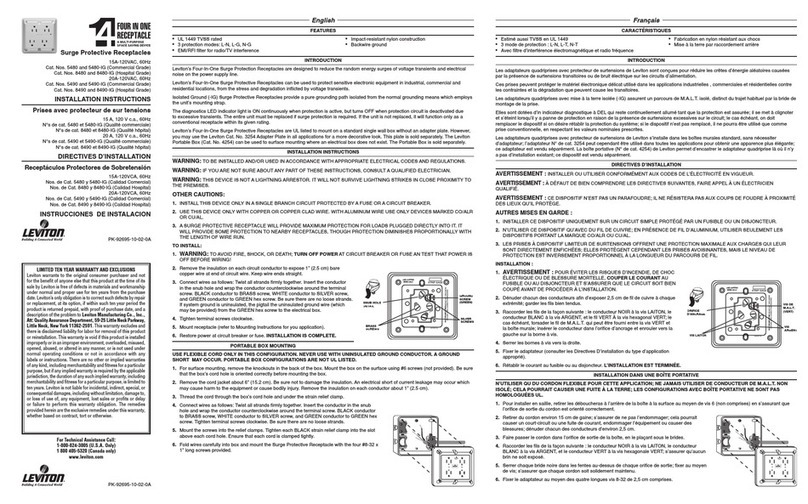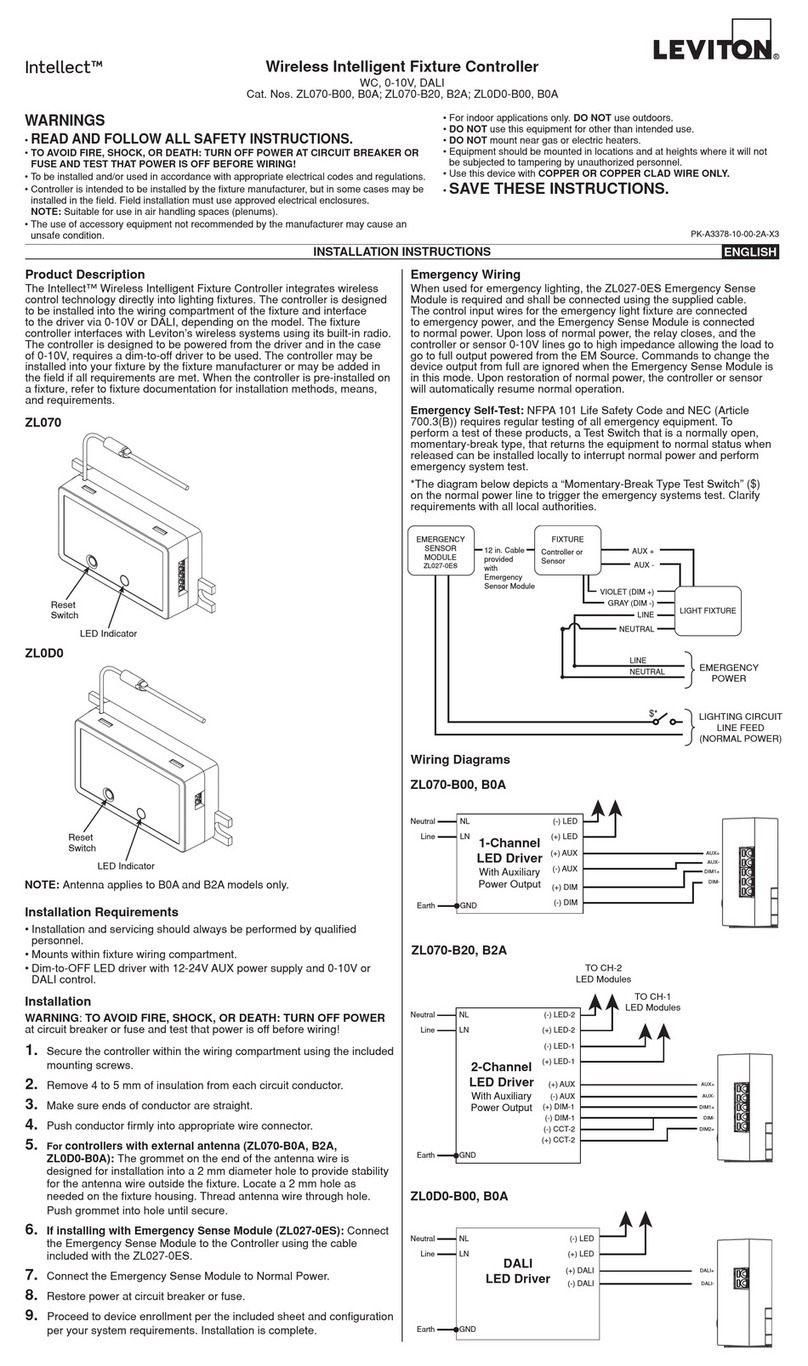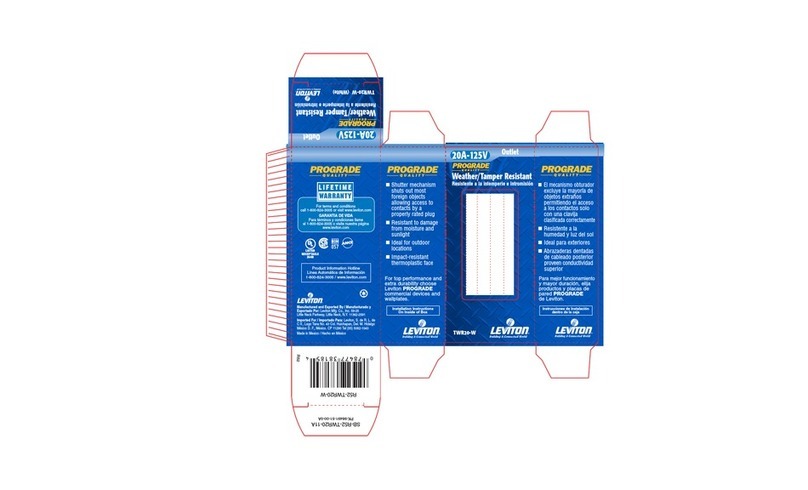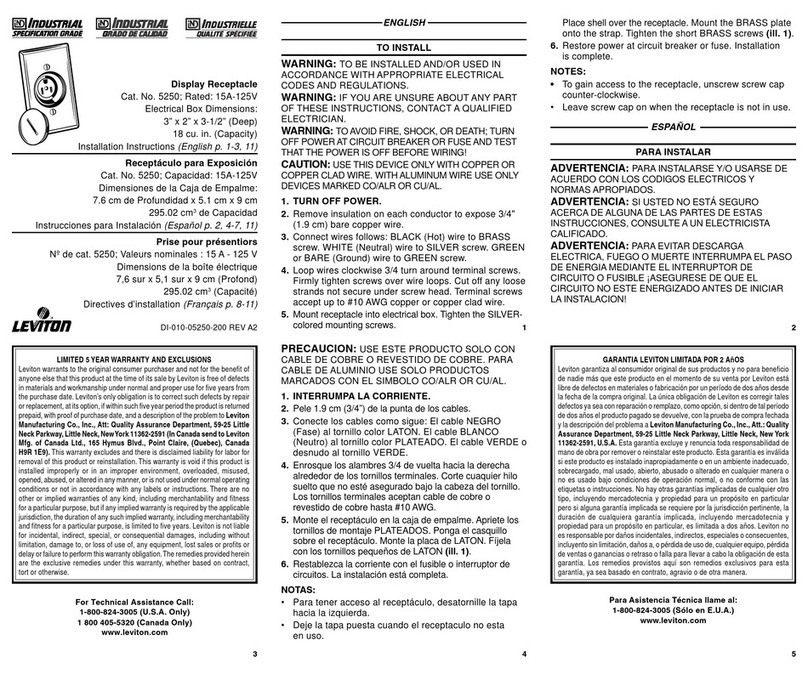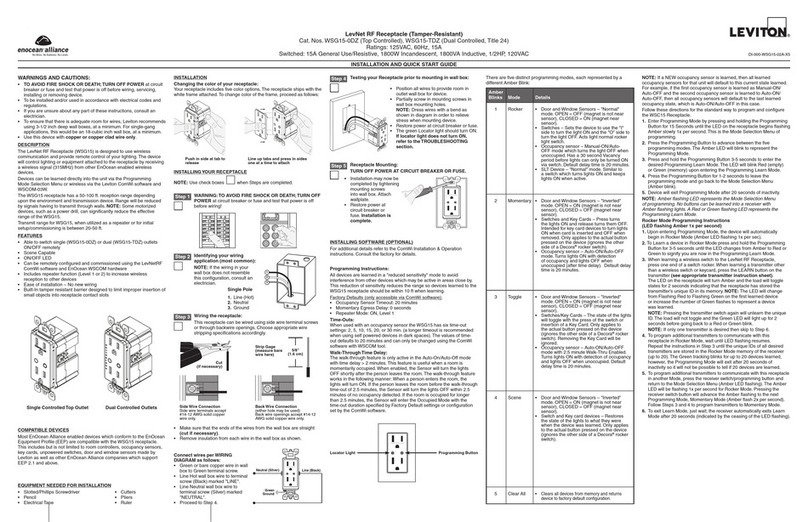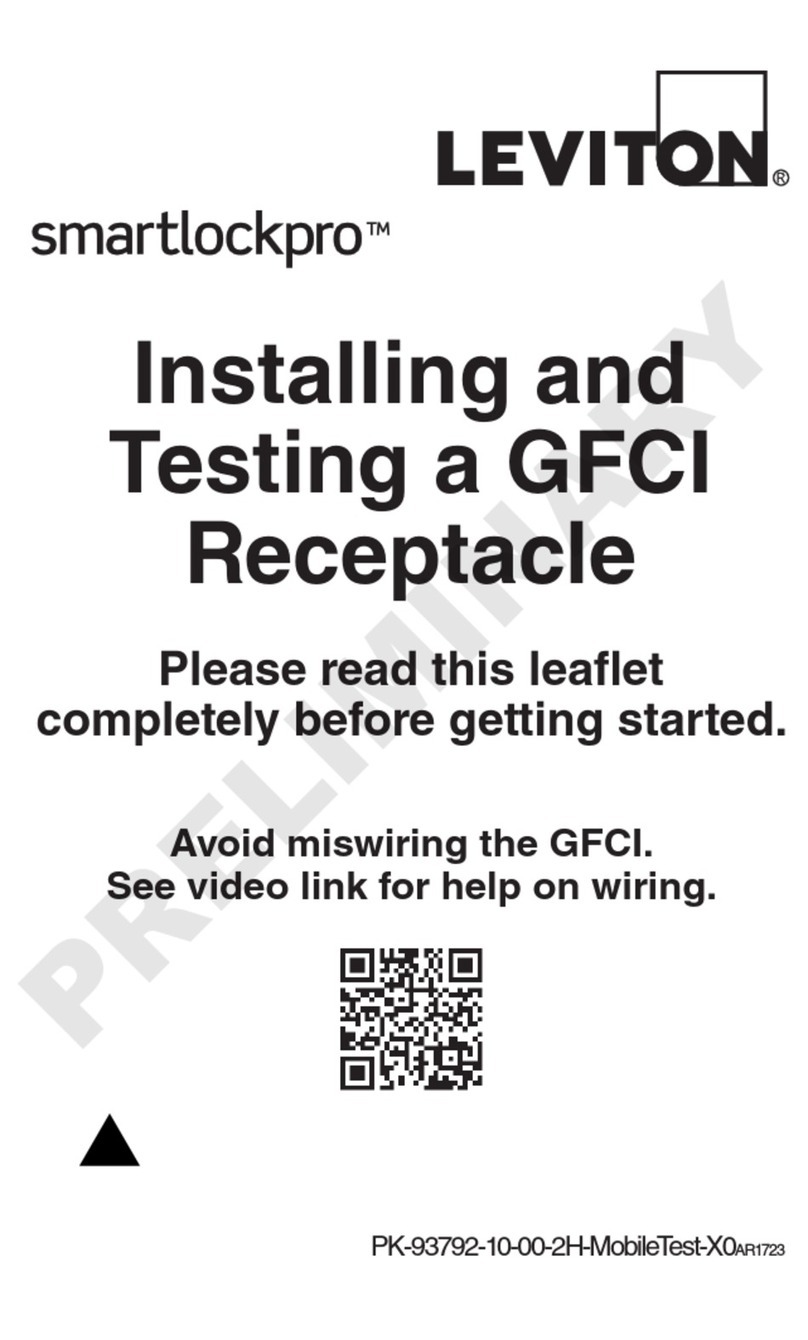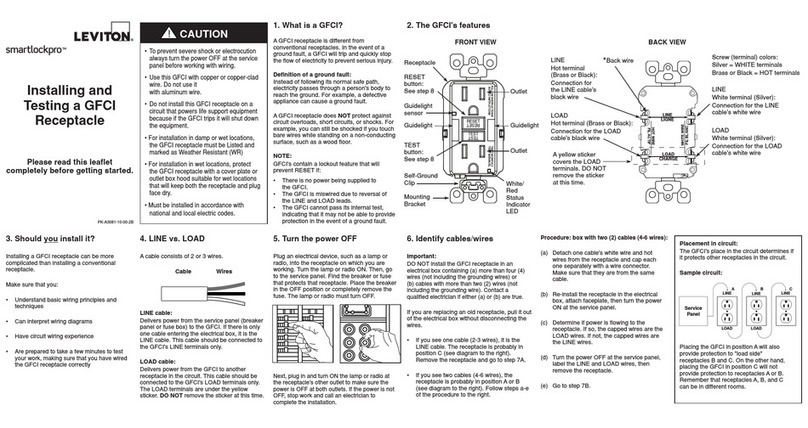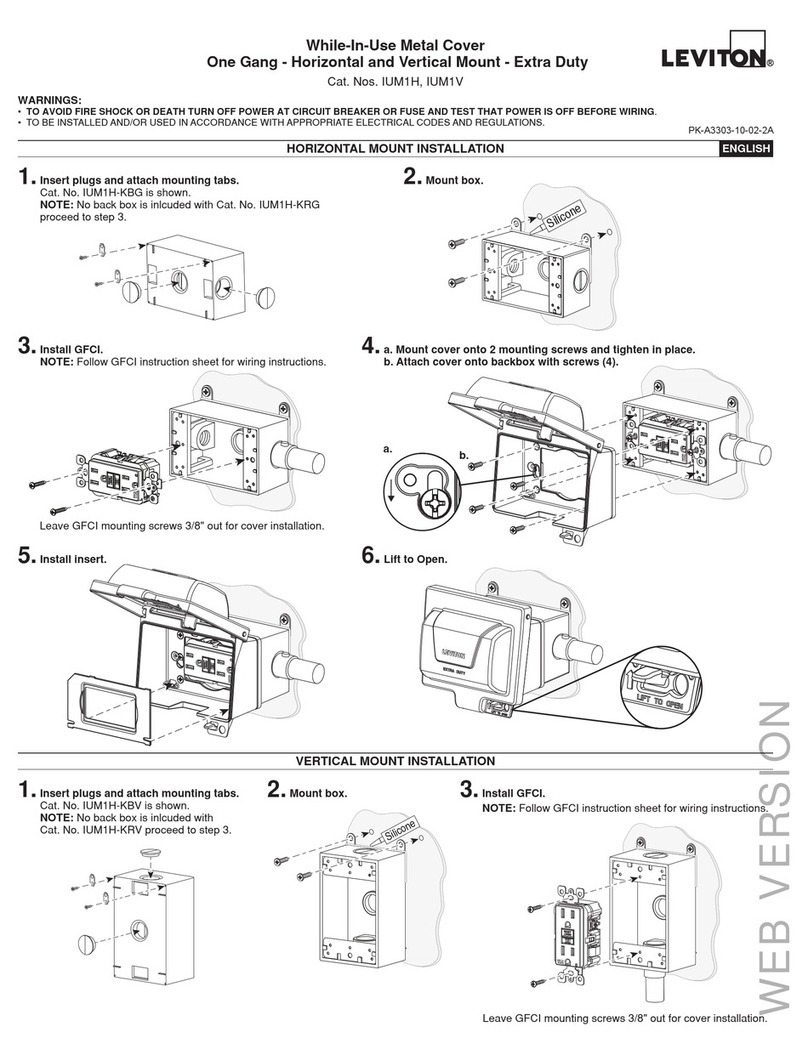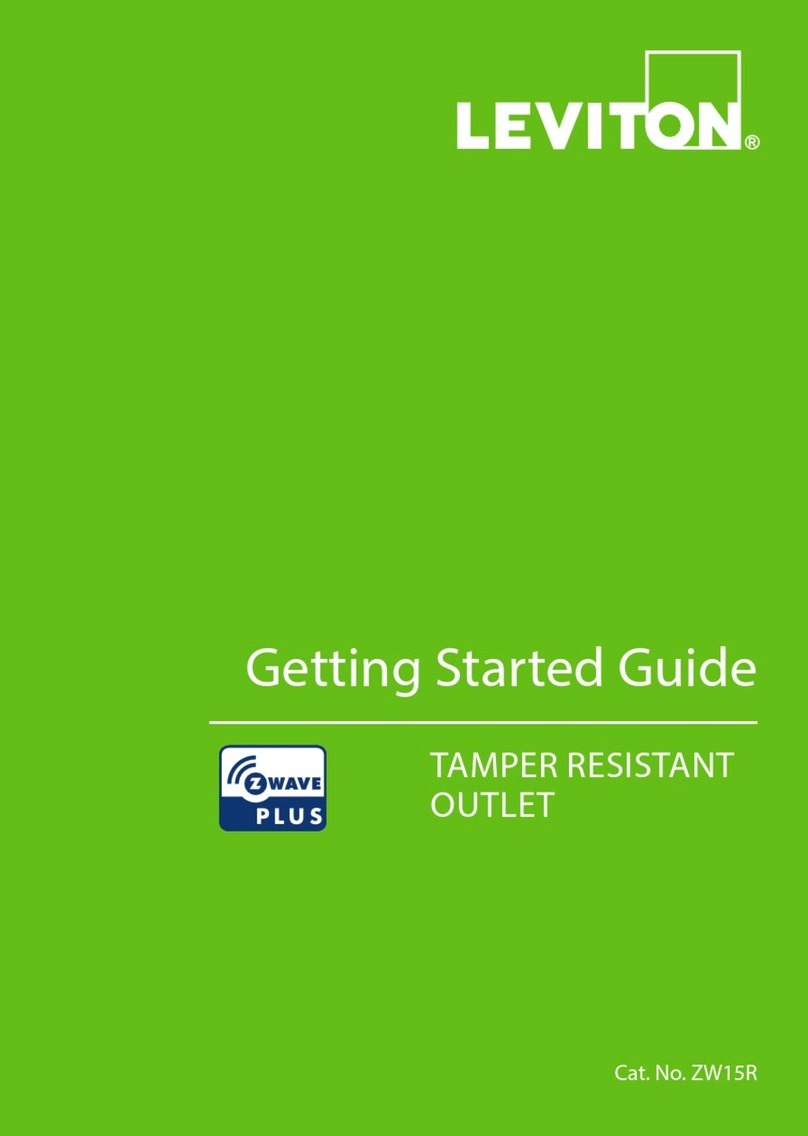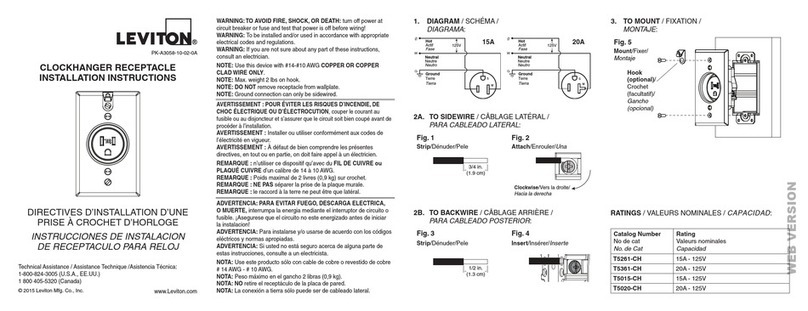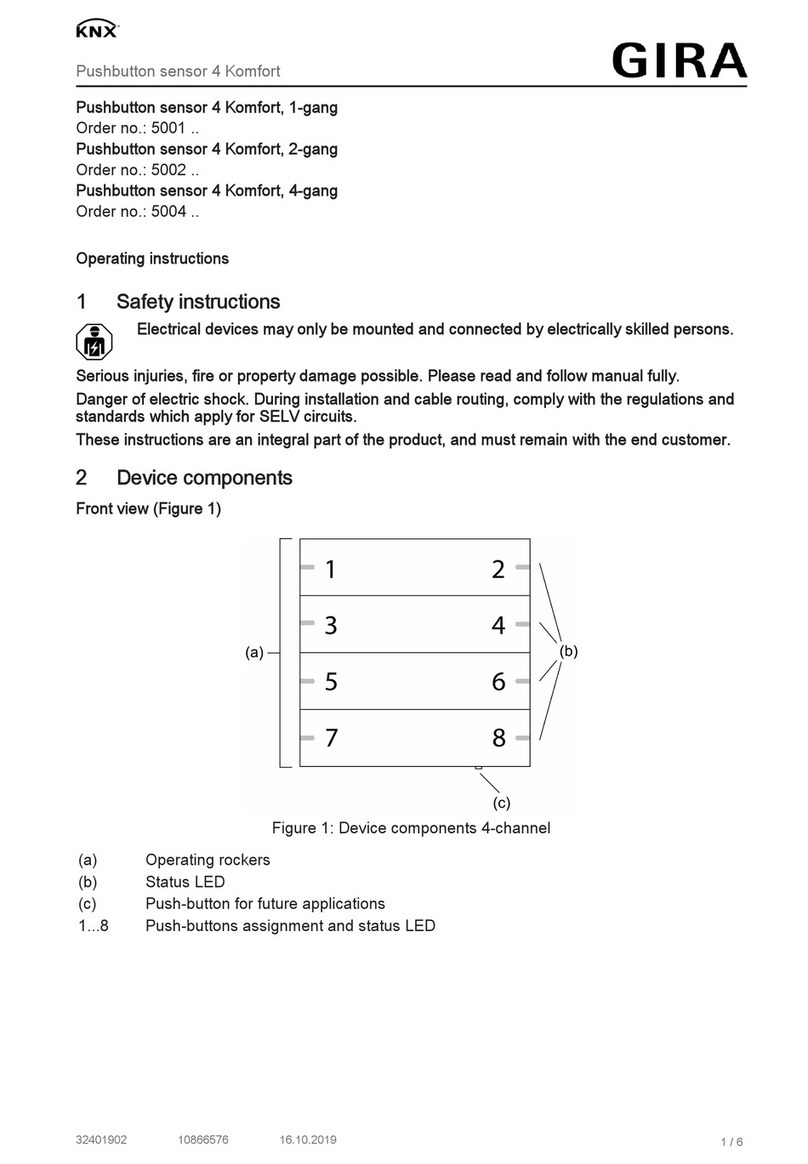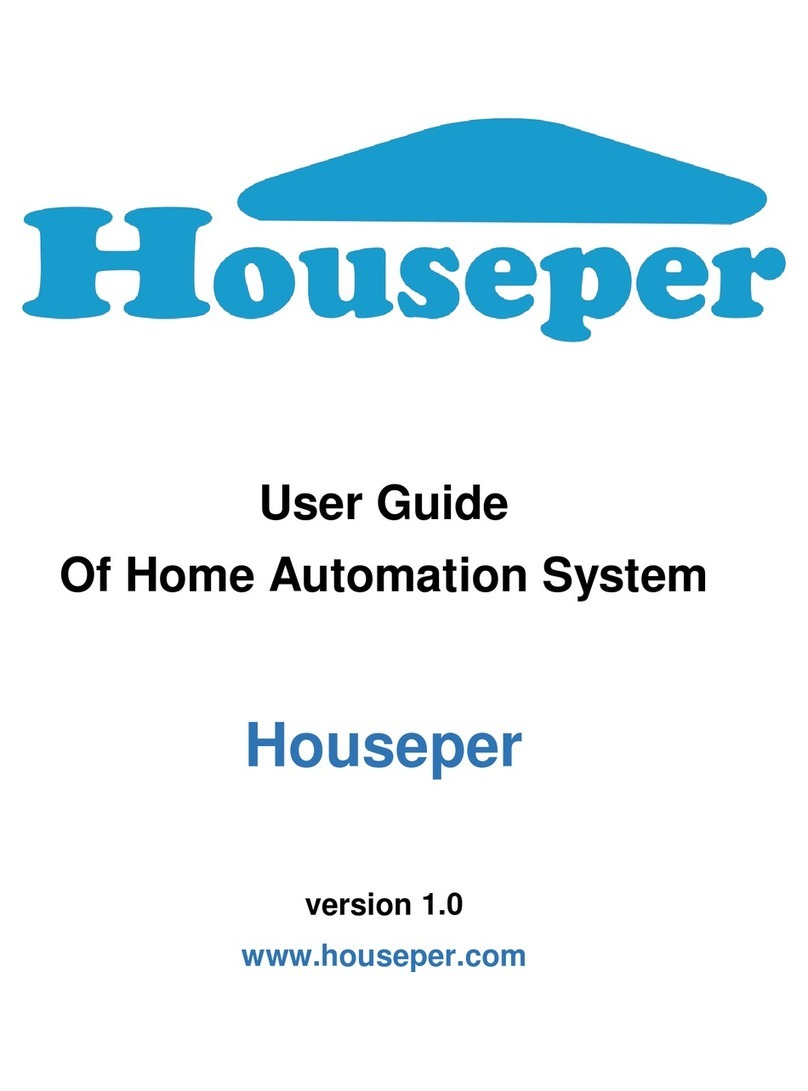For Technical Assistance Call: 800-824-3005 - www.leviton.com
DI-02X-HL551-00A (55I00-1)© 2013 Leviton Mfg. Co., Inc.
LEVITON LIMITED WARRANTY
Leviton warrants to the original consumer purchaser and not for the benefit of anyone else that products manufactured by Leviton under the Leviton brand name ("Product") will be free from defects in material and workmanship for the time periods indicated below, whichever is shorter: • OmniPro II and Lumina Pro: Three (3) years from installation or 42 months from manufacture date.
• OmniLT, Omni IIe, and Lumina: Two (2) years from installation or 30 months from manufacture date. • Thermostats, Accessories: Two (2) years from installation or 30 months from manufacture date. • Batteries: Rechargeable batteries in products are warranted for ninety (90) days from date of purchase. Note: Primary (non-rechargeable) batteries shipped in products are not warranted.
Products with Windows®Operating Systems: During the warranty period, Leviton will restore corrupted operating systems to factory default at no charge, provided that the product has been used as originally intended. Installation of non-Leviton software or modification of the operating system voids this warranty. Leviton’s obligation under this
Limited Warranty is limited to the repair or replacement, at Leviton’s option, of Product that fails due to defect in material or workmanship. Leviton reserves the right to replace product under this Limited Warranty with new or remanufactured product. Leviton will not be responsible for labor costs of removal or reinstallation of Product. The repaired or
replaced product is then warranted under the terms of this Limited Warranty for the remainder of the Limited Warranty time period or ninety (90) days, whichever is longer. This Limited Warranty does not cover PC-based software products. Leviton is not responsible for conditions or applications beyond Leviton’s control. Leviton is
not responsible for issues related to improper installation, including failure to follow written Installation and operation instructions, normal wear and tear, catastrophe, fault or negligence of the user or other problems external to the Product. To view complete warranty and instructions for returning product, please visit us at www.leviton.com.
FOR CANADA ONLY
For warranty information and/or product returns, residents of Canada should contact Leviton in writing at Leviton Manufacturing of Canada Ltd to the attention of the Quality Assurance Department, 165 Hymus Blvd, Pointe-Claire (Quebec), Canada H9R 1E9 or by telephone at 1 800 405-5320.
Configuring the Leviton UPB™ Wall Switch Dimmer
The Leviton UPB™ Wall Switch Dimmer is highly configurable. Many of its configuration options can only be enabled or
modified with the use of the UPB™ UPStart configuration software. Table 4 describes the many configuration options
available that can be set up with the use of the UPB™ UPStart configuration software.
NOTE: Although the factory default operation of the Leviton UPB™ Wall Switch is useful in many situations, it is highly
recommended that your Leviton UPB™ Wall Switch be configured with a Leviton controller or UPB™ UPStart configuration
software so that you can take advantage of its many configurable features.
Changing Preset Light Levels
The Leviton UPB™ Wall Switch Dimmer is specially designed to work with an Leviton controller consisting of Leviton Room
Controllers and Leviton House Controllers. Pushbuttons on these controllers can be configured to activate the Preset Light
Levels and Fade Rates stored in the Leviton UPB™ Wall Switch Dimmer. Once configured, the homeowner can easily adjust
the Preset Light Level that gets activated by a particular pushbutton by following this simple procedure.
Model Number 55A00-1
Incandescent Loads Dimming Yes
Inductive Loads Dimming Yes
Fluorescent Loads Non-dimming Yes (configurable)
Power Maximum Dimming 1000W / 1000VA
Current Maximum Non-dimming 8A
Connections 16 GA
LED Indicator Yes
Dimensions 4.3 X 2.5 X 1.9 in
Weight 0.3 lb.
Mounting Standard J box
Input Power 120 ± 12 VAC
Input Frequency 60 ± 3 Hz
Operating Temp -40 °F to 104 °F
SPECIFICATIONS
Setting Factory Defaults
The Leviton UPB™ Wall Switch Dimmer can be set back to its factory defaults by the following steps:
Step Operation
1 Identify the Leviton UPB™ Wall Switch Dimmer that you want to set factory defaults by tapping its rocker switch
5 times quickly.
2 The Leviton UPB™ Wall Switch Dimmer will flash its lighting load one time and blink its LED blue to indicate that
it is ready to be set to factory defaults.
3 Set the factory defaults by tapping its rocker switch 10 times quickly.
4 The Leviton UPB™ Wall Switch Dimmer will flash its lighting load one time and blink its LED red to indicate that
it has been set to factory defaults.
5 Tap the rocker twice to stop the blinking.
Putting the Wall Switch Dimmer Into Setup Mode
The Leviton UPB™ Wall Switch Dimmer can be put into the Setup Mode by the following steps:
Table 4: 55A00-1 UPB™ Wall Switch Configuration Options
Option Factory Default Possibilities
Dimming-Capable Yes Yes or No (on/off only)
Default Fade Rates On = 0.8 seconds
Off = 1.6 seconds
16 different fade rates from 0 (Snap) to 1 hour.
Top Rocker Single-Tap Action Fade to 100% at the
Default Fade Rate.
Any Level (0% - 100% including Last On Level) at any
of 16 Fade Rates.
Top Rocker Double-Tap Action Snap to 100%. Any Level (0% - 100% including Last On Level) at any
of 16 Fade Rates.
Bottom Rocker Single-Tap Action Fade to 0% at the
Default Fade Rate.
Any Level (0% - 100% including Last On Level) at any
of 16 Fade Rates.
Bottom Rocker Double-Tap Action Snap to 0%. Any Level (0% - 100% including Last On Level) at any
of 16 Fade Rates.
Rocker Switch UPB Transmissions Disabled Configure any of 15 different UPB Messages (including
Status Report) to be transmitted upon any Rocker
Switch Event.
UPB Transmission Attempts 2 1, 2, 3, or 4 transmissions per event.
Preset Light Levels and Fade Rates
(Scenes)
Linked to six
pushbuttons on the
Leviton 6-Button
Room Controller
Link as many as 16 different Preset Light Levels and
Fade Rates to components on UPB™ compatible
controllers.
UPB ID NID = 255
UID = 003
Many UPB Identification parameters can be configured
including the Network ID (NID), Unit ID (UID), Network
Password, Network Name, Room Name, Device Name,
etc.
LED Color Control (See Table 3) Any of 16 different LED modes consisting of the colors
blue, red, magenta, and black.
Step Operation
1 Press the pushbutton on the Leviton Room Controller or Leviton House Controller to activate the currently stored
Preset Light Level.
2 Use the local rocker switch on the Leviton UPB™ Wall Switch Dimmer to set the desired Preset Light Level.
3 Press the pushbutton on the Room Controller or House Controller five times quickly.
4 The Leviton UPB™ Wall Switch Dimmer will flash its lighting load one time to indicate that it stored the new
Preset Light Level.
Step Operation
1 Tap the Leviton UPB™ Wall Switch local (or remote) rocker switch 5 times quickly.
2 The Leviton UPB™ Wall Switch Dimmer will flash its lighting load one time and blink its LED blue to indicate that
it is in Setup Mode. NOTE: the device will automatically exit Setup Mode after 5 minutes.w
FCC COMPLIANCE
This equipment has been tested and found to comply with the limits for a Class B digital device, pursuant to part 15 of the FCC Rules. These limits are designed to provide reasonable protection against harmful interference in a residential installation. This equipment generates, uses and can radiate radio frequency energy and, if not installed and used in accordance with the
instructions, may cause harmful interference to radio communications. However, there is no guarantee that interference will not occur in a particular installation. If this equipment does cause harmful interference to radio or television reception, which can be determined by turning the equipment off and on, the user is encouraged to try to correct the interference by one or more
of the following measures:
•Reorient or relocate the receiving antenna.
•Increase the separation between the equipment and receiver.
•Connect the equipment into an outlet on a circuit different from that to which the receiver is connected.
•Consult the dealer or an experienced radio/TV technician for help.
COPYRIGHT AND TRADEMARK INFORMATION
This document and all its contents herein are subject to and protected by international copyright and other intellectual property rights and are the property of Leviton Manufacturing Co., Inc, its subsidiaries, affiliates and/or licensors. © 2013 Leviton Manufacturing Co., Inc. All rights reserved. Use herein of third party trademarks, service marks, trade names, brand names and/or
product names are for informational purposes only, are/may be the trademarks of their respective owners; such use is not meant to imply affiliation, sponsorship, or endorsement.
No part of this document may be reproduced, transmitted or transcribed without the express written permission of Leviton Manufacturing Co., Inc.