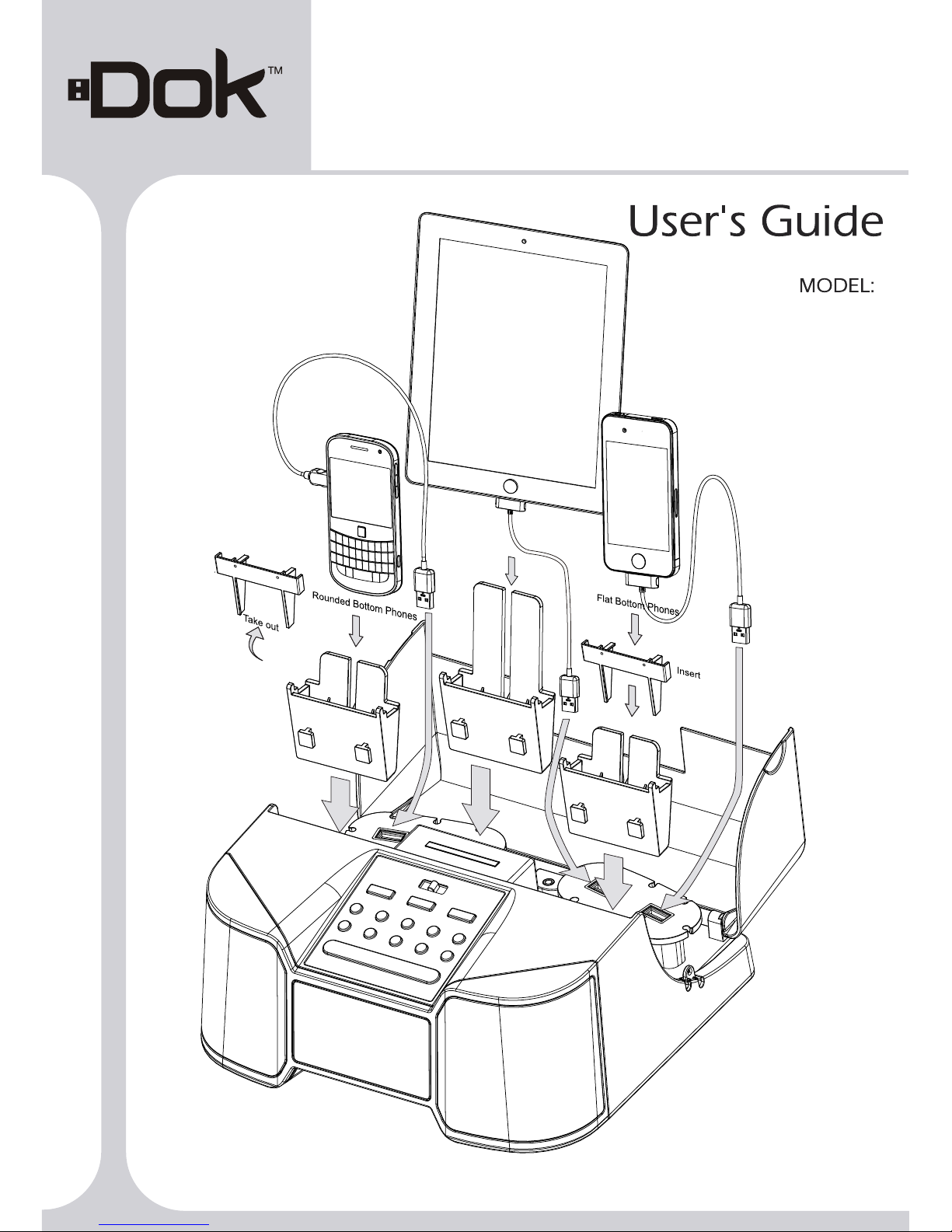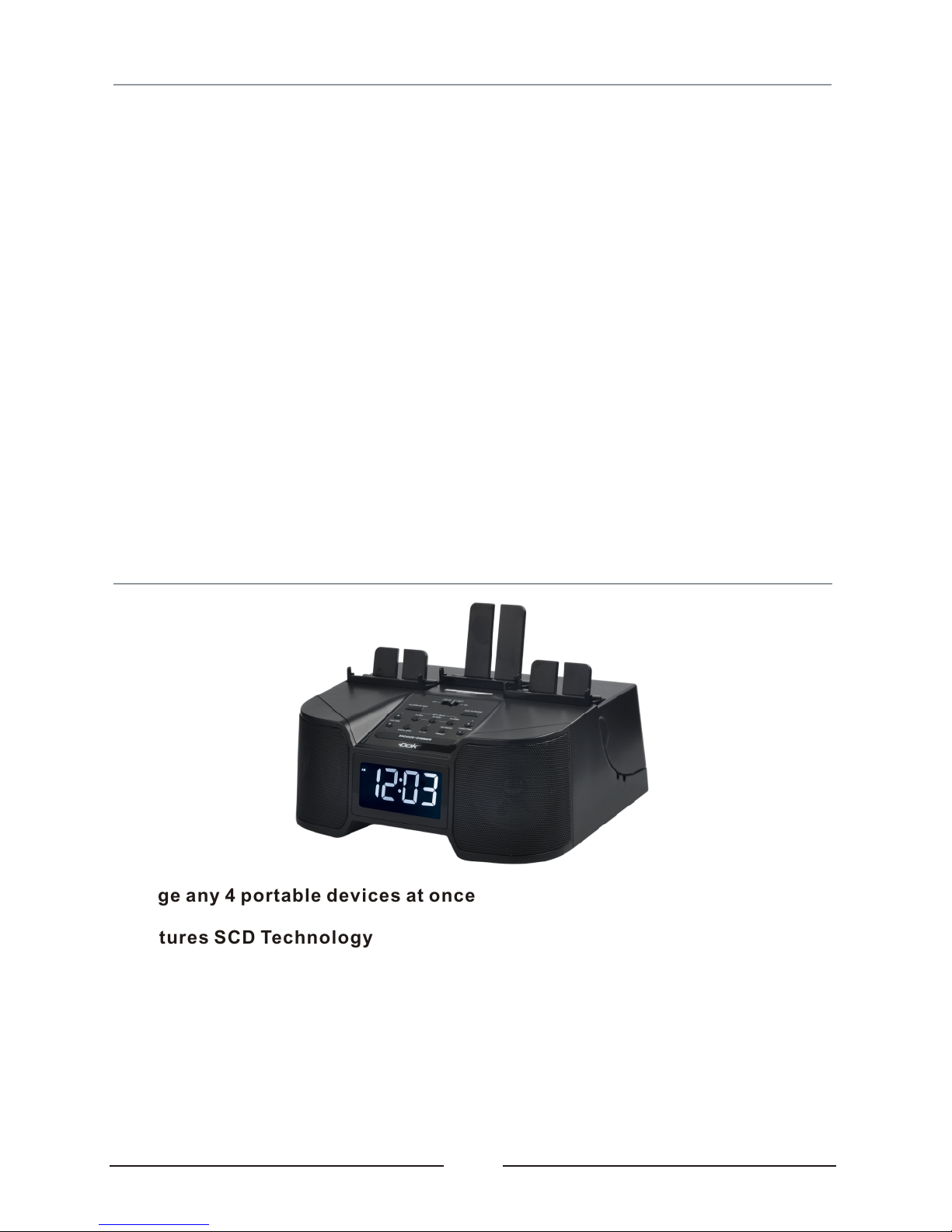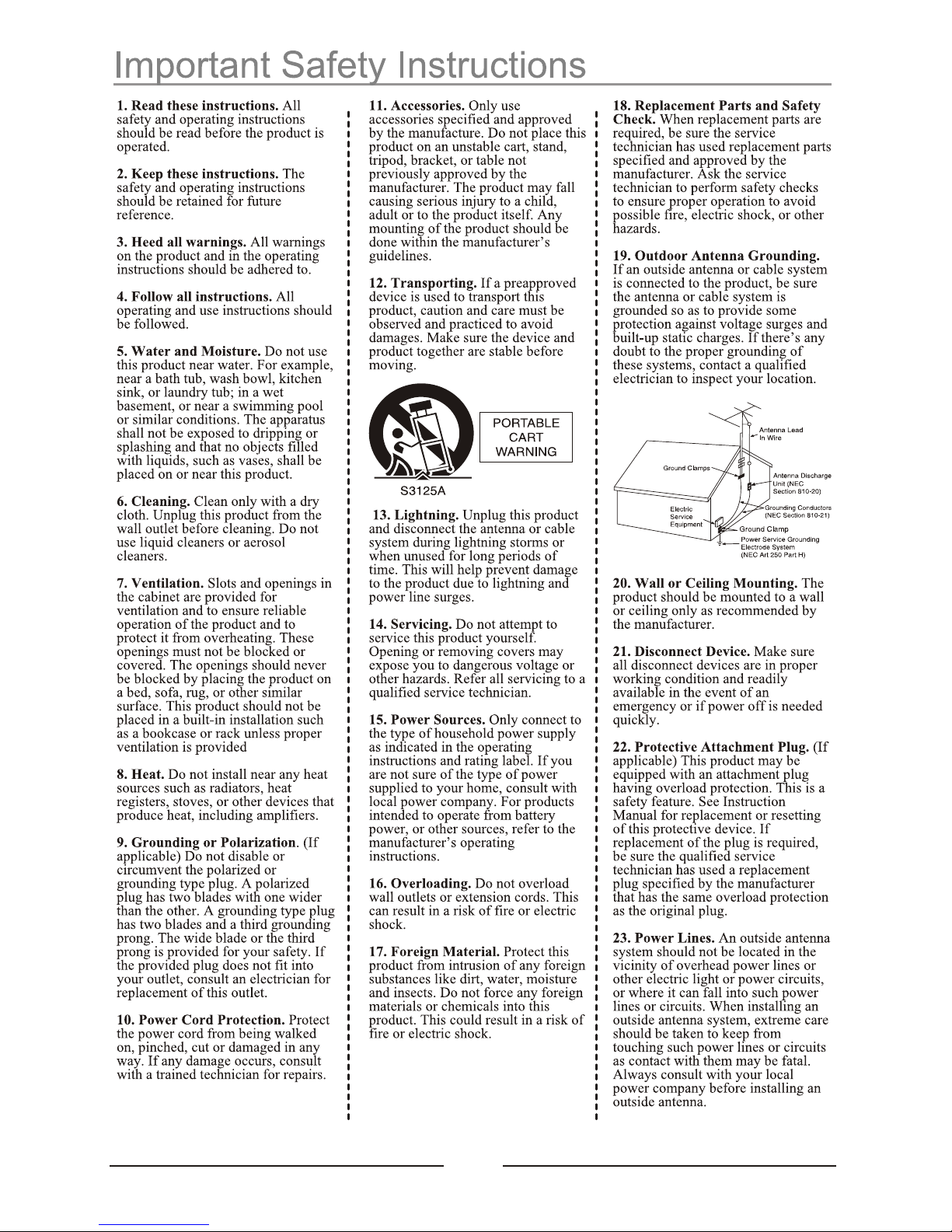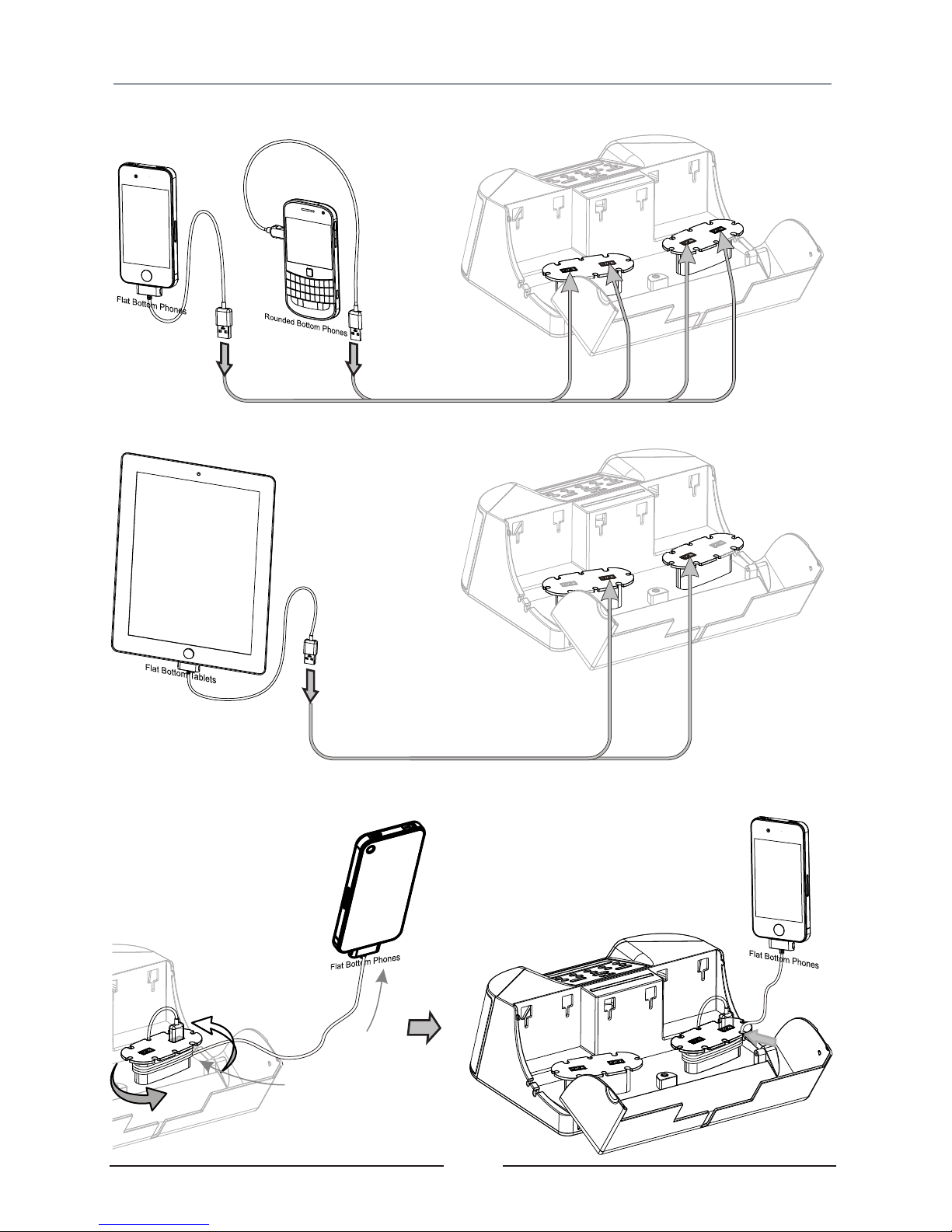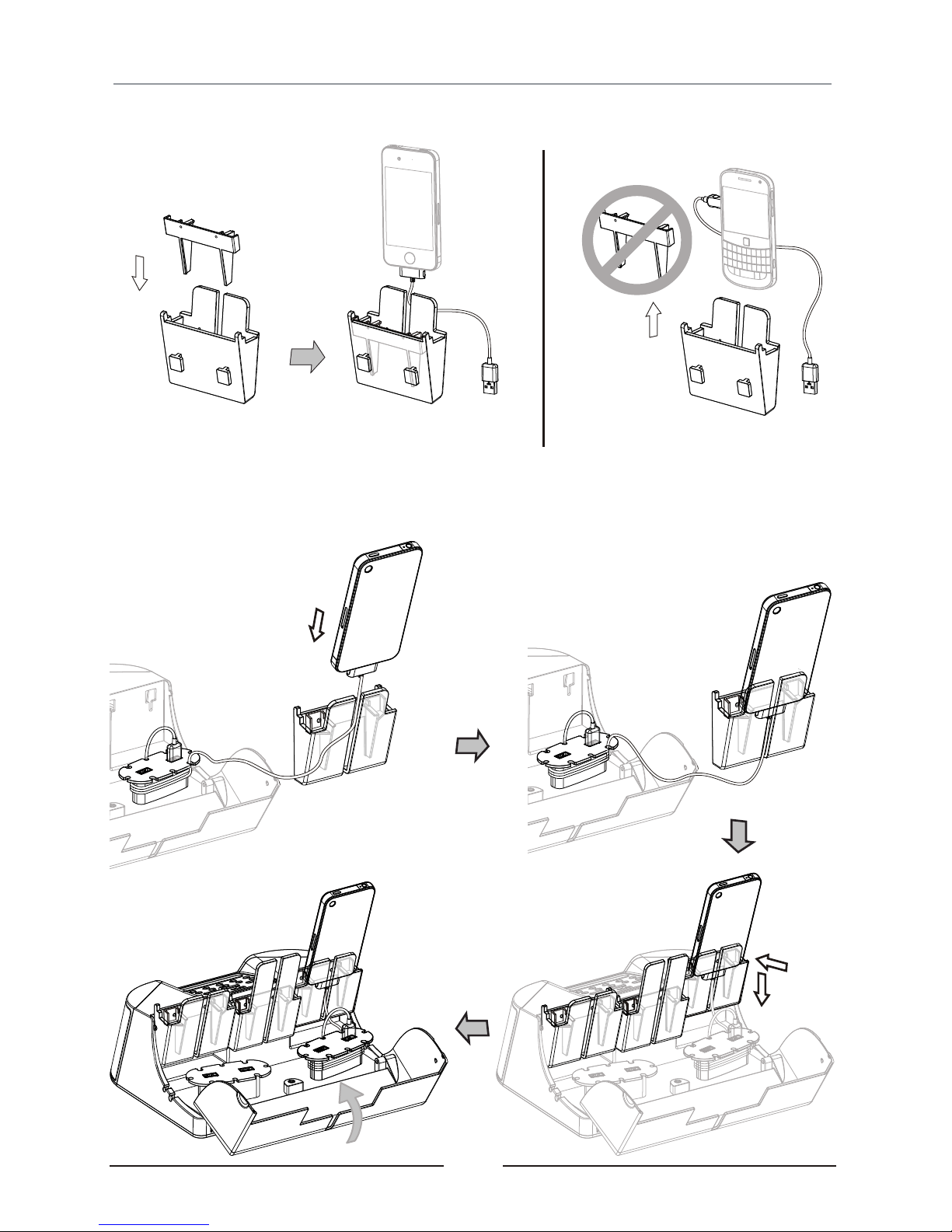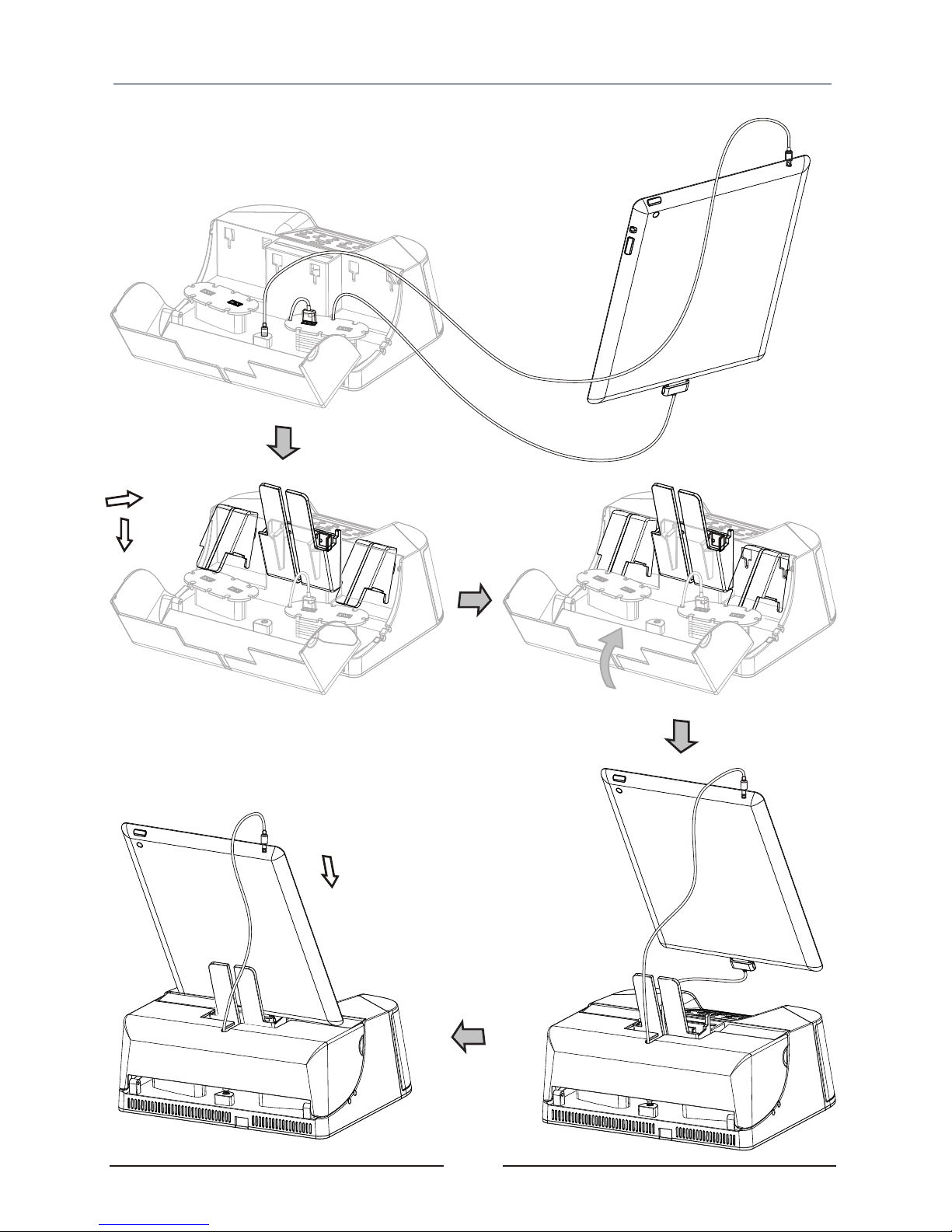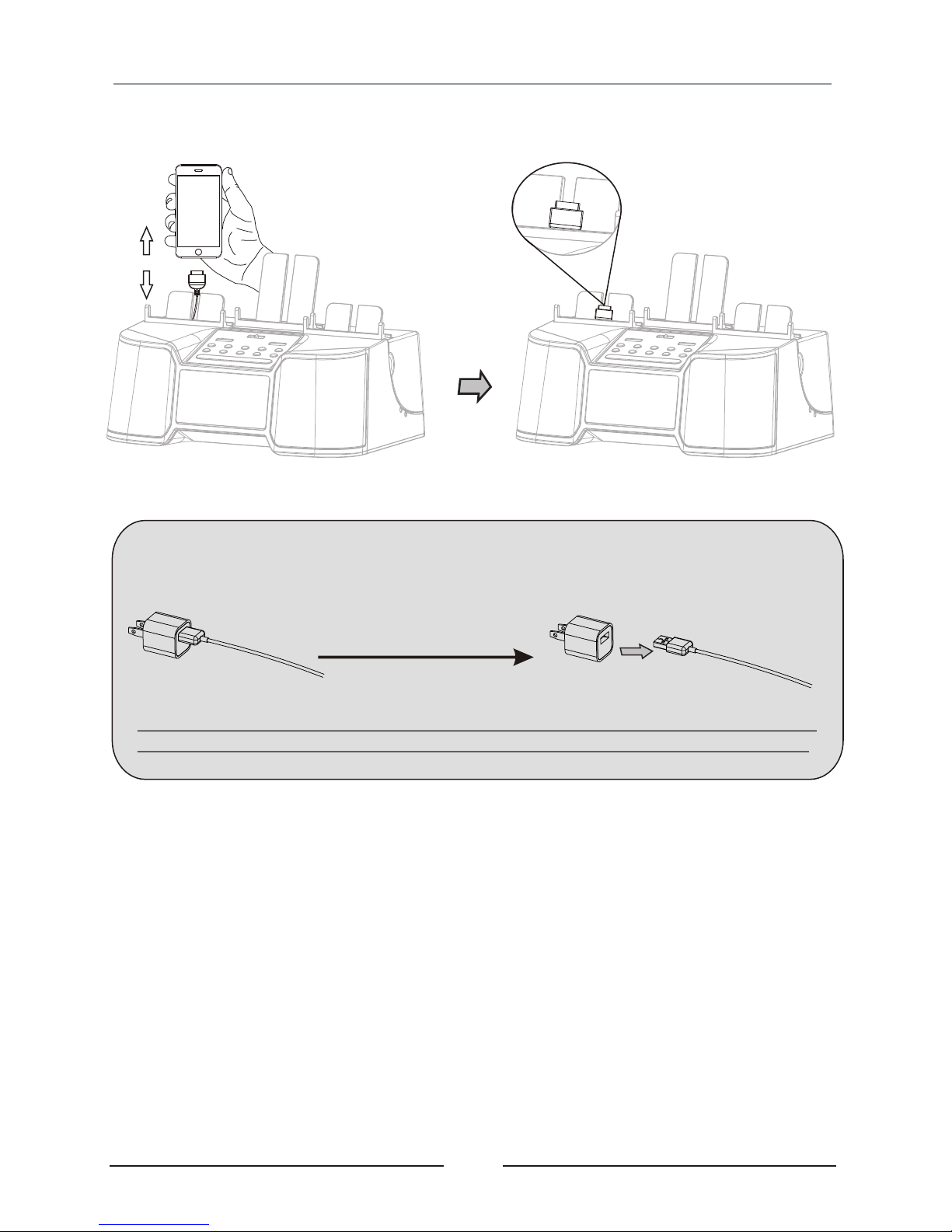02
CAUTION
RISK OF ELECTRIC SHOCK
DO NOT OPEN
MOISTURE AND CONDENSATION
If unit is exposed to moisture and extreme cold
temperatures, then moved to a warm environment,
condensation may form on internal components. Under
these circumstances, powering the unit on may cause
damage to the unit or cause harm to the user. Allow the
unit to stand in a warm environment for 1 to 3 hours and
allow the unit to air dry safely.
Main plug is used to disconnect device and it
should remain readily operable during intended
use. In order to disconnect the apparatus from the
mains completely, the mains plug should be
disconnected from the mains socket outlet
completely. (for apparatus with power cordset as
disconnect device)
Battery shall not be exposed to excessive heat
such as sunshine, fire or the like.
Location of label on the apparatus if that label was
affixed under a lid or on the bottom of the
apparatus with a mass not exceeding 7kg.
SAFETY
When connecting or disconnecting the AC cord, grip
the plug and not the cord itself. Pulling the cord may
damage it and create a hazard.
When you are not going to use the unit for a long period
of time, disconnect the AC cord.
WHEN IN USE
Do not use this unit in extremely hot, cold, dusty, or
humid conditions.
Do not restrict the air flow of the unit by placing it on
carpet or covering.
FCC Information
This device complies with part 15 of FCC Rules.
Operation is subject to the following two conditions:
(1). This device may not cause harmful interference.
(2). This device must accept any interference received,
including interference that may cause undesirable
operation.
WARNING: To reduce the risk of fire or electric
shock, do not expose this apparatus to rain or
moisture.
CAUTION: Use of controls or adjustments or
performance of procedures other than those
specified may result in hazardous radiation
exposure.
*Caution Marking and rating plate was
located at bottom enclosure of the apparatus