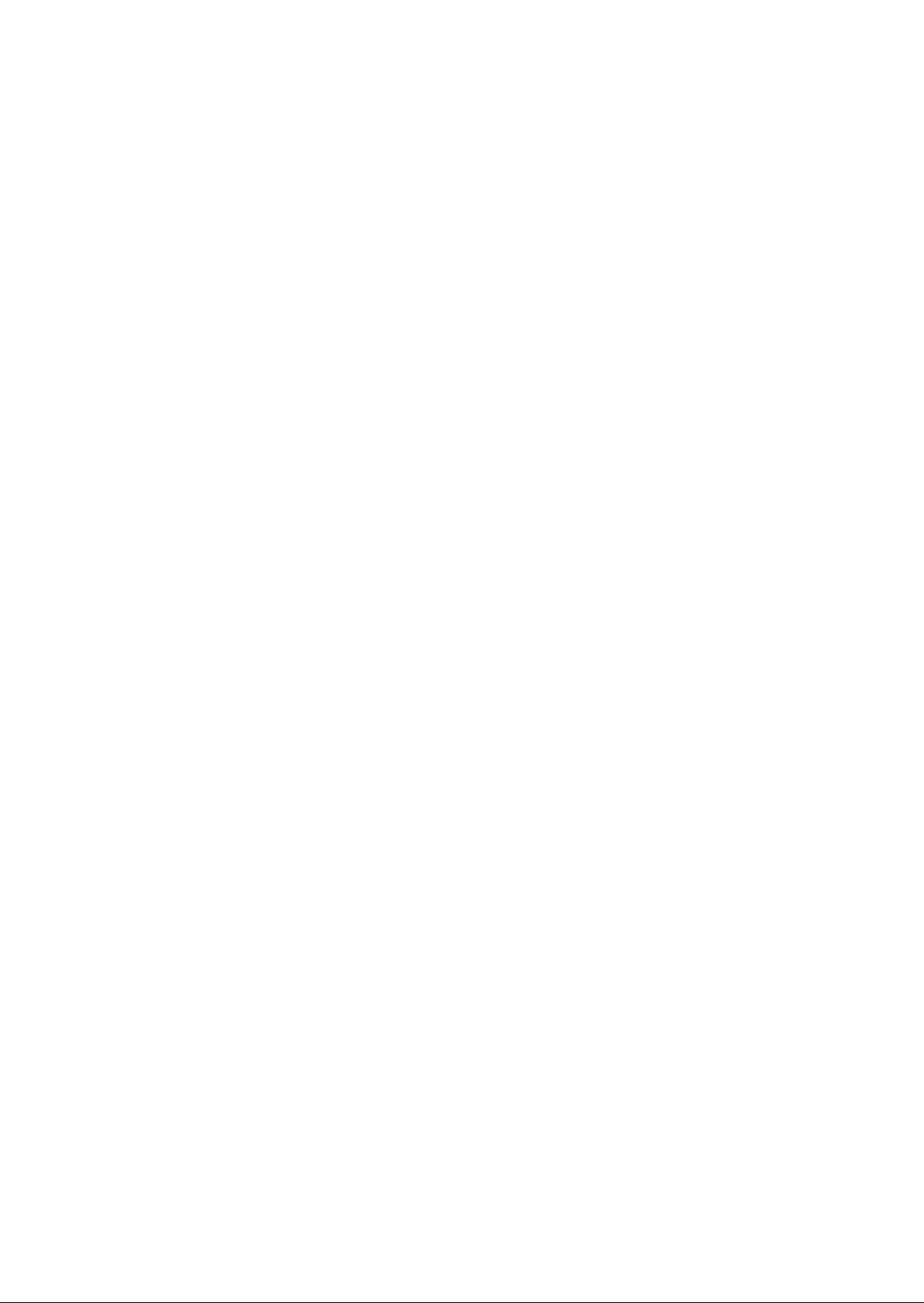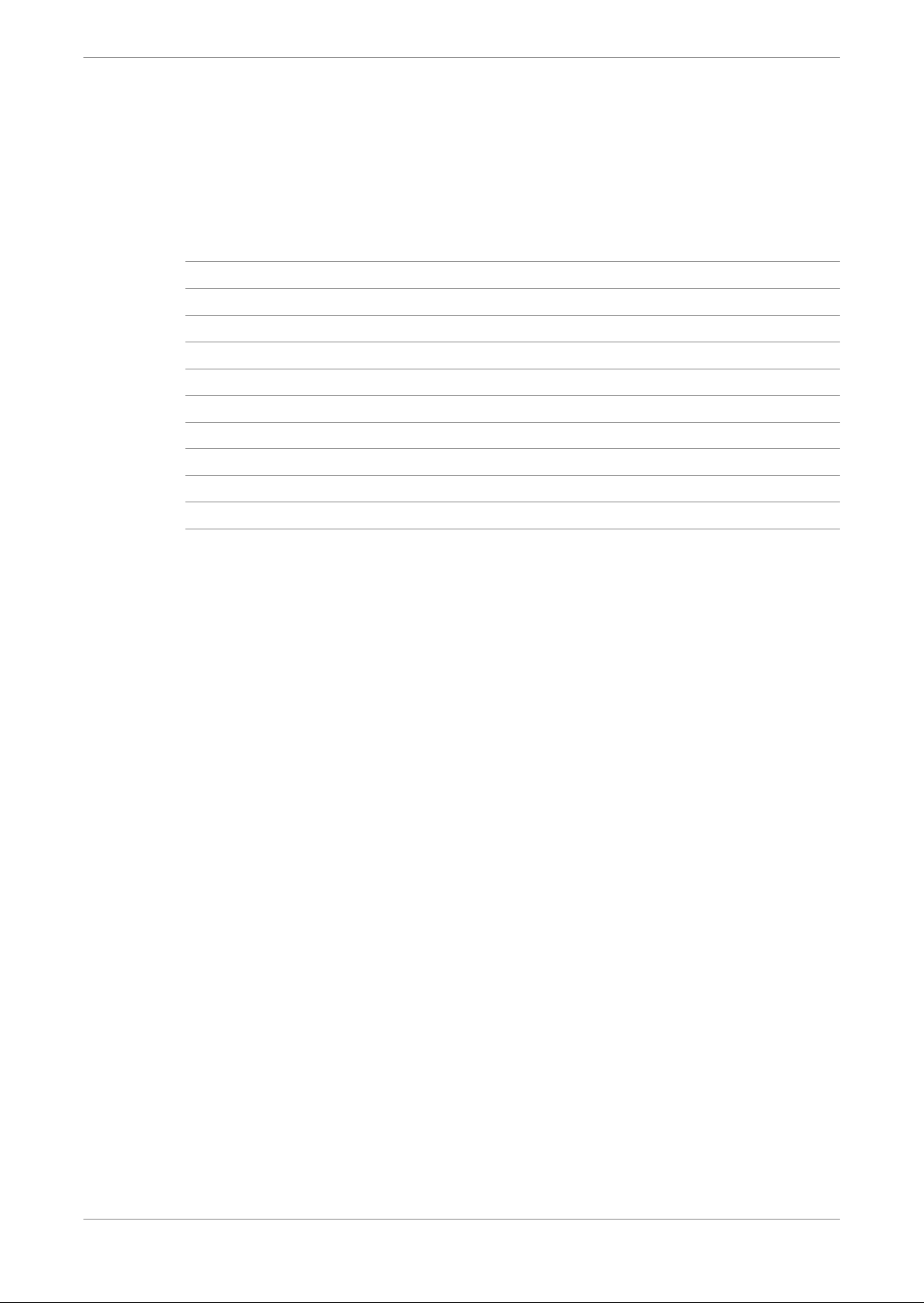Contents
1 Introduction to Dolby Object Authoring Tool DP590 documentation 6
1.1 Using this information 6
1.2 Speaker name abbreviations 7
1.3 Questions and feedback 7
1.4 Branding guidelines 7
2 Overview of Dolby Object Authoring Tool DP590 8
2.1 Bill of materials 8
2.2 DP590 front-panel components 8
2.3 DP590 rear-panel components 9
2.3.1 DP590 rear-panel component descriptions 10
2.4 Clock source priority 10
2.5 Specifications and requirements 11
2.5.1 Environmental specifications 11
2.5.2 Power requirements 11
2.5.3 Dimensions 11
3 Installation of Dolby Object Authoring Tool DP590 12
3.1 Installing hardware 12
3.2 Configuring network settings 12
3.2.1 Configuring command port 13
3.2.2 Checking IP address 13
3.3 Downloading and installing DP590 client 13
3.4 Default session settings 14
4 Dolby Object Authoring Tool DP590 operation 16
4.1 Creating new or opening existing session 16
4.2 Saving session 16
4.3 Adding beds and dynamic objects 17
4.4 Modifying input channel routing 18
4.5 Enabling beds and dynamic objects for presentations 19
4.5.1 Setting bed parameters 19
4.5.2 Setting dynamic object parameters 20
4.5.3 Creating target device configurations 21
4.6 Setting production renderers 22
4.7 GPIO configuration 23
4.7.1 Configuring GPIO 23
4.8 Monitoring local output 23
4.9 Monitoring loudness value 24
4.10 Monitoring 5.1-channel downmix 24
4.11 Monitoring dynamic range control 25
4.12 Monitoring audio meters 26
4.13 Connecting to DP591 26
4.14 Sending metadata to DP591 26
5 Error log 28
5.1 Opening the error log window 28
5.2 Error log browsing options 28
5.3 Saving client log 29
5.4 Saving system logs 29
Contents
Dolby Object Authoring Tool DP590 quick-start guide
Preliminary 10 May 2017 4