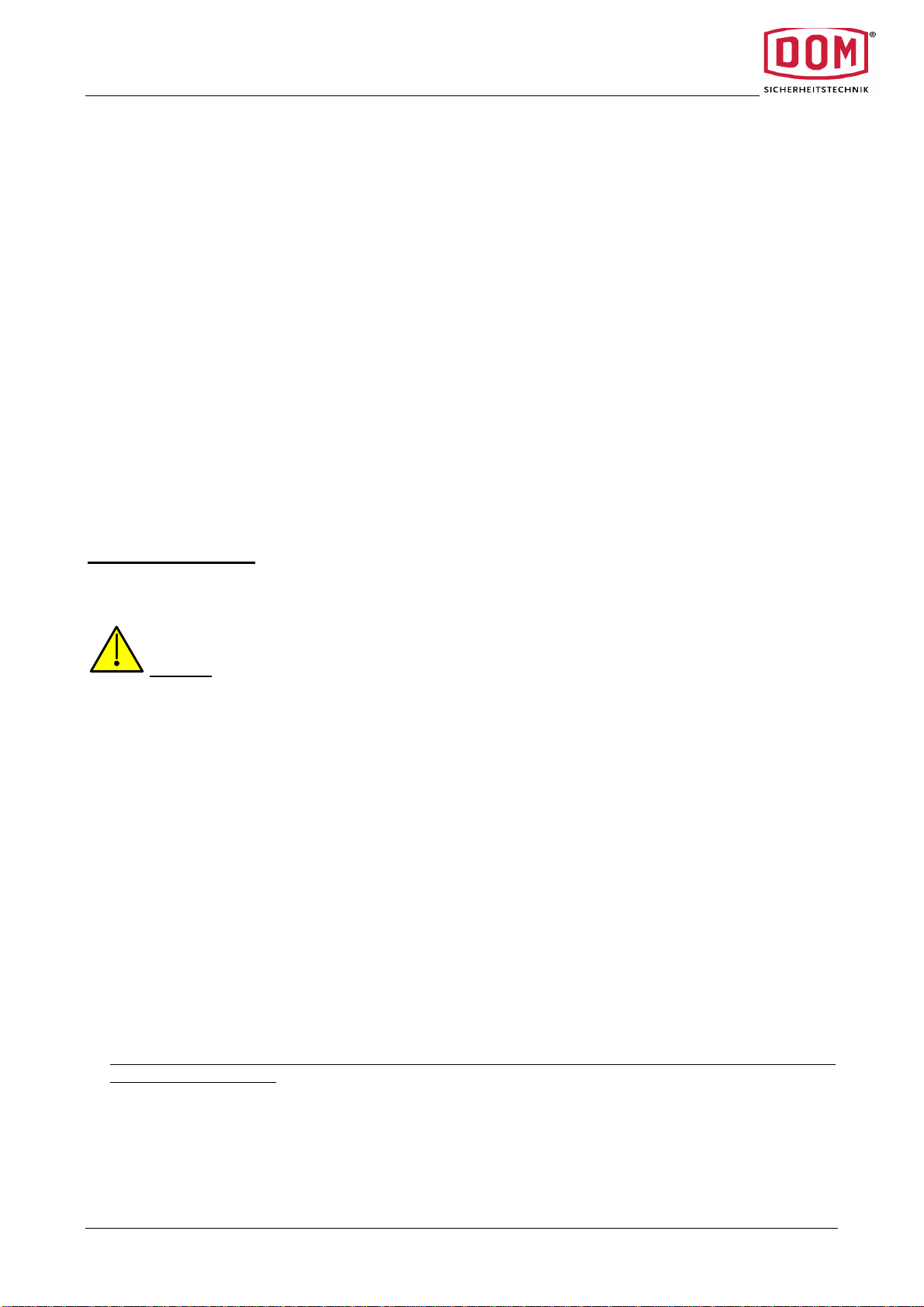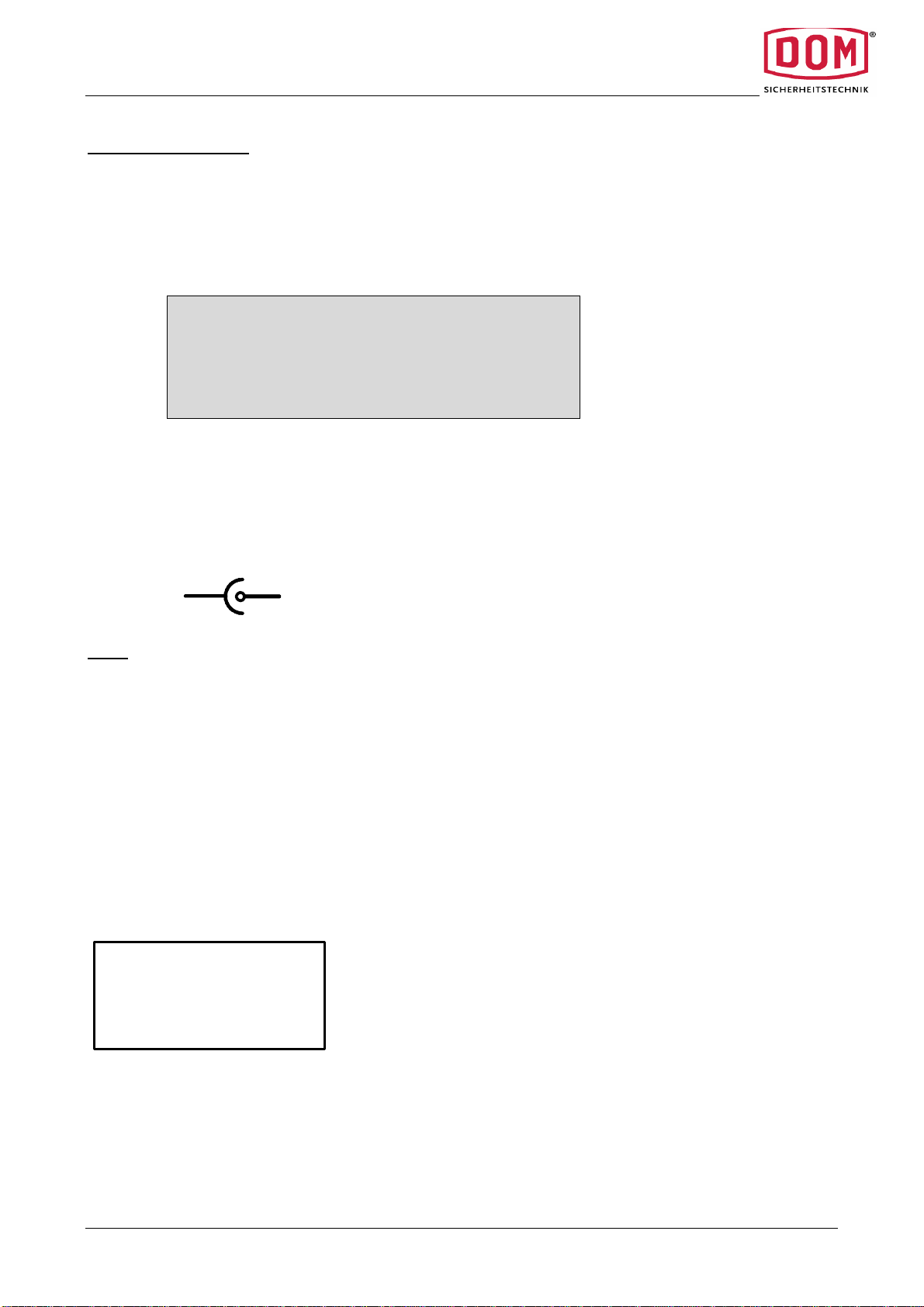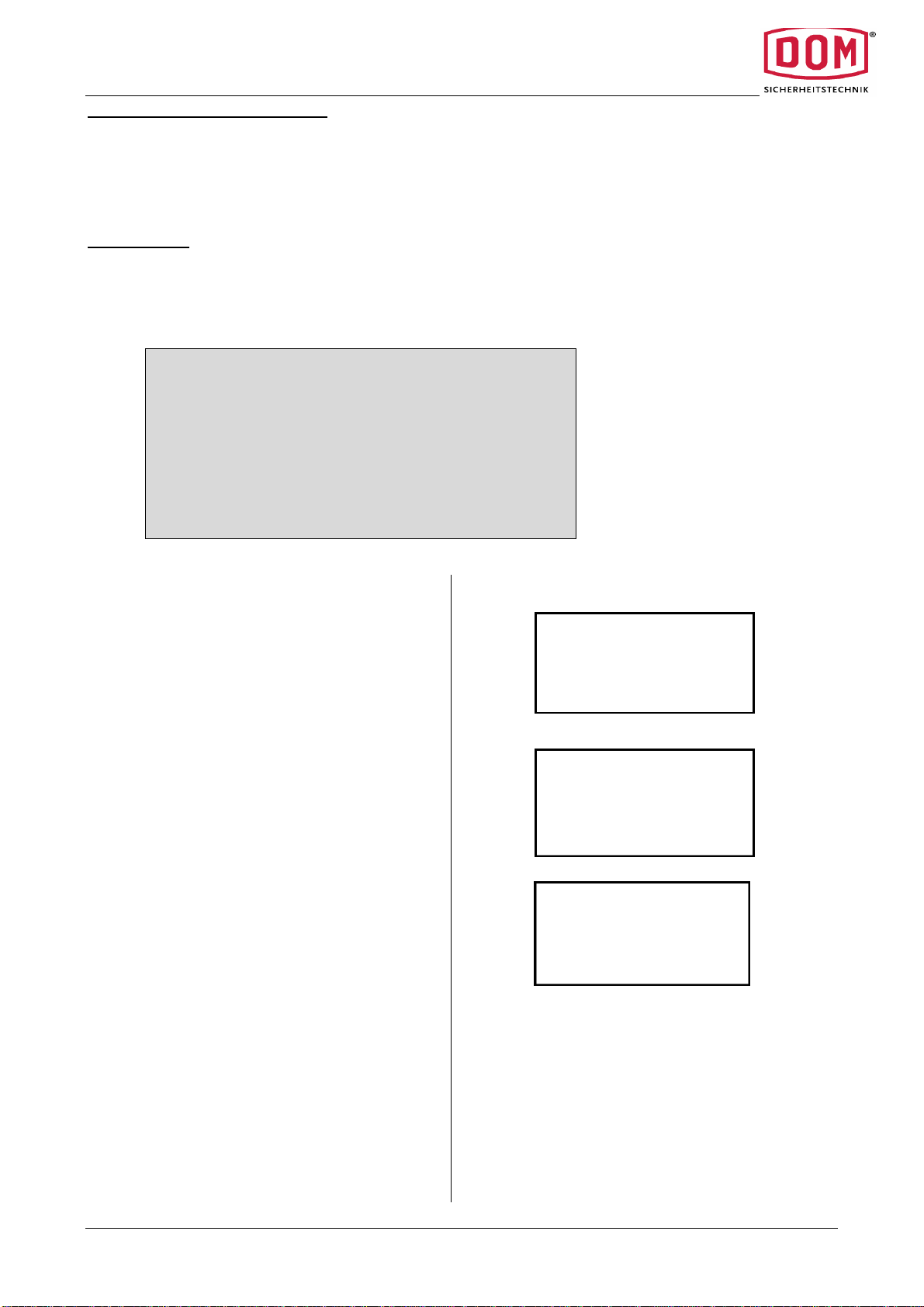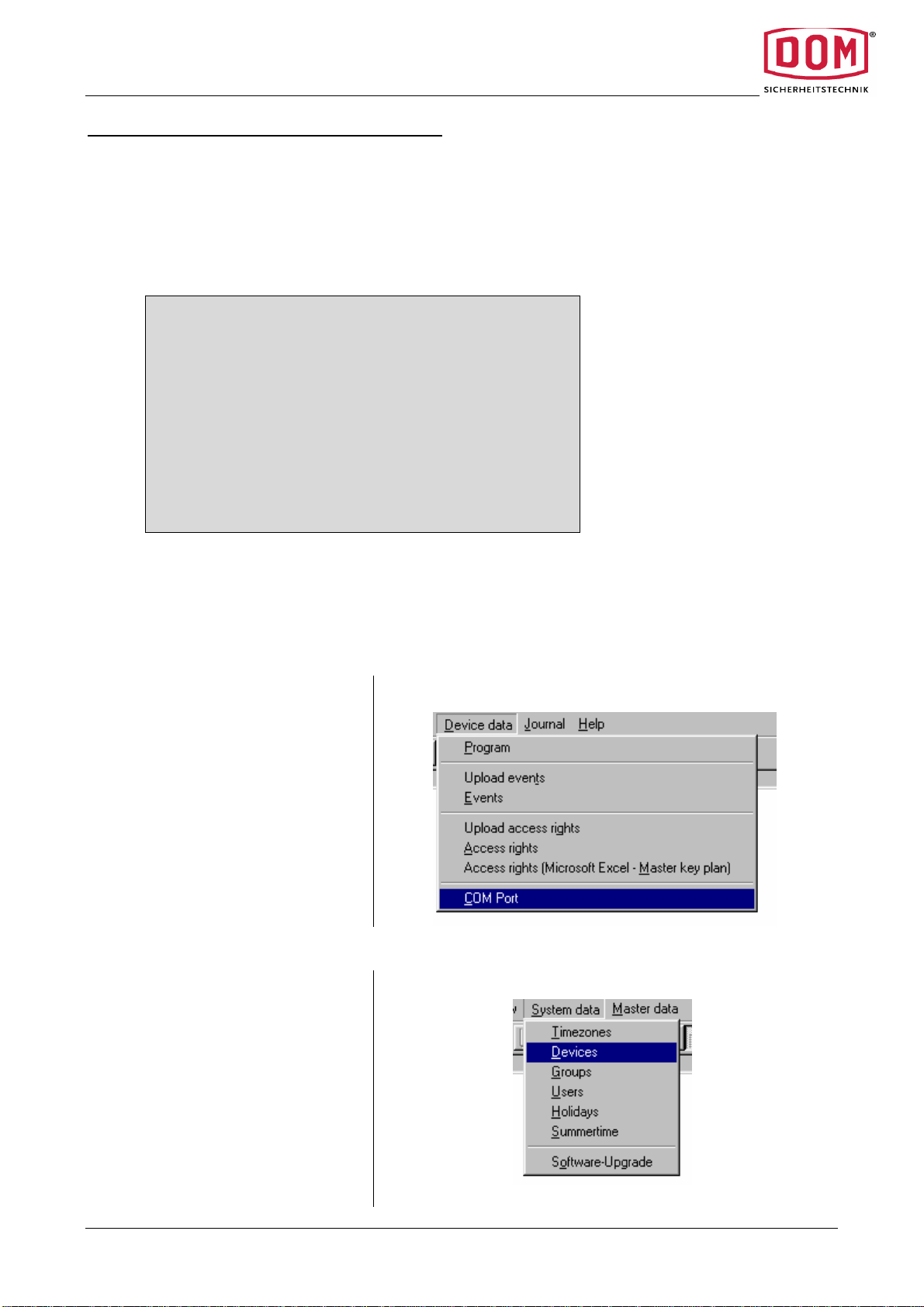Operating instructions ELS-P-PG1
The right to make technical changes is reserved Last amended: Juni 2005
7
Summary of PG1 functions
In the PG1 main menu, there are various menu items, each associated with particular functions
Main menu Function menu Functions
The LOCKING PLAN menu item gives you
the opportunity to enter new devices into
the system, to view devices and to cancel
devices from the system.
We refer to 999 cylinders and MFS control
units as devices.
You can enter new locking media into the
system, view and cancel them.
Transponders are all locking media that
can be used in the ELS system.
Access authorisation of individual people
can be maintained, viewed and transferred
to different devices or received by devices.
The transfer of time zones and public
holidays is also possible in this menu.
LOCKSYSTEM
EVENTS
SYSTEMDATA
OPTIONS
F1
F4
F3
F2 RECEIVE
VIEW
DELETE
RETURN
F1
F4
F3
F2
The EVENTS menu item enables you to
receive specific events from the devices,
to view and cancel them
The SYSTEM DATA menu item enables you
to receive date and time from the devices,
to change such data and to transmit it in
an updated form to the devices. You can
tell from the Device function what name
and what serial number the current device
has. The Prog.Card-Mod. function is
required for the new entry of programming
devices in the ELS cylinders and MFS
control units. With this function, you can
use the programming device like a
programming card.
As OPTIONS there are currently various
languages available. The programming
device can manage 2 languages. You can
choose between two languages for your
work with PG1 using the Language
function.
Languages: German, English, French and
Dutch. Any combination of two languages
can be selected at the time of ordering.
LOCKSYSTEM
F1
F4
F3
F2
DEVICES
TRANSPONDER
AUTHORISATION
NEXT
F1
F4
F3
F2
EVENTS
SYSTEMDATA
OPTIONS
F1
F4
F3
F2
LOCKSYSTEM
EVENTS
SYSTEMDATA
OPTIONS
F1
F4
F3
F2
DATE / TIME
DEVICE ?
PROGCARD-MOD.
RETURN
F1
F4
F3
F2
LOCKSYSTEM
EVENTS
SYSTEMDATA
OPTIONS
F1
F4
F3
F2
LANGUAGE
RETURN
F1
F4