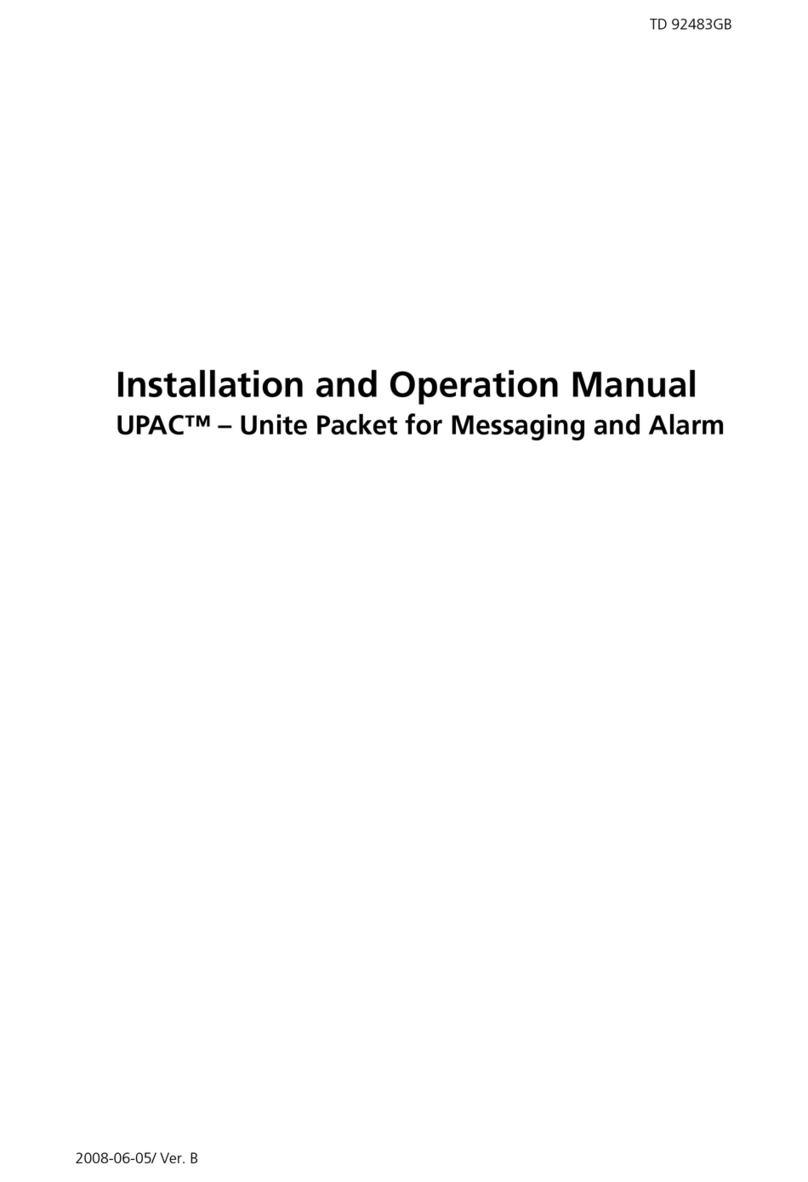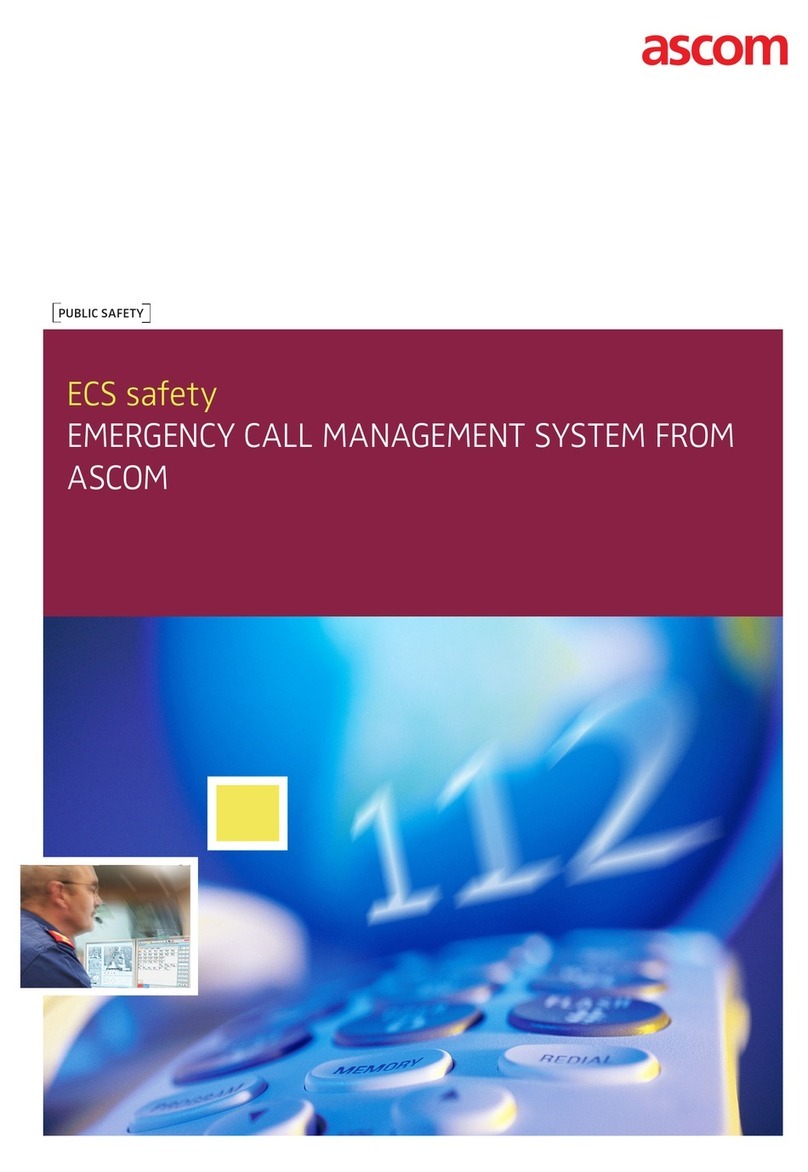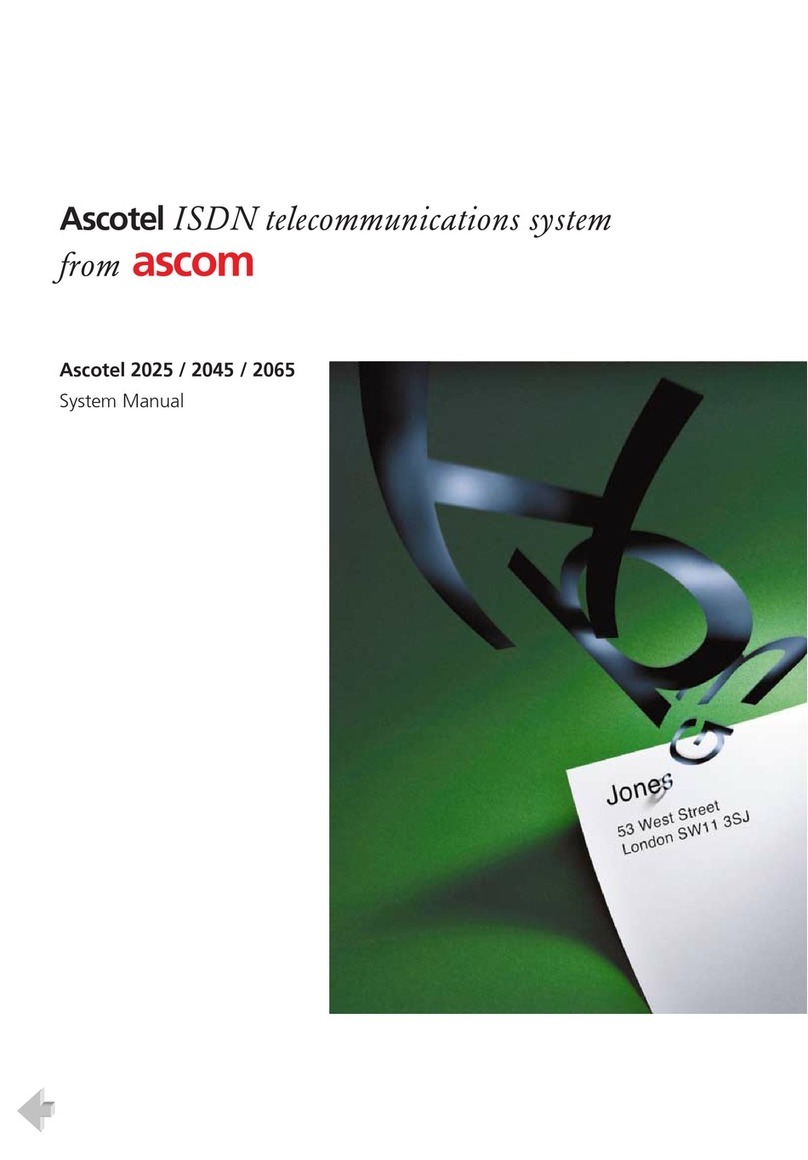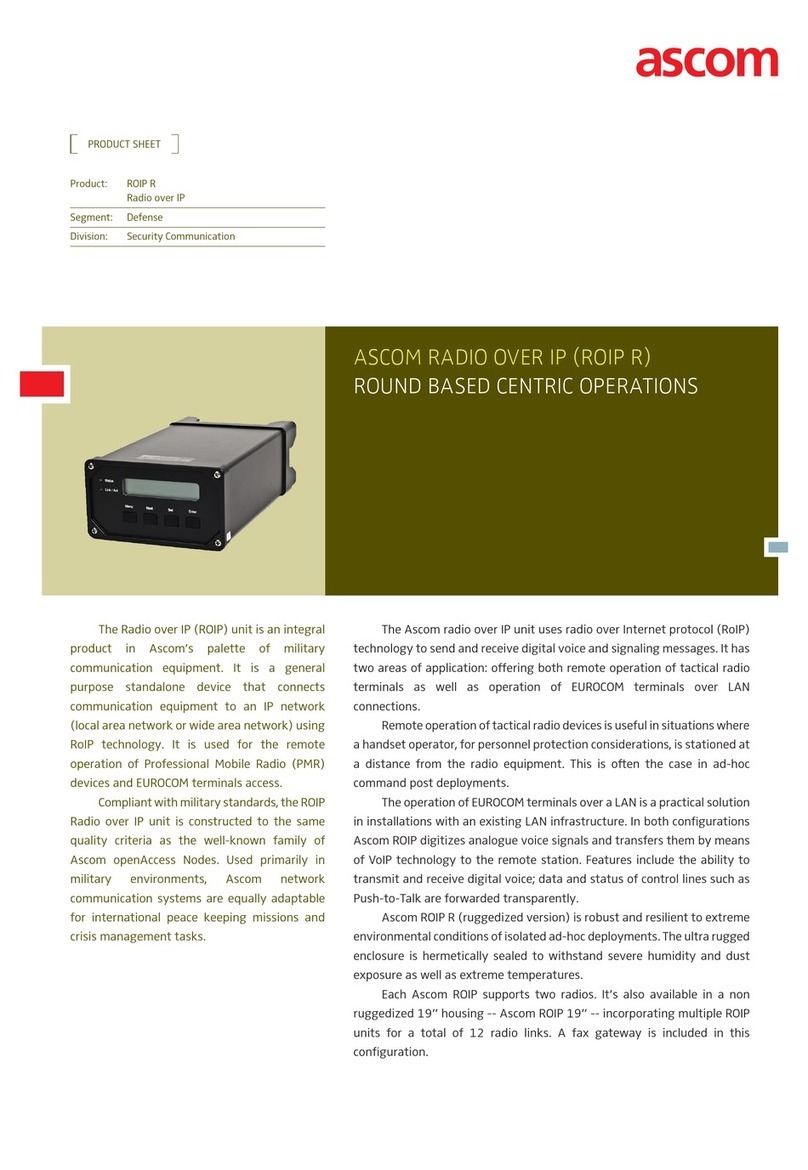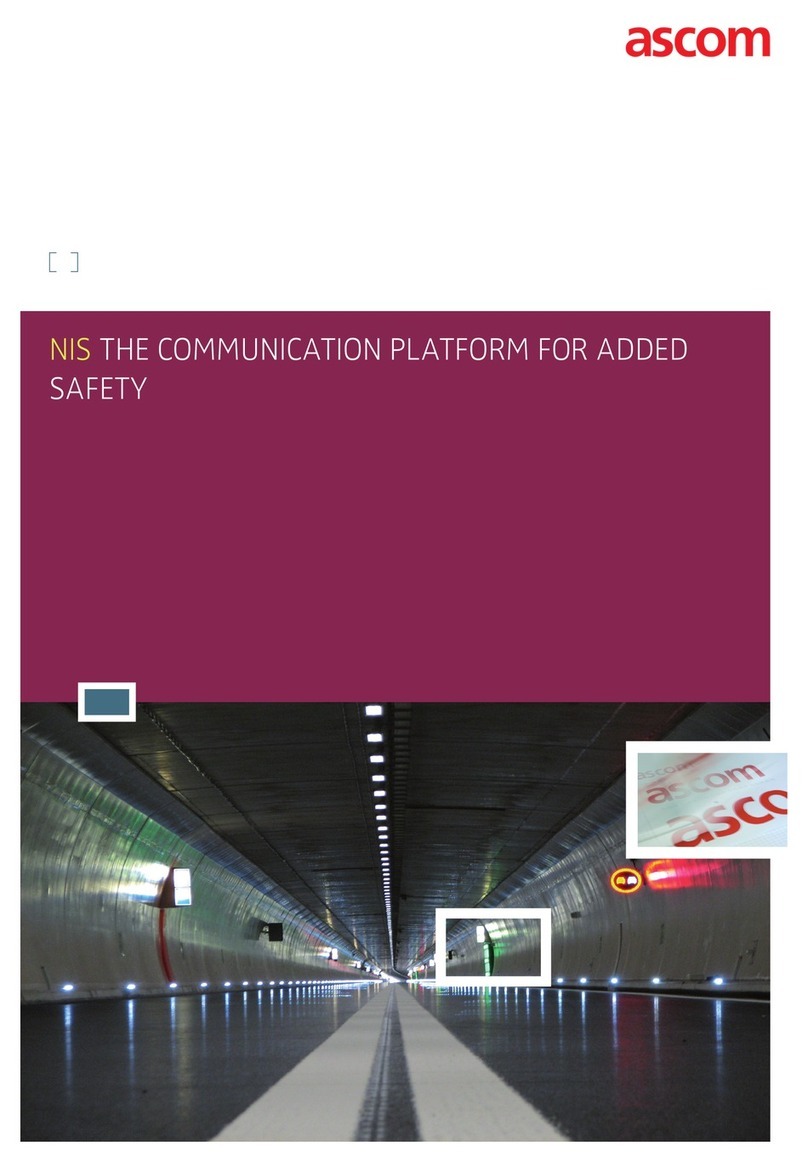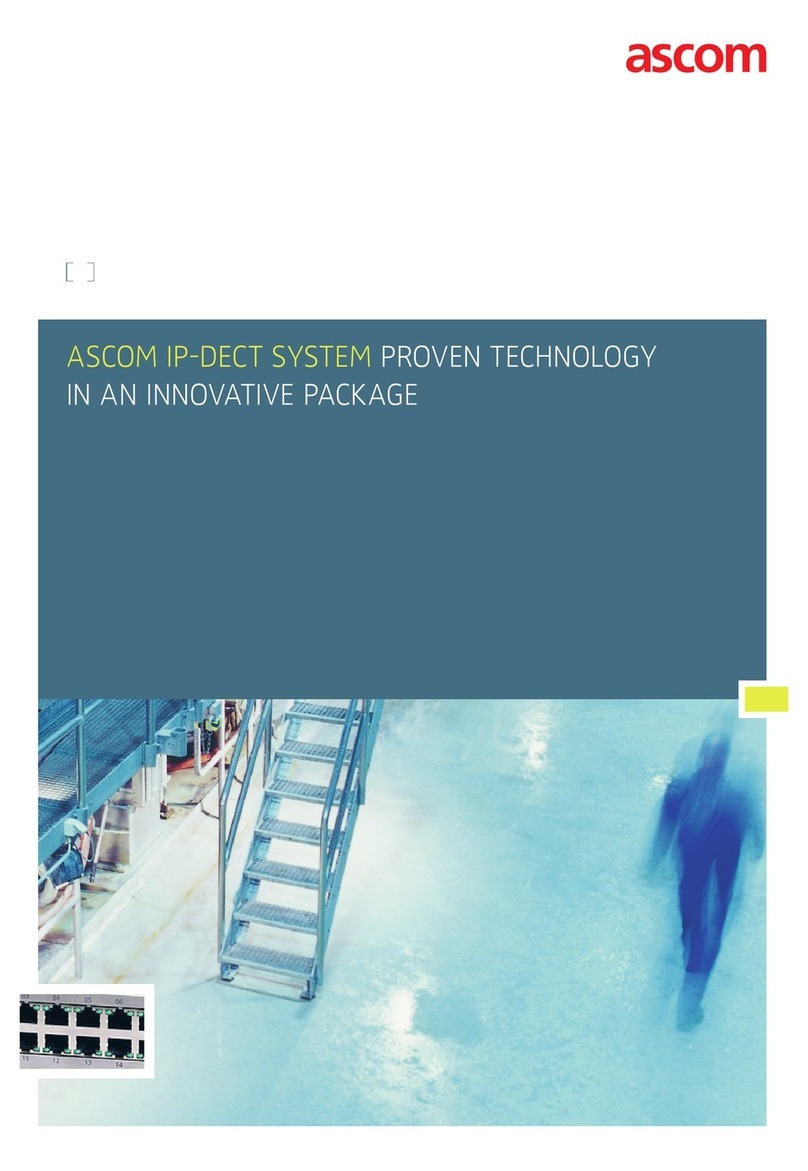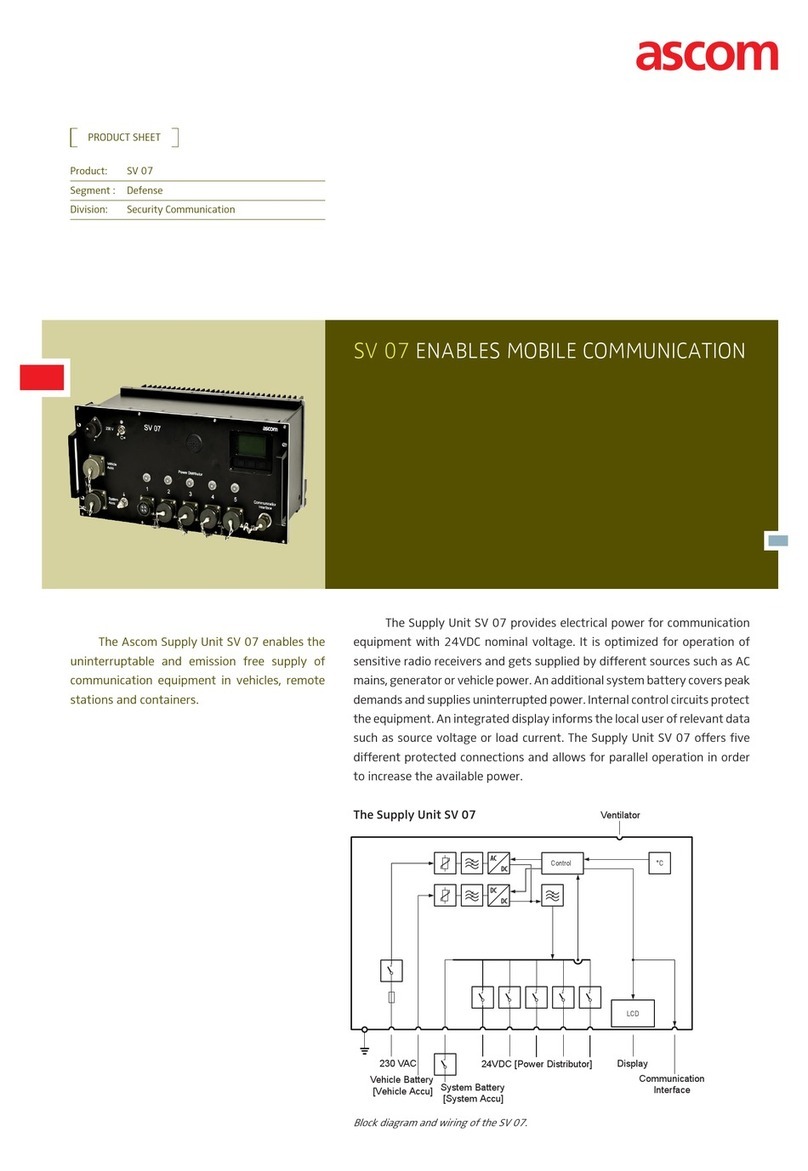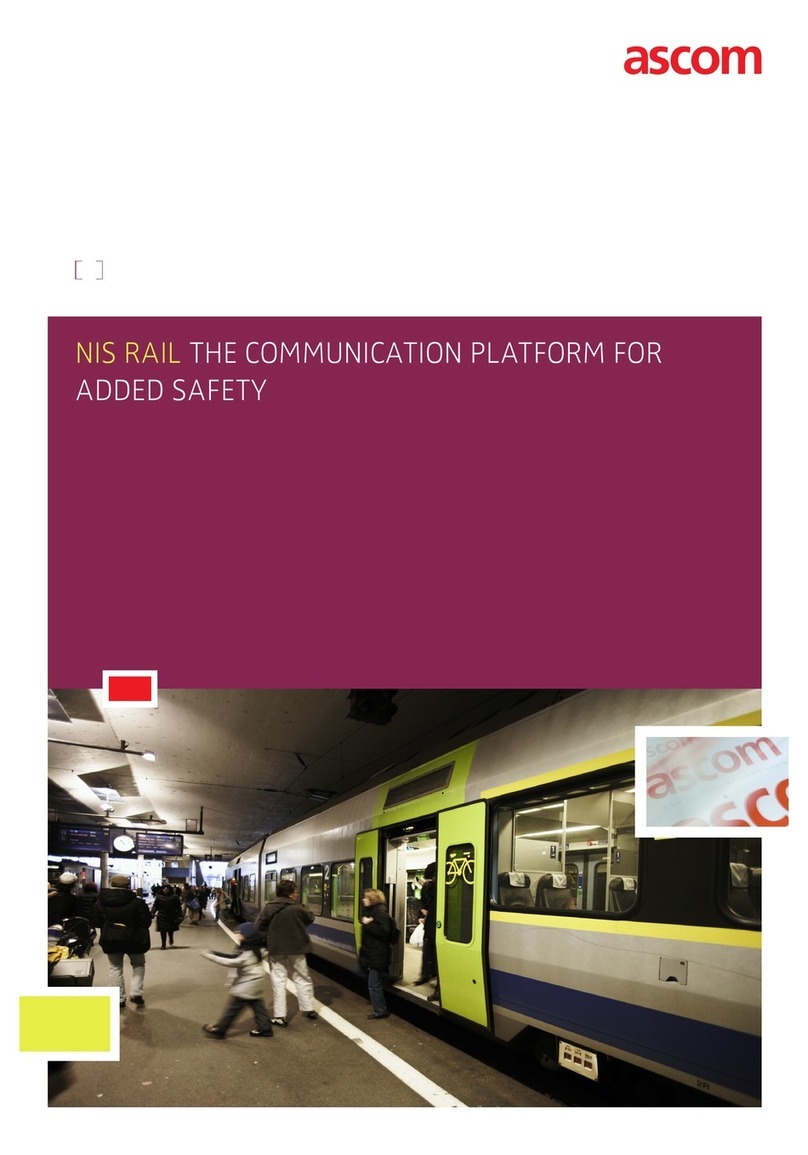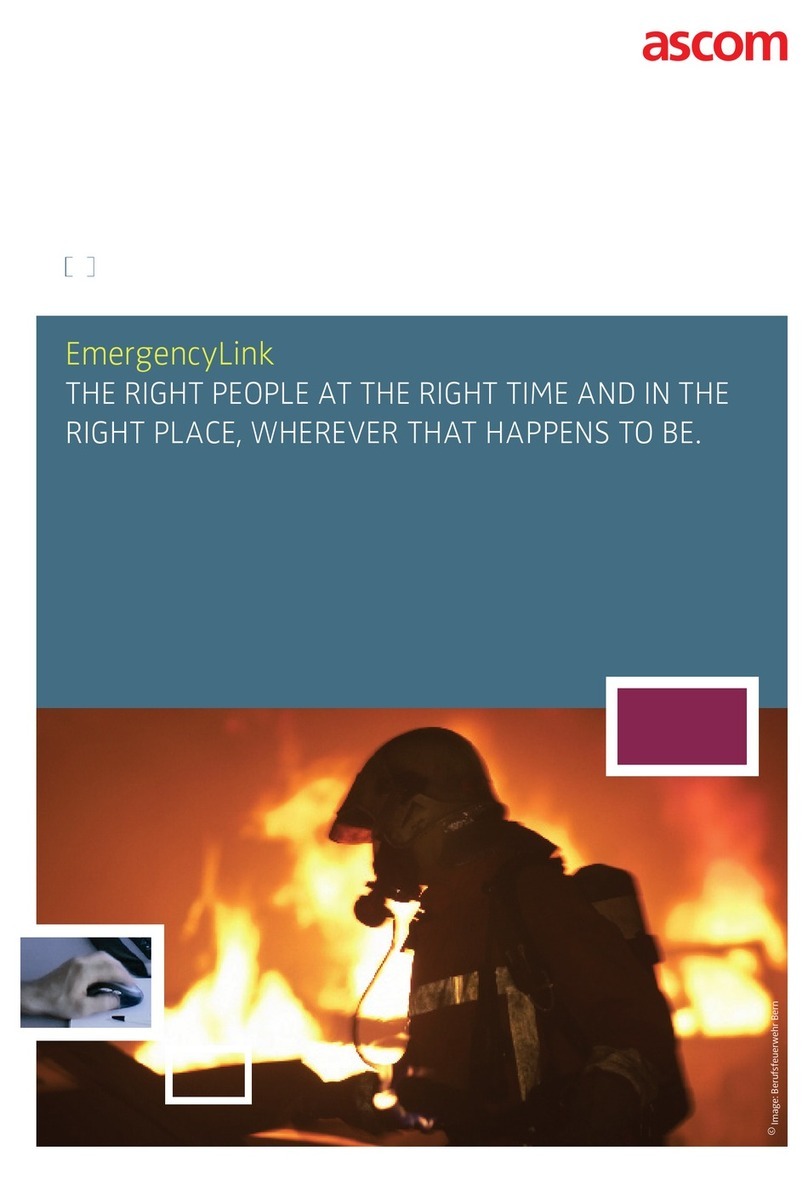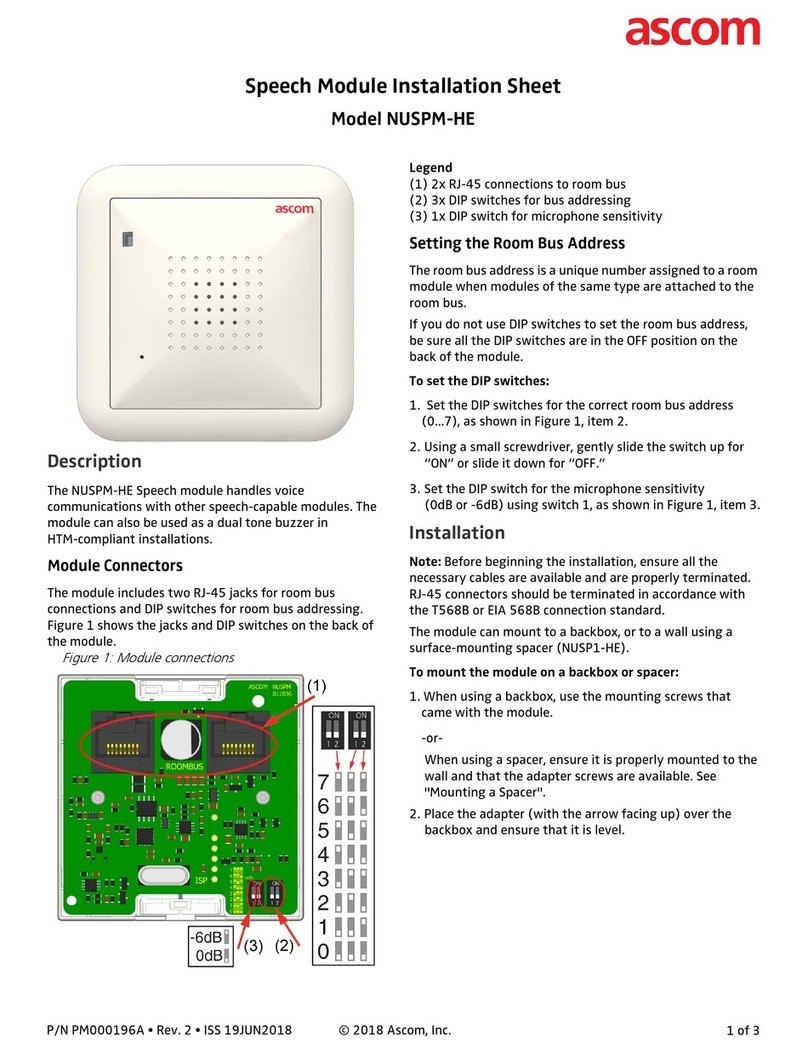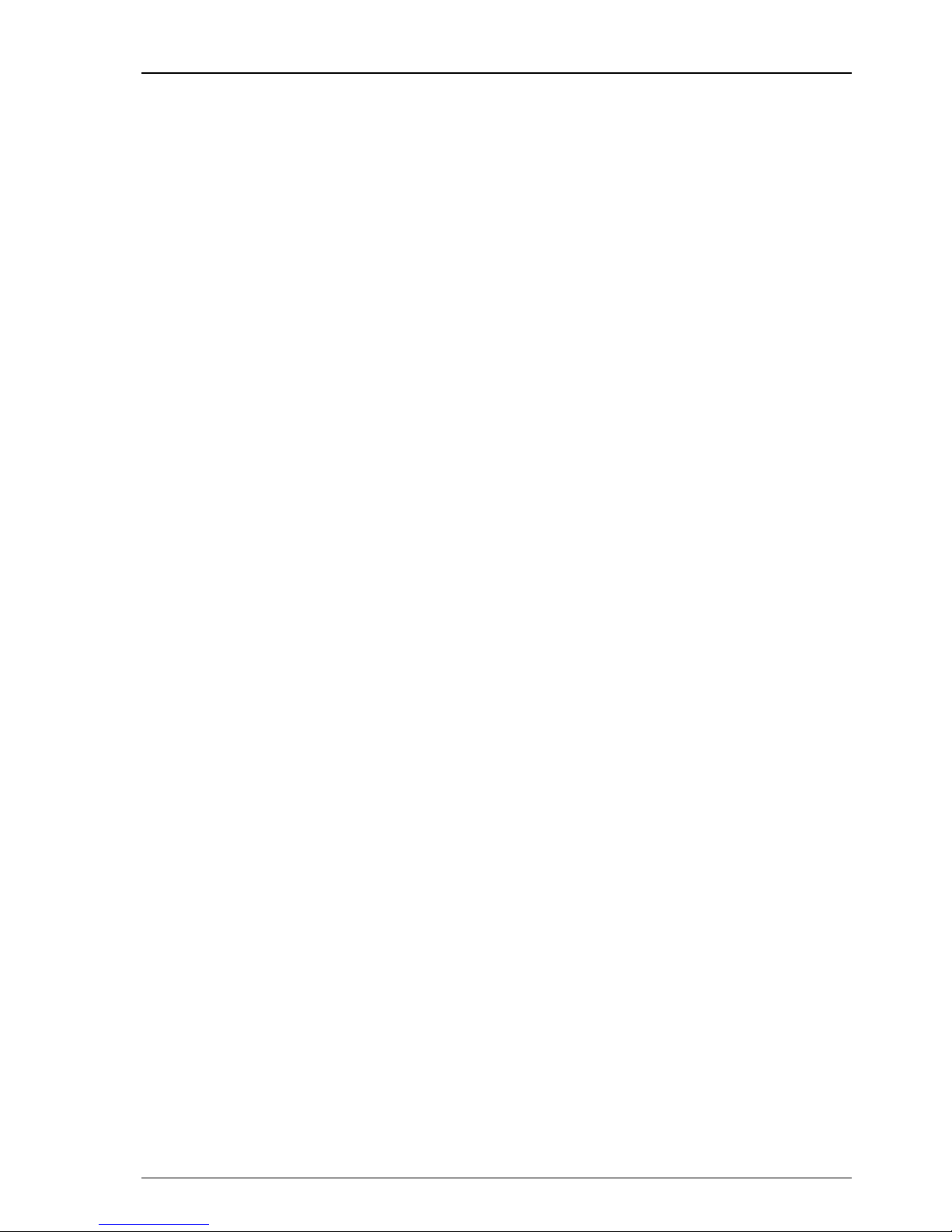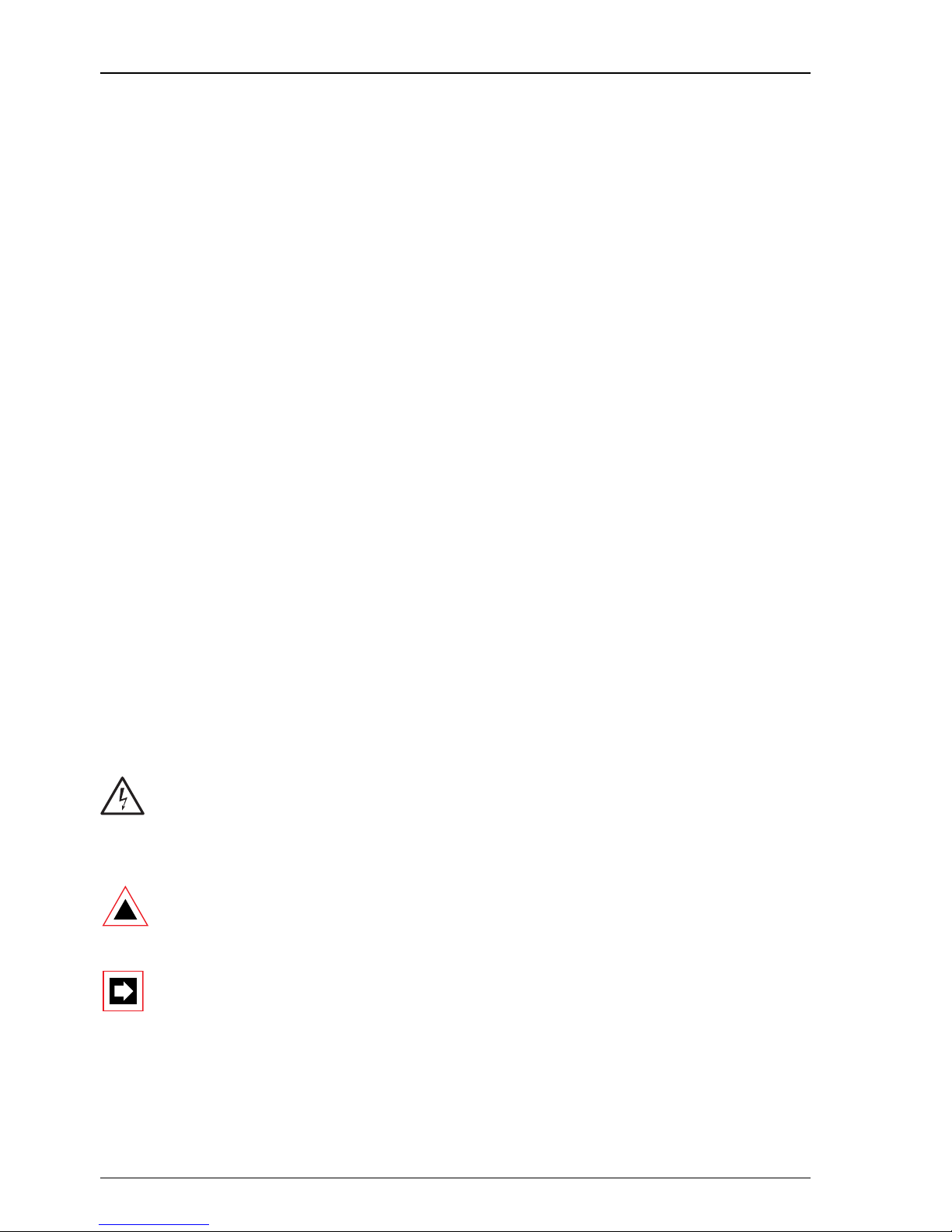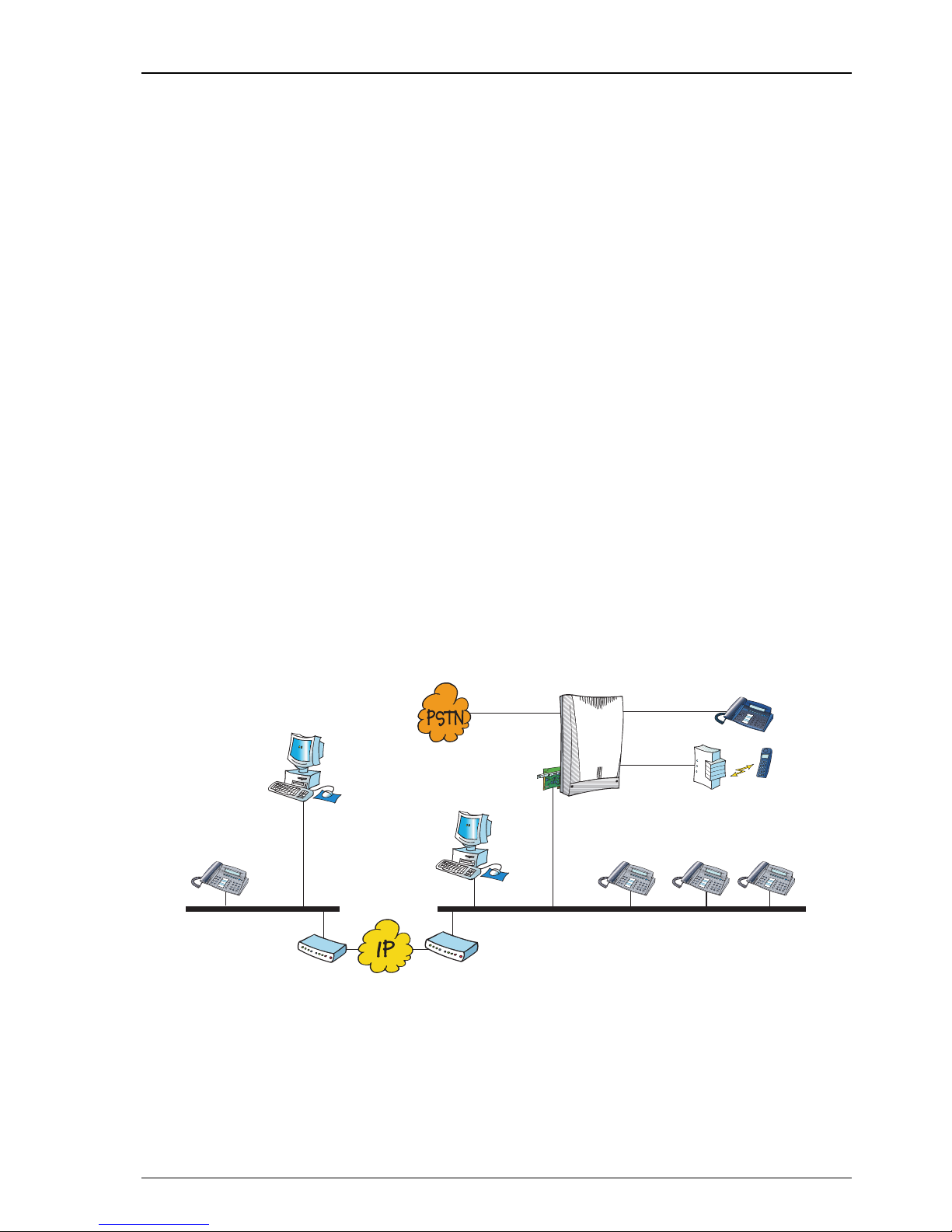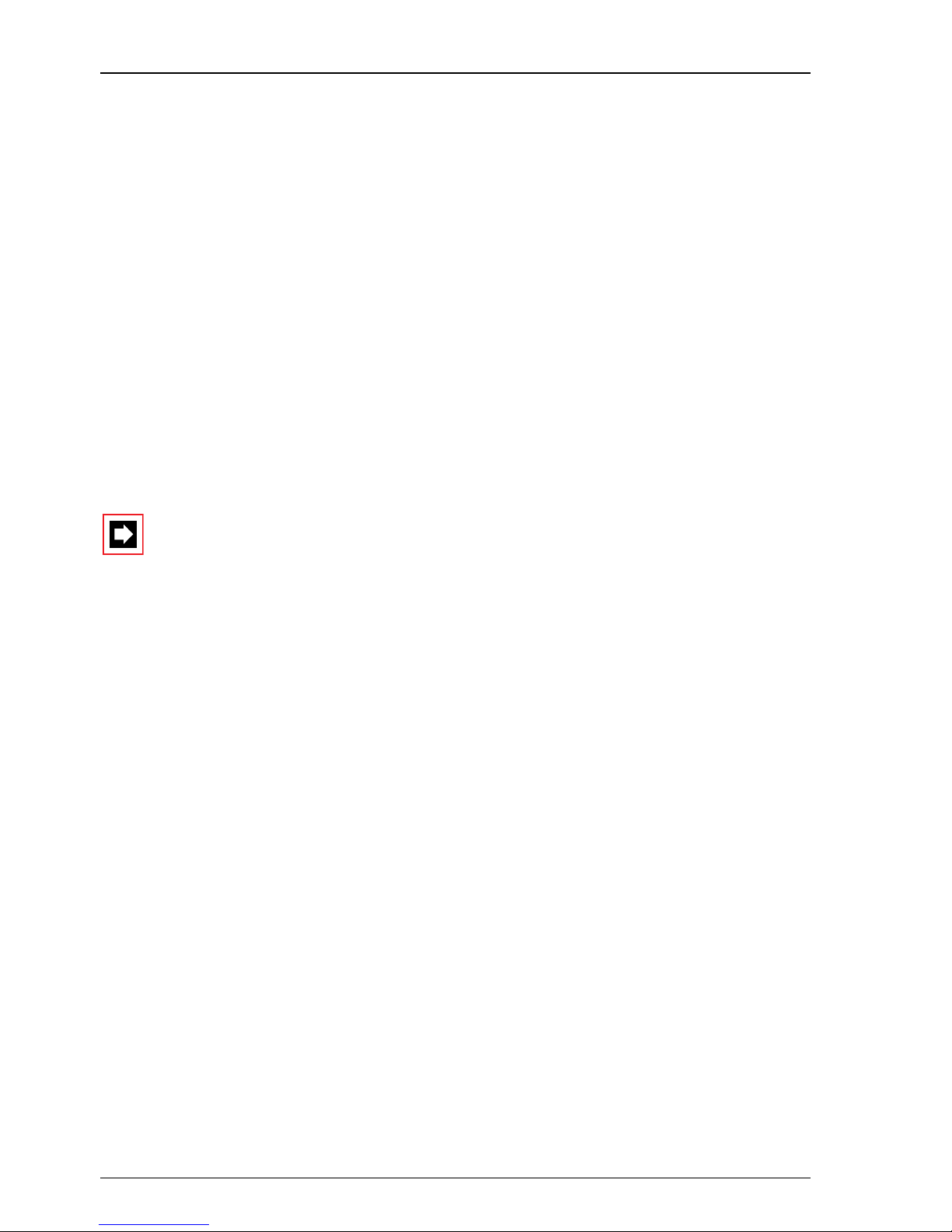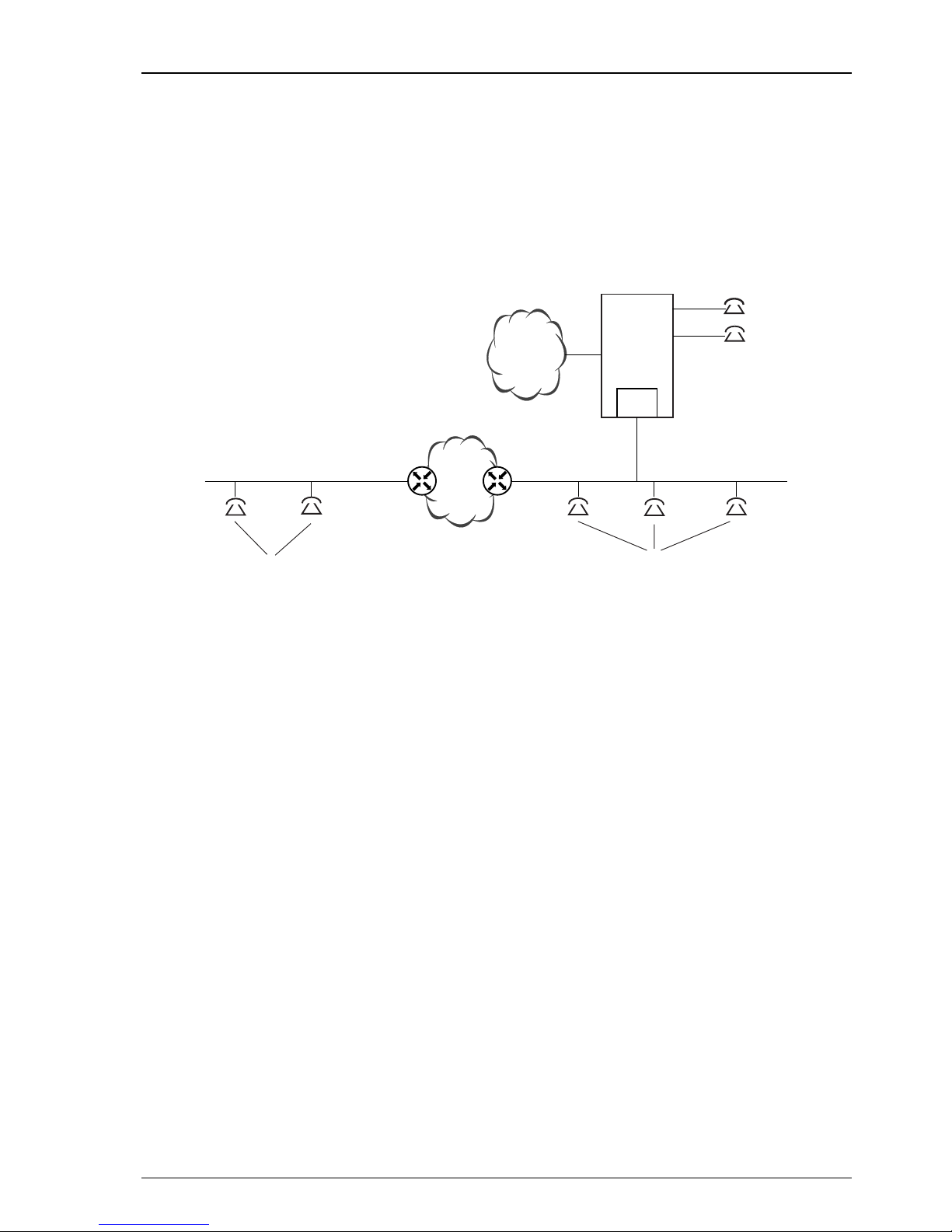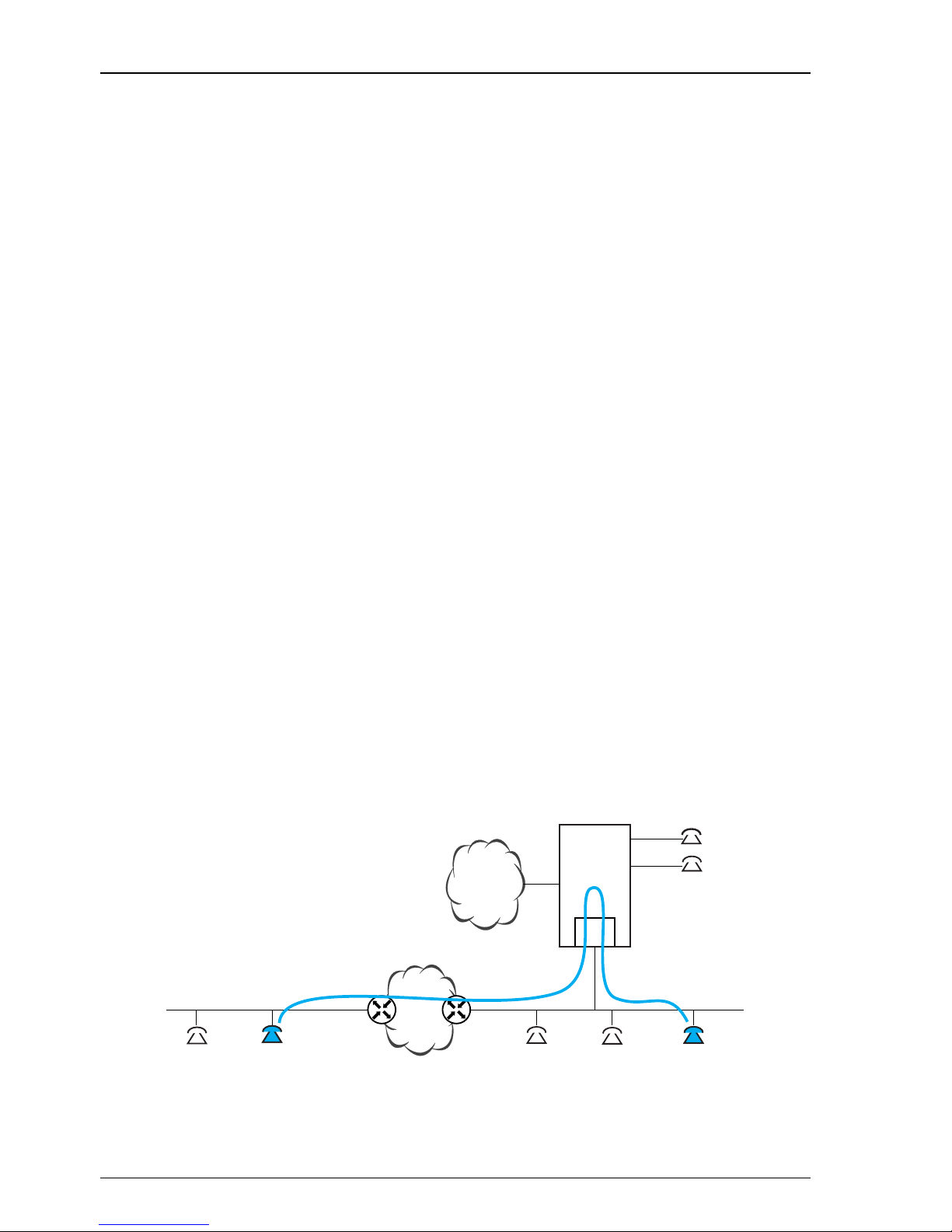AIP 6350 / Office 35IP
4
5 Expansion Card AIP 6350. . . . . . . . . . . . . . . . . . . . . . . . . . . . . . . . . . 29
5.1 AIP Card . . . . . . . . . . . . . . . . . . . . . . . . . . . . . . . . . . . . . . . . . . . . . . . . 29
5.2 DRS Module . . . . . . . . . . . . . . . . . . . . . . . . . . . . . . . . . . . . . . . . . . . . . 30
5.3 Component Placement Example . . . . . . . . . . . . . . . . . . . . . . . . . . . . . . 31
5.4 Installation of the AIP Card . . . . . . . . . . . . . . . . . . . . . . . . . . . . . . . . . . 32
5.5 Connection on the AIP Card . . . . . . . . . . . . . . . . . . . . . . . . . . . . . . . . . 33
5.5.1 V.24 Connection . . . . . . . . . . . . . . . . . . . . . . . . . . . . . . . . . . . . . . . . . 34
5.6 Commissioning the AIP Card . . . . . . . . . . . . . . . . . . . . . . . . . . . . . . . . 35
5.6.1 Changing the IP Address of the AIP Card via V.24. . . . . . . . . . . . . . . . . 36
5.7 Handling the AIP card . . . . . . . . . . . . . . . . . . . . . . . . . . . . . . . . . . . . . . 36
5.7.1 Fitting and Removing an AIP Card. . . . . . . . . . . . . . . . . . . . . . . . . . . . . 36
5.7.2 Replacing an AIP Card . . . . . . . . . . . . . . . . . . . . . . . . . . . . . . . . . . . . . 37
5.7.3 Fitting an AIP Card to a Different Slot . . . . . . . . . . . . . . . . . . . . . . . . . . 37
5.7.4 Retrofitting an AIP card with DRS modules.. . . . . . . . . . . . . . . . . . . . . . 38
5.7.5 Initialization and Restart of the AIP Card . . . . . . . . . . . . . . . . . . . . . . . . 38
6 Network Environment. . . . . . . . . . . . . . . . . . . . . . . . . . . . . . . . . . . . 39
6.1 Network Requirements . . . . . . . . . . . . . . . . . . . . . . . . . . . . . . . . . . . . . 39
6.1.1 Delay and Jitter. . . . . . . . . . . . . . . . . . . . . . . . . . . . . . . . . . . . . . . . . . . 40
6.1.2 Bandwidth Management . . . . . . . . . . . . . . . . . . . . . . . . . . . . . . . . . . . 41
6.1.3 Security . . . . . . . . . . . . . . . . . . . . . . . . . . . . . . . . . . . . . . . . . . . . . . . . 41
6.2 Prioritising . . . . . . . . . . . . . . . . . . . . . . . . . . . . . . . . . . . . . . . . . . . . . . 42
6.3 Bandwidth Control . . . . . . . . . . . . . . . . . . . . . . . . . . . . . . . . . . . . . . . . 43
6.3.1 Bandwidth Control Based on the Reference Model . . . . . . . . . . . . . . . . 44
6.3.2 Static Routes. . . . . . . . . . . . . . . . . . . . . . . . . . . . . . . . . . . . . . . . . . . . . 46
7 Annex . . . . . . . . . . . . . . . . . . . . . . . . . . . . . . . . . . . . . . . . . . . . . . . . . 48
7.1 Overview of System Limits. . . . . . . . . . . . . . . . . . . . . . . . . . . . . . . . . . . 48
7.2 Initialisation Values for IP Addresses . . . . . . . . . . . . . . . . . . . . . . . . . . . 48
7.3 Reference of AIMS Parameters . . . . . . . . . . . . . . . . . . . . . . . . . . . . . . . 49
7.4 Permanent Network Parameters . . . . . . . . . . . . . . . . . . . . . . . . . . . . . . 52
7.5 Applications, Protocols and Ports . . . . . . . . . . . . . . . . . . . . . . . . . . . . . 53
7.6 Software Upload. . . . . . . . . . . . . . . . . . . . . . . . . . . . . . . . . . . . . . . . . . 54
7.6.1 Upload Process . . . . . . . . . . . . . . . . . . . . . . . . . . . . . . . . . . . . . . . . . . .54
7.6.2 Preparing the Upload . . . . . . . . . . . . . . . . . . . . . . . . . . . . . . . . . . . . . . 55
7.6.3 Uploading. . . . . . . . . . . . . . . . . . . . . . . . . . . . . . . . . . . . . . . . . . . . . . . 56
7.6.4 Uploading via an External FTP Server. . . . . . . . . . . . . . . . . . . . . . . . . . . 57
7.6.5 Upload Termination . . . . . . . . . . . . . . . . . . . . . . . . . . . . . . . . . . . . . . . 58
Index . . . . . . . . . . . . . . . . . . . . . . . . . . . . . . . . . . . . . . . . . . . . . . . . . . 59