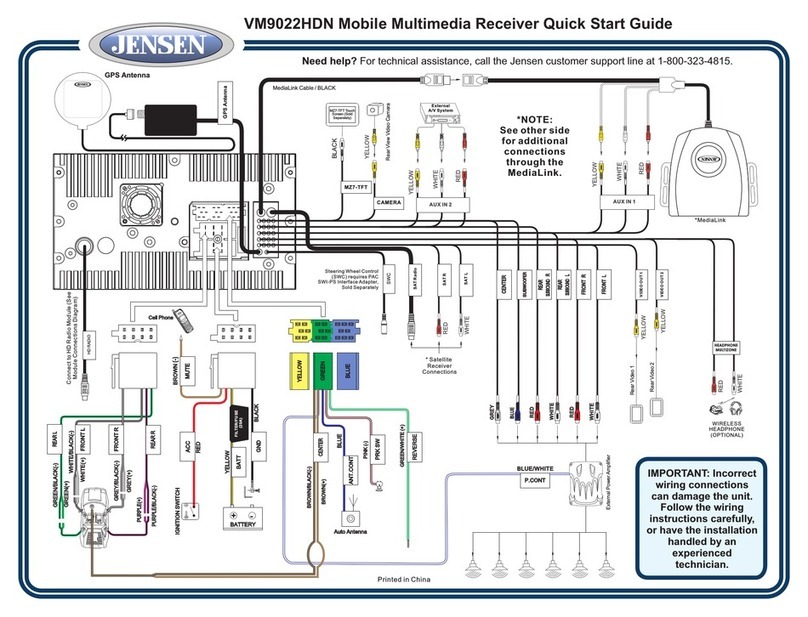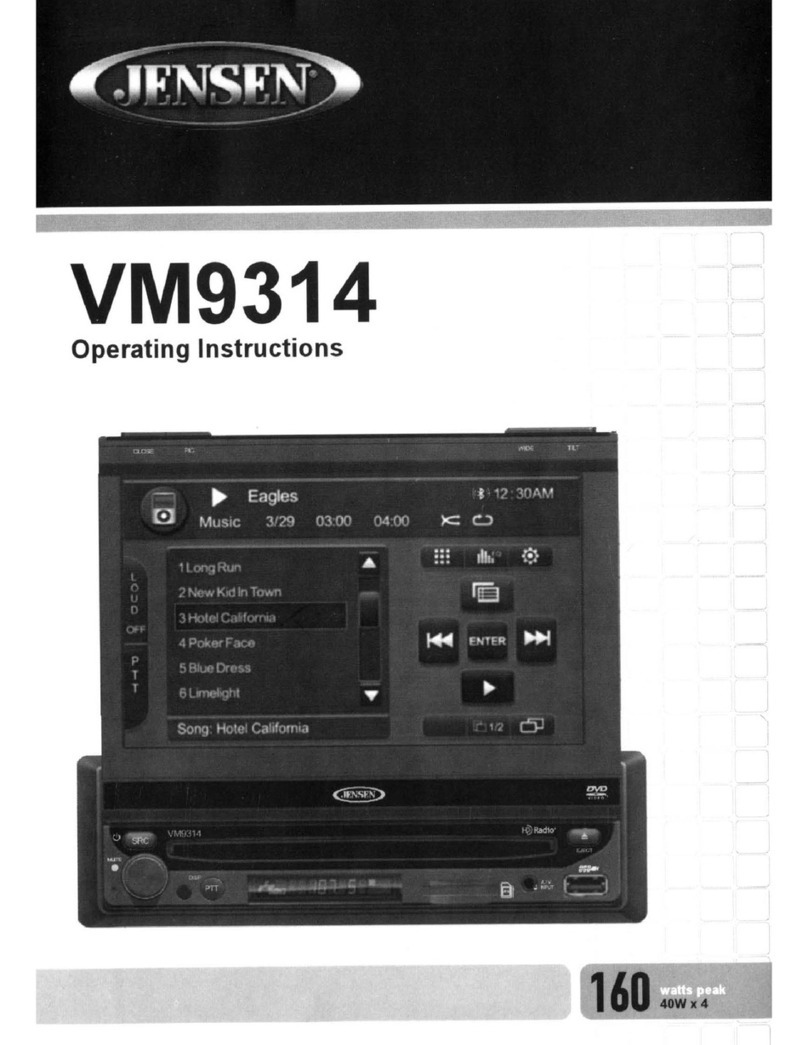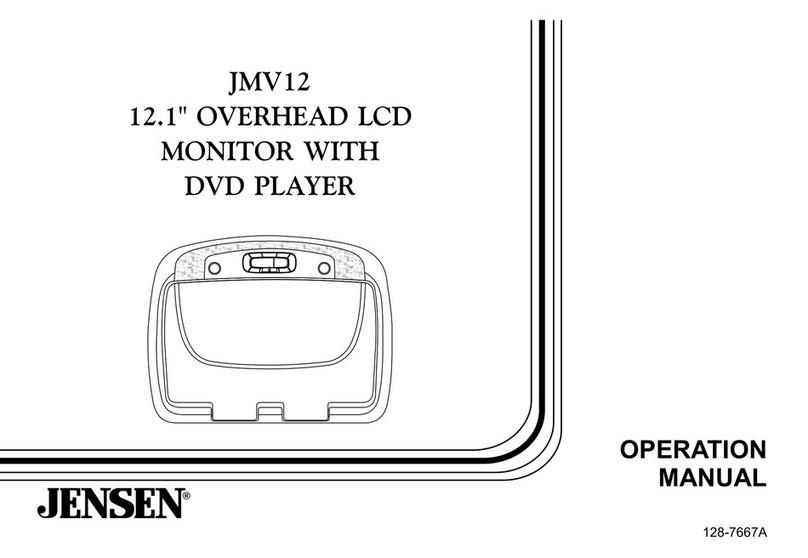VM9512HD
~sES>
PREPARATION
Congratulations on your purchase
of
the Jensen VM9512HD
Mobile MUltimedia Receiver.
It's agood idea to read all
ofthe
instructions before beginning
the installation. We recommend having your Jensen
VM9512HD installed by areputable installation shop.
Features
DVD
Aspect Ratio -Cinema, Normal and OFF (standby)
Fast Forward, Fast Reverse -2X, 4X, 6X and 8X
Slow Forward, Slow Reverse -2X, 4X and 8X
Play, Pause, Stop, Next Chapter and Previous Chapter
ESP -2MB Buffer
CDIMP31WMA
103
Tag
Compatible
Directory Search (MP3 /WMA Only)
Direct Track Access via Remote control
Burn Up
To
1500 MP3 and WMA Files onto aDVD+R /
RW
Audible Forward /Reverse Track Search
Random, Repeat and Intro
Play, Pause, Stop, Next Track and Previous Track
ESP -2MB Buffer
Tuner
HD Radio
Tuner'
USA /Europe Frequency Spacing
24
Station Presets (18
FM
/ 6 AM)
Auto stereo /Mono
Auto Store
RDS -Radio Data System
Sat Radio Ready
Compatible with XM and Sirius Tuners (Sold Separately)
Requires XMDJEN100
or
JXMC Cables (Sold
Separately)
Satellite Channel Name, Artist, Song and Categories
Displayed on
TFT
Screen
iPod
jLinkDirect
-High Speed Direct Connect Interface to
Access iPod Playlists, Artists, Albums, Songs, Photos"
and
Video".
(Requires Gen 5.5 or earlier photo or video
iPod. iPod Touch, iPod Classic and iPod Nano with
video will only play music files.)
Power Management Charges iPod while Connected
RequiresjLinkCable iPod Interface Cable (included)
MedlaLln~
Under Dash Interface Allows Portable Media Devices to
be Connected
MediaLink4Includes the Following Connectivity:
USB -Supports Hard Drives and Flash Memory
Drives
jLinkDirect 8-pin DIN for iPod
3.5mm Audio Only Input
RCA Audio Nideo Input
Chassis
1.0 DIN (Import/ISO-DIN Mountable)
Motorized/Swivel Flip-Out/Flip-Up LCD Screen
7" TFT Active Matrix LCD with Anti-Glare Coating
Screen Tilt/Angle Adjustment
Heat Management System -Forced-Air Cooling to Keep
the Chip Sets Operating at Nominal Temperatures
General
Bluetooth -Bluetooth hands-free profile for safety /
convenience and A2DP profile for streaming music from
a
PDA/
PMP
NaVigation Ready (Nav101 Only)
38-Key Infrared Remote Control with 5-way Joystick
Two Composite Video Outputs for Additional Screens
Compatible with MZ7TFT Rear Seat Monitors with
Touch Screen Interface
Two Audio /Video Auxiliary Inputs
200-0hm Preamp Line Output -All Audio Channels
4VRMS Line Output -All Channels
Rotary Encoder Audio Control
Seven-Band EO with Eight Preset
EO
Curves
Spectrum Analyzer
Front, Rear, Center and Subwoofer Line Output
Subwoofer Crossover and Phase Control
Dolby
Digital/
Pro-Logic
II
Programmable Volume Control
Rear Camera Input (Normal and Mirror Image View)
Auto
TFT
Dimmer
5-way
Joystick
SWC Interface -Compatible with
PAC
adapter SWI-PS
steering Wheel Control Interface, sold separately
'HD
Radio™Technology Manufactured Under License From
iBiquity Digital Corporation. U.S. and Foreign Patents. The
HD and HD Radio logos are proprietary trademarks
of
iBiquity Digital Corporation.
1
"ReqUires Gen 5.5 or earlier Photo
or
Video iPod. iPod
Touch, iPod Classic, and iPod Nano with Video will only play
music files.