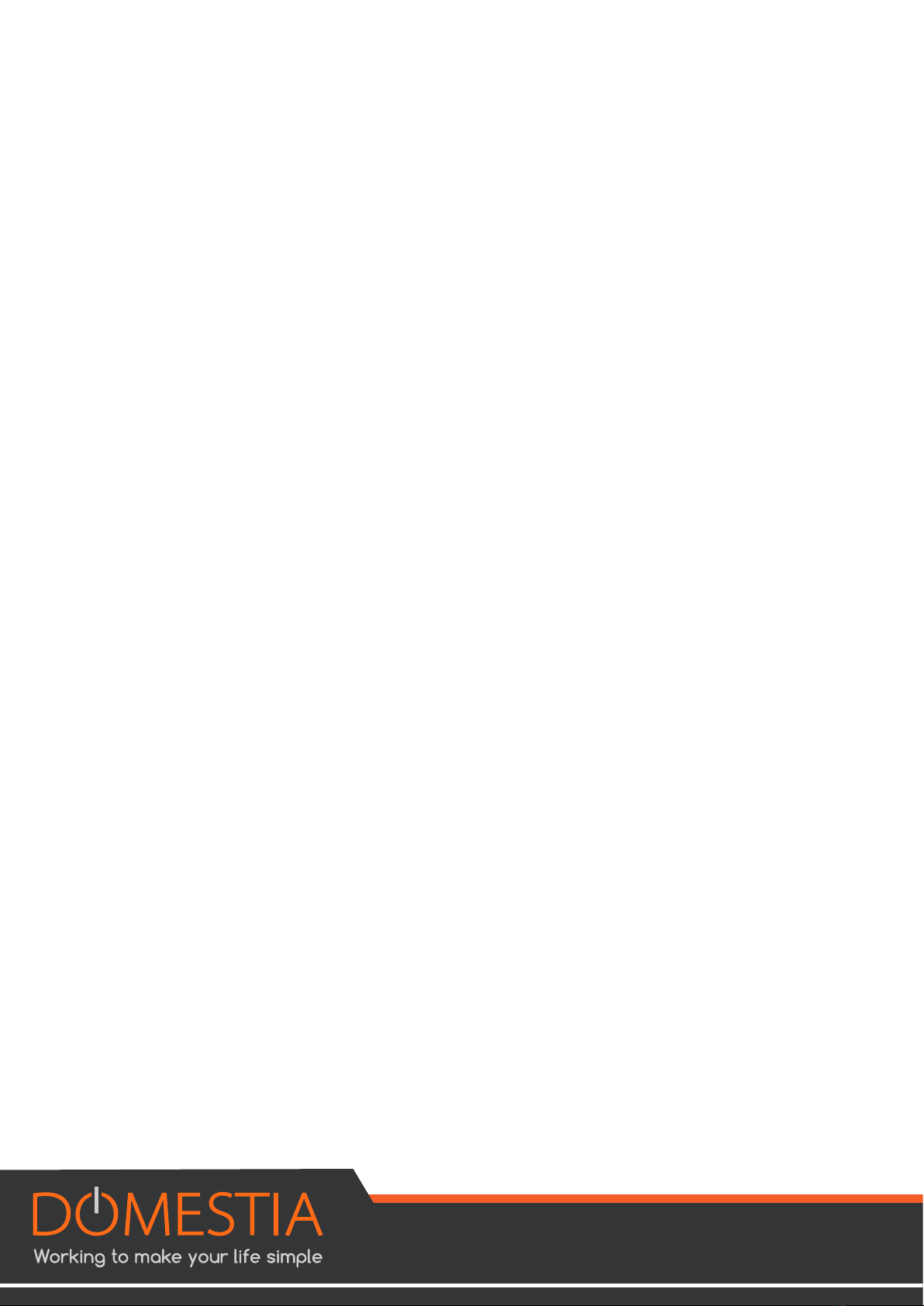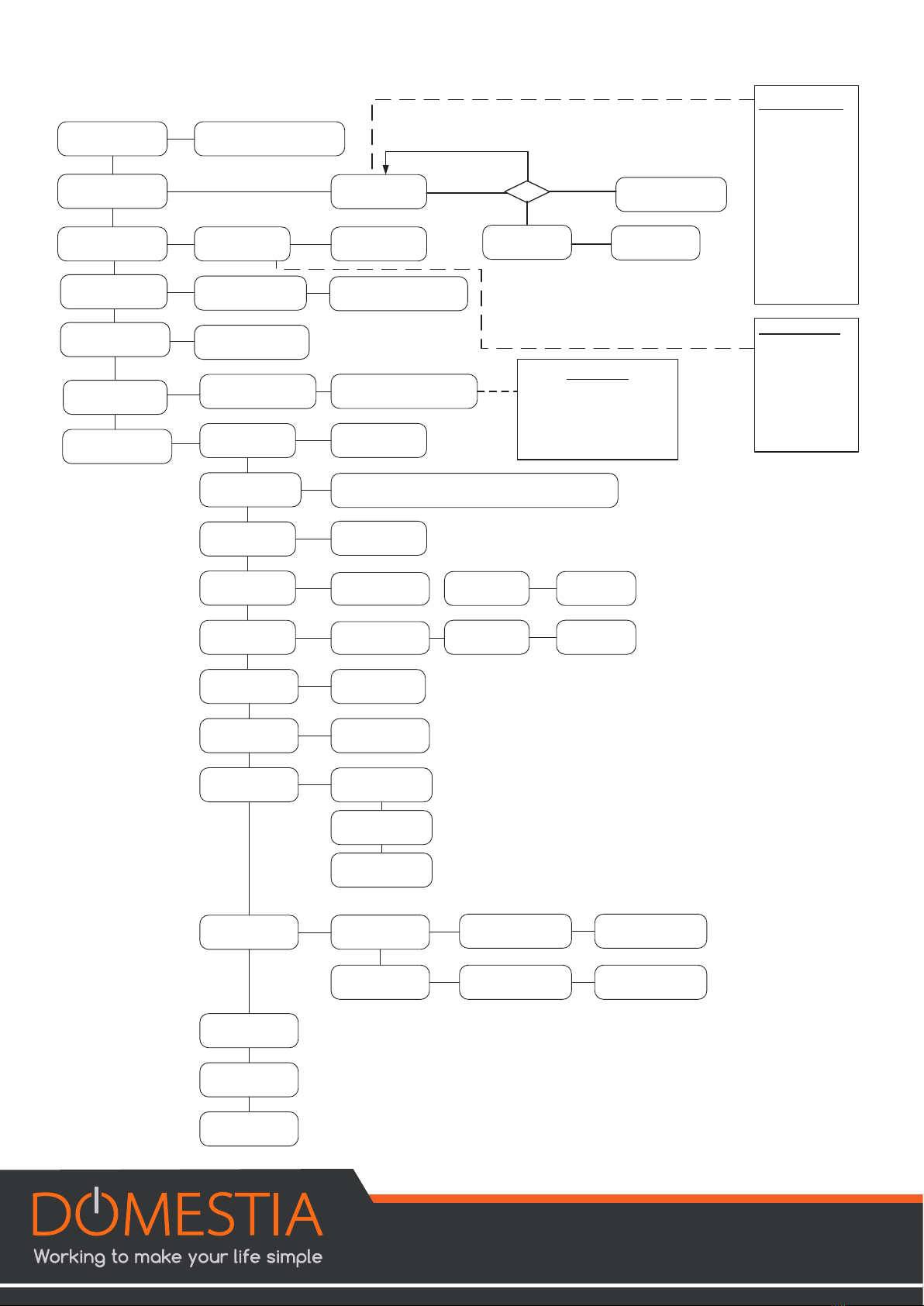3
CONTENTS
1 DESCRIPTION .............................................................................................. 4
2 CONNECTION.............................................................................................. 5
2.1 Basic wiring ................................................................................................ 5
2.2 Chaining the boards .................................................................................. 6
2.3 Connecting the DMI identification modules ............................................. 6
2.4 Connecting the digital inputs («stand alone» mode) ............................... 7
3 Configuration using the 6 keys and the LCD screen.................................. 9
3.1 Configuring the base parameters ............................................................. 9
3.1.1 Language selection ...................................................................................... 9
3.1.2 Master or slave configuration ...................................................................... 9
3.2 Output configuration ................................................................................. 9
3.2.1 Configuring the times for timers and shutters.............................................. 10
3.2.2 Configuring the minimum and maximum values to dim them ................ 10
3.2.3 Configuring the RGB ..................................................................................... 10
3.3 Configuring groups .................................................................................... 11
3.3.1 Configuring the group content (except the «Scenario» type) ................ 11
3.3.2 Configuring the content of the «Scenario» group type............................ 11
3.3.3 Operation of the presence simulation......................................................... 11
3.4 Programming the push buttons (identification modules) ......................... 12
3.5 Local input configuration .......................................................................... 12
3.6 Long press configuration (second function).............................................. 12
4Configuring the board with the «Domestia Home Manager©» application ... 13
4.1 Wi-Fi module configuration ........................................................................ 13
4.1.1Wi-Fi AP mode configuration (WI-FI access point)....................................... 13
4.1.2 Wi-Fi client mode configuration (Wi-Fi access point connection) ................. 13
4.2 Installing «Domestia Home Manager©» .................................................... 13
4.3 Starting the «Domestia Home Manager©» application ............................ 14
4.4 Installer language selection ...................................................................... 14
4.5 Entering your installer details .................................................................... 15
4.6 Creating a new configuration.................................................................... 15
4.7 Connecting to an existing configuration.................................................... 16
4.8 Composition of the installation................................................................... 16
4.9 Configuring the slave boards..................................................................... 18
4.9.1Addressing the 12-output boards (DMC-012-002, DMC-012-016, DMCV-
006-002 ..................................................................................................................... 18
4.9.2Addressing the 8-output and 4-output boards (DMC-008-001,
DMC-004-003, DMA-004-003, DML-004-002, DMD-004-002, DMCV-002-003).... 19
4.10 Output configuration ................................................................................ 20
4.11 Group configuration .................................................................................. 21
4.12 Saving the configuration .......................................................................... 24
4.13 PROGRAMMING THE PUSH BUTTONS .......................................................... 24
4.13.1Programming the outputs .......................................................................... 24
4.13.2Programming the groups ............................................................................ 25
5 TECHNICAL CHARACTERISTICS .................................................................. 25
6 WARRANTIES ............................................................................................... 26