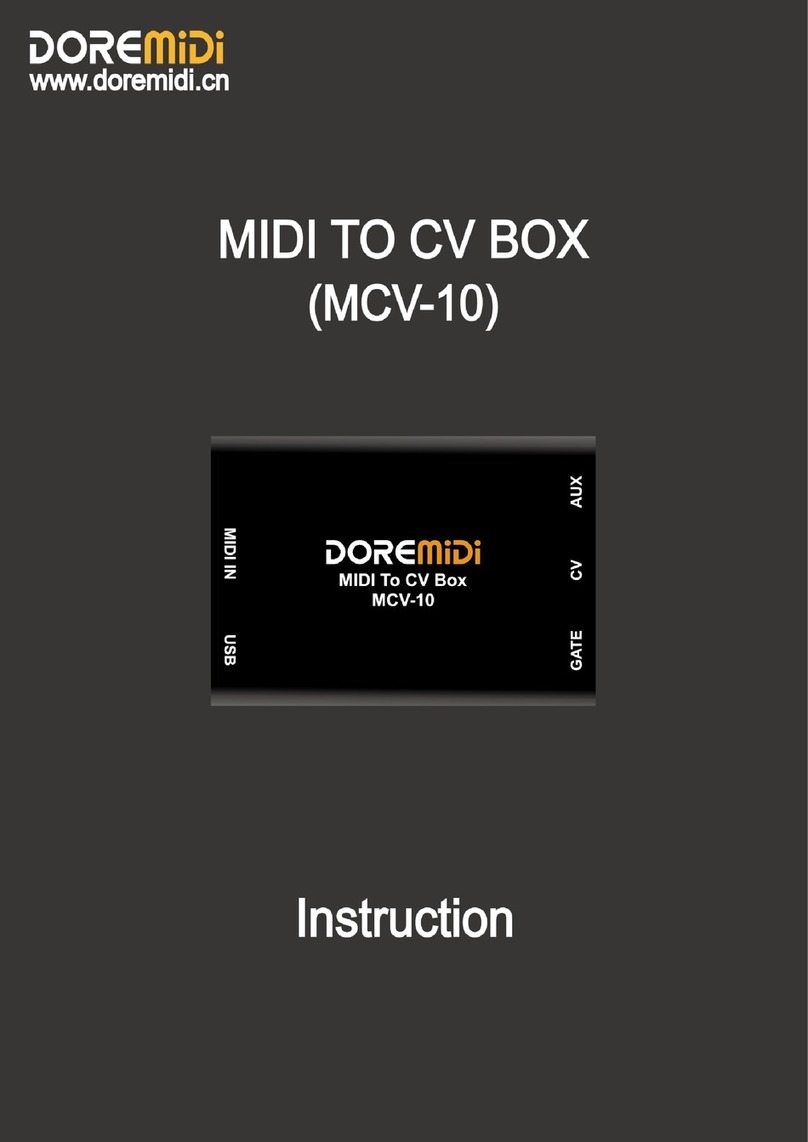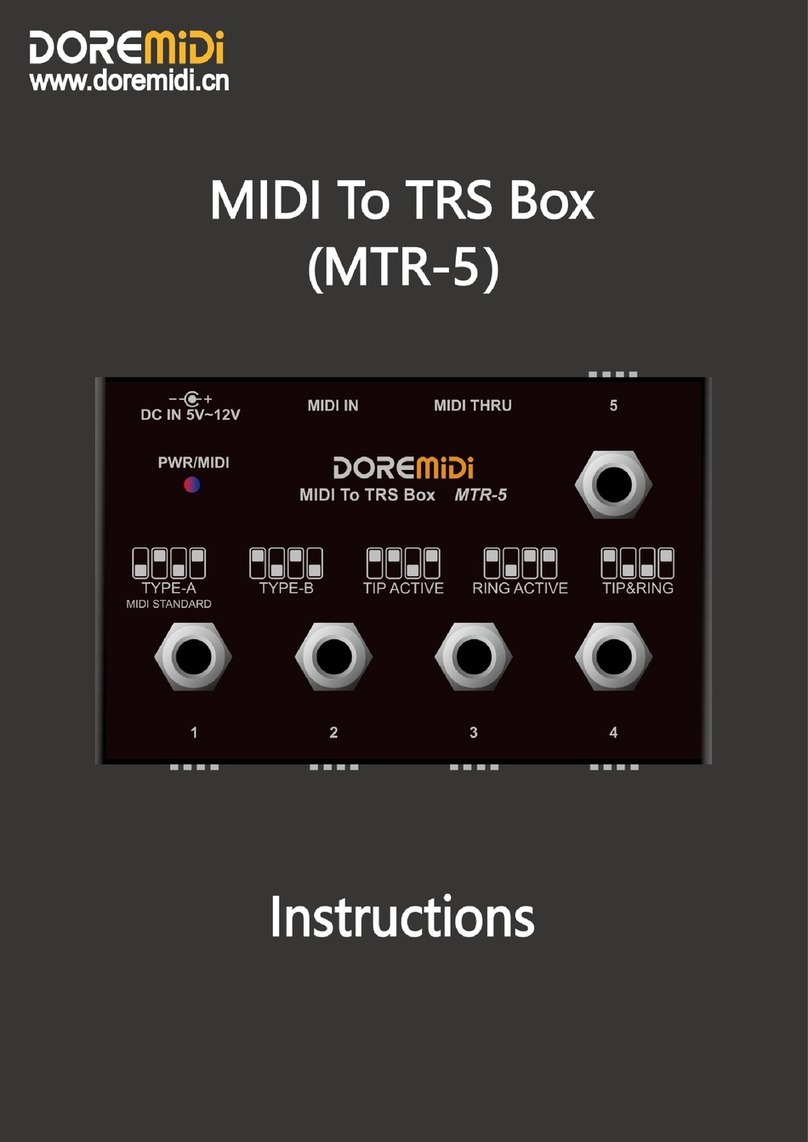5. Precautions
1) This product contains a circuit board.
2) Rain or immersion in water will cause the product to malfunction.
3) Do not heat, press, or damage internal components.
4) Non-professional maintenance personnel shall not disassemble the product.
5) If the product is disassembled or damaged by improper use, the warranty is not available.
6. Questions & Answers
1) Question: The USB Device port cannot connect to the phone.
Answer: Please confirm whether the mobile phone has the OTG function first, and it has been
turned on.
2) Question: The USB Device port cannot be connected to the computer.
Answer:
After confirming the connection, whether the screen displays "USB Connected".
Confirm whether the computer has a MIDI driver. Generally speaking, the computer comes with a
MIDI driver. If you find that the computer does not have a MIDI driver, you need to install the MIDI
driver. The installation method: https://windowsreport.com/install-midi-drivers- pc/
3) Question: MIDI IN does not work properly
Answer: Make sure the "MIDI IN" port of the product is connected to the "MIDI OUT" port of the
instrument.
4) Question: "AccessPort.exe" software cannot find the COM port.
Answer:
Please confirm that the USB Device port of MTD-1024 has been connected to the computer, and
MTD-1024 has been powered.
Please try to connect to another USB port of the computer.
Please select another COM port in the "AccessPort.exe" software.
Please try to install the USB COM driver. Virtual COM Port Driver V1.5.0.zip
If it cannot be resolved, please contact customer service.
Manufacturer: Shenzhen HuashiTechnology Co., Ltd.
Address: Room 910, Jiayu Building, Hongxing Community, Songgang Street, Baoan District, Shenzhen,
Guangdong, China
Post Code: 518105
Customer Service Email: info@doremidi.cn