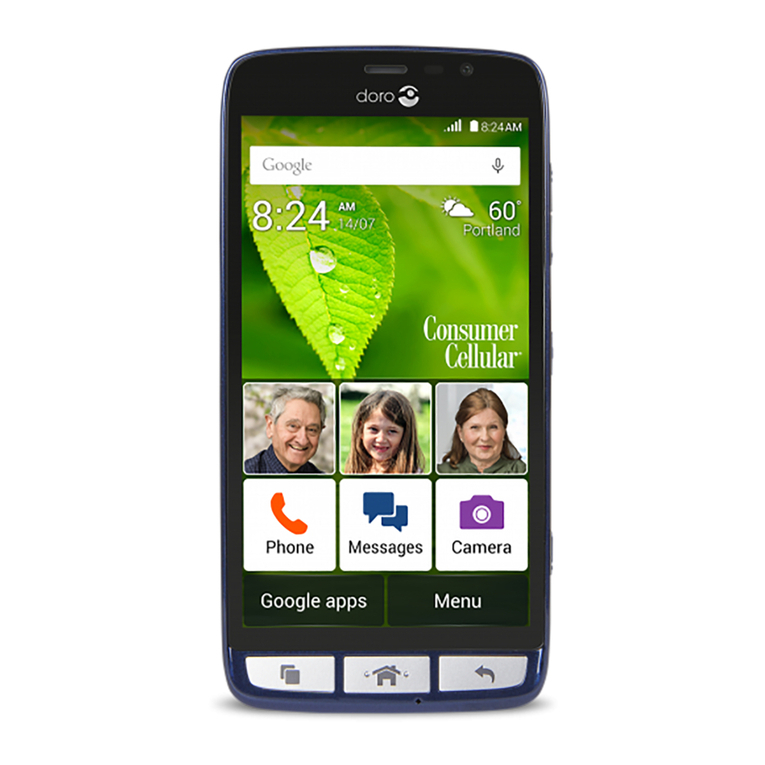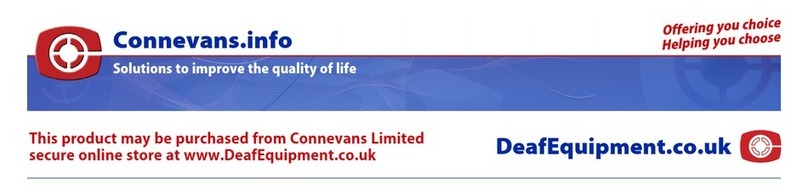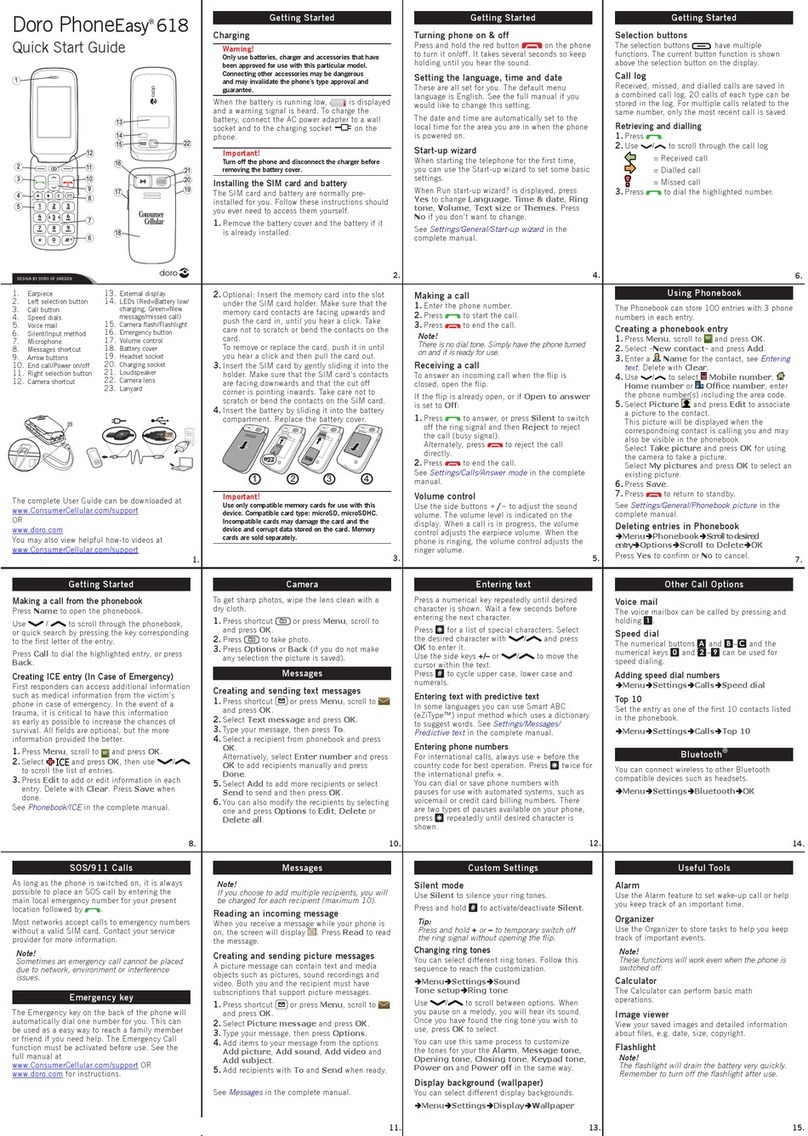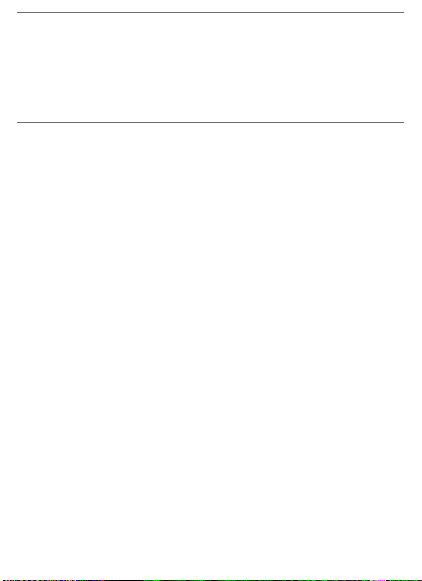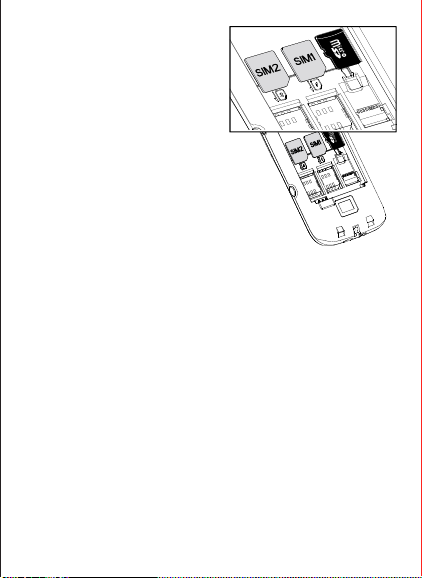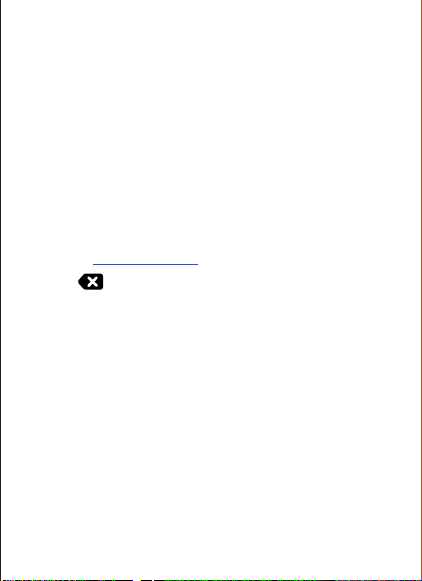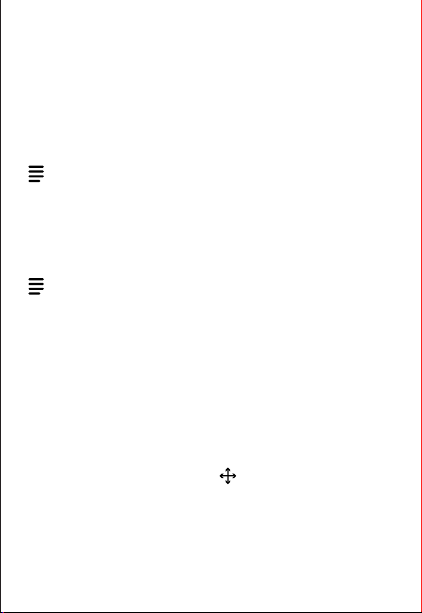1 2 3 4
Note! All illustraons are for illustrave purposes only and
may not accurately depict the actual device.
The items supplied with your phone might vary depending
on the soware and accessories available in your region or
oered by your service provider. You can obtain addional
accessories from your local Doro dealer. The supplied
accessories provide the best performance with your phone.
2. GET TO KNOW YOUR PHONE
When starng the telephone for the rst me, you are
guided by the Start-up wizard to set some basic sengs.
Select the seng you would like to change.
When ready, scroll to the end and press
Finish
.
2.1.
Descripons in this document are based on your phone’s
setup at the me of purchase. Instrucons normally start
from the home screen. Press (red) to reach the home
screen. Some descripons are simplied.
The arrow (â) indicates next acon in step-by-step instruc-
ons.
2.2.
1
• Long press to power on or o.
• Conrm with
OK
to power o
• Dial a number or answer an incoming call.
• Enter the call log.
• Press to conrm character input.
• Press to end calls.
• Press to return to the previous screen.
• Press to exit character input mode.
3.4.
During a call the opons buon ( ) give access to
addional funcons.
3.5.
During an incoming call, press
to silence the
ring tone.
3.6.
If you use a hearing aid or have other hearing dicules,
you can adjust the audio sengs.
Press â
â
â
.
•
for normal hearing in normal condions.
•
High
for moderate hearing impairment or use in a very
noisy environment.
•
for use with hearing aid.
4.
As long as the phone is switched on, it is possible to place
an emergency call.
1. Press â
.
2. Select
or press .
Note! Somemes an emergency call cannot be placed due
to network, environment or interference issues.
Doro 780X
Quick Start GuideQuick Start Guide
English
Note! Take care not to scratch
the metallic contacts on the
cards when inserng them into
the card holders.
Insert the micro SIM or USIM
card provided by the mobile
service provider.
You can insert a second micro
SIM or USIM card so you can
have two phone numbers or
service providers on a single
device. Data transfer speeds
may be slower, in some cases, if two SIM cards are inserted
in the device than when one SIM card is inserted.
Note! This device only accepts micro SIM card (3FF). Use of
incompable SIM cards may damage the card or the device,
and may corrupt data stored on the card. If you are using
only one SIM card, we recommend using SIM1.
You may oponally install a memory card in the phone
to increase the storage space of your phone. Make sure
that the memory card’s contacts are facing downwards, as
shown above. Compable card type: MicroSD, MicroSDHC,
MicroSDXC.
Insert the baery by sliding it into
the baery compartment with the
contacts facing upwards to the le.
Replace the baery cover.
1.2. Charge
While it’s possible that your phone
will already come with enough
charge to be powered on right out of
the box, we recommend to give it a
full charge before rst use.
Only use baeries, chargers
and accessories that have been
approved for use with this parcular model. Connecng
other accessories may be dangerous and may invalidate
the phone’s type approval and warranty.
When the baery is running low, appears and a
warning signal is heard. Connect the mains adapter to a
wall socket and to the charging socket or place the
device in a charging cradle.
Alternavely connect the cable to the charging socket
on the phone to a USB port on a computer.
1.3.
When the baery is fully charged, disconnect the charger
from the device and unplug the charger from the wall socket.
To save power the screen goes o aer a while. Press any
buon to wake the screen up. Baeries degrade over me,
which means that call me and standby me will normally
decrease with regular use. During extended operaon, the
device may feel warm. In most cases, this is normal. To
avoid geng too warm, the device may switch o during
charging.
1.4.
1. Press and hold 1 (red, on the side) to turn on and o.
2. If the SIM card is valid but protected with a PIN code
(Personal Idencaon Number),
appears. Enter the PIN code and press the center key
OK
. See Enter characters. Delete any mistyped number
using .
Note! If PIN and PUK codes were not provided with your
SIM card, please contact your service provider.
Please also note that if you use more than one SIM card,
the PIN and PUK codes might dier between SIM1 and
SIM2.
shows the number of PIN aempts le. When
no more aempts remain,
appears. The SIM
card must now be unlocked with the PUK code (Personal
Unblocking Key).
1. Enter the PUK code and conrm with
OK
.
2. Enter a new PIN code and conrm with
OK
.
3. Re-enter the new PIN code and conrm with
OK
.
• From the Home screen, press to view nocaons.
• From other screens, press for to see more opons
available in that menu.
• Press to make an assistance call via Response by Doro.
Note! Receivers of the assistance call needs to install the
free app, Response by Doro.
• Press to clear the previous character.
• Press and hold (6 seconds) to get access to the sengs
and phonebook menu.
• (A) Use the
to navigate up,
down, le and right. These keys will be shown as in
the rest of this document.
• (B) Use the centre buon to select items and conrm
acons. This buon will be shown as
OK
in the rest
of this document. The
OK
buon is also used to enter
character input mode.
Use + and on the side of the device to adjust the sound
volume. During a phone call, it adjusts the earpiece
volume.
The default language is determined by the SIM card.
â
â
â
â
The me and date is usually automacally set from the
mobile network.
â
â
â
.
2.3.
The phone has a simplied keypad so you can make calls
with just one push of a buon, but since there is so few
buons on this it requires a slightly dierent method to
enter characters.
If you are in a place where you want and have the
opportunity to enter characters:
• Press
OK
to access the character input mode.
• Use
to select the wanted
character and press
OK
to select it.
• Press
to change input mode. Select between
capital leers, small leers, numbers and special
characters.
The space character (
) is found rstly among the special
characters.
• Press to conrm the entered text.
If wanted, connue to enter more characters.
• Press to exit the character input mode.
• Use the
to move the cursor
within the text.
• Press to erase characters.
3.
3.1.
The speed dial keys A, B or C must have numbers
congured before it’s possible to dial. See Create a speed
dial.
1. Press A, B or C.
2. Press
or (green) to call.
3. Press (red) to end the call.
Note! There is no dial tone. As long as the phone is turned
on, it is ready for use.
3.2.
1. Press (green) to answer.
2. Press (red) to end the call.
3.3.
The loudspeaker allows you to speak without holding the
phone closely to the ear. Speak clearly into the phone
microphone at a maximum distance of 1 m.
Press
OK
to enable/disable the loudspeaker.
5.
This feature uses Internet data services and that can be
costly. We recommend that you check your data service
rates with your service provider.
The Assistance buon on the back of the phone allows easy
access to contact your predened Responders (family and
friends) if you should need help. The funcon relies on that
the Responders of an assistance alert has the smartphone
app, Response by Doro installed and setup on their phone.
When the setup is done, press the assistance buon
on the back of the phone.
• An assistance alarm is now iniated and all your
Responders will be alerted with your distress signal and
your latest known locaon.
• The rst person to conrm the alarm becomes
responsible for it, and can call you to inquire the reason
for your alarm, as well as take appropriate acon.
6.
Response by Doro is an app that lets a relave (Responder)
receive alarms from the Doro phone user in case of
emergency. It also gives the relave the opportunity to
manage some basic sengs on the phone of the Senior
user from an app.
The app, Response by Doro, can be found in Play Store for
Android devices and in App Store for iOS devices.
There can be many Responders, but the rst person that
sets up an account and invites the Senior user will be the
admin for the group of Responders.
The group of Responder can be just one Responder or
many that can assist the Senior.
See the full manual for more informaon.
7.
Note! This service is only available on some markets/
countries.
is a, easy-to-use service from
Doro, created to give seniors and relaves extra security,
every day. By pressing the assistance buon on the Doro
phone, the user can easily call for help. First the alarm
contacts the relaves, and if no relave can respond, the
alarm is automacally transferred to one of Doro’s Alarm
Receiving Centres, where Doro’s well-trained and friendly
operators will be able to assist 24/7.
Your relaves can use any iOS or Android smartphone.
Read more at www.doro.com.
8.
Press â
â
OK
to lock the keys for involuntary
key presses.
Press and hold to unlock the keys.
9.
The phone number assigned to your SIM card is saved as
.
Press â
to see your phone number.
Note! Your number can be available on your SIM card.
If not, it must be set. See Set My number.
10. ICE
First responders can access addional informaon such
as medical informaon from the vicm’s phone in case
of emergency. In the event of a trauma, it is crical to
have this informaon as early as possible to increase the
chances of survival. All elds are oponal, but the more
informaon provided the beer.
Press â
ICE
to see your ICE informaon.
Note! To enter you ICE informaon, please see Set ICE (In
Case of Emergency).
11.
The safety mer is used to the alert your responders if the
mer isn’t deacvated within a set of me. For example,
before taking a shower acvate the safety mer and if not
deacvated within a set me, your Responders are alerted.
11.1.
1. Press â
â
.
2. Set the wanted duraon an press
OK
.
11.2.
1. Press â
â
.
2. Select
On
to start the mer.
Press
to disable and turn of the countdown.
11.3.
1. Press â
â
.
2. Select
On
(default on) if you want an audiable reminder
when your countdown is ended, but before the alarm
is started.
12.
You can receive messages from others, but you cannot
write and send any.
1. Press â
to see your received messages.
2. Select a message and press OK to see the conversaon.
3. Press for opons.
Note! Please see the full manual for how to acve an
automac reply to incoming messages.
13.
Received, missed, and dialed calls are saved in a call log.
1. Press â
or (green).
2. Use to scroll through the call log
= Incoming call
= Outgoing call
= Missed call
3. Press (green) to dial the highlighted number.
18
17
14
16
13
15
19
12
7
3
6
8
10
11
4
5
9
1 2
12
18
17
14
16
13
15
19
12
7
3
6
8
10
11
4
5
9
1 2
12
1. Charging socket
2. Headset socket
3. Speaker
4. Power on/o buon
5. Clear buon
6. Four-way navigaon
keys / OK-buon
7. Menu buon
8. Call buon
9. End call/back buon
10.Speed dial keys (A-C)
11.Microphone
12.Contact list
13.Second microphone
14.Assistance buon
15.Volume keys
16.Baery cover
17.Sengs menu
18.Loudspeaker
19.Charging cradle
connectors
• Only use baeries, chargers and accessories that have
been approved for use with this parcular model.
Connecng other accessories may be dangerous and
may invalidate the phone’s type approval and warranty.
• Availability of all accessories is subject to change
depending enrely on manufacturing companies. For
more informaon about available accessories, refer to
the Doro website.
Turn o the phone and disconnect the charger before
removing the baery cover.
Be careful not to damage
your ngernails when you
remove the baery cover.
Do not bend or twist the
baery cover excessively as
it may get damaged.
Your device may use data services and you may incur
addional charges for data services, such as messaging or
using locaon services depending on your data plan. We
recommend that you check your data rates for your sub-
scripon with your service provider.
1. GET STARTED
When you rst get your phone, there is a few acons that
you need to take before starng to use it.
Tip: Remove the plasc screen protector.
1.1.
The rst step is to unbox the phone and assess the items
and equipment included in the delivery. Make sure to read
through the manual so you can familiarize yourself with
the equipment and the basic funcons. For the full manual
please visit www.doro.com or contact our Helpline.
• The items supplied with the device and any available
accessories may vary depending on the region or service
provider.
• The supplied items are designed only for this device and
may not be compable with other devices.
• Appearances and specicaons are subject to change
without prior noce.
• You can purchase addional accessories from your local
Doro retailer.
• Make sure they are compable with the device before
purchase.