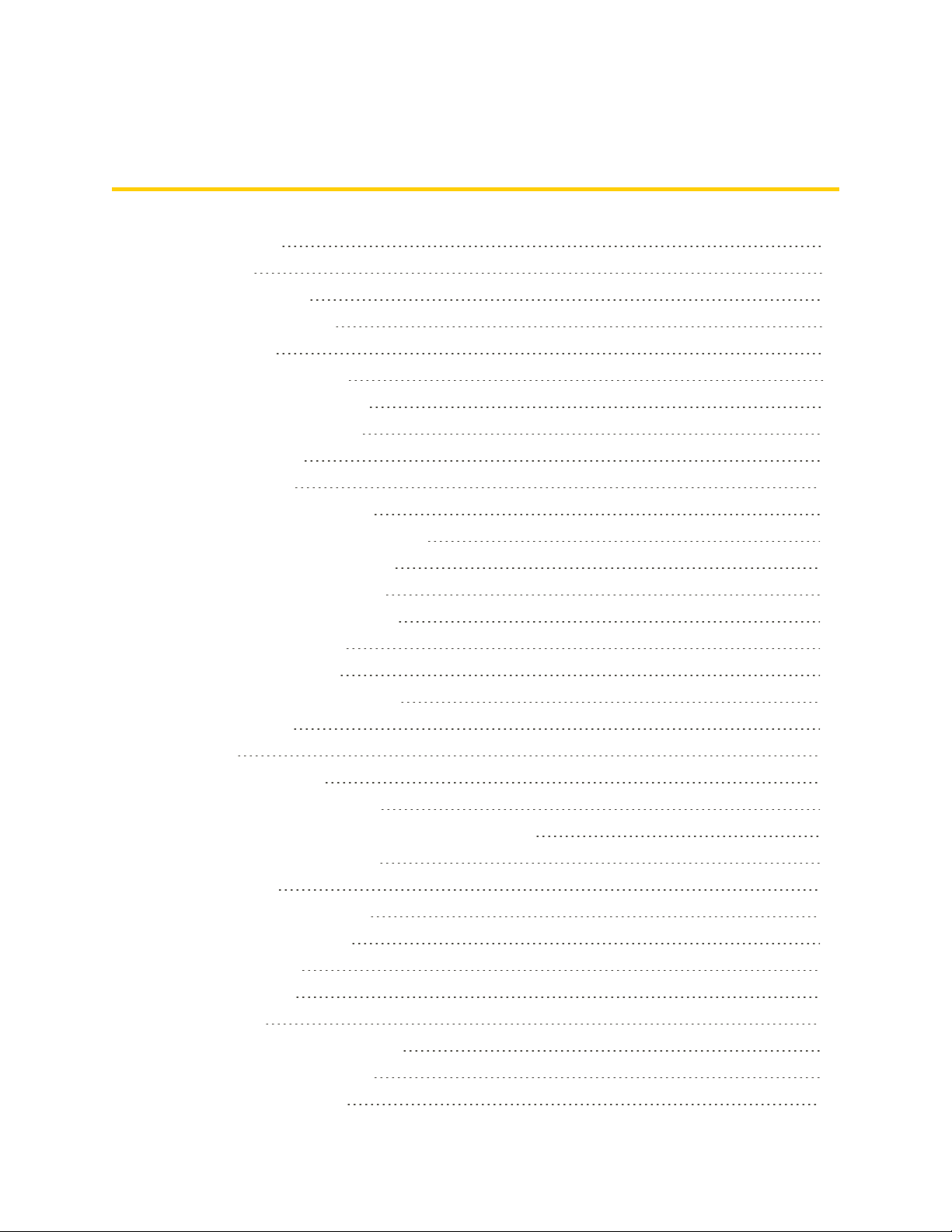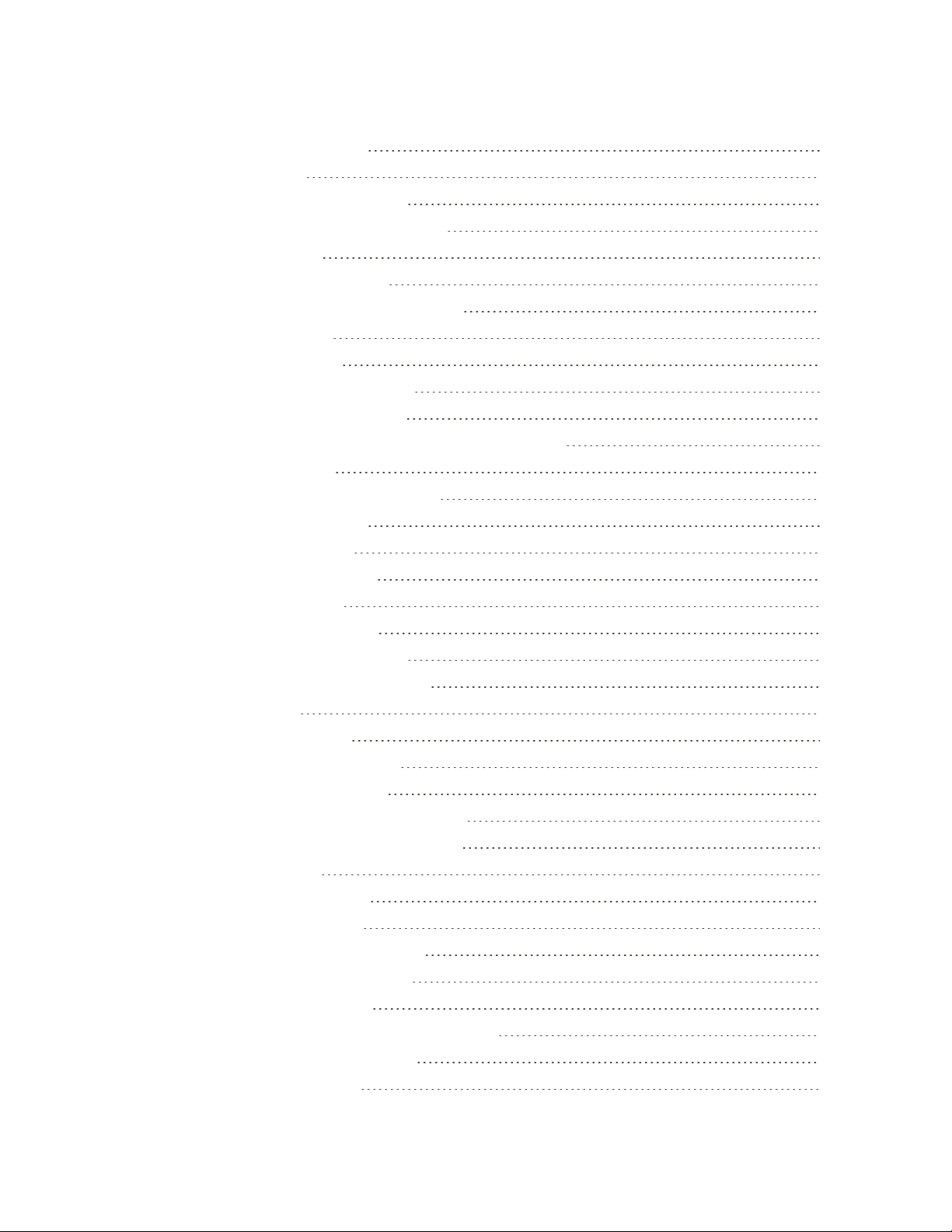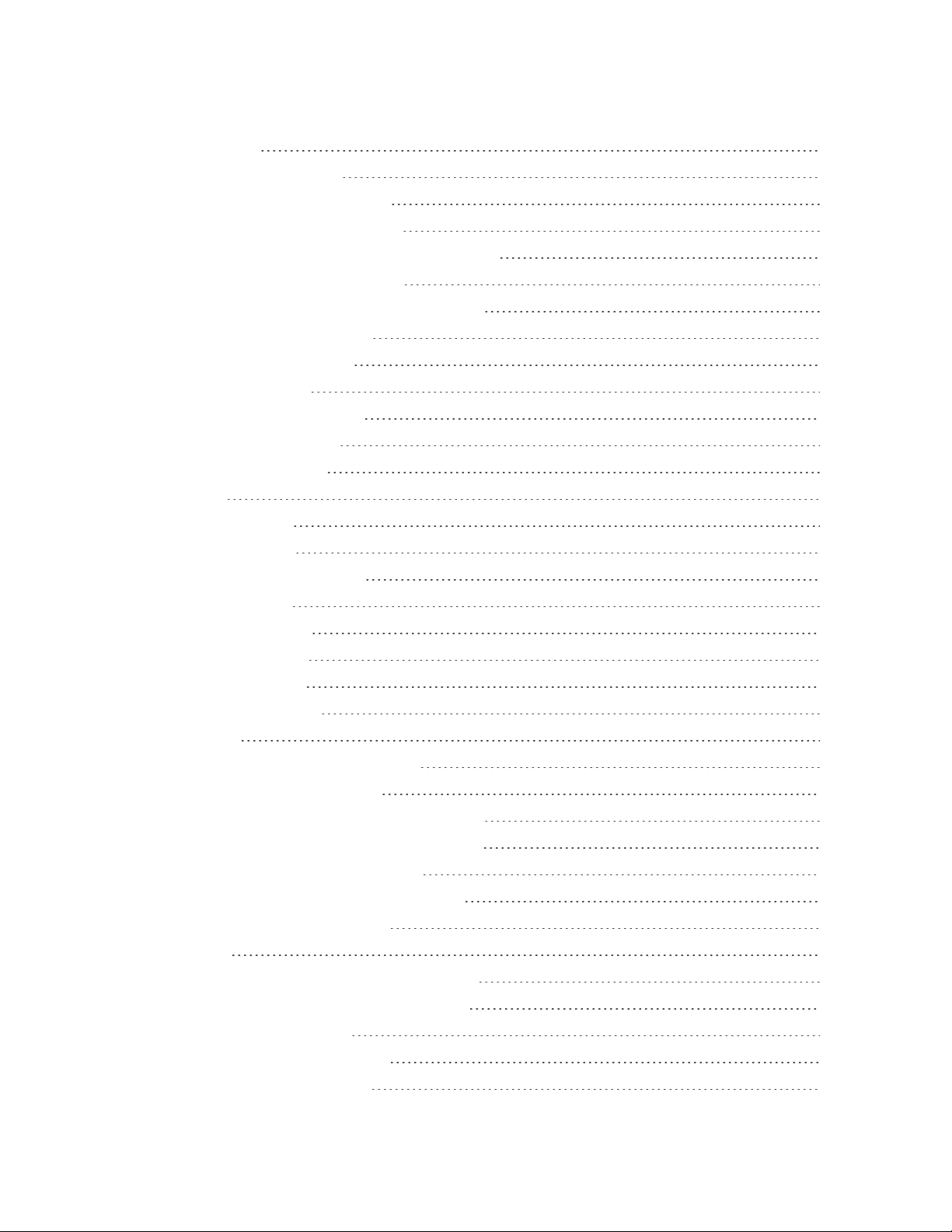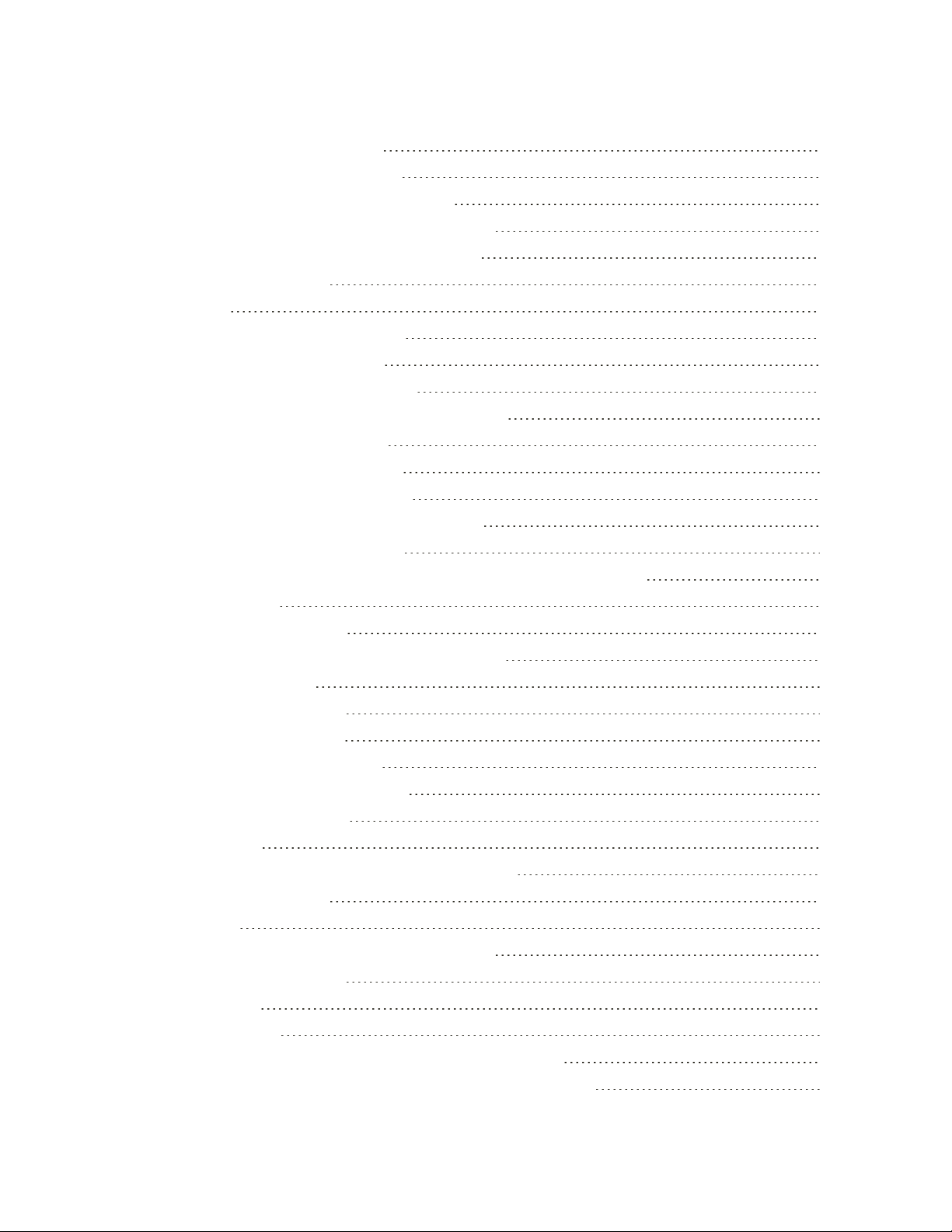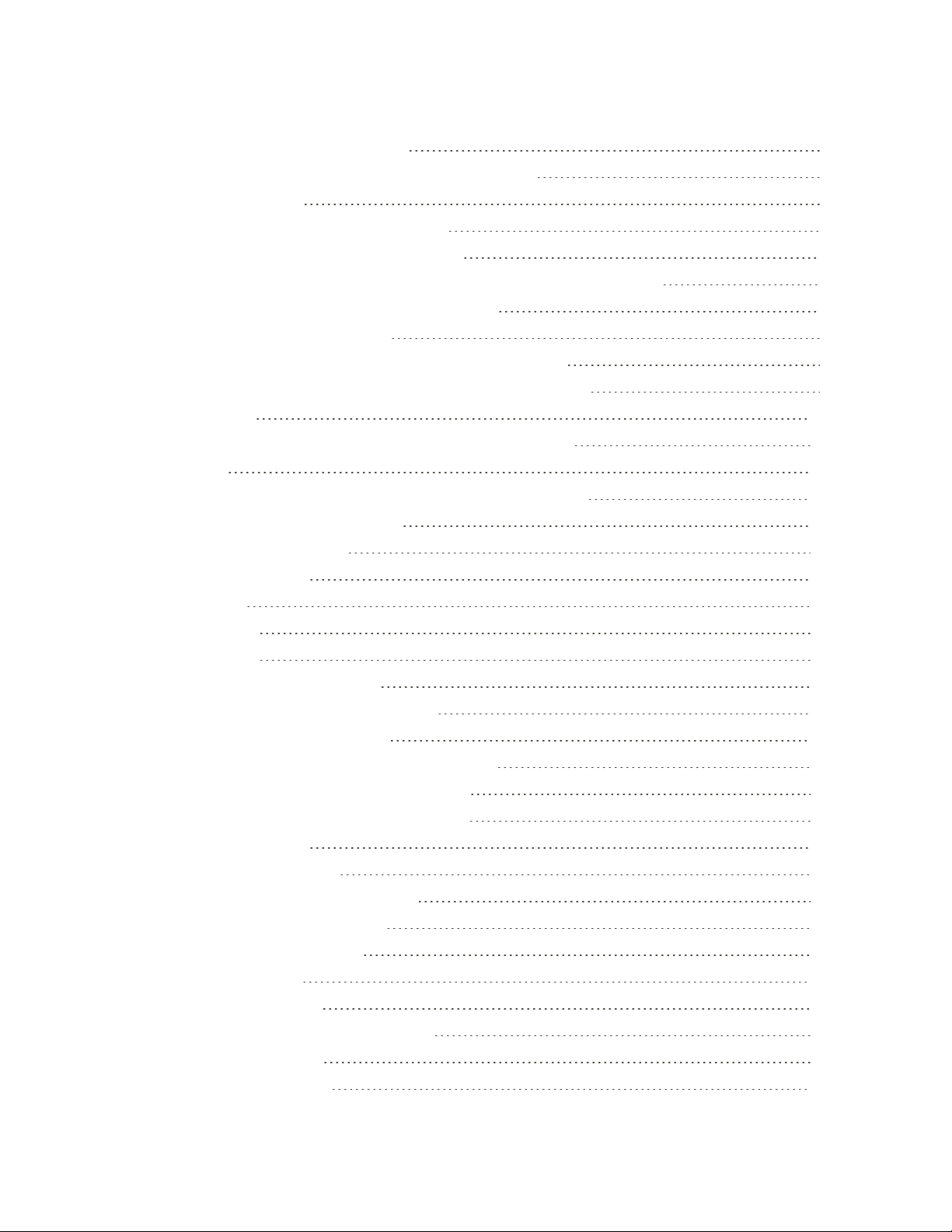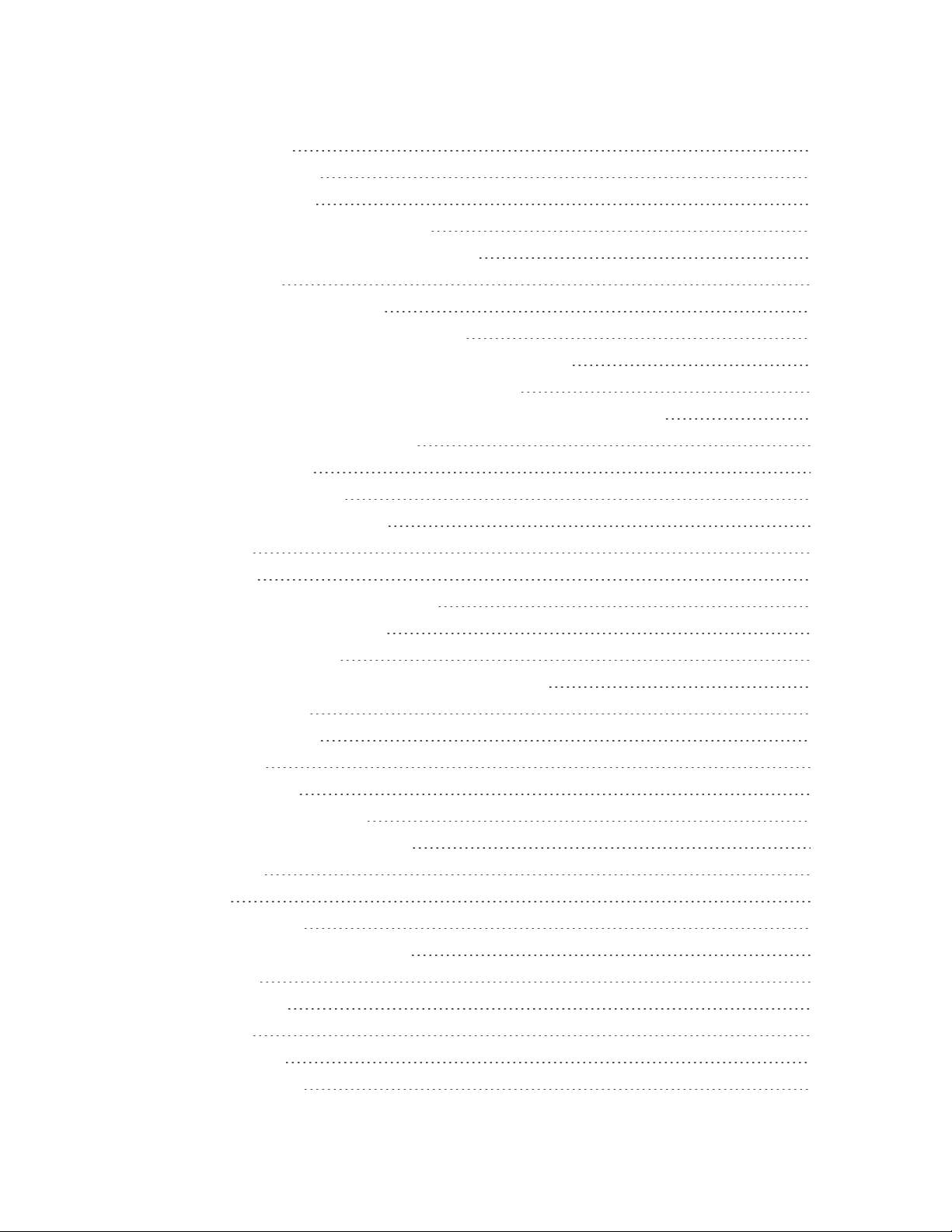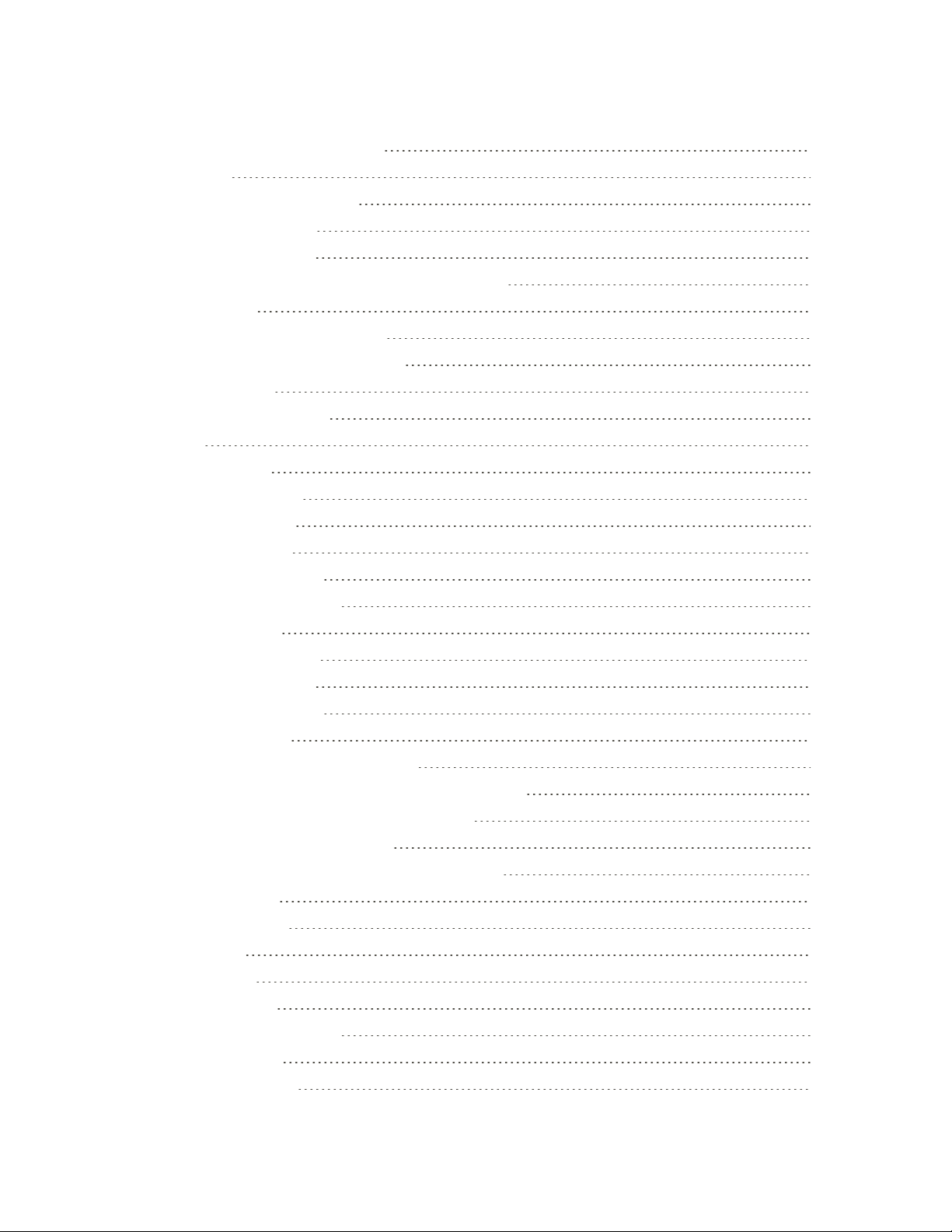v
EnableGlobalRoamingMode 94
SettheCommunicationsMethodforGlobalUse 94
SelectaCarrier 94
MakeandReceiveWorldwideCalls 95
SprintInternationalVoicemailService 95
SetUpYourVoicemailAccessNumberforInternationalUse 96
AccessYourVoicemailInternationally 96
InternationalDataRoaming 97
AccessEmailandDataServicesInternationally 97
ContactSprintforAssistancewithInternationalService 98
Connectivity 100
TransferFilesBetweenYourPhoneandaComputer 100
Wi-Fi 101
TurnWi-FiOnandConnecttoaWirelessNetwork 101
ConfigureWi-FiSettings 102
DisconnectWi-Fi 102
Wi-FiDirect 102
Hotspot 103
Tethering 104
Bluetooth 104
BluetoothInformation 104
EnabletheBluetoothFeature 104
PairBluetoothDevices 105
ConnecttoaPairedBluetoothDevice 106
SendInformationUsingBluetooth 106
ReceiveInformationviaBluetooth 107
ContentSharing 107
PlayingContent 107
SendingorReceivingFiles 108
UsingNearbyDevices 108
APPS AND ENTERTAINMENT 109
Camera and Video 110
CameraOverview 110
TakePicturesandRecordVideos 111
TakePictures 111
RecordVideos 112