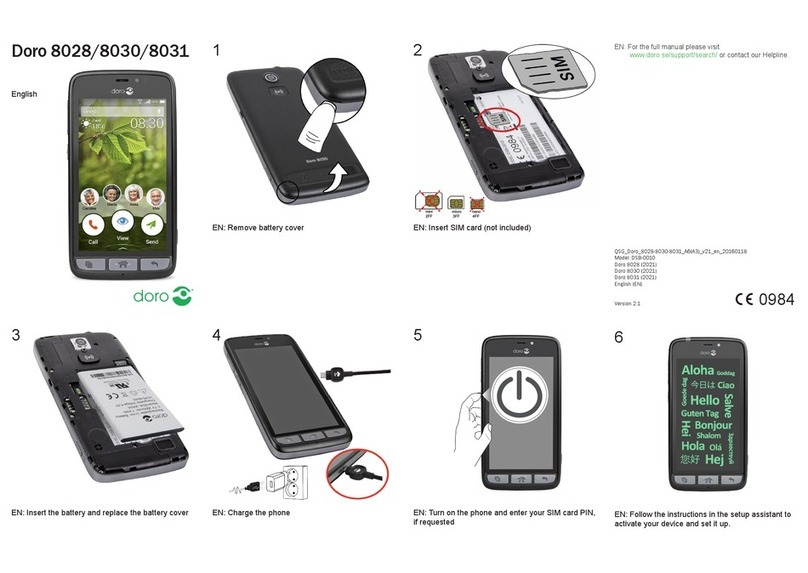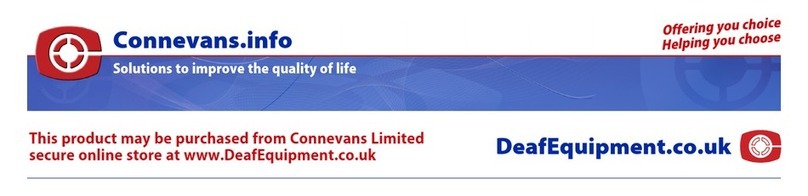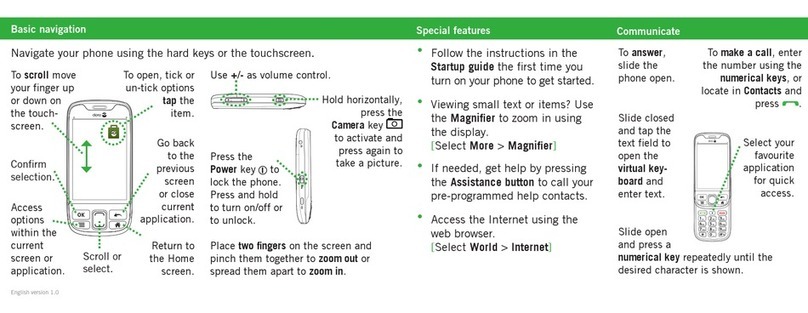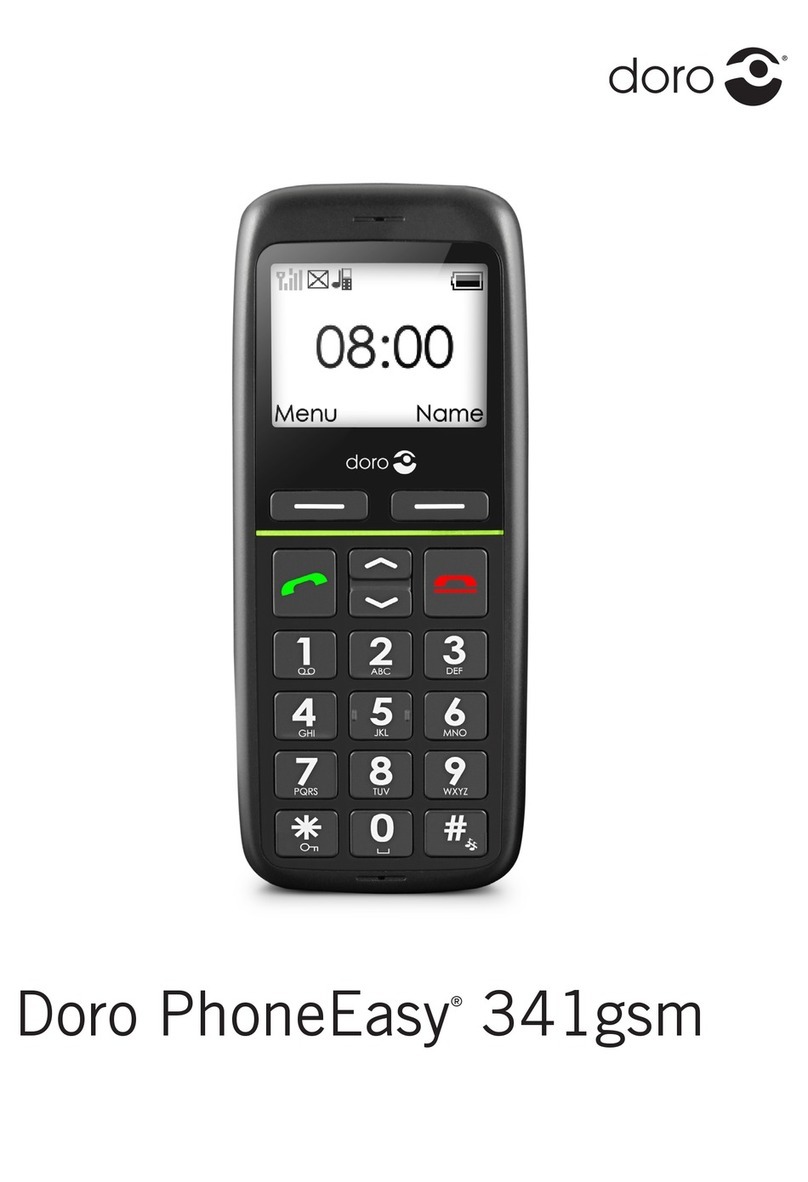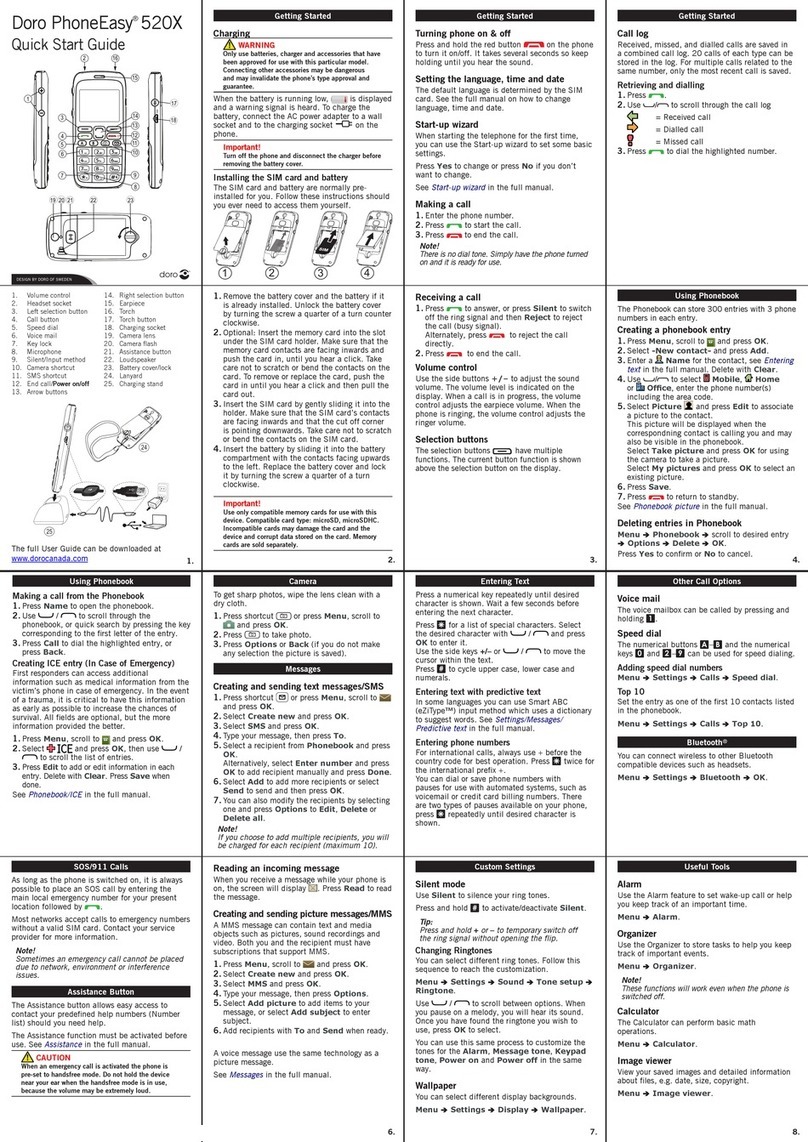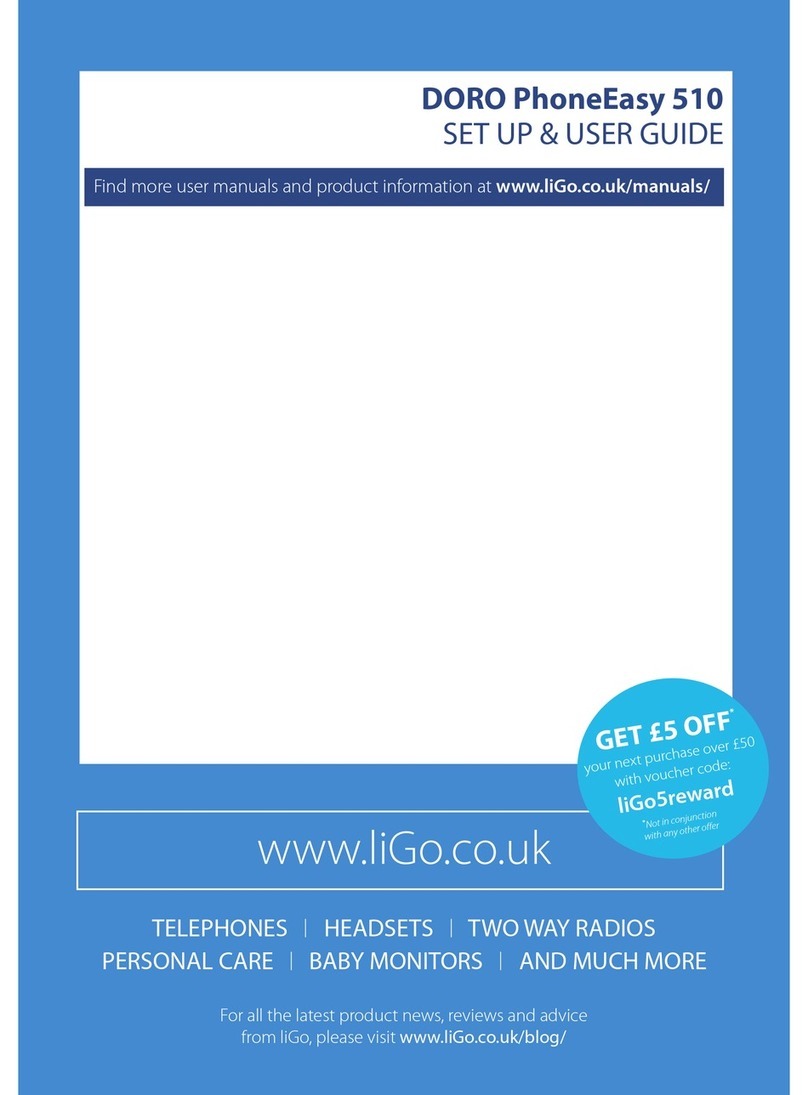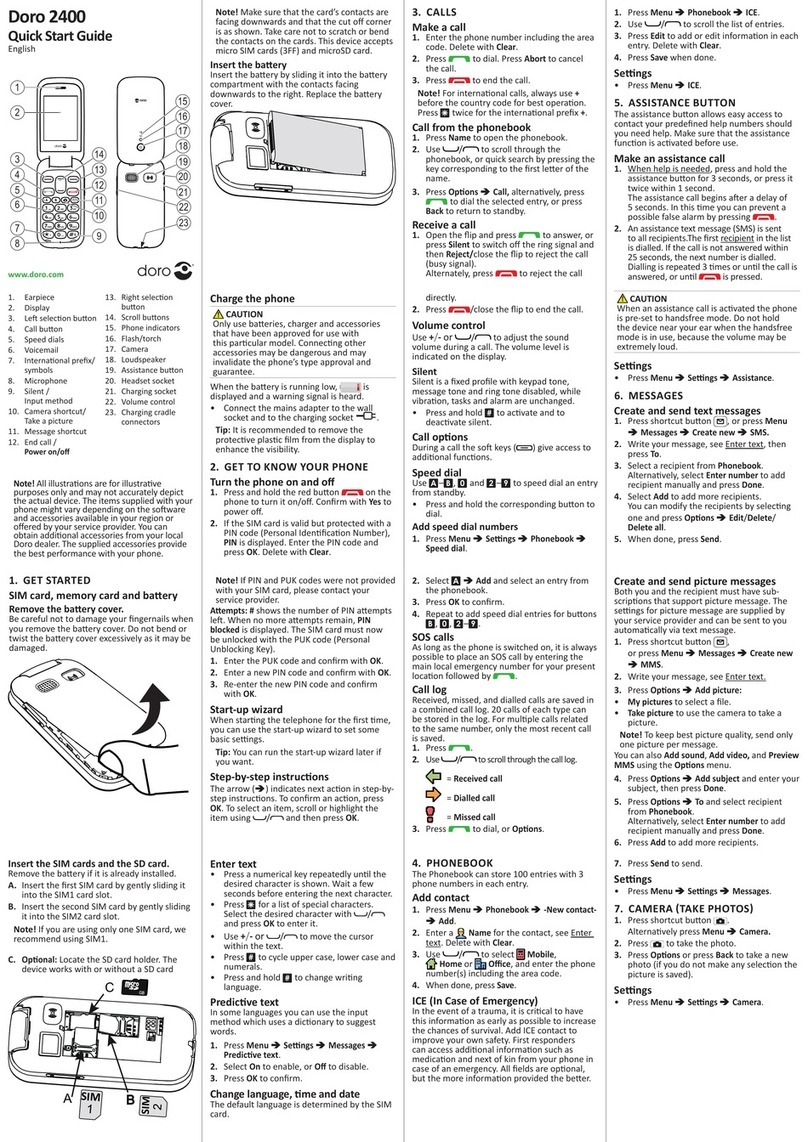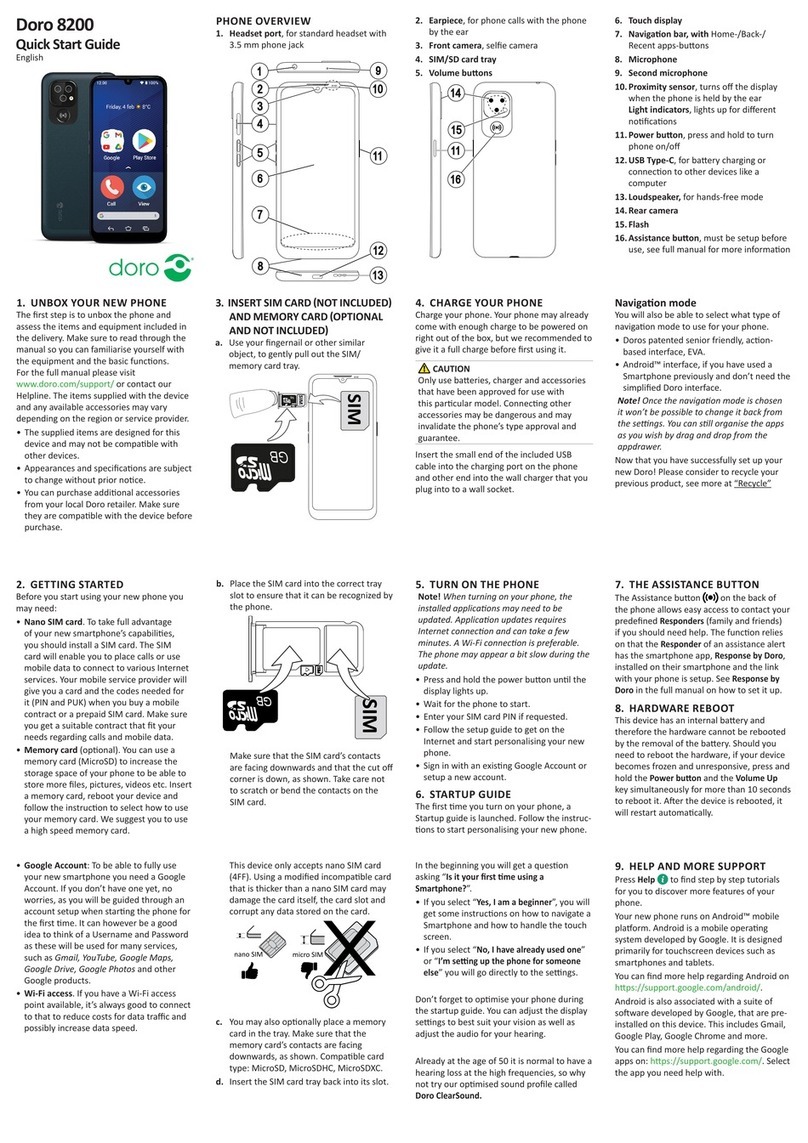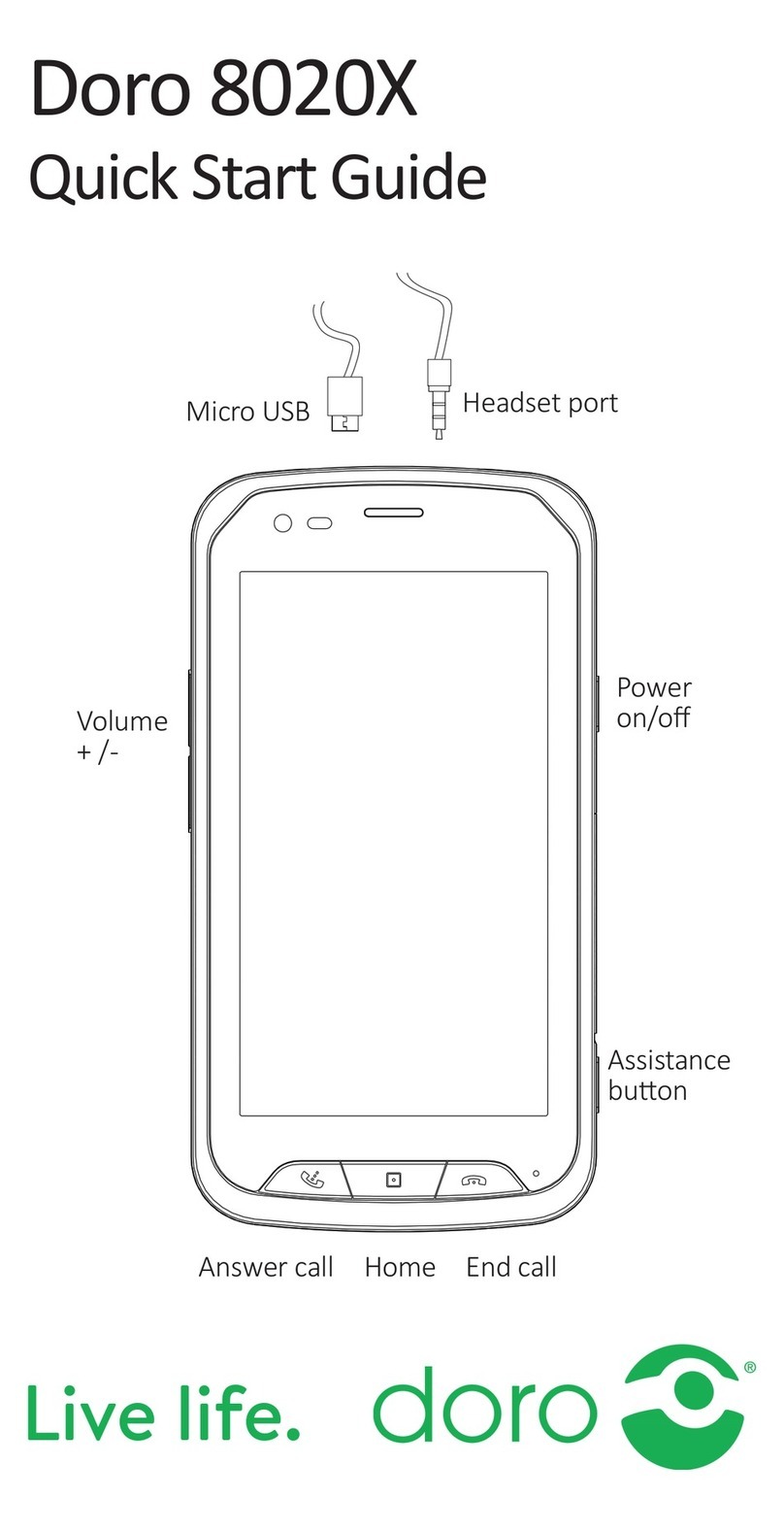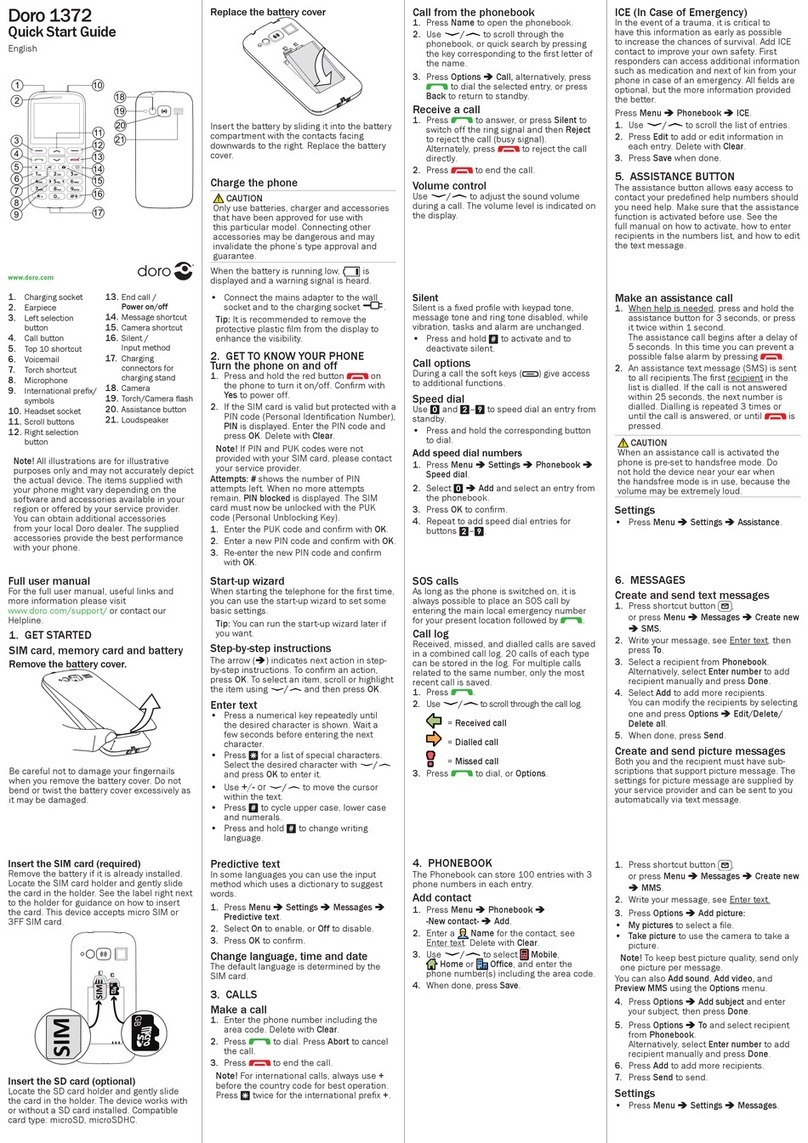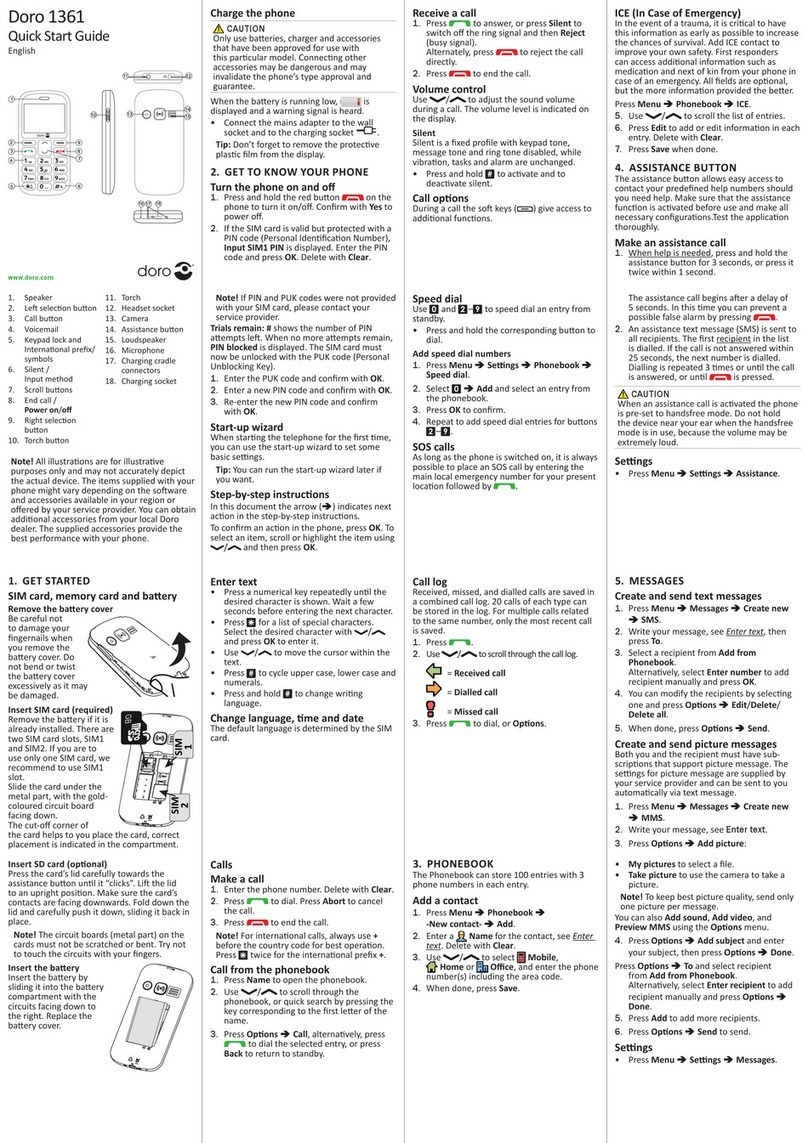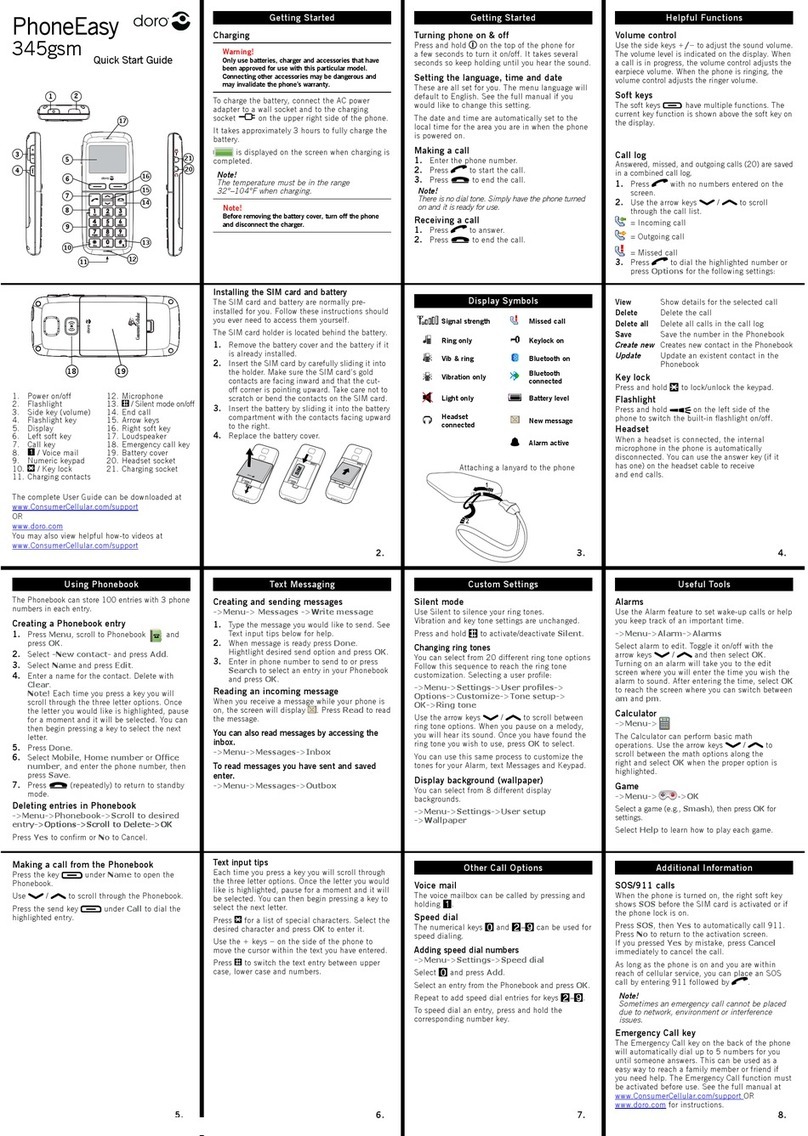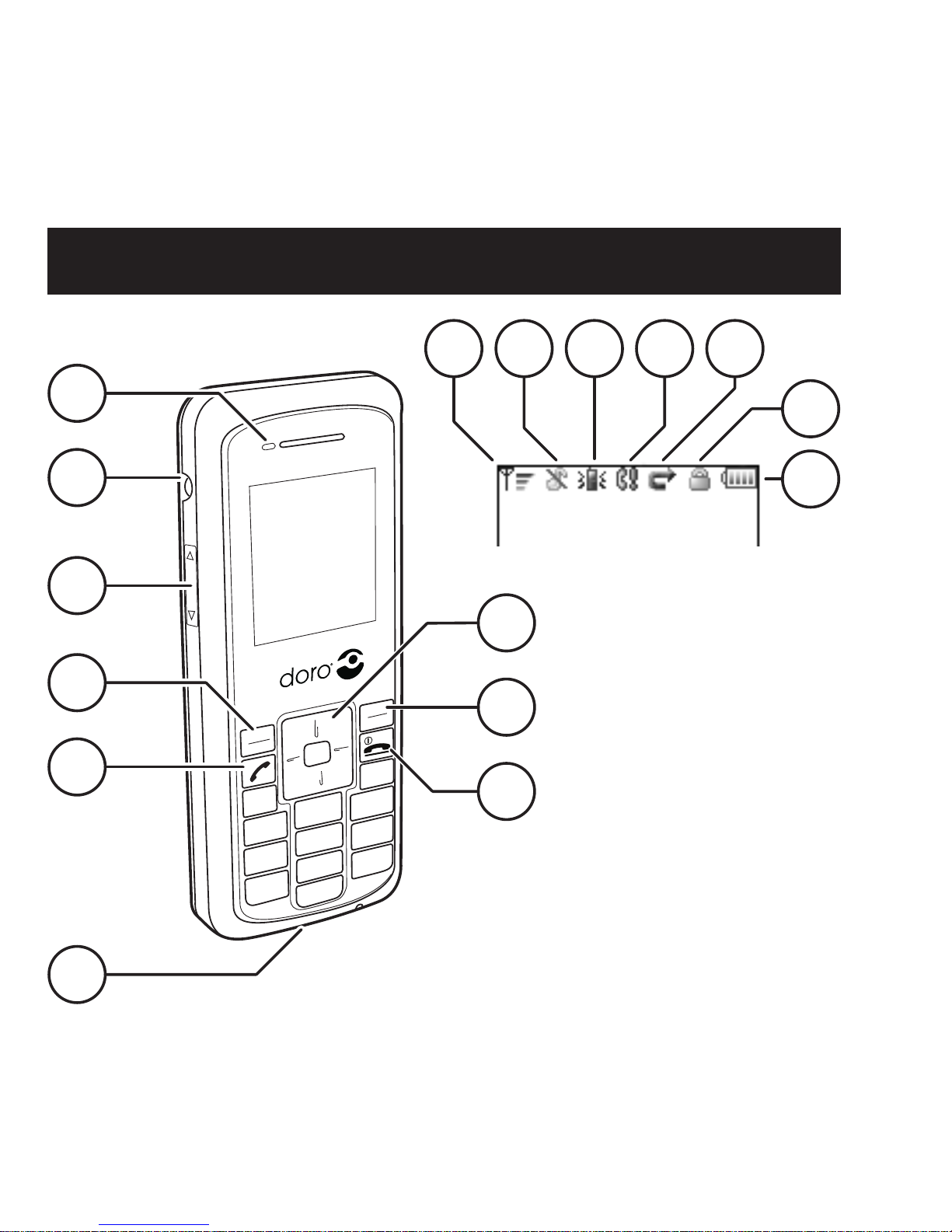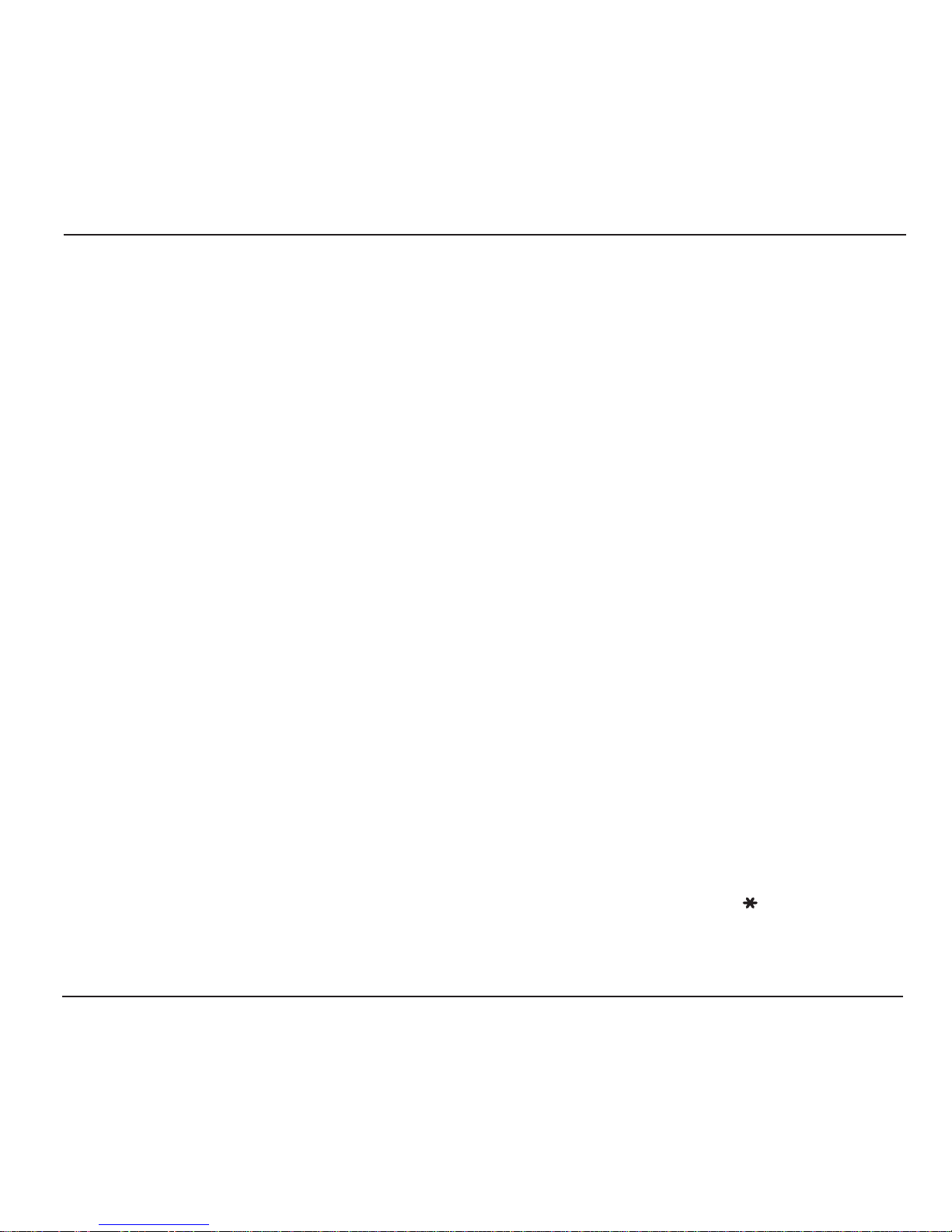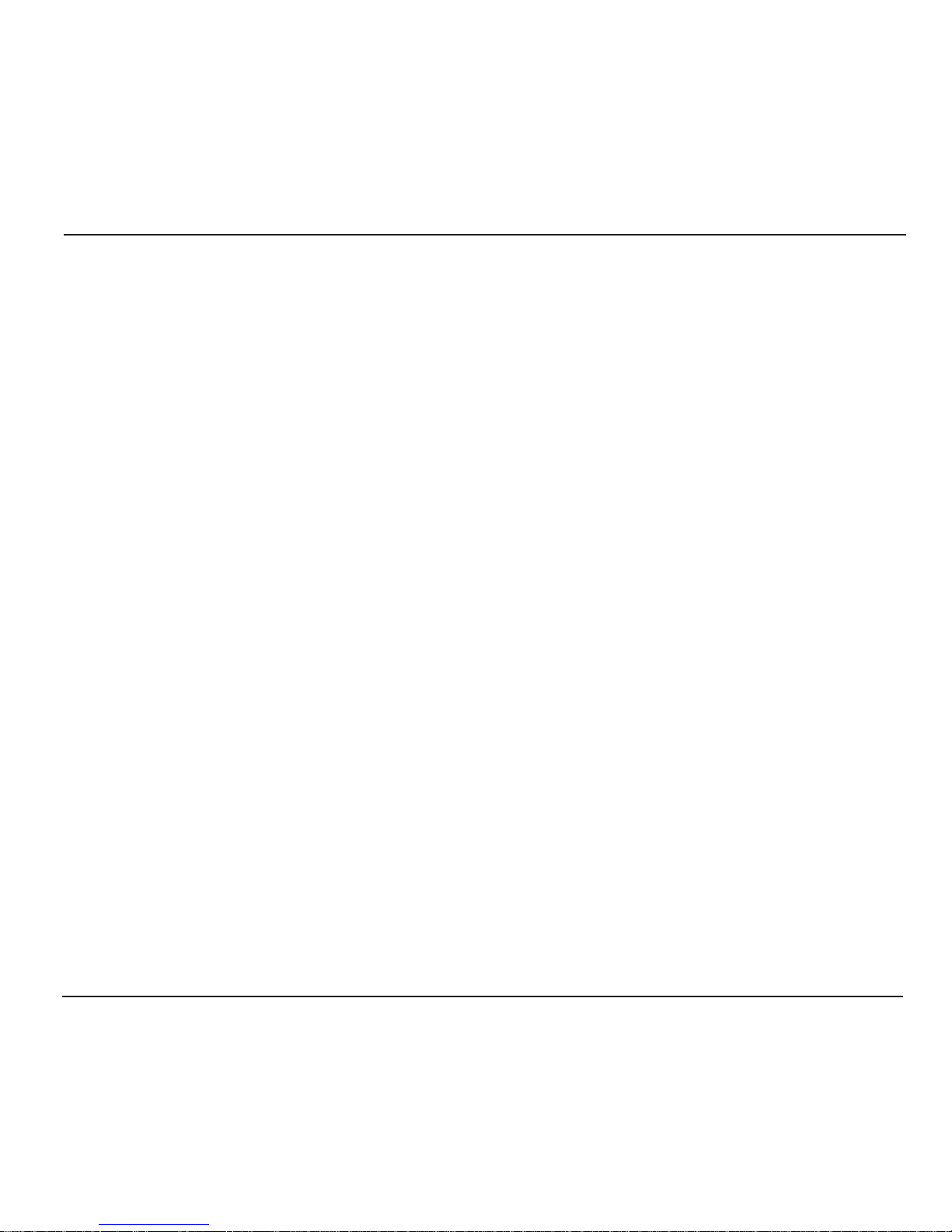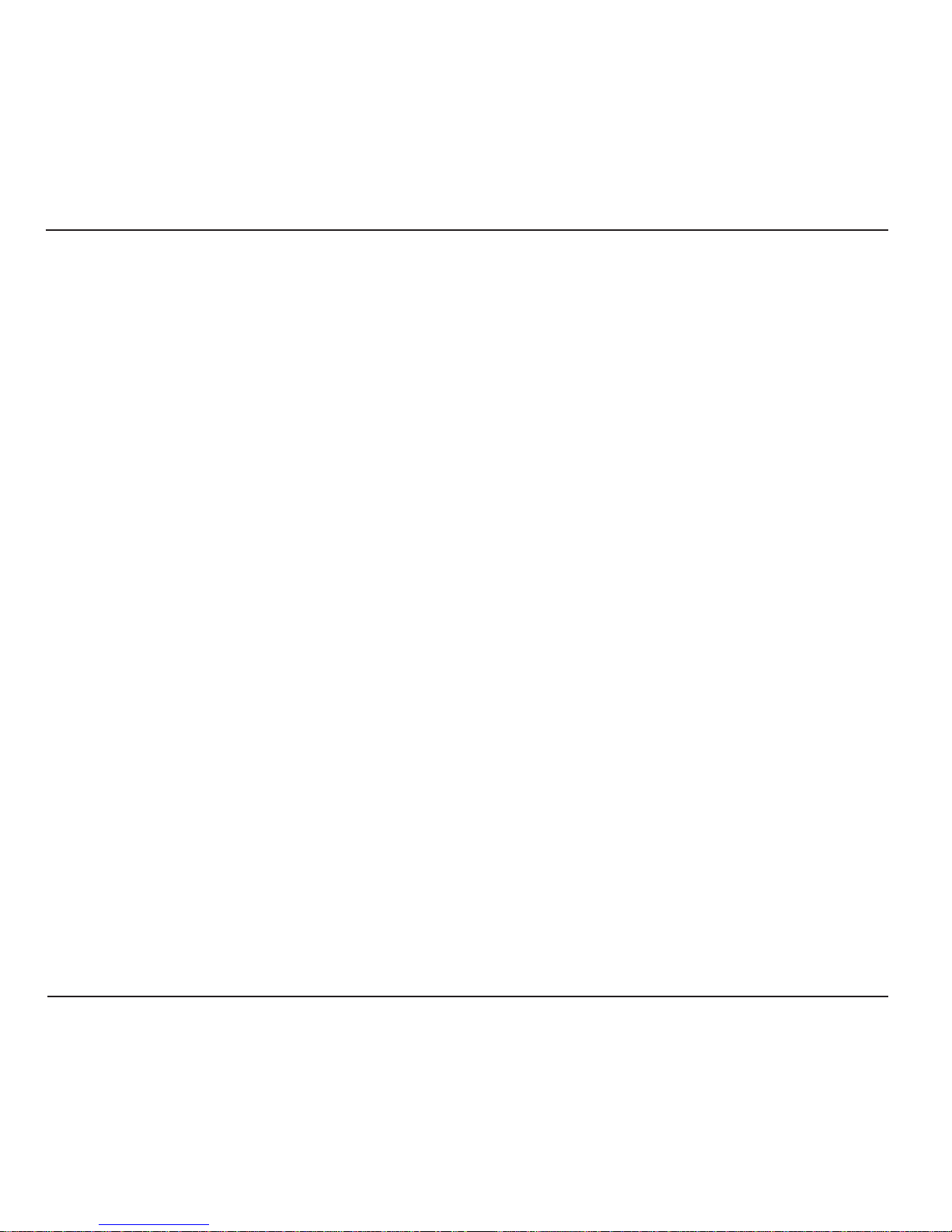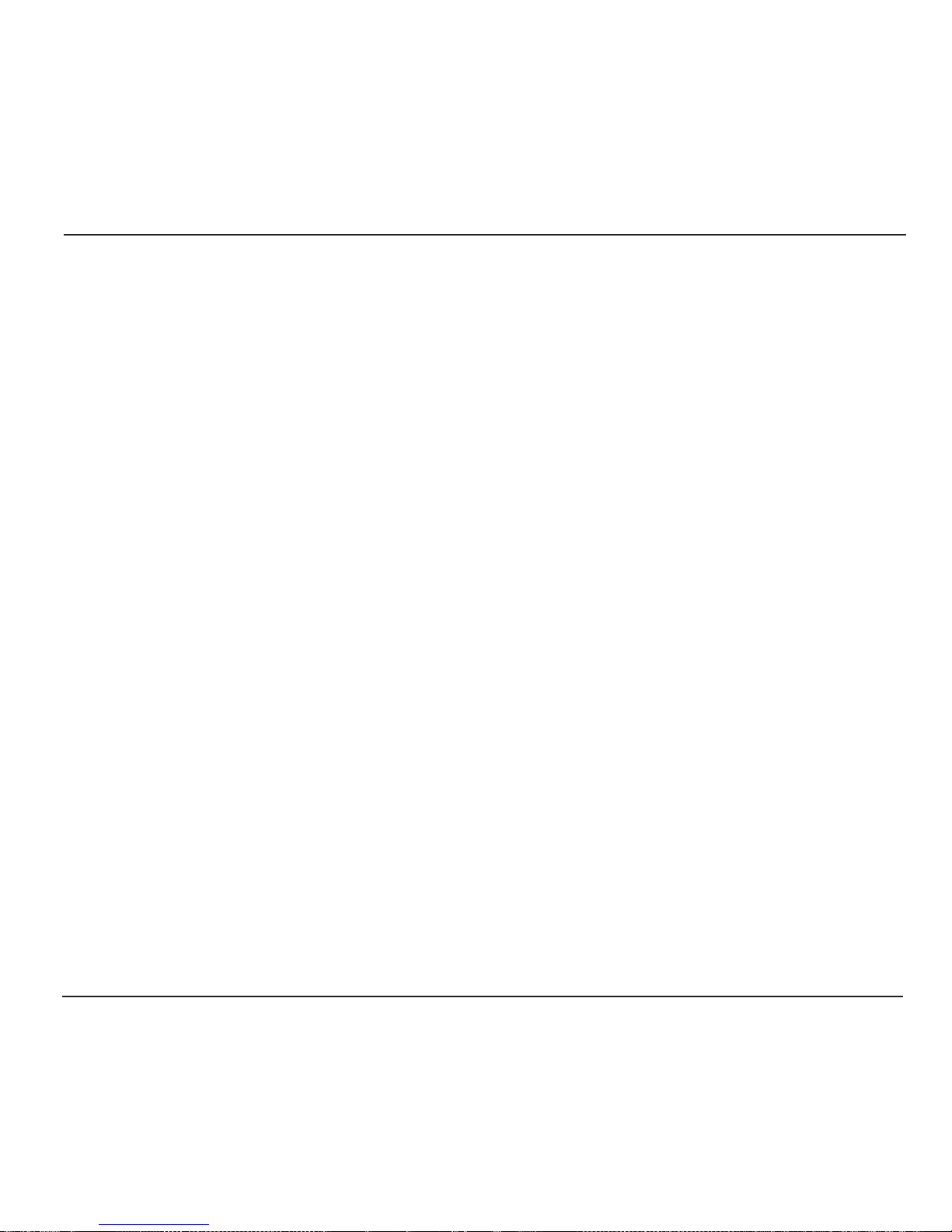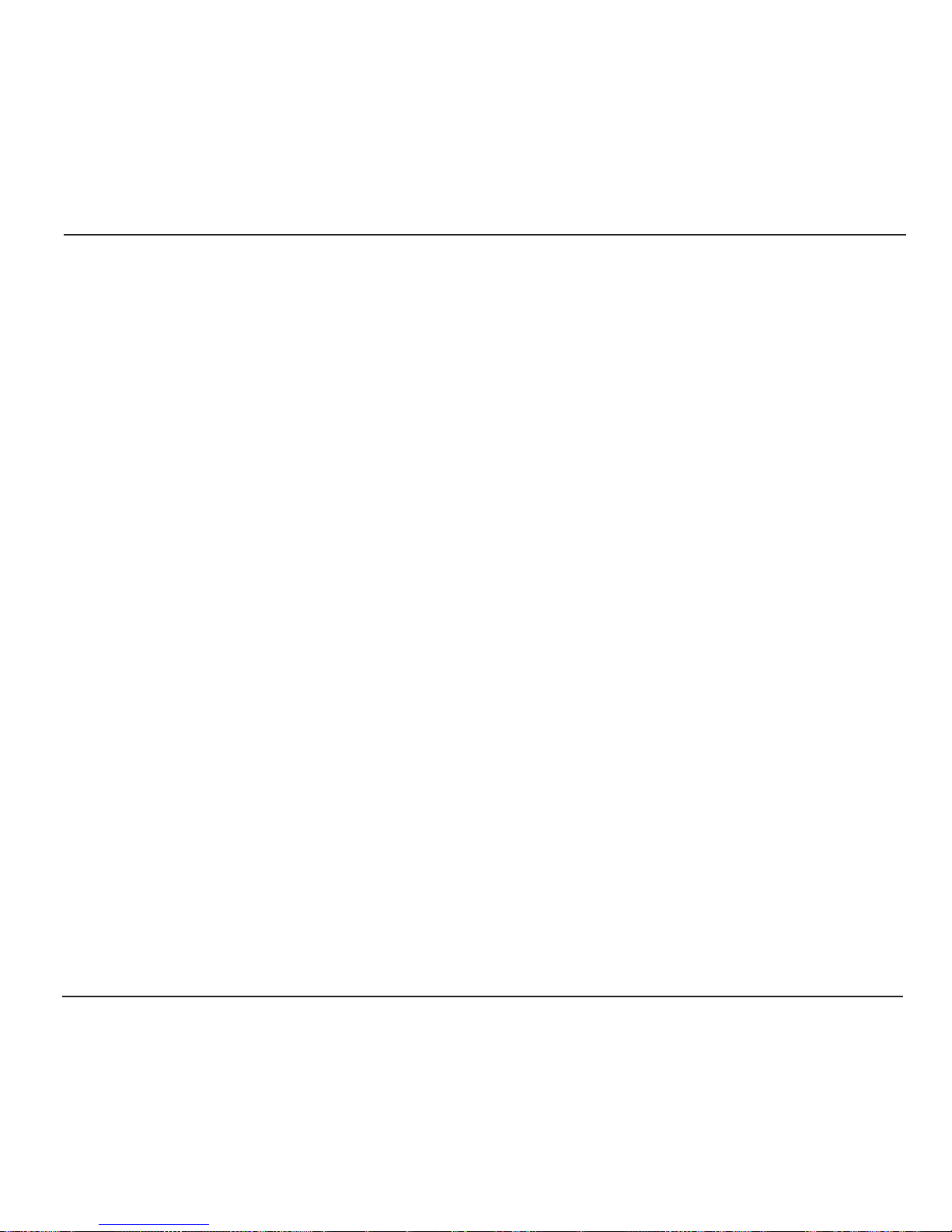English
9
The User Conguration Page gives the user options for
setting the functions Call Forward, Call Waiting, Speed
Dial, Audio, Ringer and Time/Date.
Administration Conguration Page, gives the
user options for setting the congurations of the
phone, like for example the interface.
Please note!
The “Administration Conguration Page” is password
protected. The username is “admin” and the default
password is set to “1111”. The password can be changed.
Troubleshooting
There are some problems that might be
encountered when using the phone. It might be
needed to contact the network service provider
but often the problems are easily corrected.
Checklist
If the phone cannot be switched on:
Press andholdthepowerkey for morethan2seconds.
Check the battery status. Charge it if needed.
Check that the battery is properly installed.
If it is not possible to make calls:
Ensure that the phone's Wi-Fi settings are correct.
Move closer to the access point for better signal
strength.
If the battery cannot be charged:
Check that the phone and charger is correctly
connected.
Check that the battery is properly installed.
1.
2.
3.
1.
2.
1.
2.
If the WLAN search did not nd the desired
access point:
Enable the SSID (System Set Identier)
broadcasting of the access point.
Make sure that the phone is within range of the
access point.
Note!
If it is necessary to hand in the phone, make sure to copy
all information stored in the phone as data might be lost
during a reparation.
Declaration of conformity
Doro declares that the apparatus Doro ip700wi
complies with the essential requirements and
other relevant positions of Directive 1999/5/EC
(R&TTE), 2002/95/EC (RoHS). A copy of the
Declaration of Conformity can be found at www.
doro.com/dofc
Guarantee
This product is guaranteed for a period of 12 months from the
date of purchase. Proof of purchase is required for any service or
support required during the guarantee period. This guarantee
shall not apply to a fault caused by an accident or a similar
incident or damage, liquid ingress, negligence, abnormal usage,
not reasonably maintained or any other circumstances on the
purchaser’s part. Furthermore, this guarantee shall not apply to a
faults caused by the use of poor quality batteries, battery leakage,
corrosion or similar events related to non DORO batteries. This
guarantee does not in any way affect your statutory rights.
1.
2.