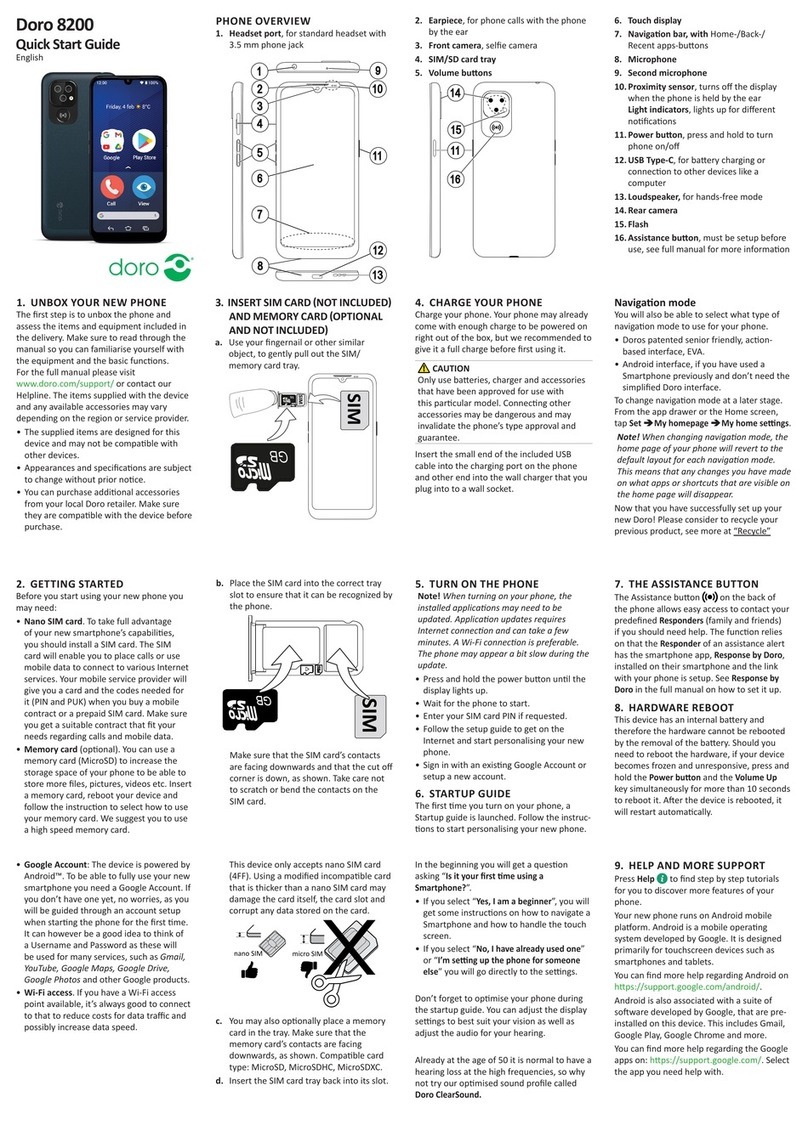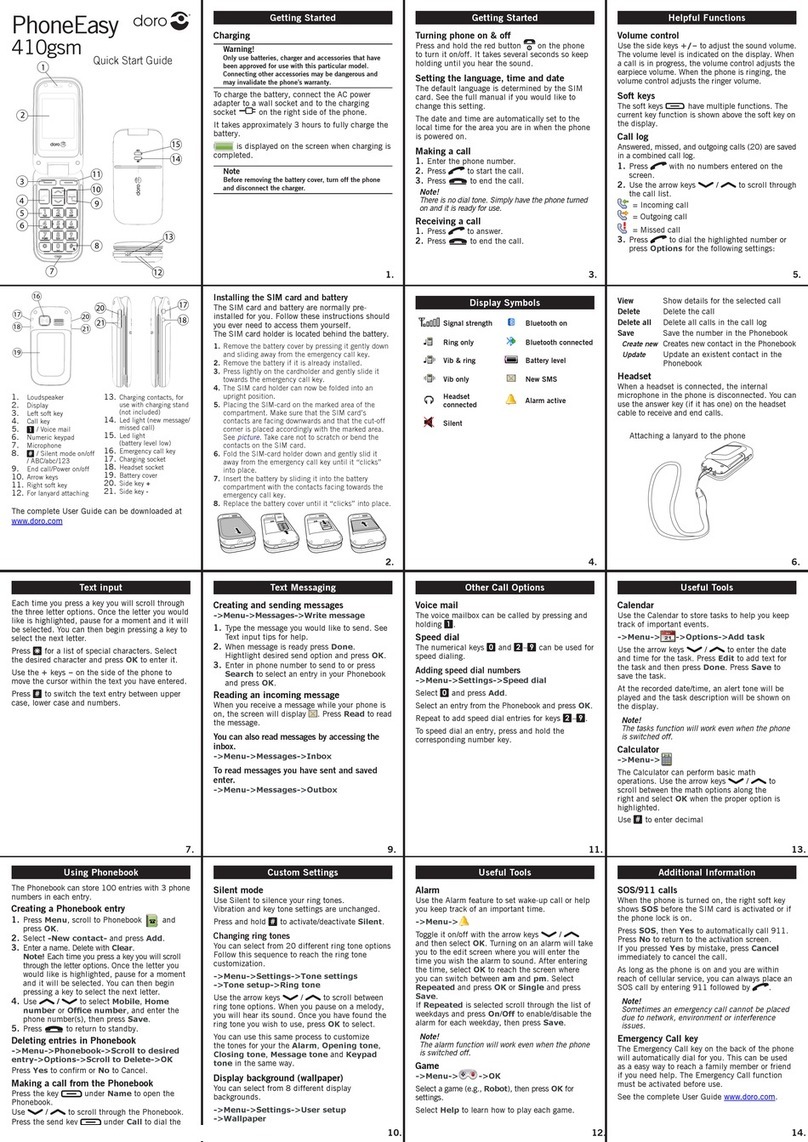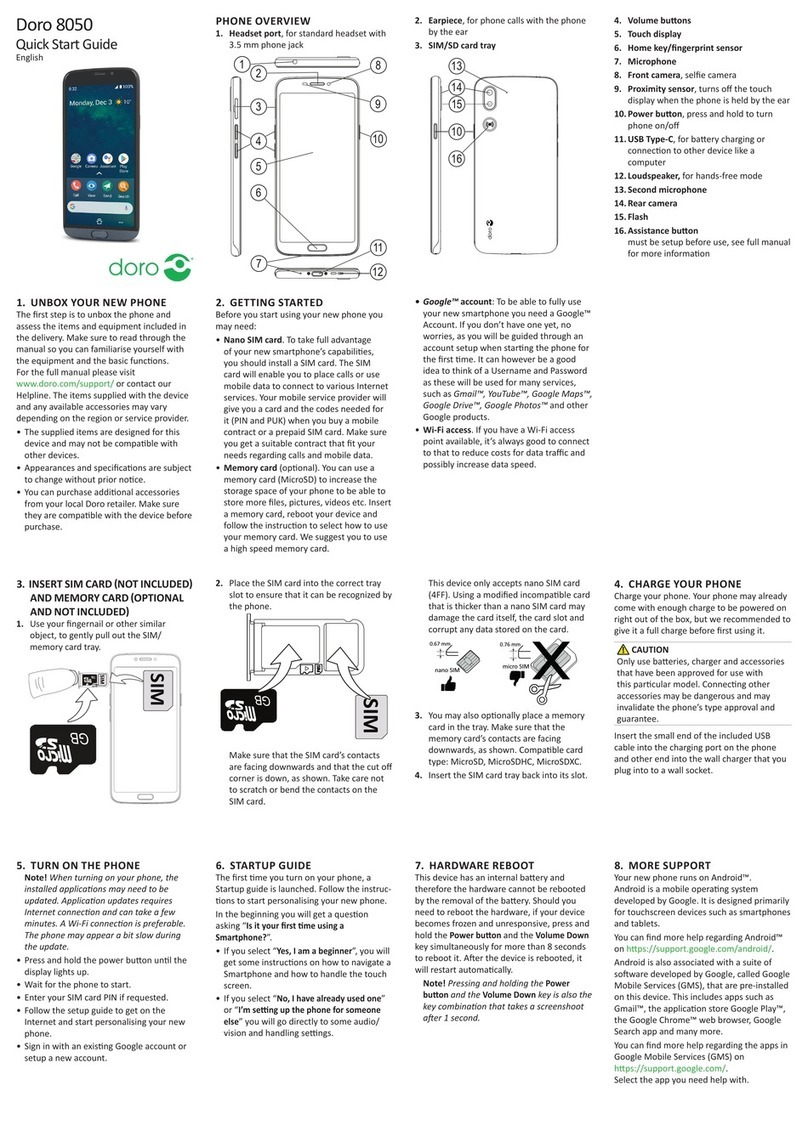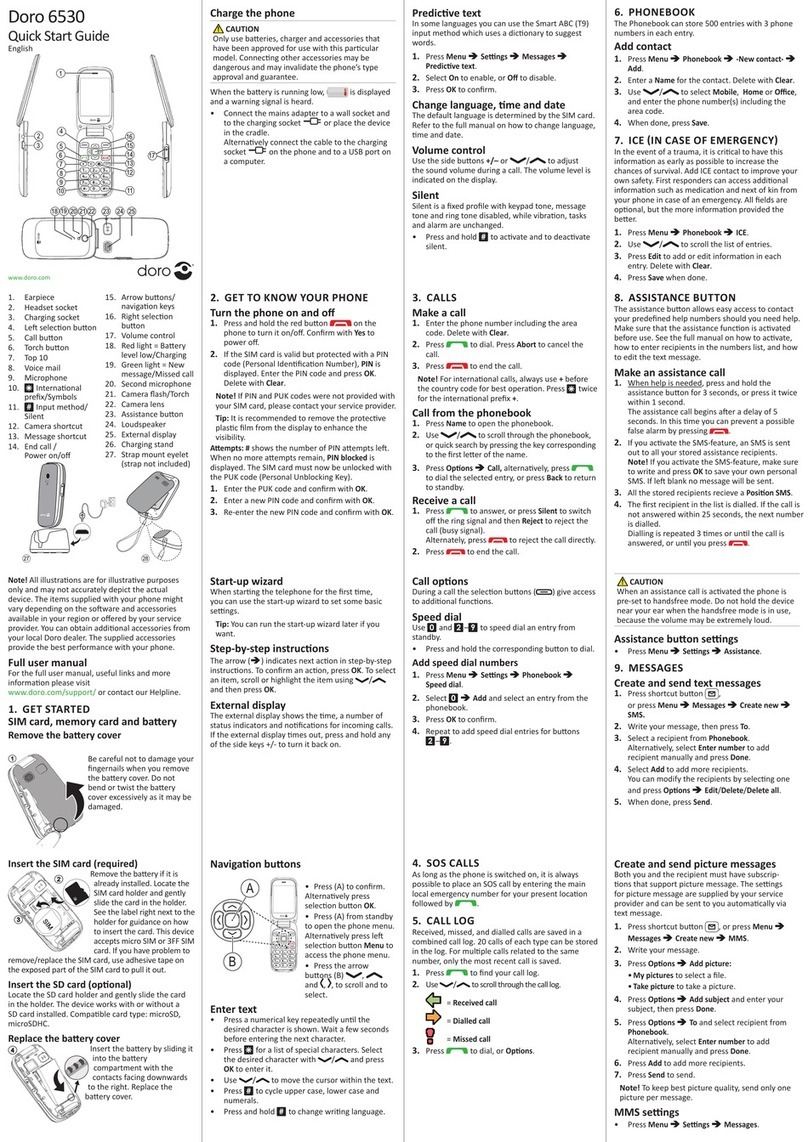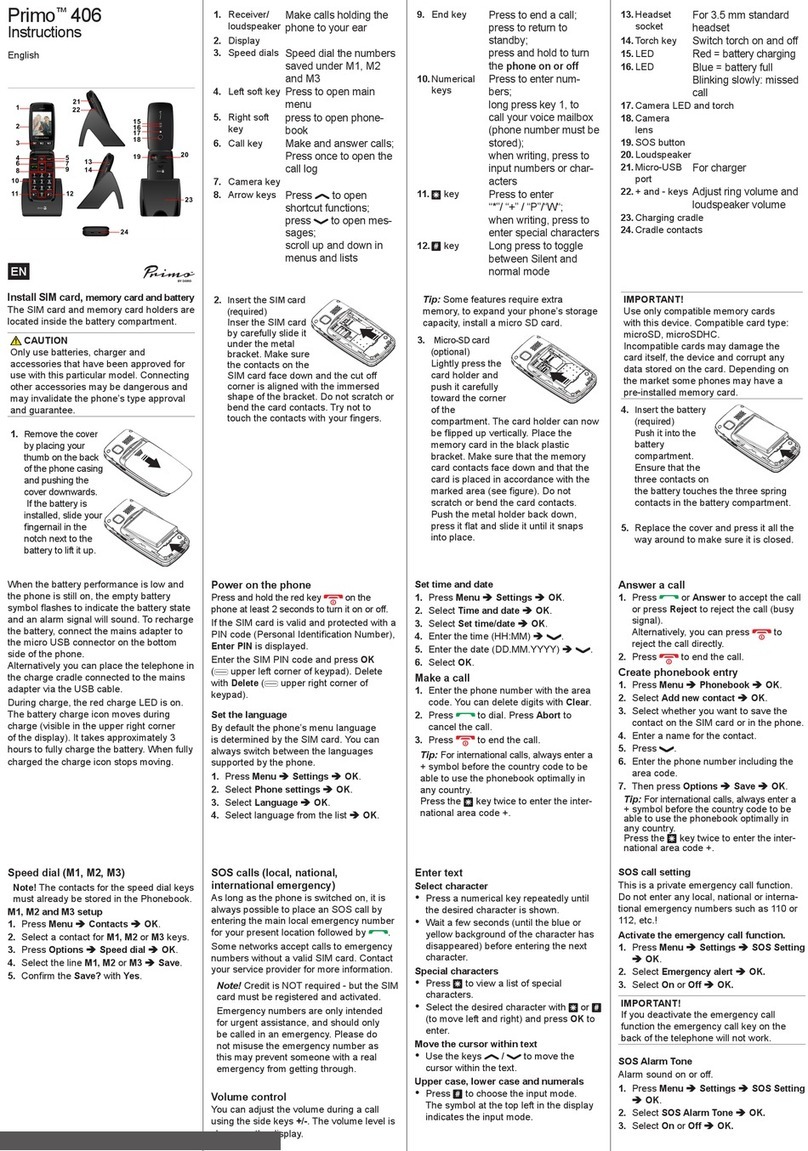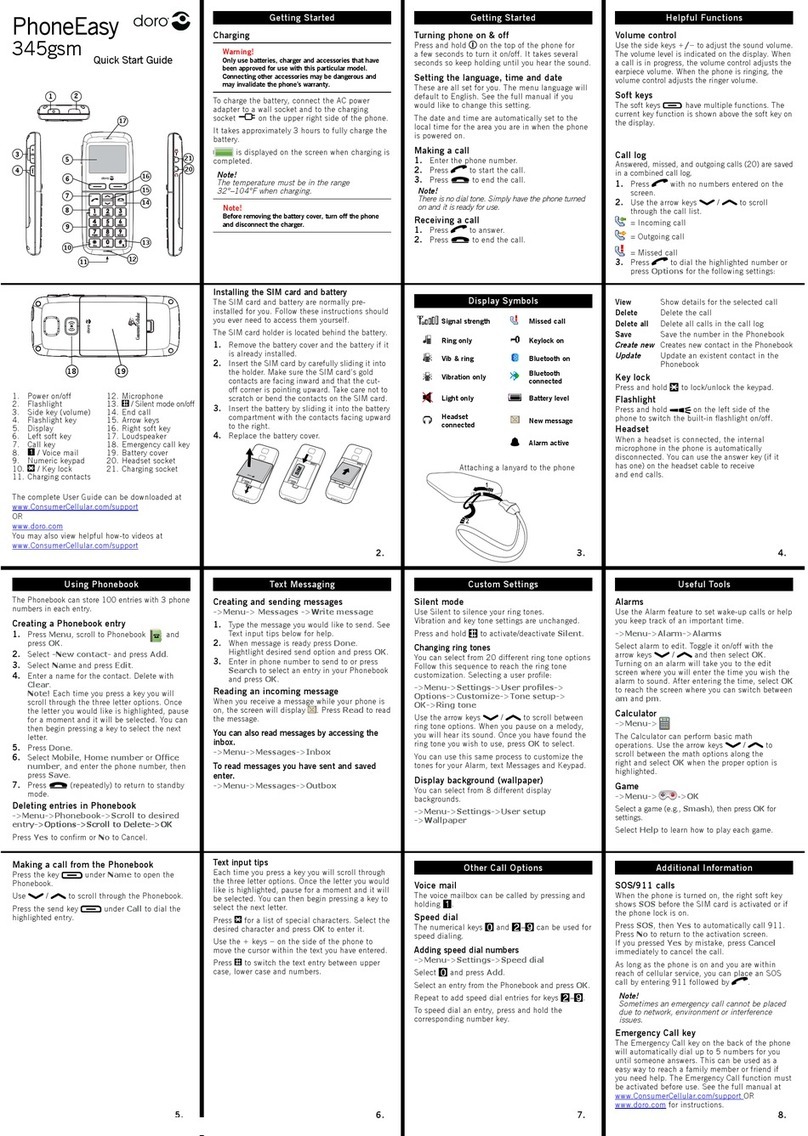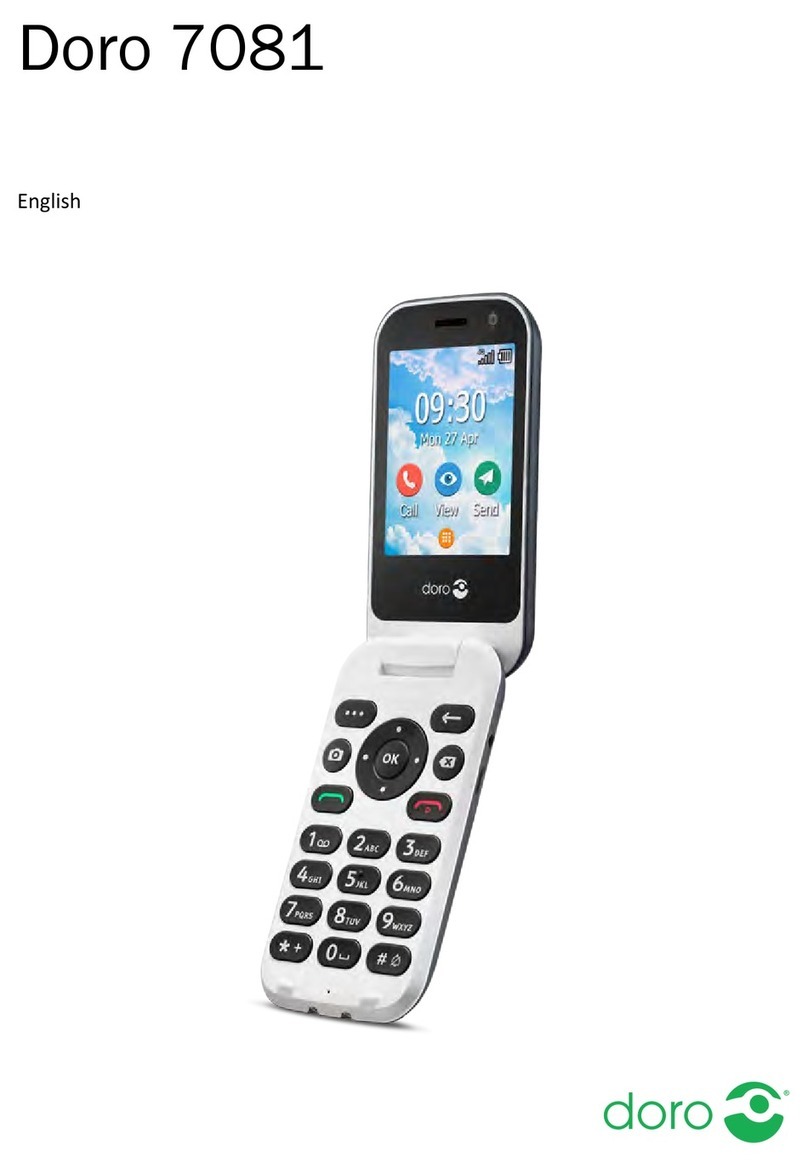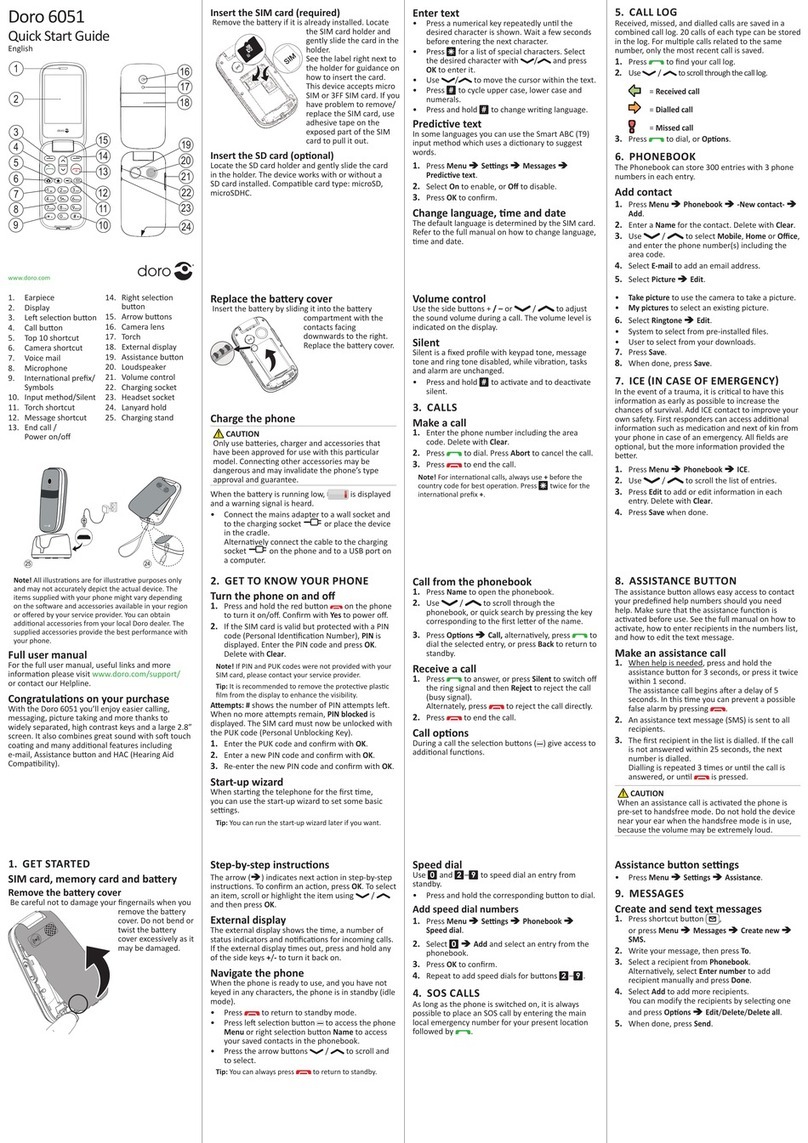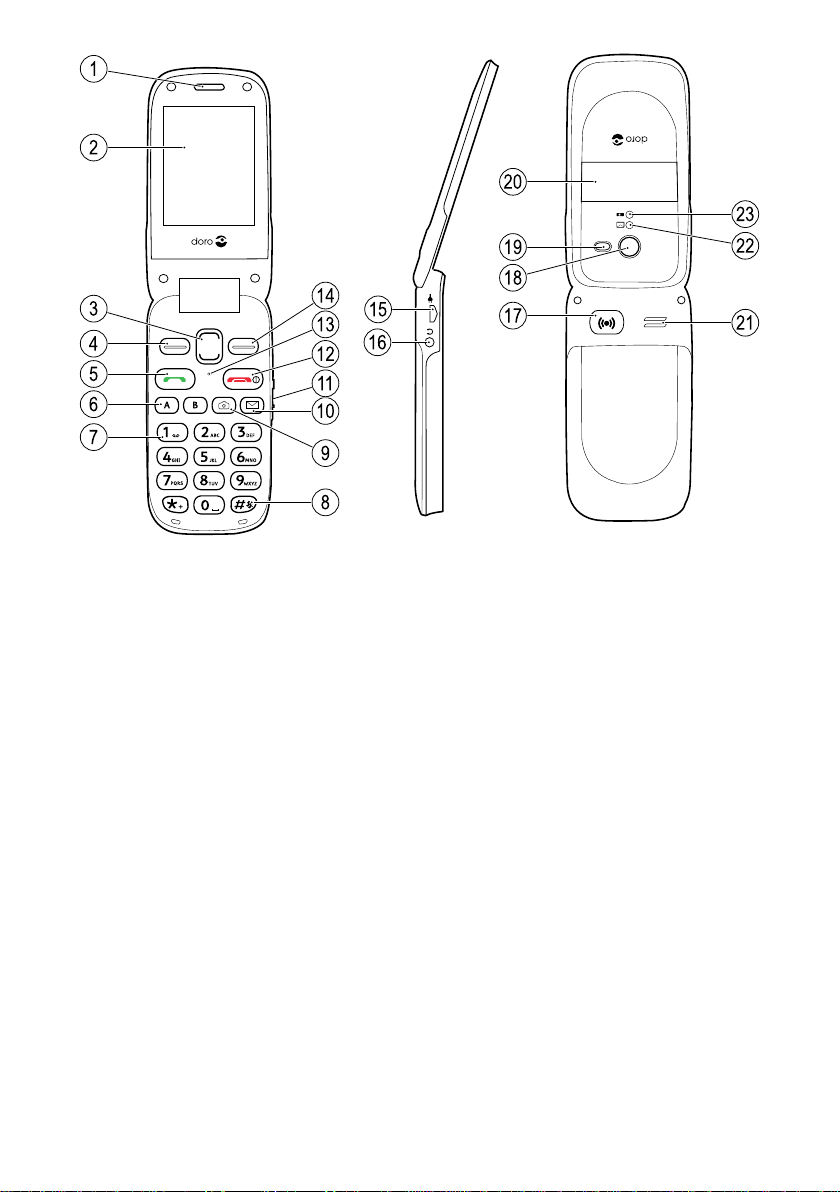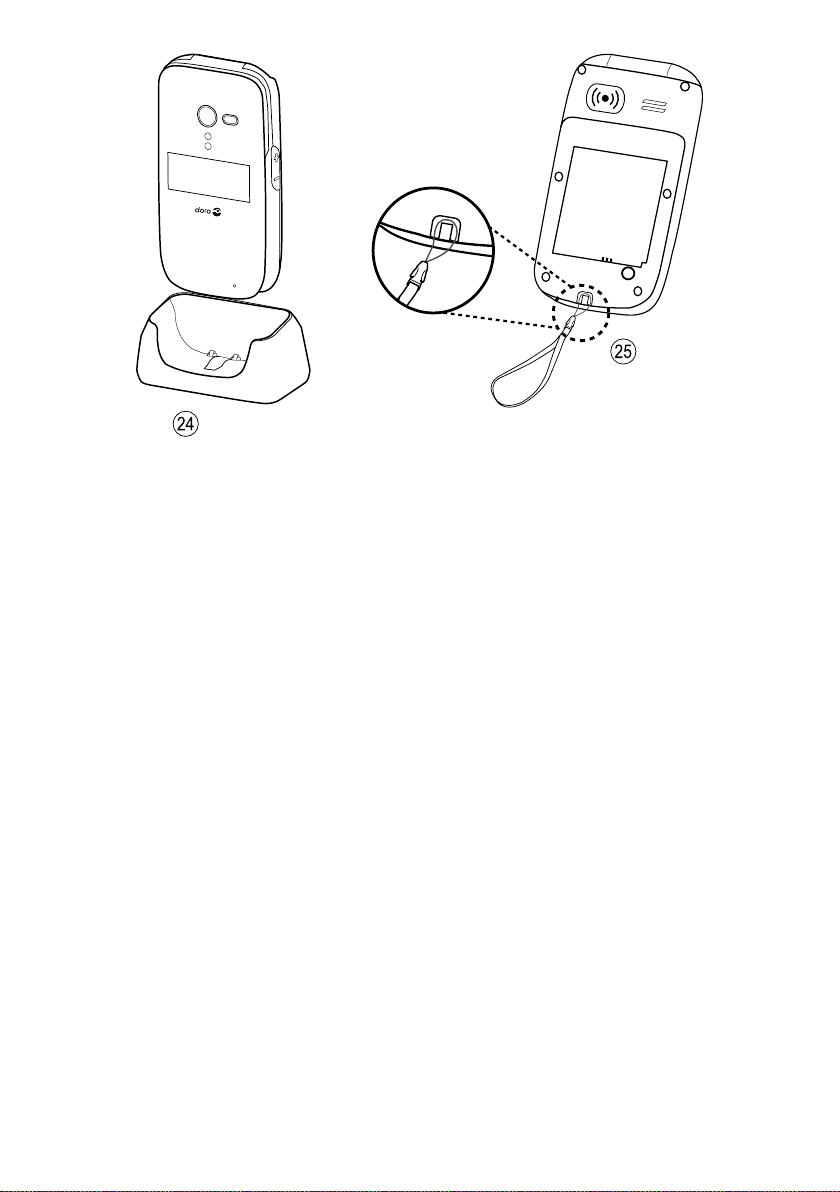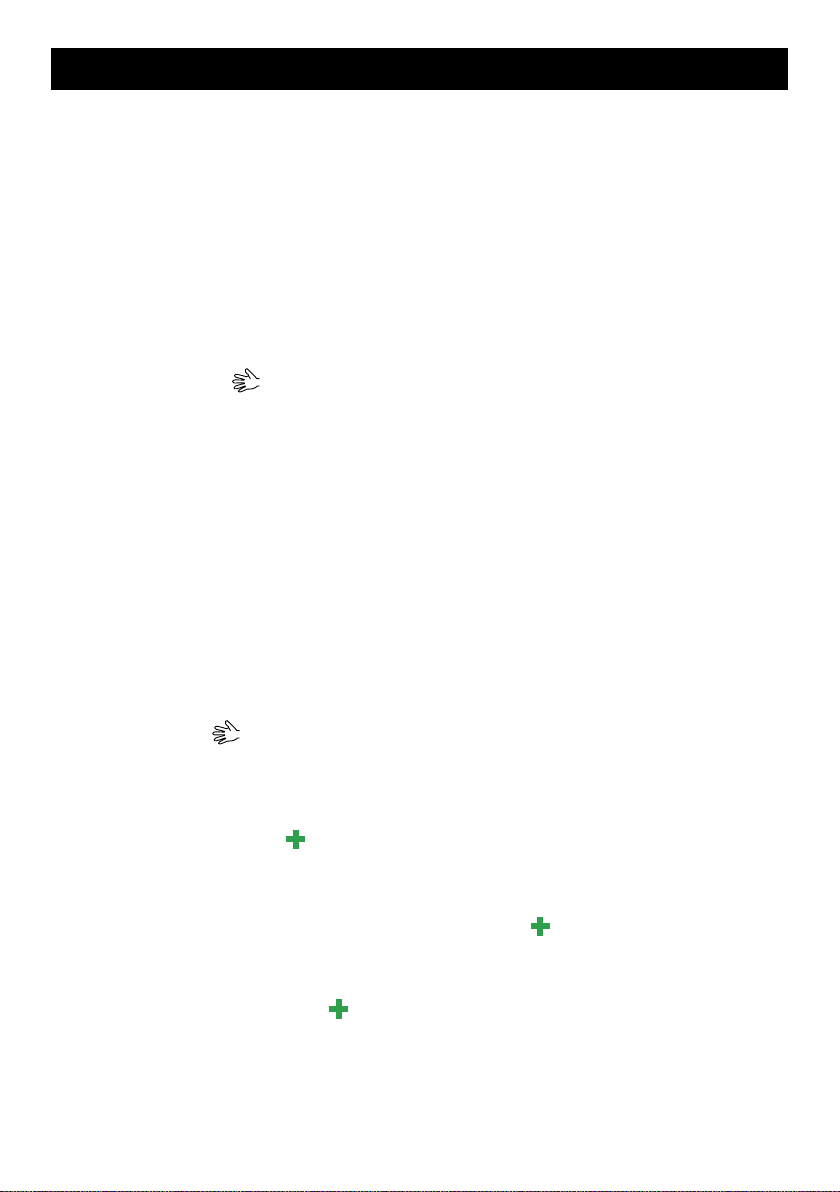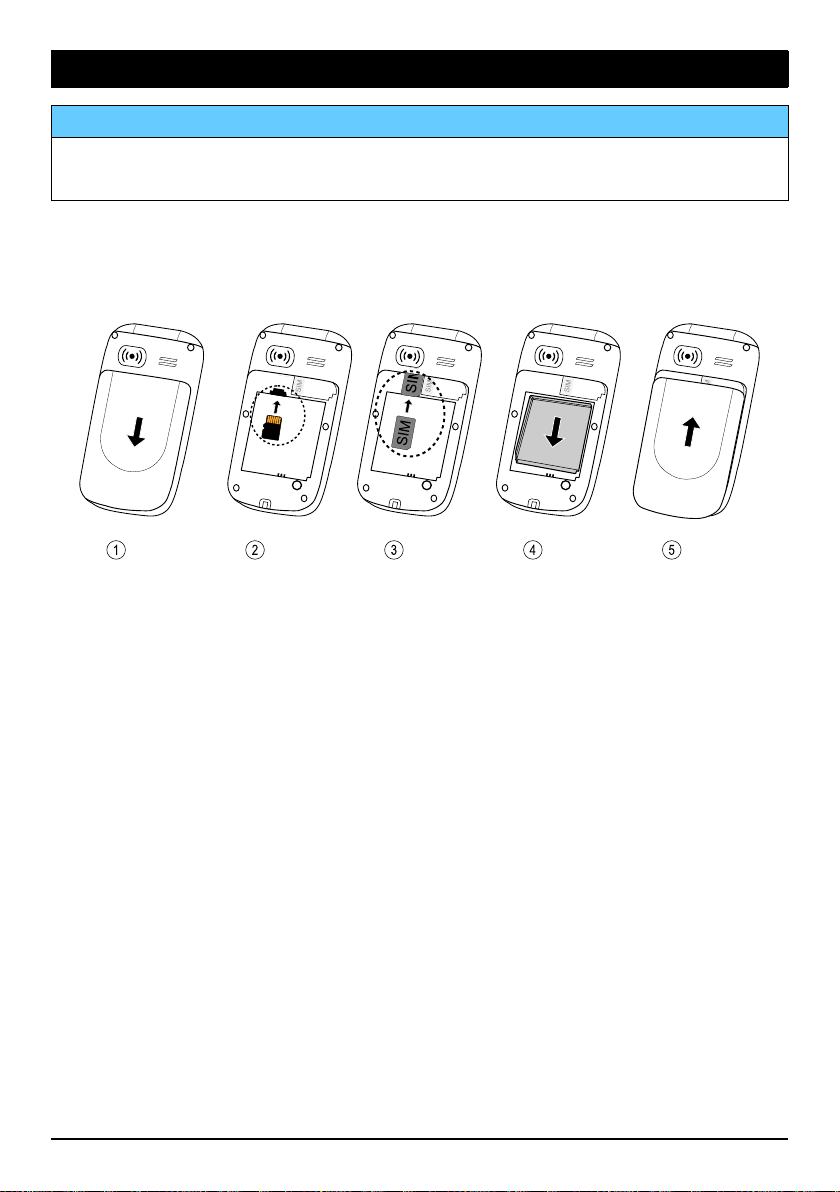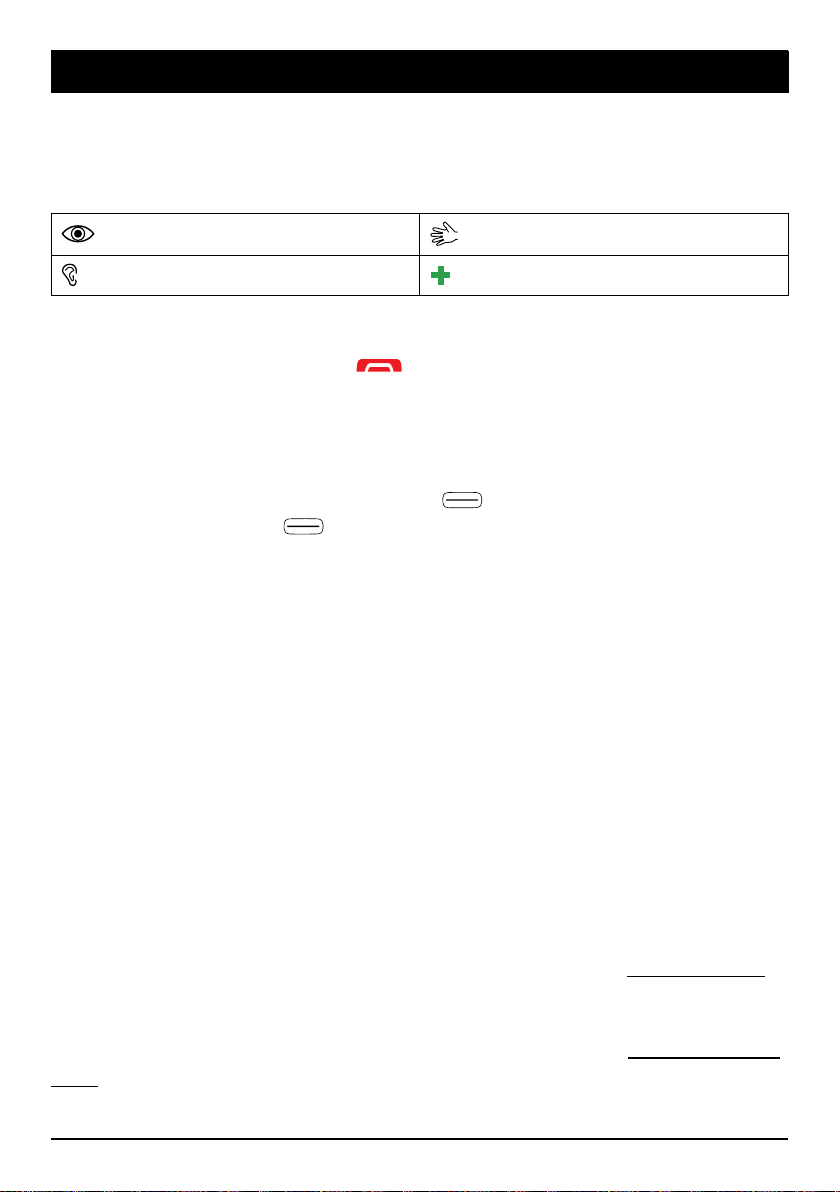English
Create and send a voice message ..................................................... 17
Inbox, Outbox and Sent....................................................................... 17
Call log..........................................................................................................18
Retrieve and dial .................................................................................18
Camera.........................................................................................................19
Camera (take photos) .........................................................................19
Video camera.......................................................................................19
Picture gallery and Video gallery ........................................................20
Connect the phone to a computer ............................................................. 21
Drag and drop content between phone and a computer ................. 21
Disconnect the USB cable safely........................................................21
Settings ........................................................................................................22
General.................................................................................................22
Sound...................................................................................................25
Display..................................................................................................27
Doro Experience®.................................................................................28
Weather................................................................................................30
Calls......................................................................................................30
Messages.............................................................................................34
Camera.................................................................................................38
Assistance .......................................................................................39
Connectivity ......................................................................................... 41
Security ................................................................................................43
File manager........................................................................................46
Additional functions .................................................................................... 47
Organizer.............................................................................................. 47
More .....................................................................................................49
Status...................................................................................................52
Weather................................................................................................52
Instructions for the REMOTE USER ....................................................52
Troubleshooting ...........................................................................................55
Safety instructions....................................................................................... 57
Network services and costs................................................................58
Operating environment .......................................................................58
Medical units .......................................................................................58
Areas with explosion risk ....................................................................58
Li-ion battery........................................................................................59
Protect your hearing............................................................................59