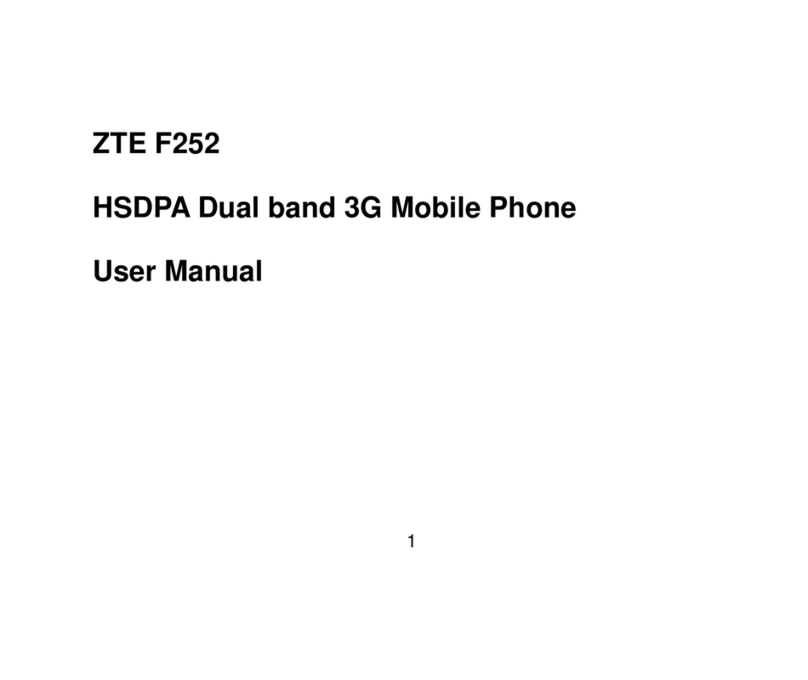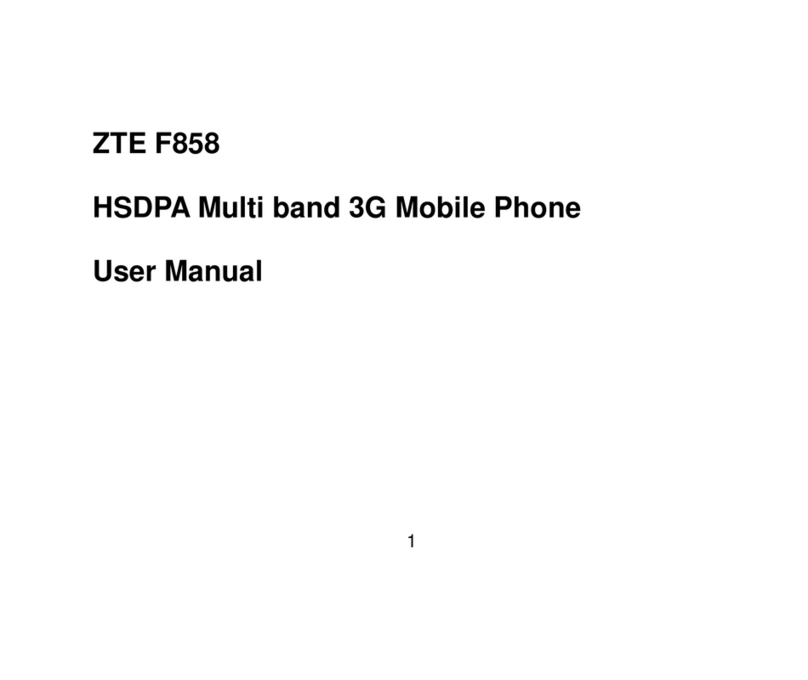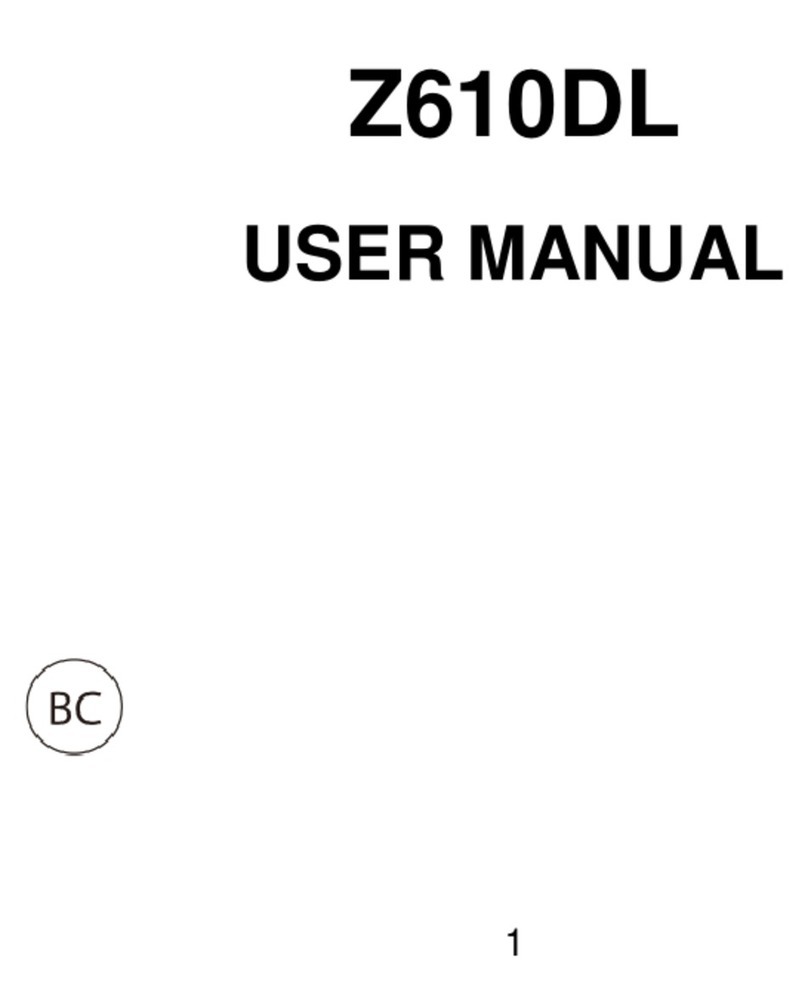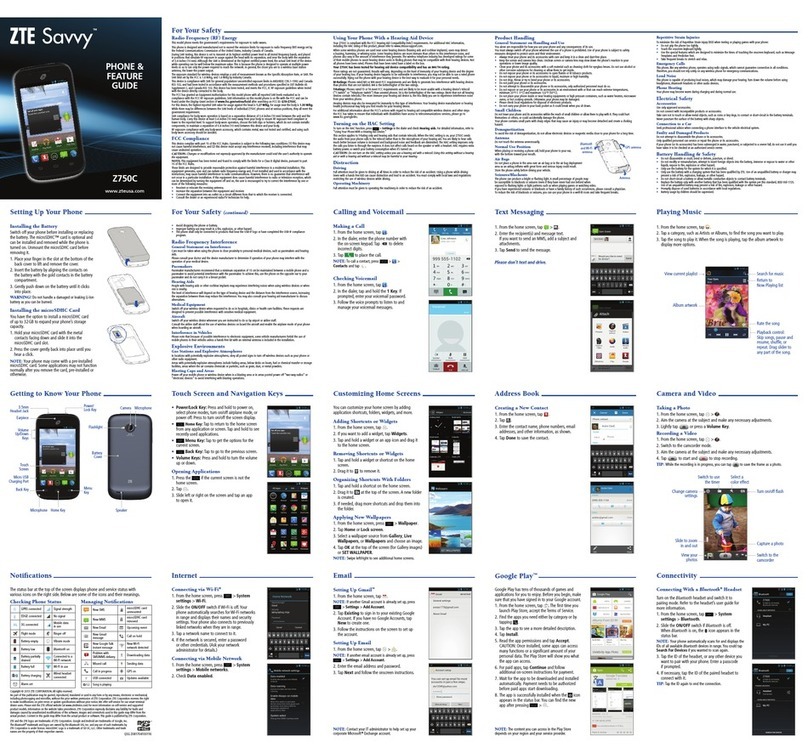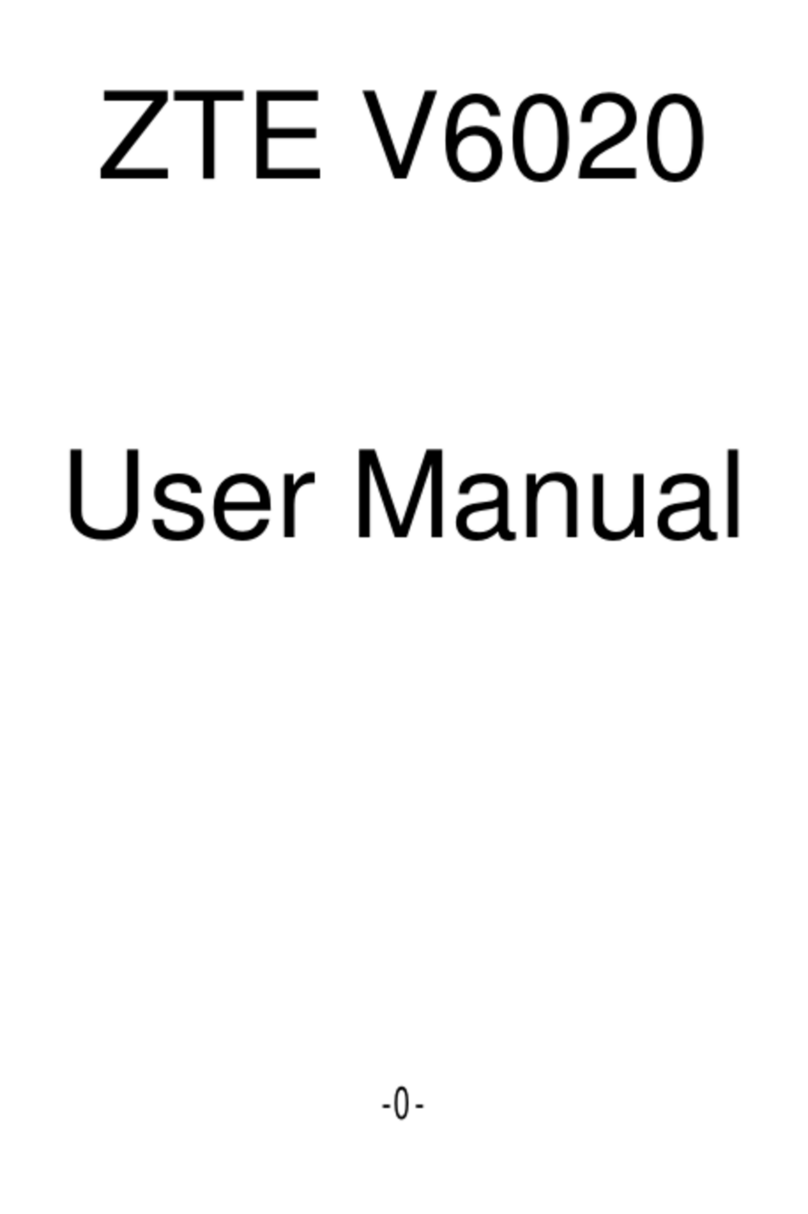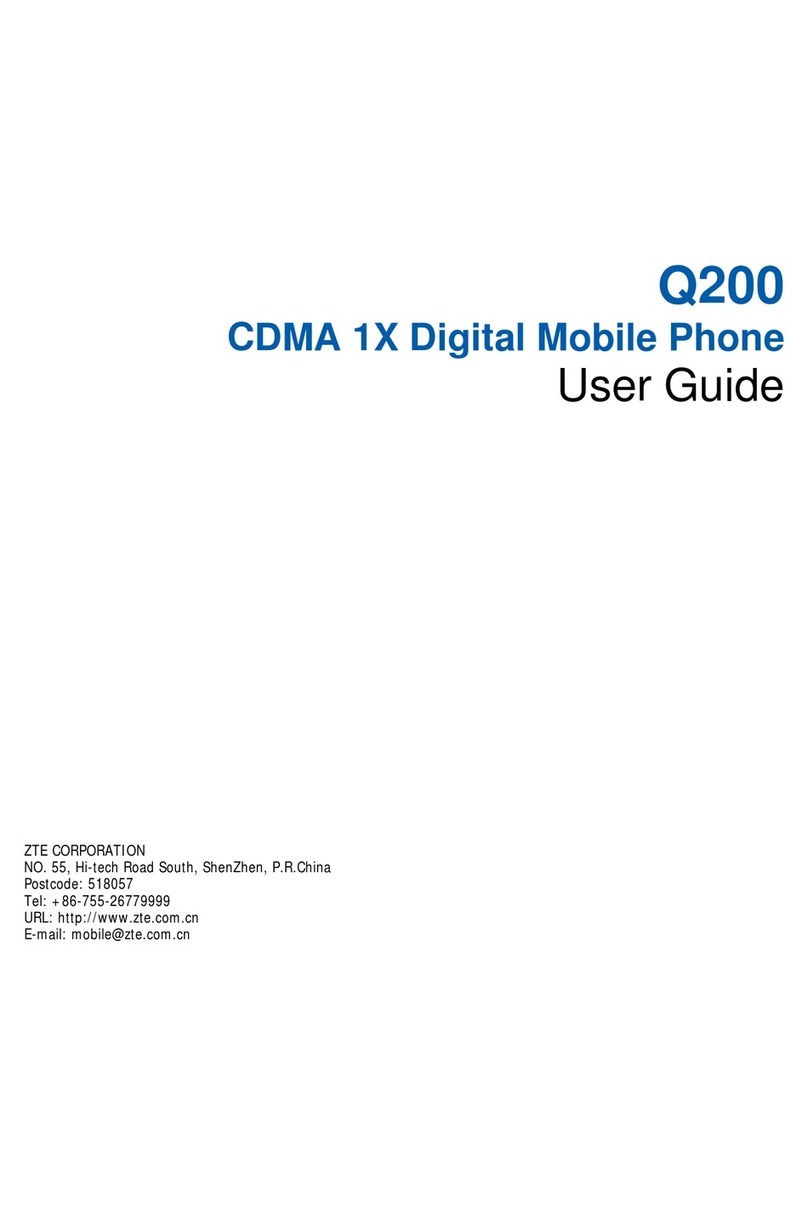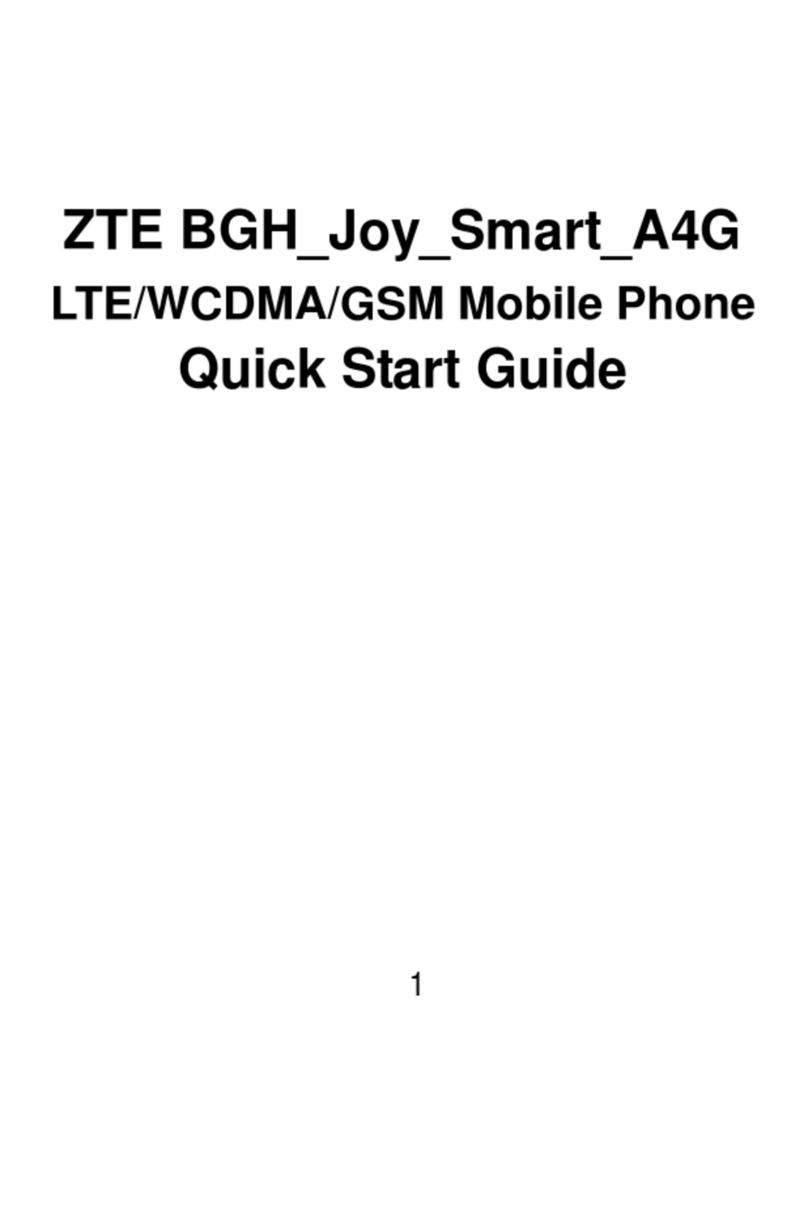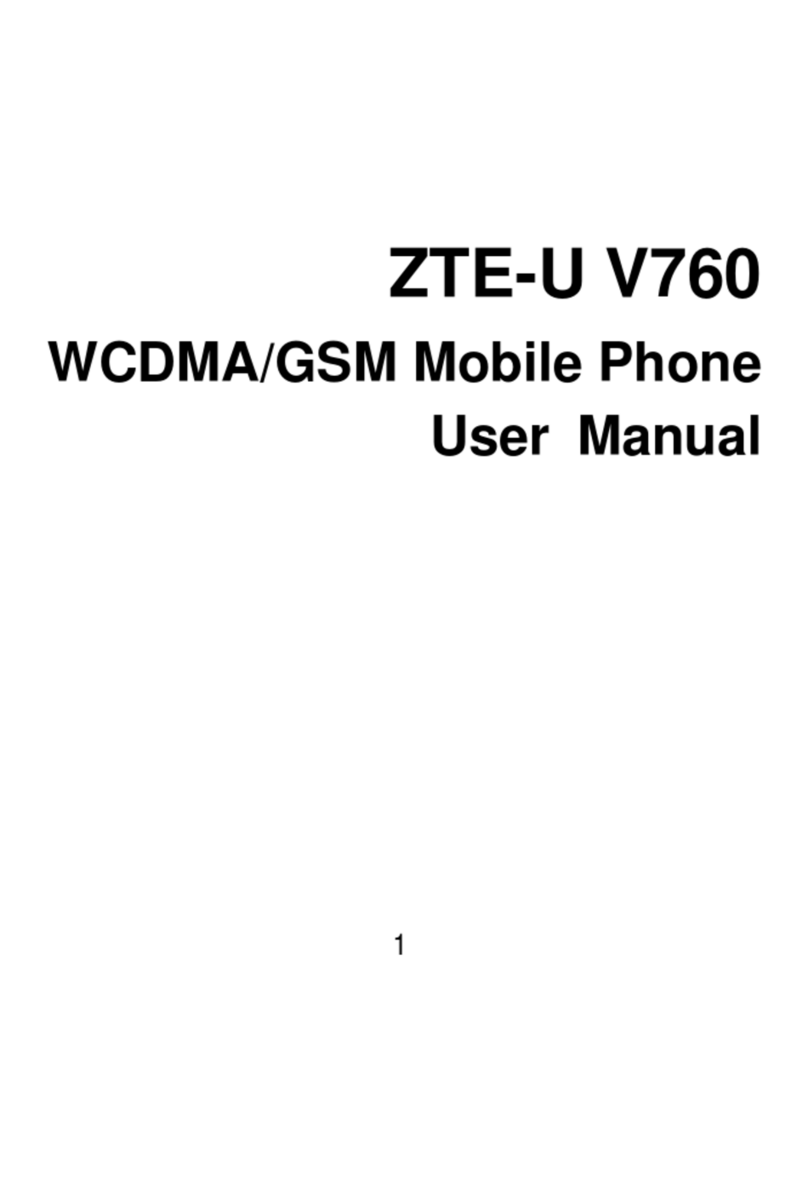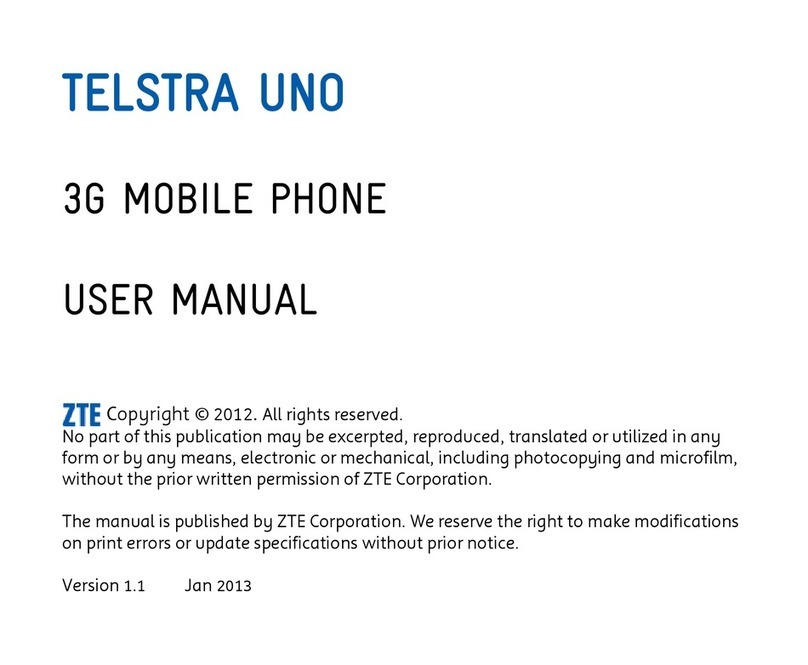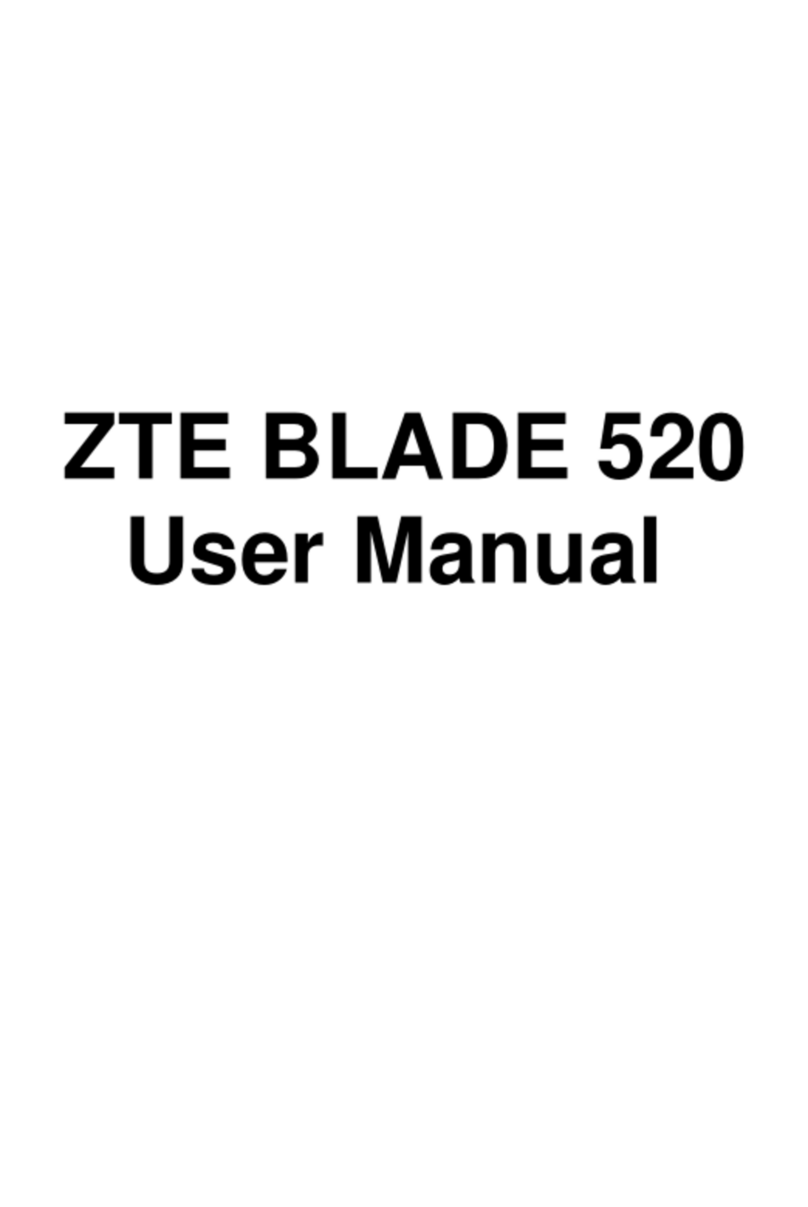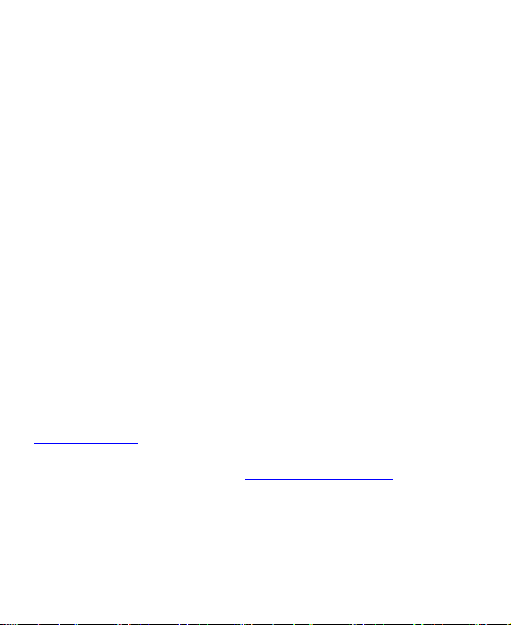9
Connected Devices............................................................86
Home Screen & Lock Screen.............................................87
Notification & Status Bar ....................................................88
Display...............................................................................88
Sound ................................................................................88
SyncMind...........................................................................88
Features ............................................................................89
Security..............................................................................91
Apps ..................................................................................93
Battery ...............................................................................94
Storage ..............................................................................94
Location .............................................................................95
Privacy...............................................................................95
Users and Accounts...........................................................96
Accessibility .......................................................................96
Digital Wellbeing and Parental Controls.............................97
Google ...............................................................................98
System...............................................................................98
About Phone......................................................................99
For Your Safety ....................................................100
General Safety.................................................................100
Radio Frequency (RF) Energy.........................................102
Distractions......................................................................104
Product Handling .............................................................104
Electrical Safety ............................................................... 110
Radio Frequency Interference ......................................... 111