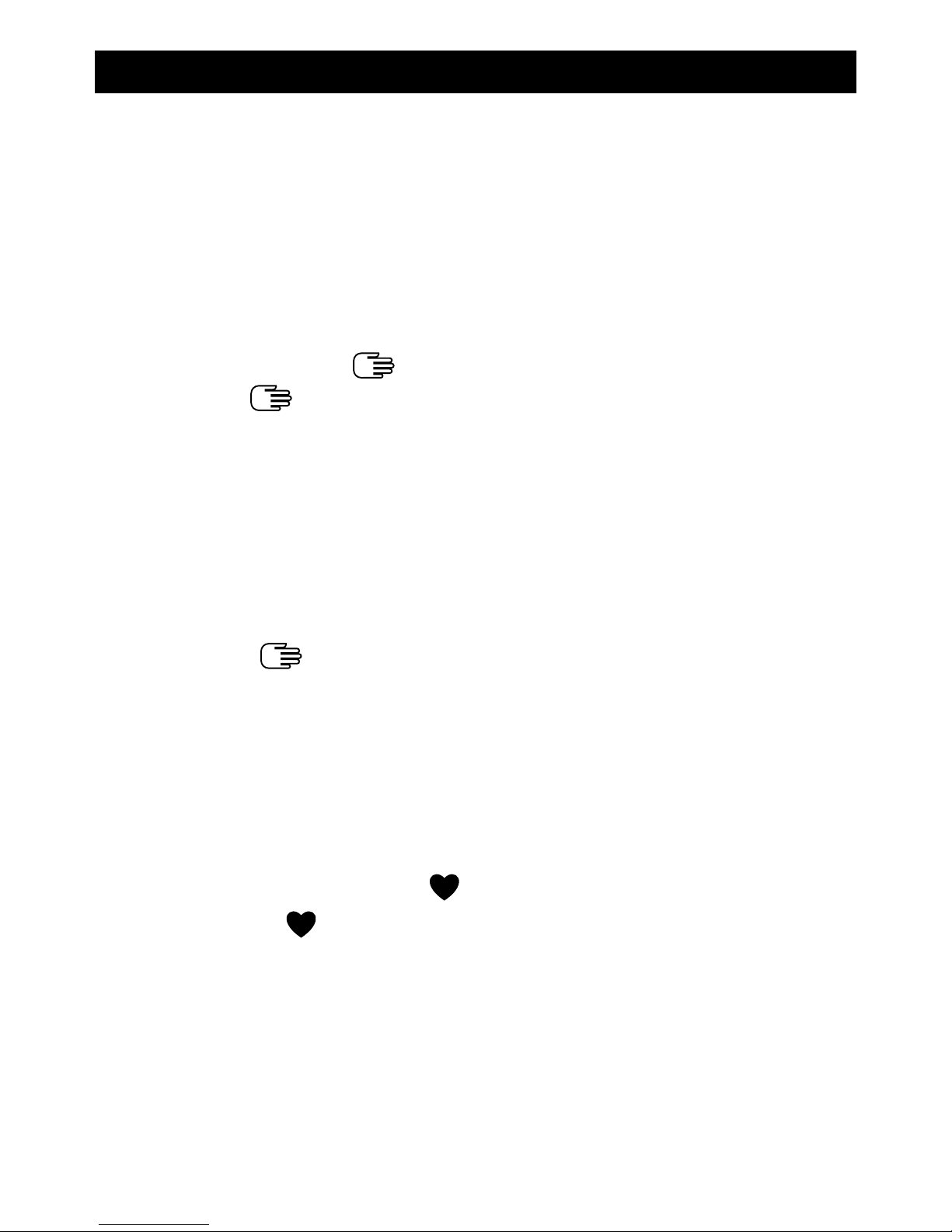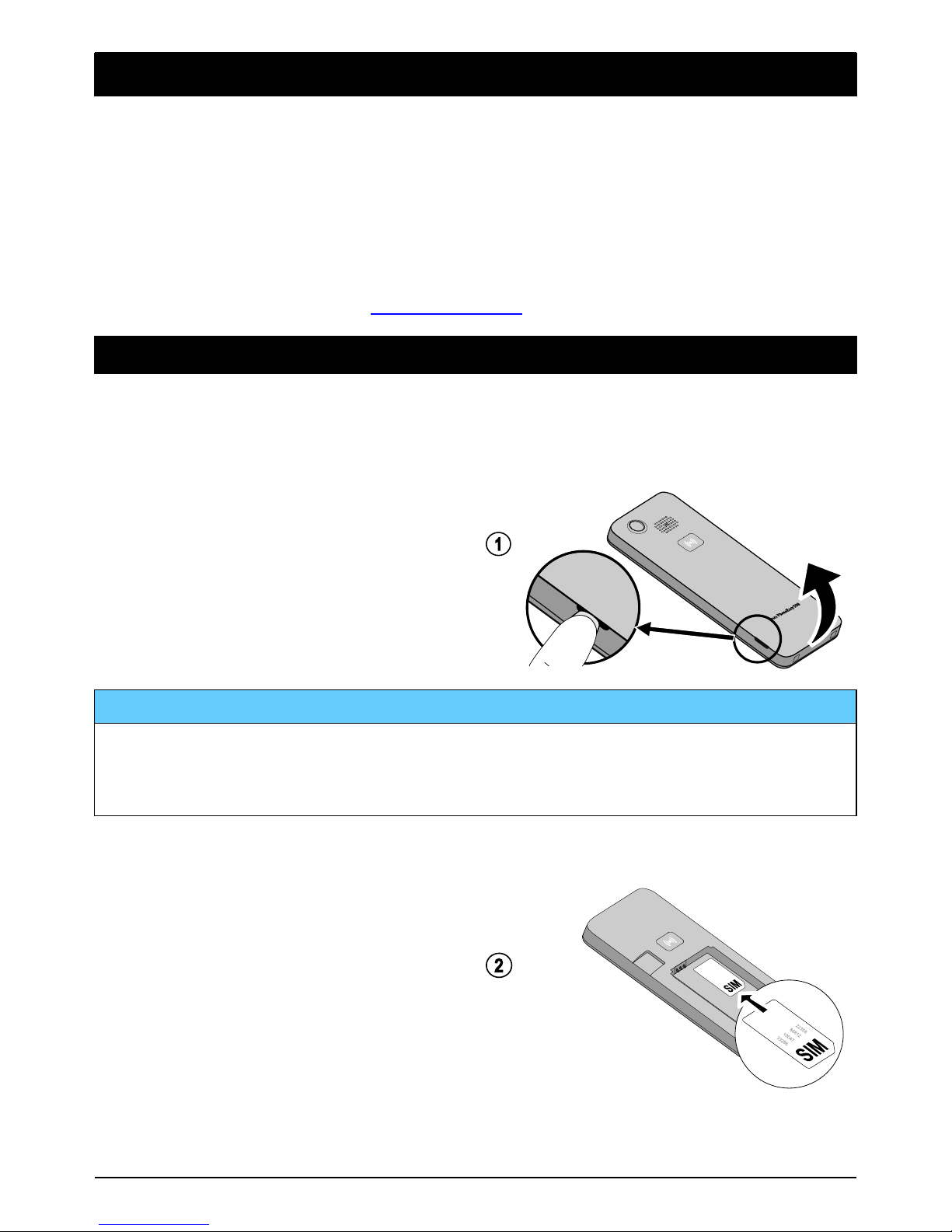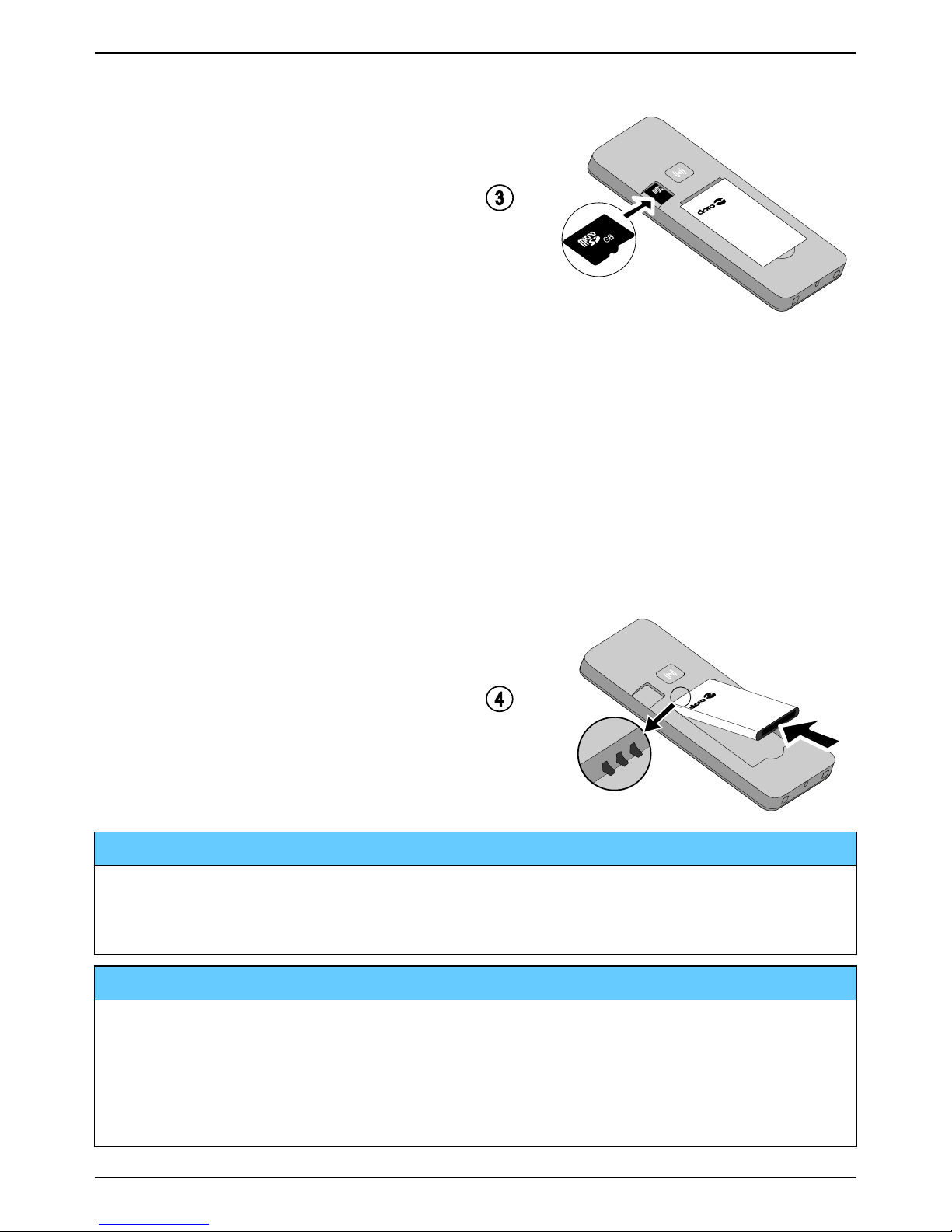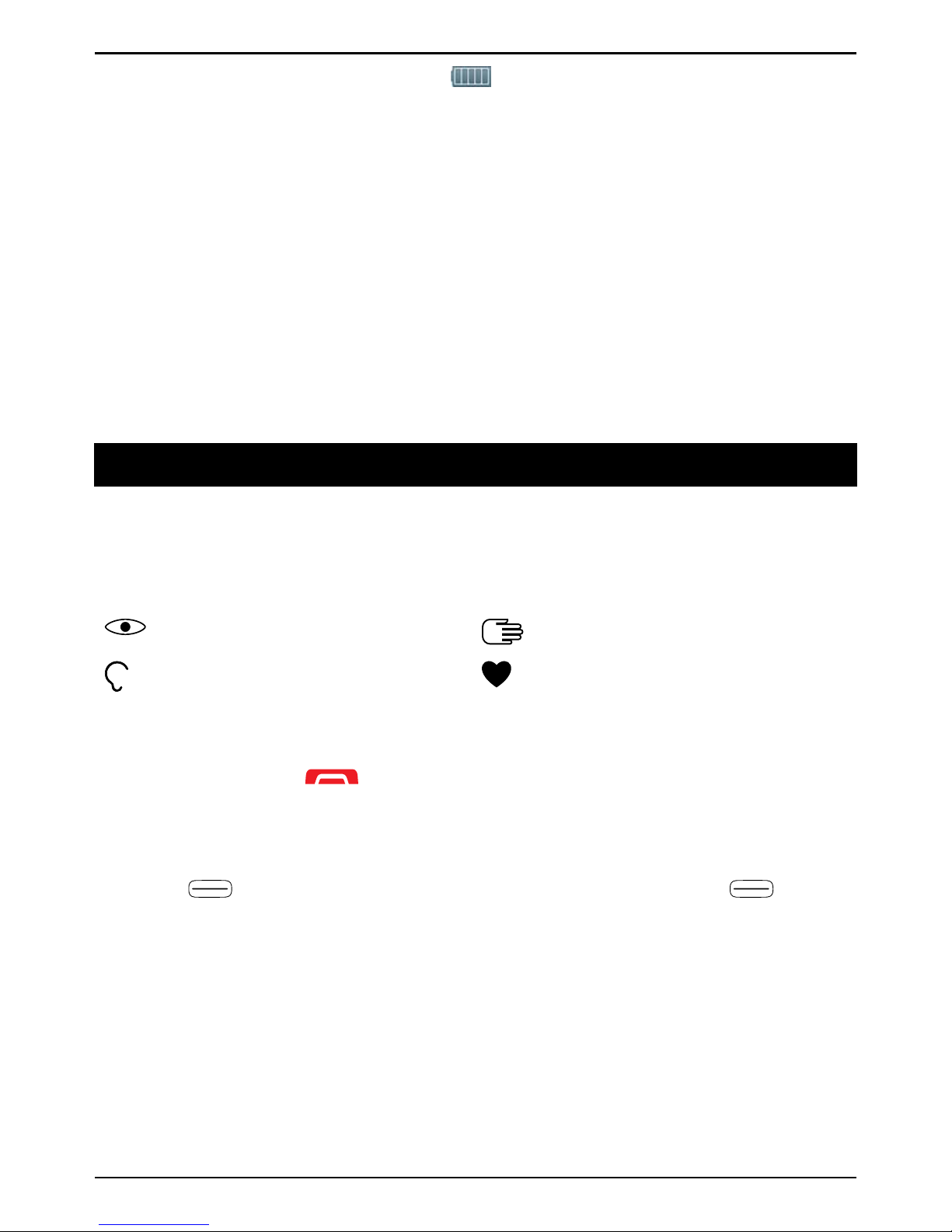English
Contents
Congratulations on your purchase ............................................................... 1
Get started..................................................................................................... 1
Insert SIM card, memory card and battery.......................................... 1
Charge the phone.................................................................................. 3
Get to know your phone................................................................................ 4
Assistive functions................................................................................. 4
Turn the phone on and off .................................................................... 4
Start-up wizard ...................................................................................... 5
Navigate the phone
....................................................................... 5
Enter text ........................................................................................ 6
Hearing aid compatible......................................................................... 7
Phone settings....................................................................................... 8
Calls..............................................................................................................10
Make a call...........................................................................................10
Call from the phonebook ....................................................................10
Receive a call.......................................................................................10
Volume control.....................................................................................10
Call options ..........................................................................................11
Speed dial ....................................................................................12
SOS calls ..............................................................................................12
Call log..................................................................................................12
Call settings .........................................................................................13
Phonebook...................................................................................................16
Add contact..........................................................................................16
Manage phonebook contacts............................................................. 17
Phonebook settings ............................................................................18
ICE (In Case of Emergency) ...........................................................19
Assistance button ..................................................................................20
Make an assistance call .....................................................................20
Activation .............................................................................................21
Number list ..........................................................................................21
Activate text messages (SMS) ............................................................22
Assistance settings .............................................................................22
Messages.....................................................................................................23
Create and send text message (SMS) ...............................................23