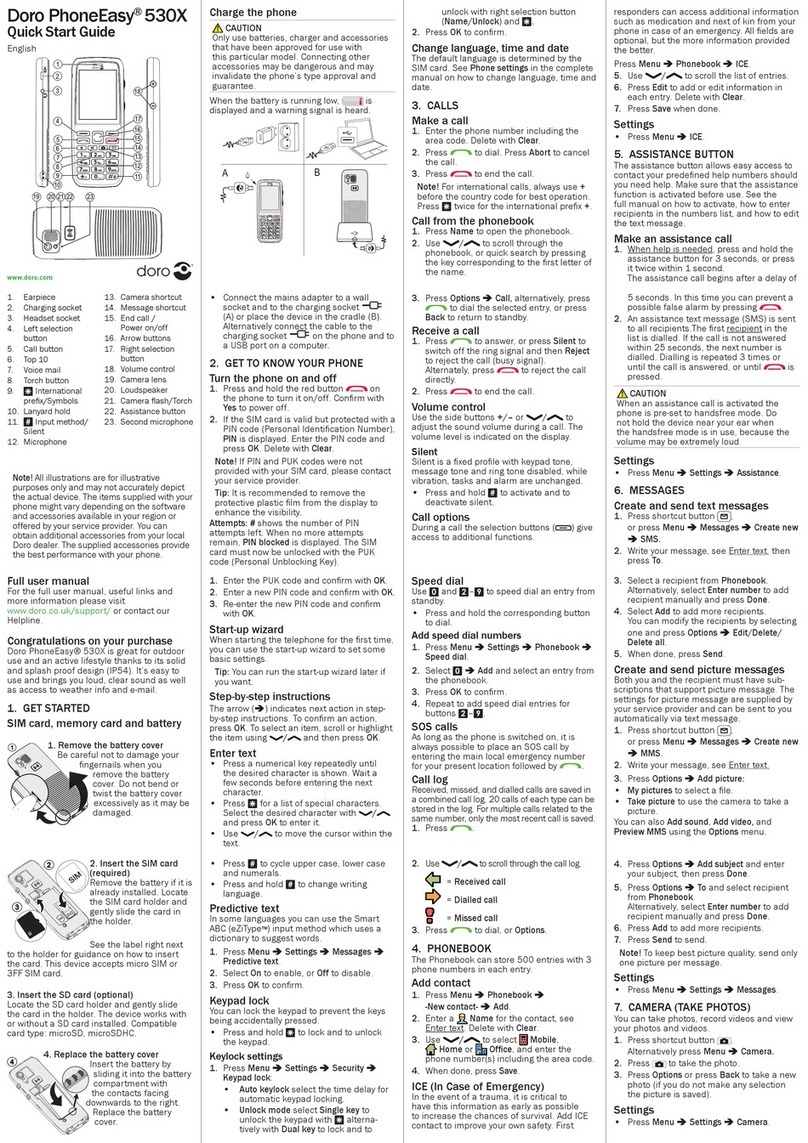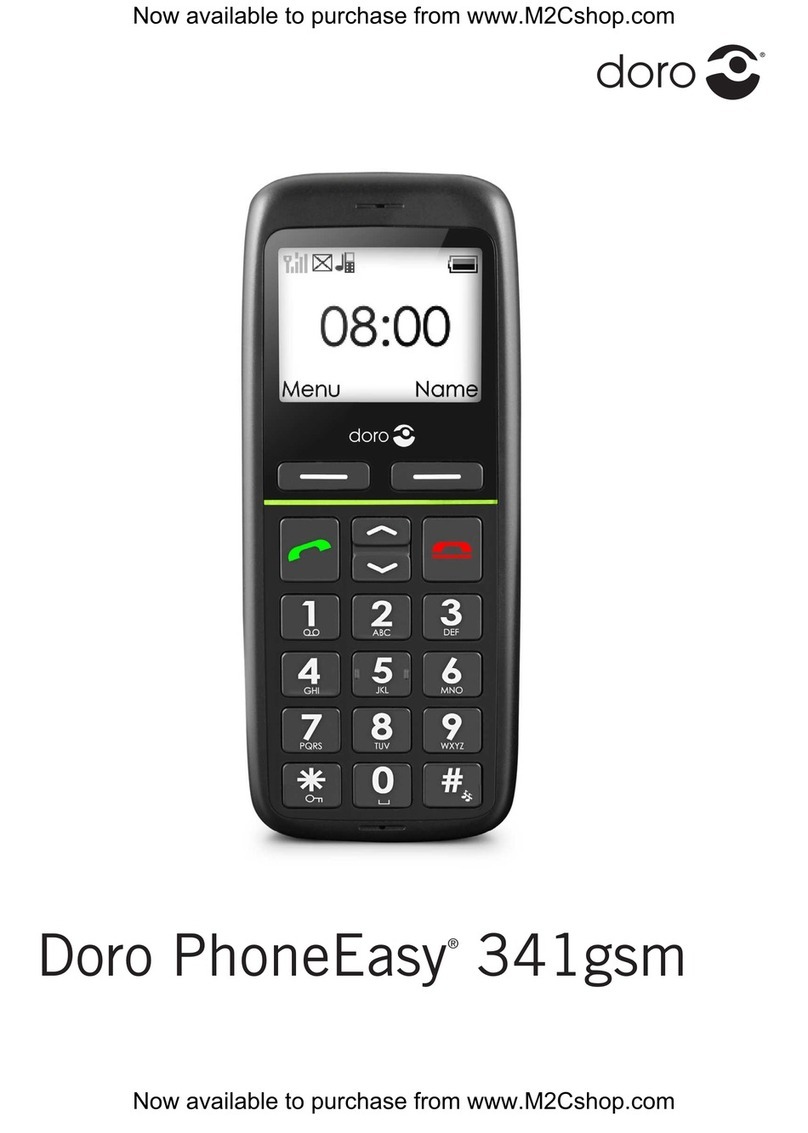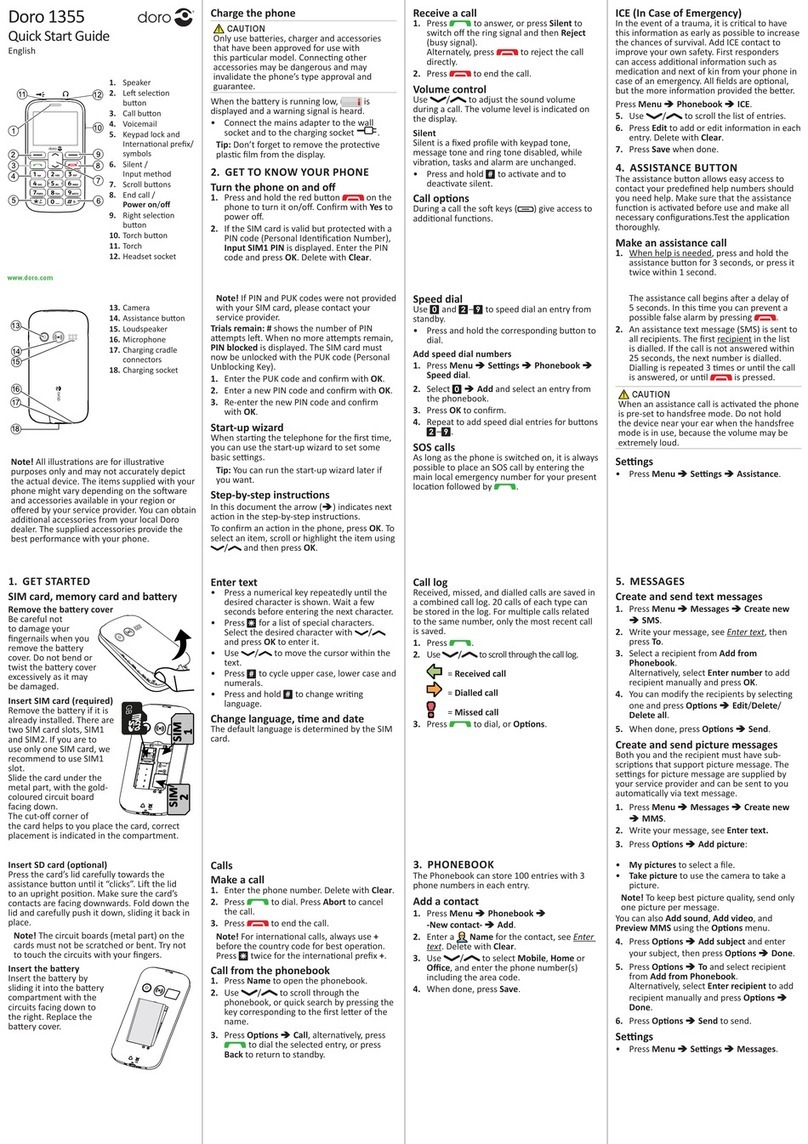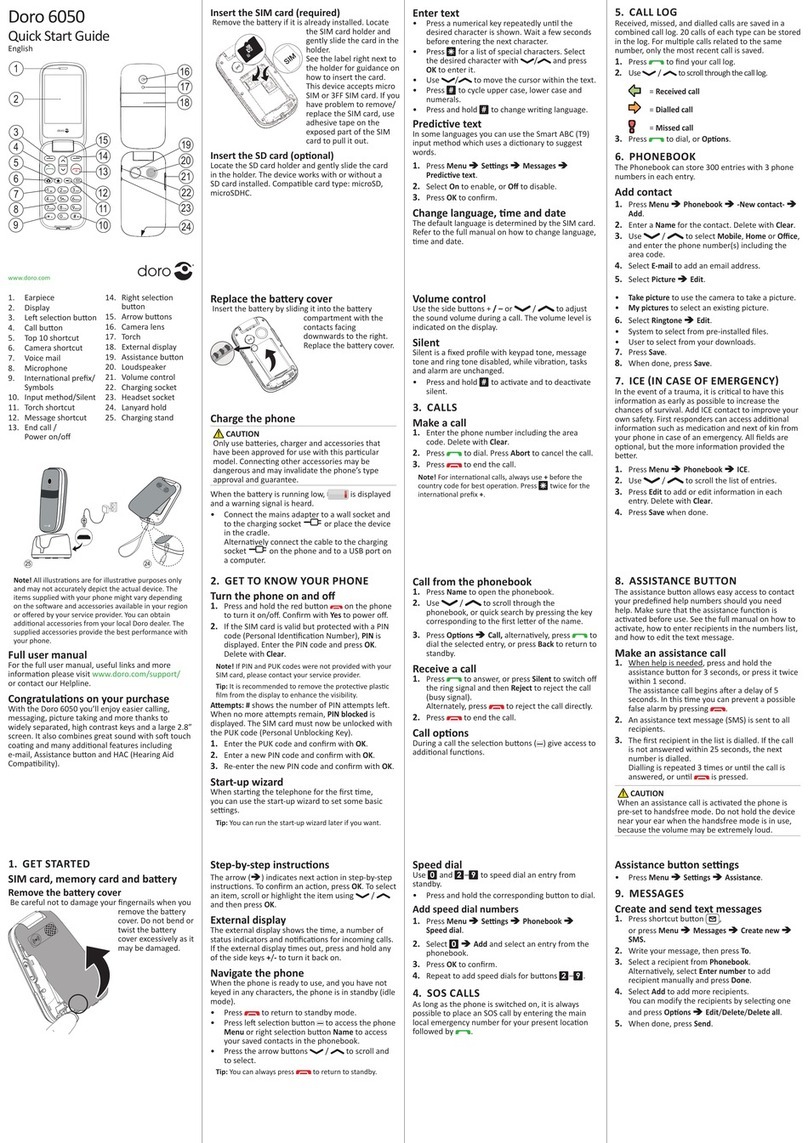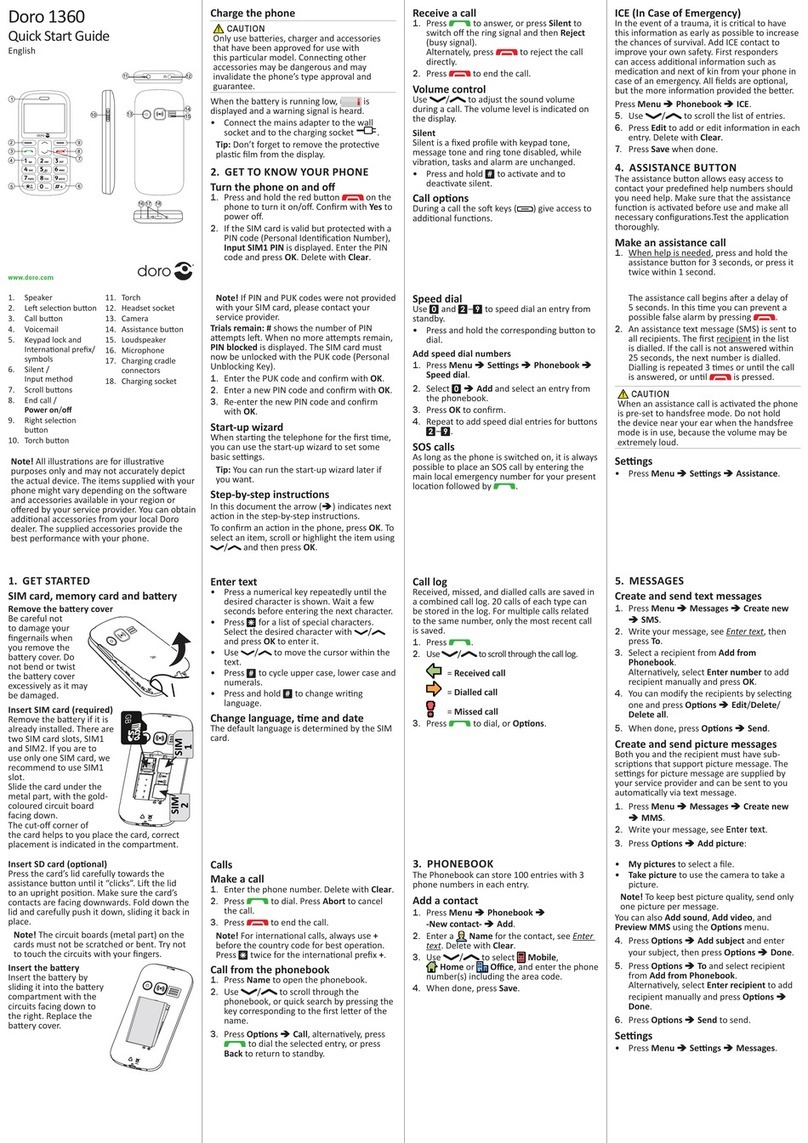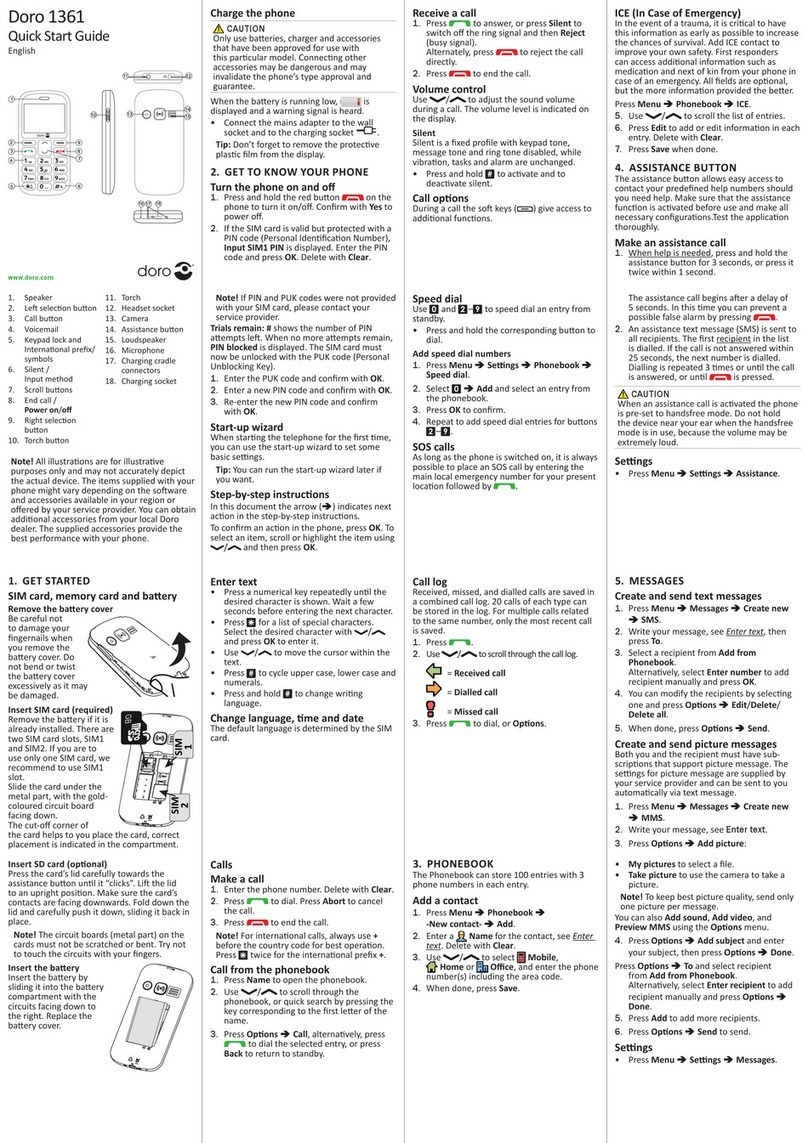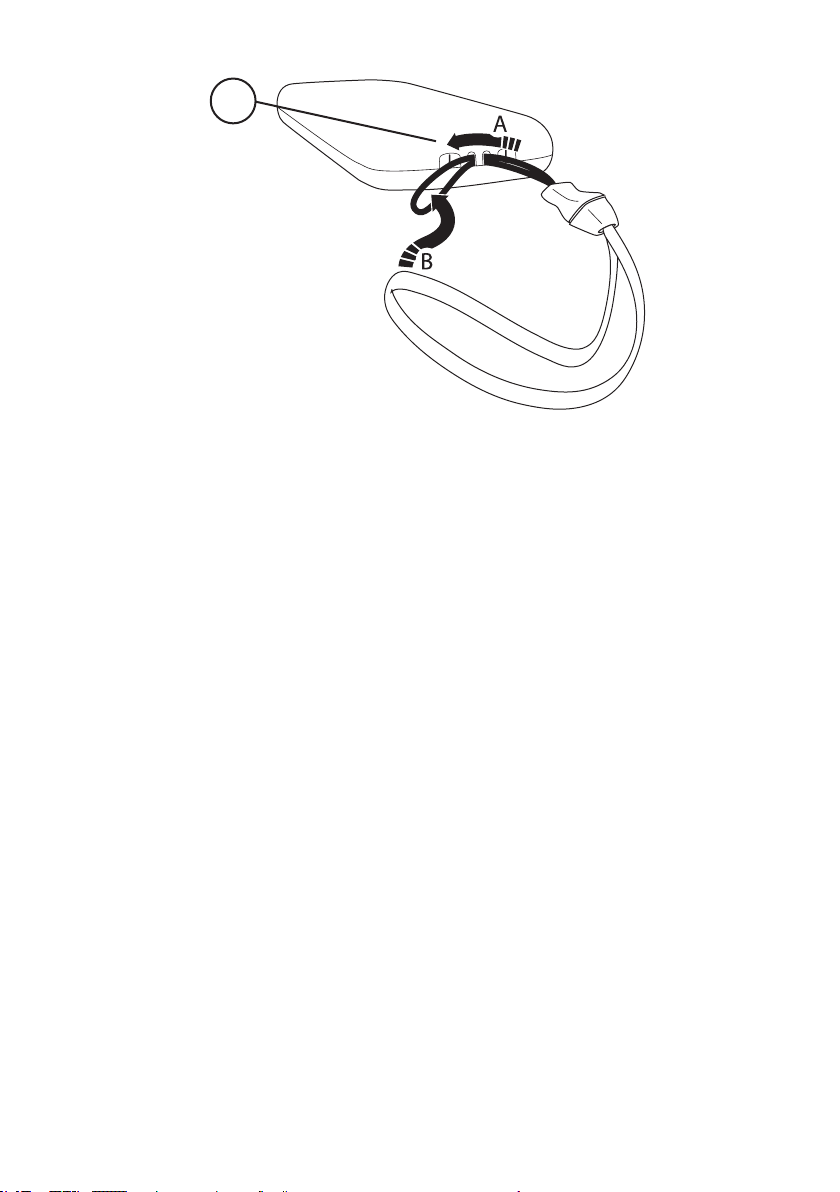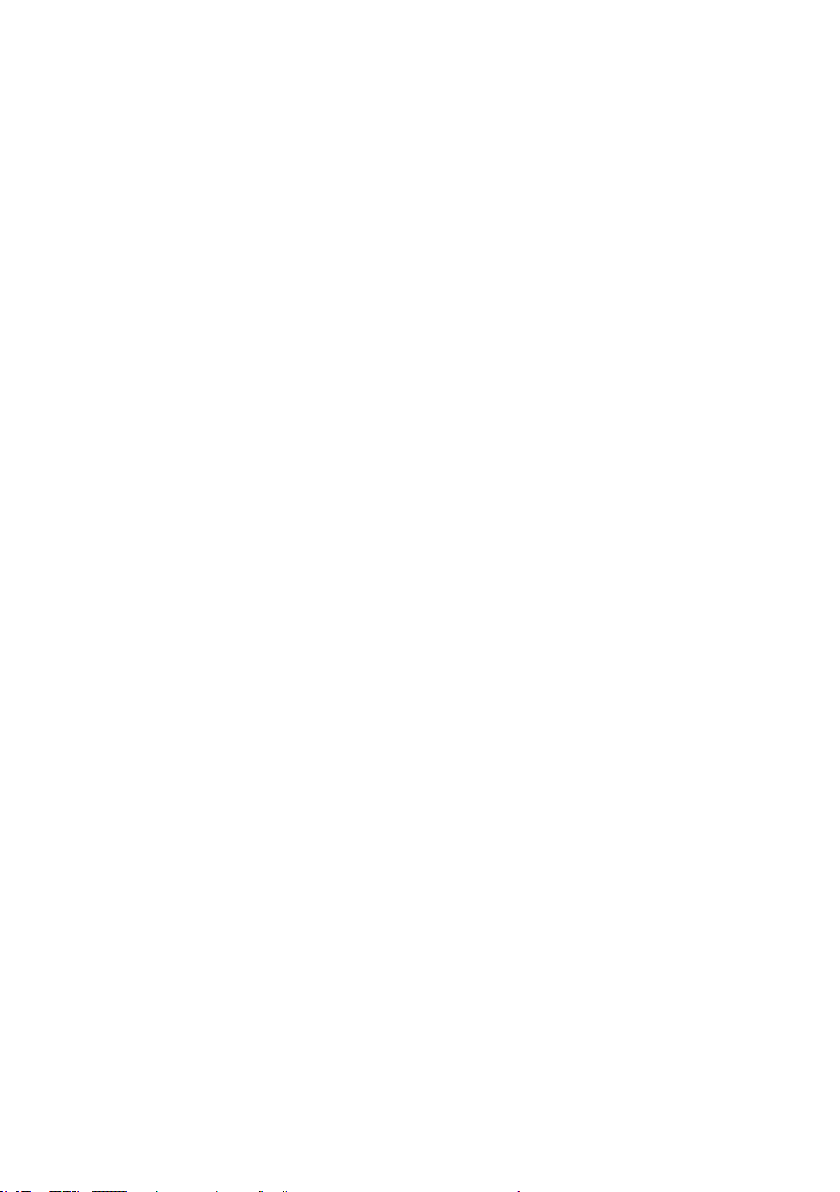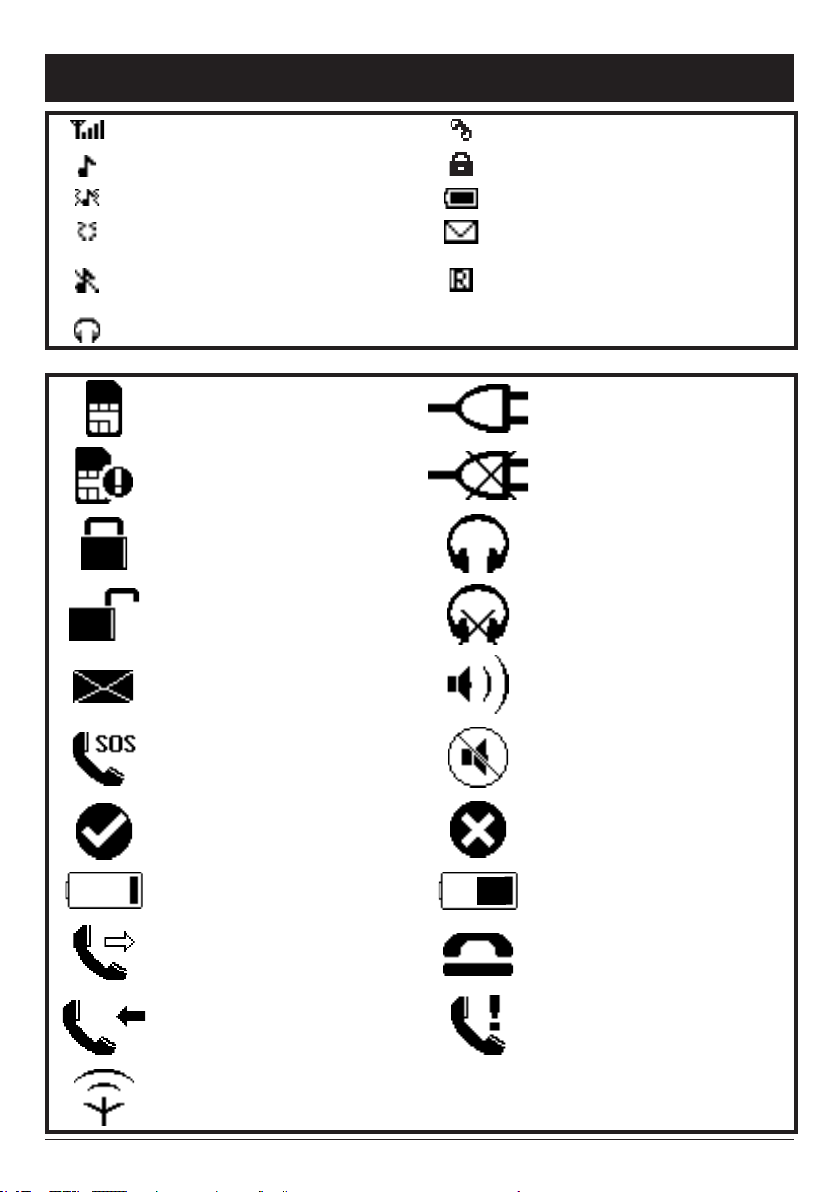1
English
Contents
Installation .................................... 2
Installing the SIM card and battery. . . . . . . . . . . . . . . . . . 2
Charging .................................... 3
Operation...................................... 4
Activatingthephone............................ 4
Makingacall................................. 5
Making a call from the Phonebook . . . . . . . . . . . . . . . . . . 5
Receivingacall ............................... 5
Volumecontrol................................ 5
Callinformation ............................... 5
Displaysymbols................................. 6
Additionalfunctions.............................. 7
Handsfree mode (qkey)........................ 7
Calllog ..................................... 7
Textinput.................................... 8
Speeddial................................... 8
Phonebook................................... 9
Keylock.................................... 10
Silentmode................................. 10
Headset.................................... 10
SOScalls999/112/911 ........................ 11
EmergencyCallkey............................ 11
SMSmessaging................................ 12
Incomingmessages............................ 12
Settings...................................... 13
Timeanddate................................ 13
Usersetup.................................. 14
SMSreceive................................. 16
Emergency.................................. 16
Networksetup ............................... 17
Securitysettings.............................. 18
Safetyinstructions.............................. 19
Troubleshooting ................................ 22
Careandmaintenance ........................... 26
Warranty and technical data . . . . . . . . . . . . . . . . . . . . . . . 27