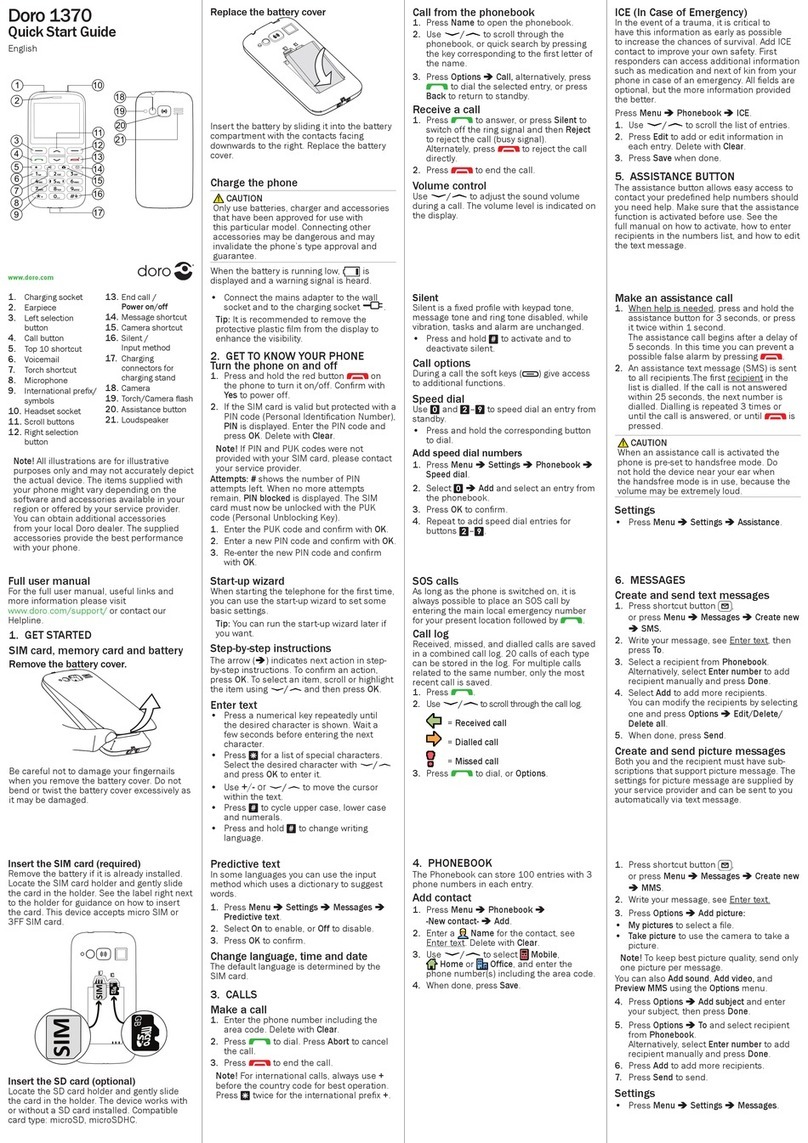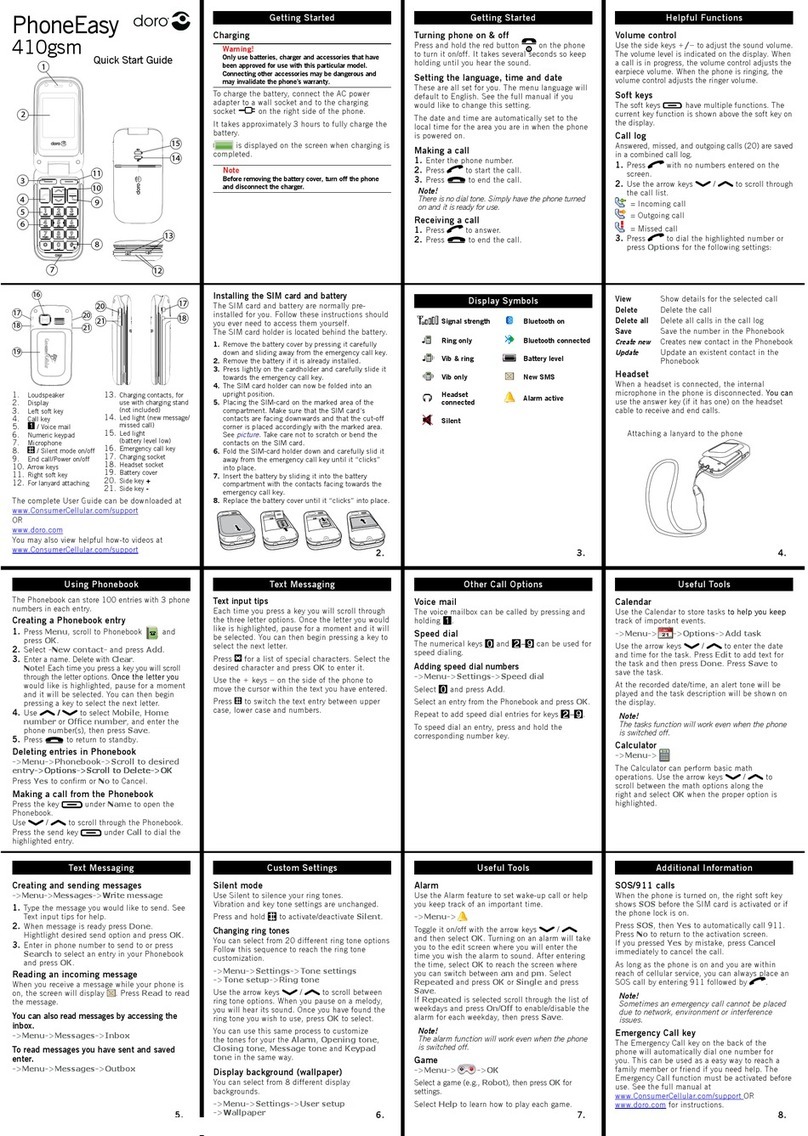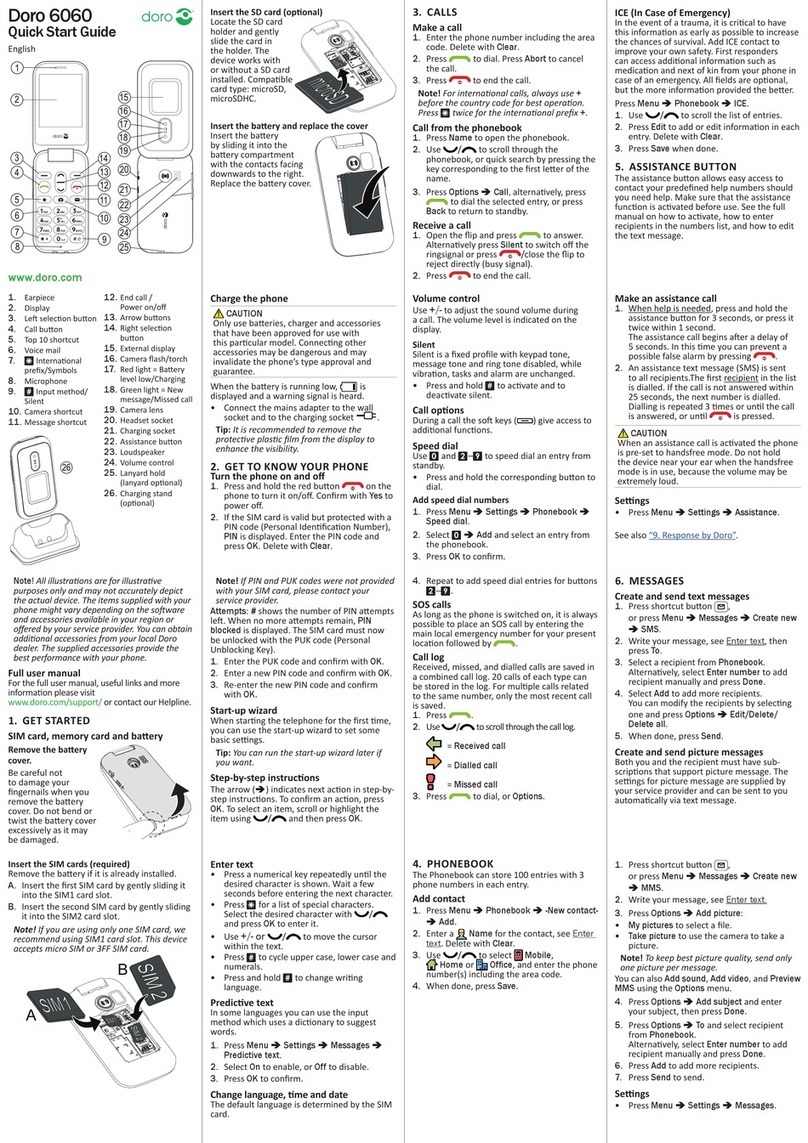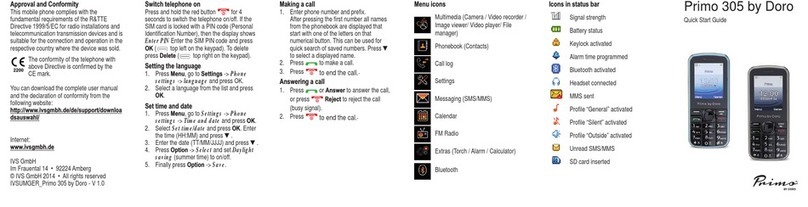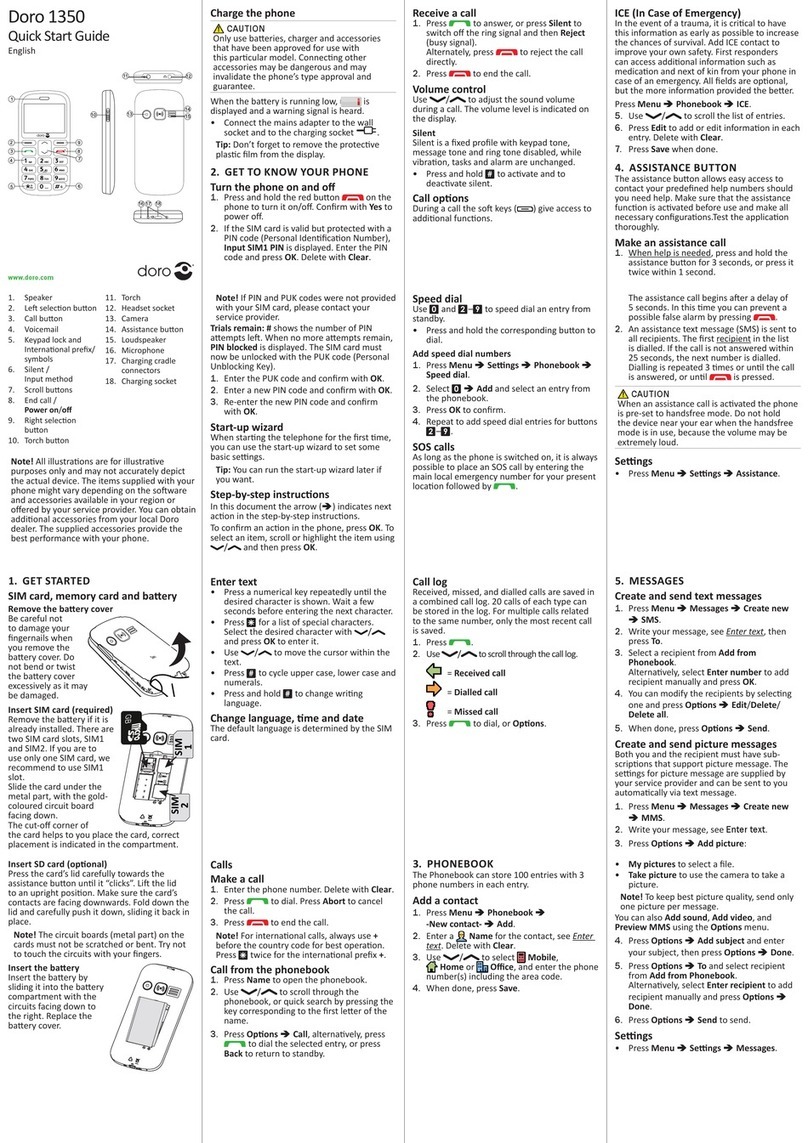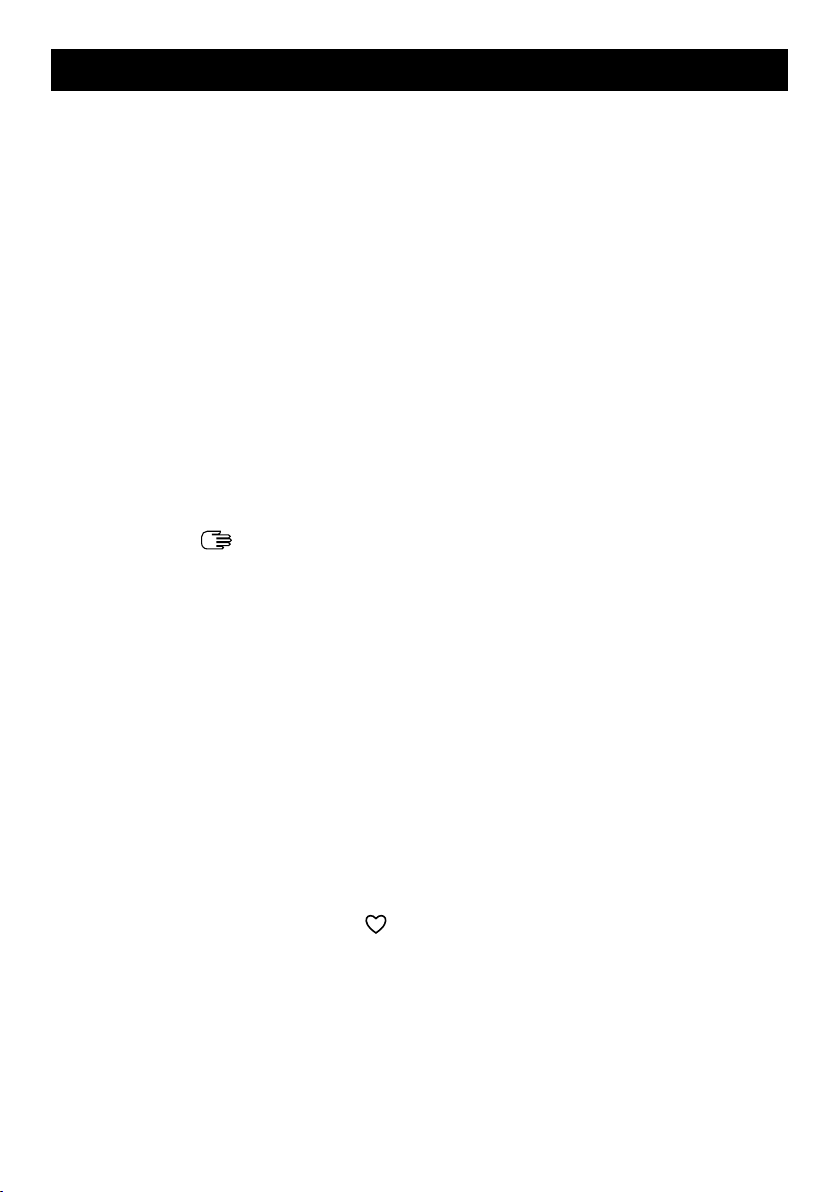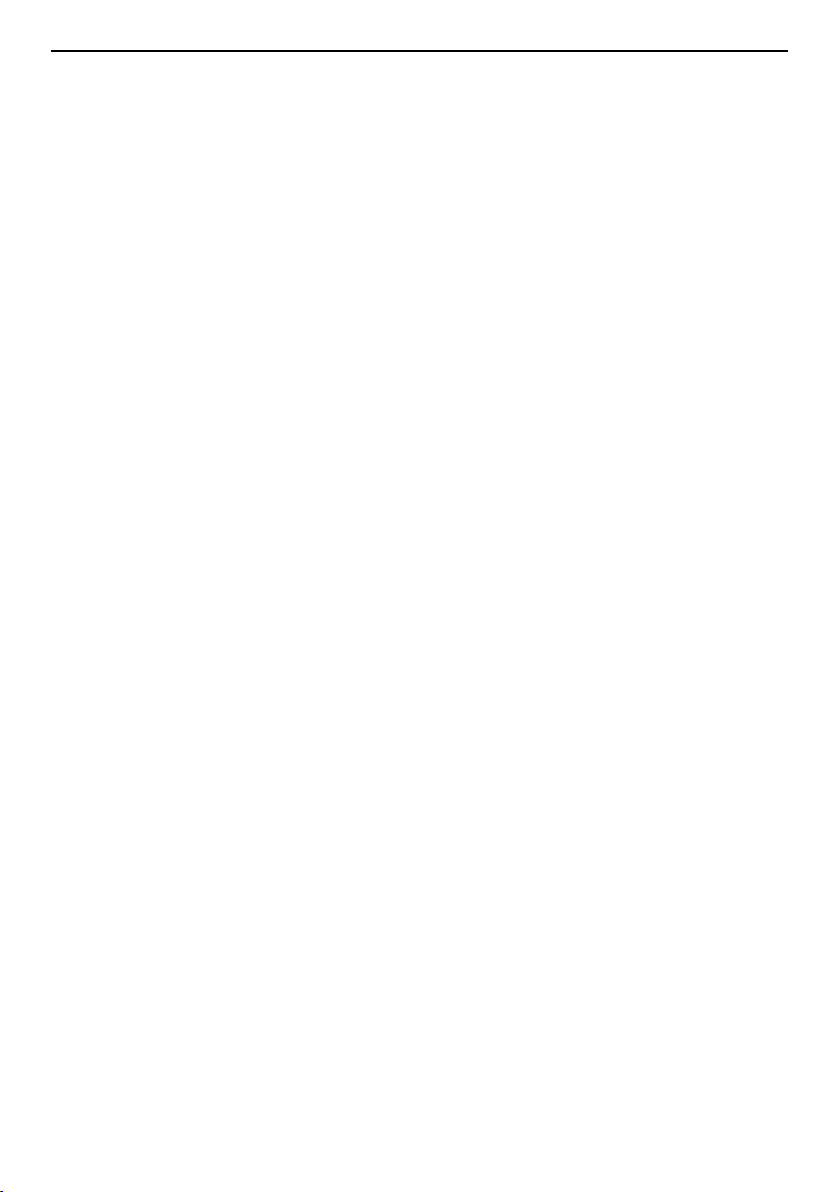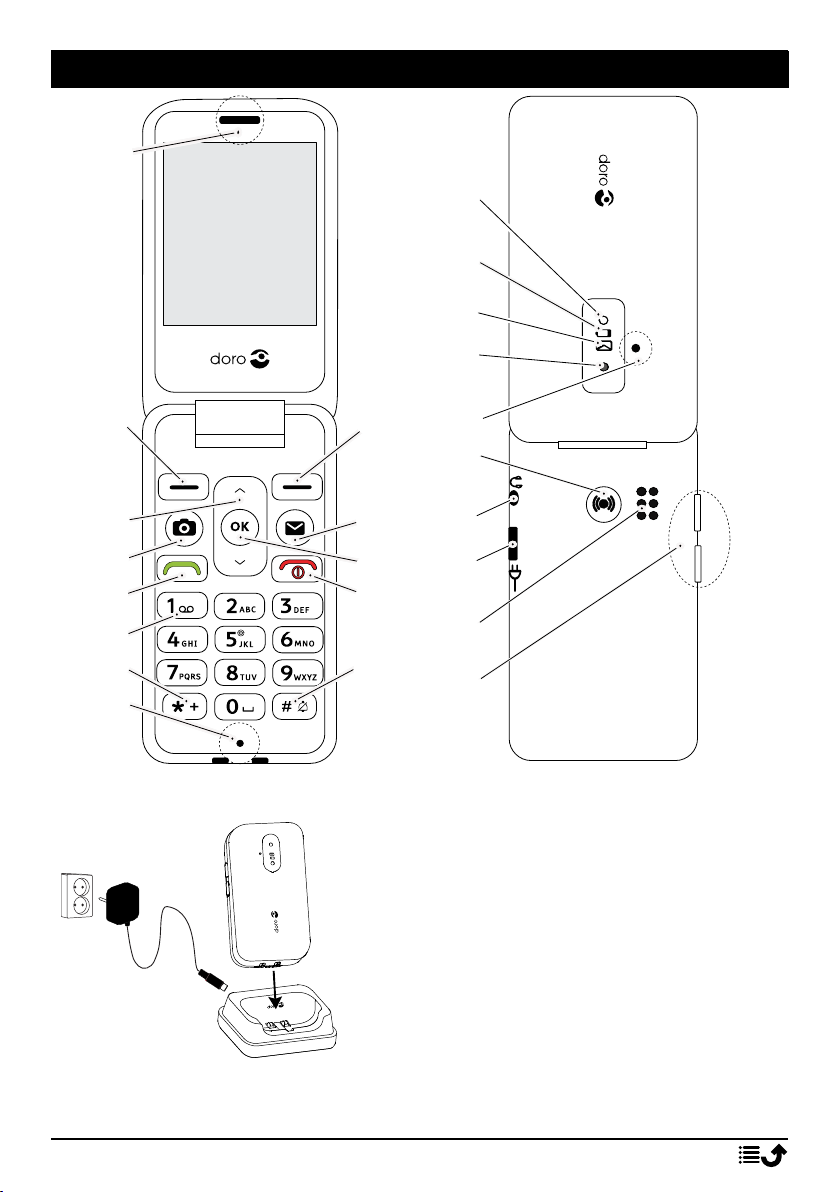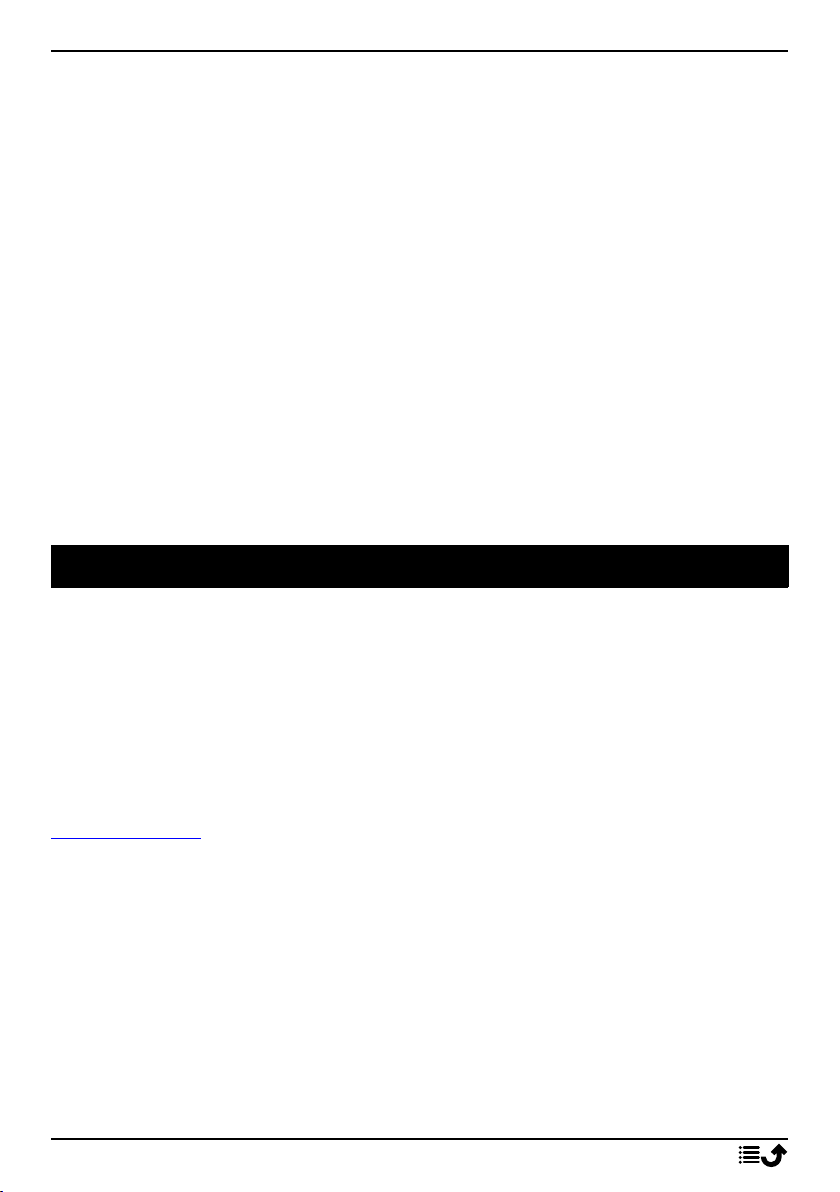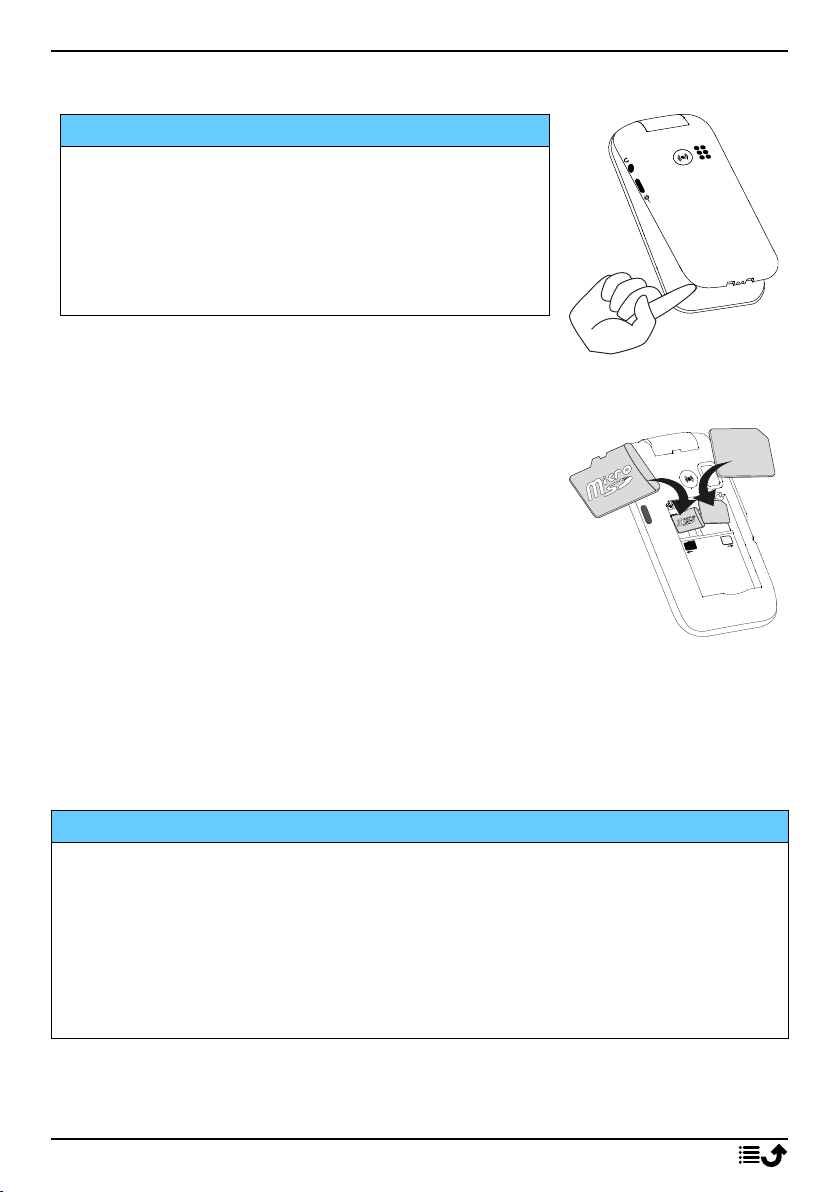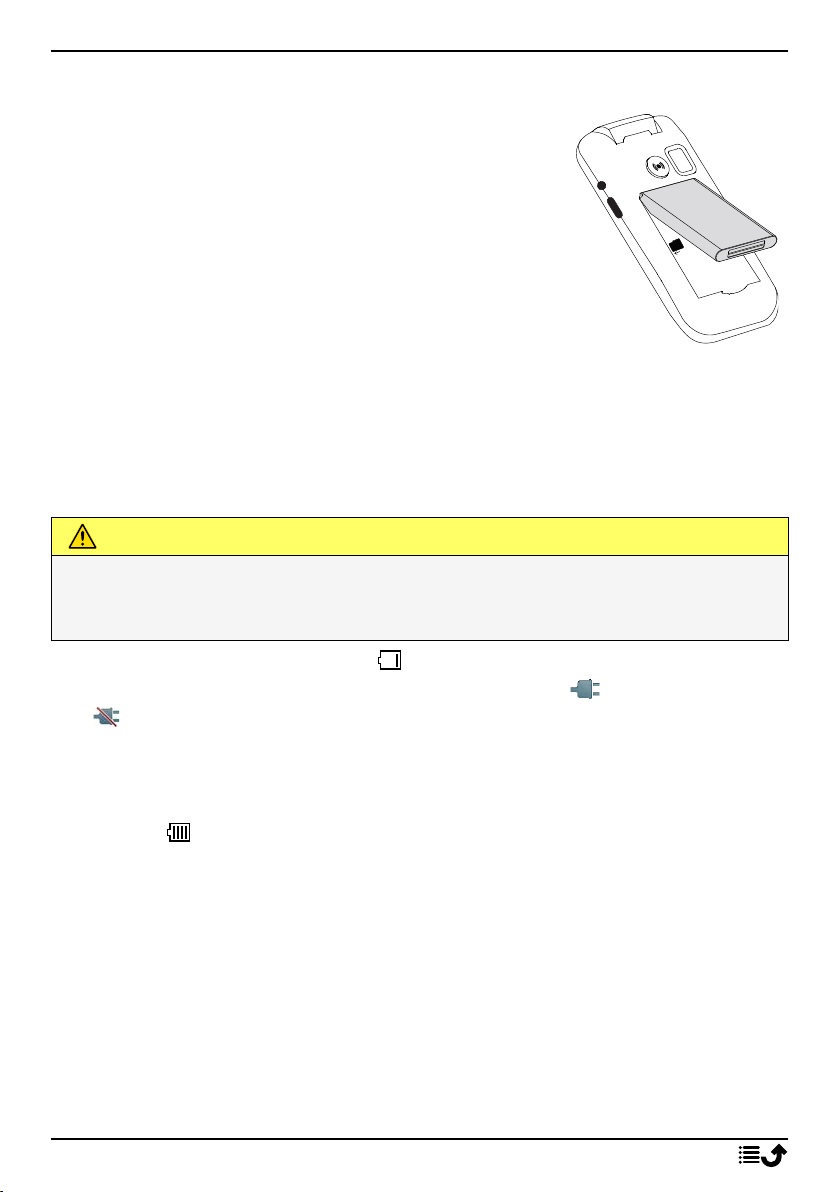English
Message settings.................................................................................. 22
Camera ......................................................................................................... 26
Alarm ............................................................................................................ 27
Torch............................................................................................................. 28
Organiser ..................................................................................................... 28
Calendar ............................................................................................... 28
My files................................................................................................. 29
Media ........................................................................................................... 30
Gallery .................................................................................................. 30
FM radio ............................................................................................... 31
Sound recorder .................................................................................... 31
Settings......................................................................................................... 32
General................................................................................................. 32
Display .................................................................................................. 34
Security................................................................................................. 36
Calls ...................................................................................................... 38
Connections.......................................................................................... 40
Sound.................................................................................................... 43
Bluetooth®............................................................................................ 45
Start-up Wizard .................................................................................... 47
SIM ToolKit ........................................................................................... 47
Software update................................................................................... 47
Additional functions..................................................................................... 48
Display status symbols ......................................................................... 48
Display main symbols........................................................................... 48
Safety instructions........................................................................................ 49
Network services and costs ................................................................. 49
Operating environment ....................................................................... 49
Medical units........................................................................................ 49
Areas with explosion risk ..................................................................... 50
Li-Ion battery........................................................................................ 50
Protect your hearing ............................................................................ 50
Emergency calls.................................................................................... 51
Vehicles ................................................................................................ 51
Protect your personal data .................................................................. 51
Care and maintenance ................................................................................. 51
Warranty ...................................................................................................... 52
Device OS software warranty .............................................................. 53