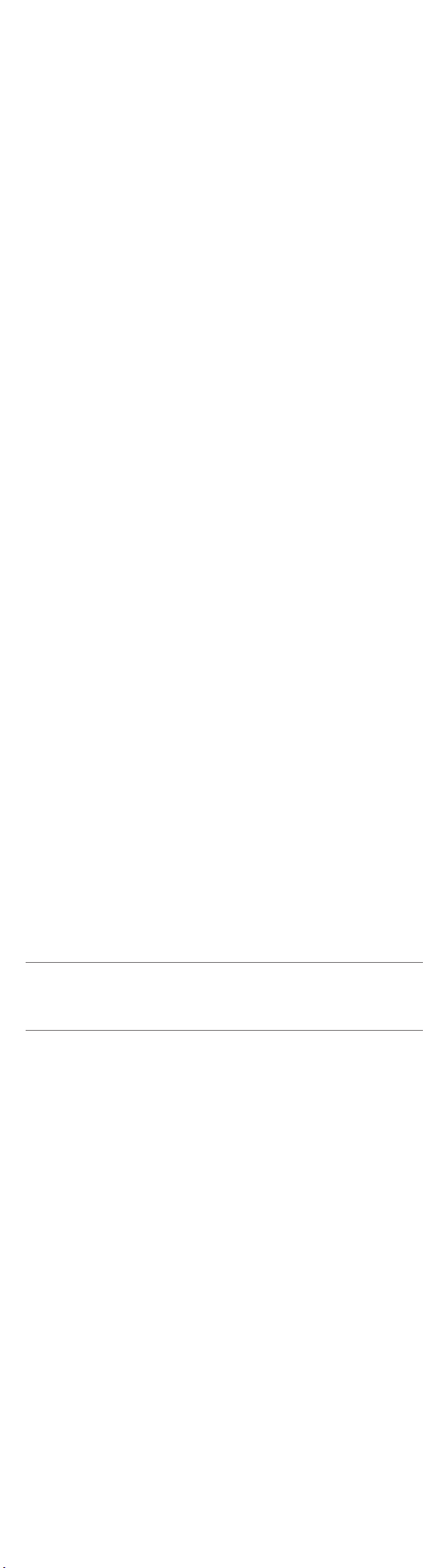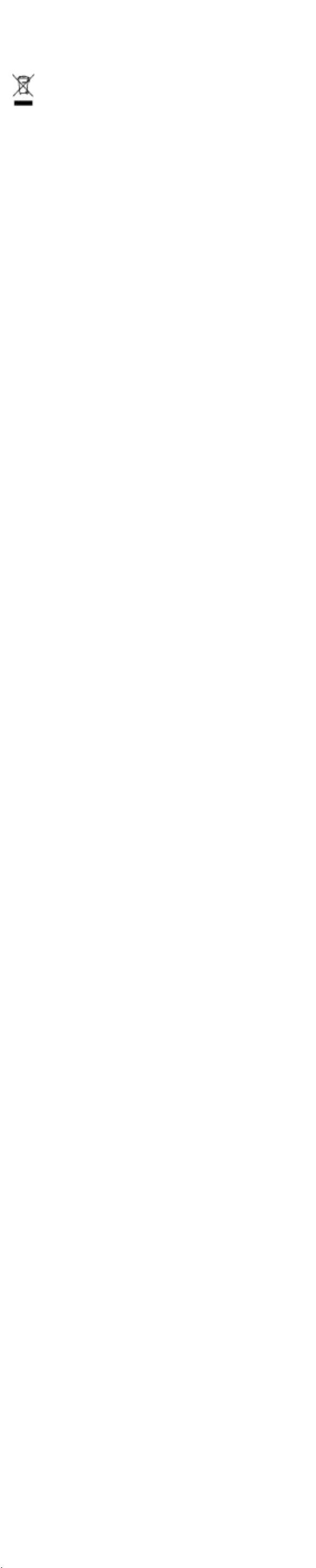11. DISCLAIMER AND LIMITATION OF LIABILITY
responsibility for any damage or loss resulting from the use
no responsibility for any loss or claims by third parties that
may arise through the use of this software. Doro AB and its
or loss caused by deletion of data as a result of malfunction,
dead battery, or repairs. Be sure to make backup copies of all
important data on other media to protect against data loss.
UNDER NO CIRCUMSTANCES SHALL DORO AB OR ANY OF ITS
INCI-DENTAL, CONSEQUENTIAL OR INDIRECT DAMAGES
HOWSOEVER CAUSED. THE CONTENTS OF THIS DOCUMENT
WARRANTIES OF MERCHANTABILITY AND FITNESS FOR A
ACCURACY, RELIABILITY, OR CONTENTS OF THIS DOCUMENT.
DORO AB RESERVES THE RIGHT TO REVISE THIS DOCUMENT
12. FCC/INNOVATION, SCIENCE AND ECONOMIC
DEVELOPMENT CANADA (ISED) NOTICE
This device complies with part 15 of the FCC Rules and ISED
interference received, including interference that may cause
undesired operation.
This equipment has been tested and found to comply with the limits
Canadian ICES-003. These limits are designed to provide reasonable
protection against harmful interference in a residential installation.
This equipment generates, uses and can radiate radio frequency
energy and, if not installed and used in accordance with the instruc-
tions, may cause harmful interference to radio communications.
However, there is no guarantee that interference will not occur in a
particular installation. If this equipment does cause harmful interfer-
ence to radio or television reception, which can be determined by
turning the equipment off and on, the user is encouraged to try to
correct the interference by one or more of the following measures:
• Reorient or relocate the receiving antenna.
• Increase the separation between the equipment and the
receiver.
• Connect the equipment to an outlet on a circuit different from
that to which the receiver is connected.
•
help.
The FCC or ISED can require you to stop using your unit if such
interference cannot be eliminated.
user’s authority to operate the equipment.
règles de la FCC et des normes CNR la ISED sur les appareils
interférence reçue, y compris l’interférence qui pourrait causer
un fonctionnement non désiré.
d’un appareil numérique de la Classe B, en vertu de la partie
15 des règles de la FCC et de la NMB-003 canadienne. Ces
limites sont conçues pour fournir une protection raisonnable
contre l’interférence nuisible dans une installation résiden-
tielle. Cet équipement génère, utilise et peut émettre de
l’énergie radiofréquence et, s’il n’est pas installé et utilisé
garanti que l’interférence ne se produira pas dans une instal-
lation particulière. Si cet équipement cause une interférence
nuisible à la réception radio ou de programmes de télévision,
laquelle peut être déterminée en éteignant et en allumant
l’équipement, l’usager est encouragé à essayer de corriger
l’interférence par l’une ou plusieurs des mesures suivantes :
• Réorientez ou relocalisez l’antenne de réception.
• Augmentez la séparation entre l’équipement et le receveur.
• Connectez l’équipement à une prise sur un circuit différent de
celui auquel de le receveur est connecté.
•
obtenir de l’aide.
La FCC ou ISED peut vous obliger à arrêter d’utiliser votre
appareil si une telle interférence ne peut pas être éliminée.
apportés à cet appareil par l’usager. Tous les changements
l’autorisation d’utilisation de l’appareil.
Comply with any notices at health care facilities instructing you
to turn off the unit while you are there. Hospitals and other
health care facilities sometimes use equipment that can be
Pacemakers
The Health Industry Manufacturers Association recommends that
a minimum separation of be maintained between a handheld
wireless phone and a pacemaker to avoid potential interference
•
their pacemaker when the phone is turned on.
• Should not carry the phone in a breast pocket.
• Should use the ear opposite the pacemaker to minimize the
potential for interference.
If you have any reason to suspect that interference is taking
place, turn the phone off immediately.
Areas with explosion risk
Always turn off the unit when you are in an area where there
normally requested to turn off your car engine. Follow all signs
and instructions.
lead to personal injury or even death.
has gas pumps and auto repair facilities.
Follow the restrictions that apply to the use of radio equipment
near places where fuel is stored and sold, chemical factories
and places where blasting is in progress.
marked. This also applies to below decks on ships; the transport
or storage of chemicals; vehicles that use liquid fuel (such as
particles, such as grain, dust or metal powder.
Protect your hearing
WARNING:
attention and cause an accident.
Listen to a headset at a moderate level, and do not hold the
device near your ear when the loudspeaker is in use.
Emergency calls
Important!
Mobile phones such as this unit use radio signals, the mobile phone
network, the terrestrial network and user-programmed functions. This means
that connection cannot be guaranteed in all circumstances. Therefore, you
should never rely solely on a mobile phone for very important calls such as
medical emergencies.
Vehicles
Radio signals can affect electronic systems in motor vehicles
installed or are inadequately protected. Contact the manu-
facturer or its representative for more information about your
vehicle or any additional equipment.
with air with considerable force.
Serious injuries may be caused if the mobile phone equipment is
before you board a plane. Using wireless telecom units inside
a plane can pose risks to air safety and interfere with telecom-
munications. It may also be illegal.
Driving safely
Adapted from CTIA-The Wireless Association®
•
Try to plan calls when your car will be stationary. Never dial,
driving.
• Let the person you are speaking with know you are driving.
weather conditions. Driving in rain, sleet, snow, ice, fog, and
• Do not take notes, look up phone numbers, or perform any
other activities that require your attention while driving.
takes attention away from your primary responsibility, driving
safely.
• Do not engage in stressful or emotional conversations that
may be distracting. Make people you are talking with aware you
are driving and suspend conversations that have the potential to
divert your attention from the road.
RF exposure information (SAR)
This model phone meets the government’s requirements for
set by the Federal Communications Commission of the U.S.
Government.
for SAR are conducted using standard operating positions
accepted by the FCC with the phone transmitting at its highest
the actual SAR level of the phone while operating can be
designed to operate at multiple power levels so as to use only
the poser required to reach the network. In general, the closer
you are to a wireless base station antenna, the lower the
power output.
The highest SAR value for the model phone as reported to the
worn on the body, as described in this user guide, is
models, depending upon available enhancements and FCC
SAR levels of various phones and at various positions, they all
meet the government requirement.
The FCC has granted an Equipment Authorization for this
model phone with all reported SAR levels evaluated as
can be found under the Display Grant section of
after searching on FCC ID:
WS5DORO626.
For body worn operation, this phone has been tested and
accessory that contains no metal and the positions the
of other enhancements may not ensure compliance with FCC
If you do no t use a body-worn accessory and are not holding
the phone at the ear, position the handset a minimum of 1.5
averaged over one gram of tissue. The standard incorporates
a substantial margin of safety to give additional protection for
the public and to account for any variations in measurements.
SAR values may vary depending on national reporting require-
ments and the network band.
ISED Radiation Exposure Statement
tested in accordance with the measurement methods and
equipment should be installed and operated with minimum
distance 1.5 cm between the radiator and your body. This
in conjunction with any other antenna or transmitter.
incontrôlée pour la population générale de la norme CNR-102
d’ISED et a été testé en conformité avec les méthodes de
62209.
Cet appareil doit être installé et utilisé avec une distance minimale
de 1,5 cm entre l’émetteur et votre corps. Cet appareil et sa ou
ses antennes ne doivent pas être co-localisés ou fonctionner en
conjonction avec tout autre antenne ou transmetteur.
Hearing aid compatibility
Note! For hearing aid compatibility, you should turn off the
Bluetooth connectivity.
Your mobile device model complies with FCC rules (C63.19-
an M3 microphone or higher value. The M-value, shown on
emissions. A higher M-value generally indicates that a device
model has a lower RF emissions level, which may improve the
likelihood that the device will operate with certain hearing
aids. Some hearing aids are more immune than others are to
to determine the M rating of your hearing aid and whether your
hearing aid will work with this device.
There may however be some newer wireless technologies used
in this device that have not yet been tested for use with hearing
aids. It is important to try the different features of this device
thoroughly and in different locations, using your hearing aid
or cochlear implant, to determine if you hear any interference.
policies and for information on hearing aid compatibility.
TTY compatibility
This unit does not support TTY signaling. If you intend to
connect a TTY to the unit, this unit should not be purchased
and, if already purchased, it should be returned for a refund.
14. CARE AND MAINTENANCE
Your unit is a technically advanced product and should be
treated with the greatest care. Negligence may void the
warranty.
•
types of liquid can contain substances that corrode the electronic
circuits. If the unit gets wet, you should remove the battery and
allow the unit to dry completely before you replace it.
• Do not use or keep the unit in dusty, dirty environments. The
unit’s moving parts and electronic components can be damaged.
• Do not keep the unit in warm places. High temperatures can
reduce the lifespan for electronic equipment, damage batteries
and distort or melt certain plastics.
• Do not keep the unit in cold places. When the unit warms up to
normal temperature, condensation can form on the inside which
can damage the electronic circuits.
• Do not try to open the unit in any other way than that which is
indicated here.
• Do not drop the unit. Do not knock or shake it either. If it is treated
roughly the circuits and precision mechanics can be broken.
• Do not use strong chemicals to clean the unit.
• Do not disassemble or open crush, bend or deform, puncture or
shred.
• Do not modify or remanufacture, attempt to insert foreign
•
• Only use the battery with a charging system that has been
• Do not short circuit a battery or allow metallic conductive
objects to contact battery terminals.
• Replace the battery only with another battery that has been
leakage or other hazard.
Warning!
while driving a motor vehicle or riding a bicycle is dangerous and is illegal in
some areas, and the user should not engage in such conduct. Driving while
operating a mobile phone is distracting and could cause serious injury or
death.
If you use this unit while driving or riding a bicycle, keep in
mind the following guidelines:
• Give full attention to driving and to the road.
Using a mobile device while driving may be distracting. If you
vehicle, riding a bicycle, or performing any activity that requires
your full attention, pull off the road and park before making or
answering a call.
• Get to know your phone and its features such as phone book,
call memory, and speakerphone.
These features help you to place your call without taking your
attention off the road. See the applicable portion of this user’s
guide for more information.
• Use a hands-free device.
one of the many hands-free accessories available.
Use of a headset or other hands-free device may be legally
required. Several states have in recent years passed laws
making it unlawful to operate a motor vehicle while talking on
a wireless phone without use of a headset, speakerphone,
or other hands-free device. County and municipal ordinances
may also limit or ban wireless conversations for automobile
drivers. Check the status of such laws in your area and in
is a recommended safety practice that you never send or view
other states in the future, SMS messaging by a driver is also a
legal violation.
• Position phone within easy reach.
inconvenient time, let your voice mail answer it for you.
•
regulations.
• Battery usage by children should be supervised.
• Avoid dropping the phone or battery. If the phone or battery is
dropped, especially on a hard surface, and the user suspects
damage, take it to a service center for inspection.
•
hazard.
For those host devices that utilize a USB port as a charging
source, the host device’s user manual shall include a
statement that the device shall only be connected to CTIA
products that have completed the USB-IF compliance program.
The advice above applies to the unit, battery, AC power
adapter and other accessories. If the phone is not working as
it should, please contact Consumer Cellular for service. Don’t
forget the receipt or a copy of the invoice.
Battery disposal and recycling information
When the battery in this unit has reached the end of its useful
life, please dispose of it according to your local environmen-
tal laws and regulations. For information about recycling cell
phone batteries, go to:
The symbol to the left means that according to local
laws and regulations your product should be disposed of
separately from household waste. When the battery in
this unit has reached the end of its useful life, take it to a
collection point designated by local authorities. Some
collection points accept products for free. The separate
collection and recycling of your unit will help conserve natural
resources and ensure that it is recycled in a manner that
protects human health and the environment.
15. WARRANTY AND TECHNICAL DATA
This product is guaranteed for a period of 12 months from
the date of purchase. In the unlikely event of a malfunction
occurring during this period, please contact Consumer
support needed during the guarantee period.
This guarantee will not apply to a malfunction caused by an
accident or a similar incident or damage, liquid penetration,
negligence, abnormal usage, non-maintenance or any other
circumstances on the user’s part. Furthermore, this guarantee
will not apply to any malfunction caused by a thunderstorm or
recommend disconnecting the charger during a thunderstorm.
Batteries are consumables and are not included in any
guarantee.
This guarantee does not apply if batteries other than DORO
original batteries are used.
Note!
rights under your applicable national laws relating to the sale
of consumer products.
Copyright and other notices
Consumer Cellular and the Consumer Cellular logo are
trademarks of Consumer Cellular, Inc.
Bluetooth® is a registered trademark of Bluetooth SIG, Inc.
vCard is a trademark of the Internet Mail Consortium.
eZiType™ is a trademark of Zi Corporation.
vCard is a trademark of the Internet Mail Consortium.
Wi-Fi is a trademark or a registered trademark of the Wi-Fi
Alliance.
microSD is a trademark of SD Card Association.
Java, J2ME and all other Java-based marks are trademarks or
registered trademarks of Sun Microsystems, Inc. in the United
States and other countries.
required by applicable law, no warranties of any kind, either
purpose, are made in relation to the accuracy, reliability or
contents of this document. Doro reserves the right to revise
this document or withdraw it at any time without prior notice.
Google, Google Maps™, Gmail, Google Calendar, Google
Android are trademarks or registered trademarks of Google,
Inc.
patent portfolio licenses for the personal and noncommer-
video that was encoded by a consumer engaged in a personal
or AVC video. No license is granted or shall be implied for
any other use. Additional information including that relating
to promotional, internal and commercial uses and licensing
Fraunhofer IIS and Thomson.
Other product and company names mentioned herein may be
the trademarks of their respective owners.
trademarks are property of their respective owners.
circumstances shall Doro or any of its licensors be responsible
for any loss of data or income or any special, incidental, conse-
quential or indirect damages howsoever caused.
Doro does not provide a warranty for or take any responsi-
bility for the functionality, content, or end-user support of
third-party apps provided with your device. By using an app,
you acknowledge that the app is provided as is. Doro does
not make any representations, provide a warranty, or take any
responsibility for the functionality, content, or enduser support
of third-party apps provided with your device.
Content copyright
The unauthorised copying of copyrighted materials is contrary
to the provisions of the Copyright Laws of the United States
and other countries. This device is intended solely for copying
non-copyrighted materials, materials in which you own the
copyright, or materials which you are authorised or legally
permitted to copy. If you are uncertain about your right to copy
any material, please contact your legal advisor.
Support
For assistance, please contact:
Email: service@ConsumerCellular.com
Website:
Need to test your cell phone?
At anytime you can place a mobile phone test call to our FREE
If the call is completed correctly you will hear a recorded
message telling you that your mobile phone is working.
English QSG
Version 3.0
13. SAFETY INSTRUCTIONS
CAUTION
equipment out of the reach of small children. The AC power adapter is the
disconnect device between the product and AC power. The AC power outlet
must be close to the equipment and easily accessible.
Network services and costs
you need a subscription with a service provider.
product features require support from the network, and you
may need to subscribe to them.
Operating environment
Follow the rules and laws that apply wherever you are, and
always turn off the unit whenever its use is prohibited or can
cause interference or hazards. Only use the unit in its normal
user position.
This unit complies with guidelines for radiation when it is
used either in a normal position against your ear, or when it
is at least 0.6 in from your body. If the unit is carried close to
your body in a case, belt holder or other holder, these holders
should not contain any metal, and the product should be
sure that the distance instructions above are followed until the
transfer is complete.
objects. Do not keep credit cards or other magnetic media
near the unit. There is a risk that information stored on them
can be erased.
Medical units
The use of equipment that transmits radio signals, for
protected medical equipment. Consult a doctor or the manu-
facturer of the equipment to determine if it has adequate
questions.
Check your minutes or change your plan.
With Consumer Cellular you are in control and can change
your plan at any time. To check your usage and change your
plan just go to My Account at www.ConsumerCellular.com
© 2014 Doro AB. All rights reserved.
FCC ID: WS5DORO626
11. DISCLAIMER AND LIMITATION OF LIABILITY
responsibility for any damage or loss resulting from the use
no responsibility for any loss or claims by third parties that
may arise through the use of this software. Doro AB and its
or loss caused by deletion of data as a result of malfunction,
dead battery, or repairs. Be sure to make backup copies of all
important data on other media to protect against data loss.
UNDER NO CIRCUMSTANCES SHALL DORO AB OR ANY OF ITS
INCI-DENTAL, CONSEQUENTIAL OR INDIRECT DAMAGES
HOWSOEVER CAUSED. THE CONTENTS OF THIS DOCUMENT
WARRANTIES OF MERCHANTABILITY AND FITNESS FOR A
ACCURACY, RELIABILITY, OR CONTENTS OF THIS DOCUMENT.
DORO AB RESERVES THE RIGHT TO REVISE THIS DOCUMENT
12. FCC/INNOVATION, SCIENCE AND ECONOMIC
DEVELOPMENT CANADA (ISED) NOTICE
This device complies with part 15 of the FCC Rules and ISED
interference received, including interference that may cause
undesired operation.
This equipment has been tested and found to comply with the limits
Canadian ICES-003. These limits are designed to provide reasonable
protection against harmful interference in a residential installation.
This equipment generates, uses and can radiate radio frequency
energy and, if not installed and used in accordance with the instruc-
tions, may cause harmful interference to radio communications.
However, there is no guarantee that interference will not occur in a
particular installation. If this equipment does cause harmful interfer-
ence to radio or television reception, which can be determined by
turning the equipment off and on, the user is encouraged to try to
correct the interference by one or more of the following measures:
• Reorient or relocate the receiving antenna.
• Increase the separation between the equipment and the
receiver.
• Connect the equipment to an outlet on a circuit different from
that to which the receiver is connected.
•
help.
The FCC or ISED can require you to stop using your unit if such
interference cannot be eliminated.
user’s authority to operate the equipment.
règles de la FCC et des normes CNR la ISED sur les appareils
interférence reçue, y compris l’interférence qui pourrait causer
un fonctionnement non désiré.
d’un appareil numérique de la Classe B, en vertu de la partie
15 des règles de la FCC et de la NMB-003 canadienne. Ces
limites sont conçues pour fournir une protection raisonnable
contre l’interférence nuisible dans une installation résiden-
tielle. Cet équipement génère, utilise et peut émettre de
l’énergie radiofréquence et, s’il n’est pas installé et utilisé
garanti que l’interférence ne se produira pas dans une instal-
lation particulière. Si cet équipement cause une interférence
nuisible à la réception radio ou de programmes de télévision,
laquelle peut être déterminée en éteignant et en allumant
l’équipement, l’usager est encouragé à essayer de corriger
l’interférence par l’une ou plusieurs des mesures suivantes :
• Réorientez ou relocalisez l’antenne de réception.
• Augmentez la séparation entre l’équipement et le receveur.
• Connectez l’équipement à une prise sur un circuit différent de
celui auquel de le receveur est connecté.
•
obtenir de l’aide.
La FCC ou ISED peut vous obliger à arrêter d’utiliser votre
appareil si une telle interférence ne peut pas être éliminée.
apportés à cet appareil par l’usager. Tous les changements
l’autorisation d’utilisation de l’appareil.
Comply with any notices at health care facilities instructing you
to turn off the unit while you are there. Hospitals and other
health care facilities sometimes use equipment that can be
Pacemakers
The Health Industry Manufacturers Association recommends that
a minimum separation of be maintained between a handheld
wireless phone and a pacemaker to avoid potential interference
•
their pacemaker when the phone is turned on.
• Should not carry the phone in a breast pocket.
• Should use the ear opposite the pacemaker to minimize the
potential for interference.
If you have any reason to suspect that interference is taking
place, turn the phone off immediately.
Areas with explosion risk
Always turn off the unit when you are in an area where there
normally requested to turn off your car engine. Follow all signs
and instructions.
lead to personal injury or even death.
has gas pumps and auto repair facilities.
Follow the restrictions that apply to the use of radio equipment
near places where fuel is stored and sold, chemical factories
and places where blasting is in progress.
marked. This also applies to below decks on ships; the transport
or storage of chemicals; vehicles that use liquid fuel (such as
particles, such as grain, dust or metal powder.
Protect your hearing
WARNING:
attention and cause an accident.
Listen to a headset at a moderate level, and do not hold the
device near your ear when the loudspeaker is in use.
Emergency calls
Important!
Mobile phones such as this unit use radio signals, the mobile phone
network, the terrestrial network and user-programmed functions. This means
that connection cannot be guaranteed in all circumstances. Therefore, you
should never rely solely on a mobile phone for very important calls such as
medical emergencies.
Vehicles
Radio signals can affect electronic systems in motor vehicles
installed or are inadequately protected. Contact the manu-
facturer or its representative for more information about your
vehicle or any additional equipment.
with air with considerable force.
Serious injuries may be caused if the mobile phone equipment is
before you board a plane. Using wireless telecom units inside
a plane can pose risks to air safety and interfere with telecom-
munications. It may also be illegal.
Driving safely
Adapted from CTIA-The Wireless Association®
•
Try to plan calls when your car will be stationary. Never dial,
driving.
• Let the person you are speaking with know you are driving.
weather conditions. Driving in rain, sleet, snow, ice, fog, and
• Do not take notes, look up phone numbers, or perform any
other activities that require your attention while driving.
takes attention away from your primary responsibility, driving
safely.
• Do not engage in stressful or emotional conversations that
may be distracting. Make people you are talking with aware you
are driving and suspend conversations that have the potential to
divert your attention from the road.
RF exposure information (SAR)
This model phone meets the government’s requirements for
set by the Federal Communications Commission of the U.S.
Government.
for SAR are conducted using standard operating positions
accepted by the FCC with the phone transmitting at its highest
the actual SAR level of the phone while operating can be
designed to operate at multiple power levels so as to use only
the poser required to reach the network. In general, the closer
you are to a wireless base station antenna, the lower the
power output.
The highest SAR value for the model phone as reported to the
worn on the body, as described in this user guide, is
models, depending upon available enhancements and FCC
SAR levels of various phones and at various positions, they all
meet the government requirement.
The FCC has granted an Equipment Authorization for this
model phone with all reported SAR levels evaluated as
can be found under the Display Grant section of
after searching on FCC ID:
WS5DORO626.
For body worn operation, this phone has been tested and
accessory that contains no metal and the positions the
of other enhancements may not ensure compliance with FCC
If you do no t use a body-worn accessory and are not holding
the phone at the ear, position the handset a minimum of 1.5
averaged over one gram of tissue. The standard incorporates
a substantial margin of safety to give additional protection for
the public and to account for any variations in measurements.
SAR values may vary depending on national reporting require-
ments and the network band.
ISED Radiation Exposure Statement
tested in accordance with the measurement methods and
equipment should be installed and operated with minimum
distance 1.5 cm between the radiator and your body. This
in conjunction with any other antenna or transmitter.
incontrôlée pour la population générale de la norme CNR-102
d’ISED et a été testé en conformité avec les méthodes de
62209.
Cet appareil doit être installé et utilisé avec une distance minimale
de 1,5 cm entre l’émetteur et votre corps. Cet appareil et sa ou
ses antennes ne doivent pas être co-localisés ou fonctionner en
conjonction avec tout autre antenne ou transmetteur.
Hearing aid compatibility
Note! For hearing aid compatibility, you should turn off the
Bluetooth connectivity.
Your mobile device model complies with FCC rules (C63.19-
an M3 microphone or higher value. The M-value, shown on
emissions. A higher M-value generally indicates that a device
model has a lower RF emissions level, which may improve the
likelihood that the device will operate with certain hearing
aids. Some hearing aids are more immune than others are to
to determine the M rating of your hearing aid and whether your
hearing aid will work with this device.
There may however be some newer wireless technologies used
in this device that have not yet been tested for use with hearing
aids. It is important to try the different features of this device
thoroughly and in different locations, using your hearing aid
or cochlear implant, to determine if you hear any interference.
policies and for information on hearing aid compatibility.
TTY compatibility
This unit does not support TTY signaling. If you intend to
connect a TTY to the unit, this unit should not be purchased
and, if already purchased, it should be returned for a refund.
14. CARE AND MAINTENANCE
Your unit is a technically advanced product and should be
treated with the greatest care. Negligence may void the
warranty.
•
types of liquid can contain substances that corrode the electronic
circuits. If the unit gets wet, you should remove the battery and
allow the unit to dry completely before you replace it.
• Do not use or keep the unit in dusty, dirty environments. The
unit’s moving parts and electronic components can be damaged.
• Do not keep the unit in warm places. High temperatures can
reduce the lifespan for electronic equipment, damage batteries
and distort or melt certain plastics.
• Do not keep the unit in cold places. When the unit warms up to
normal temperature, condensation can form on the inside which
can damage the electronic circuits.
• Do not try to open the unit in any other way than that which is
indicated here.
• Do not drop the unit. Do not knock or shake it either. If it is treated
roughly the circuits and precision mechanics can be broken.
• Do not use strong chemicals to clean the unit.
• Do not disassemble or open crush, bend or deform, puncture or
shred.
• Do not modify or remanufacture, attempt to insert foreign
•
• Only use the battery with a charging system that has been
• Do not short circuit a battery or allow metallic conductive
objects to contact battery terminals.
• Replace the battery only with another battery that has been
leakage or other hazard.
Warning!
while driving a motor vehicle or riding a bicycle is dangerous and is illegal in
some areas, and the user should not engage in such conduct. Driving while
operating a mobile phone is distracting and could cause serious injury or
death.
If you use this unit while driving or riding a bicycle, keep in
mind the following guidelines:
• Give full attention to driving and to the road.
Using a mobile device while driving may be distracting. If you
vehicle, riding a bicycle, or performing any activity that requires
your full attention, pull off the road and park before making or
answering a call.
• Get to know your phone and its features such as phone book,
call memory, and speakerphone.
These features help you to place your call without taking your
attention off the road. See the applicable portion of this user’s
guide for more information.
• Use a hands-free device.
one of the many hands-free accessories available.
Use of a headset or other hands-free device may be legally
required. Several states have in recent years passed laws
making it unlawful to operate a motor vehicle while talking on
a wireless phone without use of a headset, speakerphone,
or other hands-free device. County and municipal ordinances
may also limit or ban wireless conversations for automobile
drivers. Check the status of such laws in your area and in
is a recommended safety practice that you never send or view
other states in the future, SMS messaging by a driver is also a
legal violation.
• Position phone within easy reach.
inconvenient time, let your voice mail answer it for you.
•
regulations.
• Battery usage by children should be supervised.
• Avoid dropping the phone or battery. If the phone or battery is
dropped, especially on a hard surface, and the user suspects
damage, take it to a service center for inspection.
•
hazard.
For those host devices that utilize a USB port as a charging
source, the host device’s user manual shall include a
statement that the device shall only be connected to CTIA
products that have completed the USB-IF compliance program.
The advice above applies to the unit, battery, AC power
adapter and other accessories. If the phone is not working as
it should, please contact Consumer Cellular for service. Don’t
forget the receipt or a copy of the invoice.
Battery disposal and recycling information
When the battery in this unit has reached the end of its useful
life, please dispose of it according to your local environmen-
tal laws and regulations. For information about recycling cell
phone batteries, go to:
The symbol to the left means that according to local
laws and regulations your product should be disposed of
separately from household waste. When the battery in
this unit has reached the end of its useful life, take it to a
collection point designated by local authorities. Some
collection points accept products for free. The separate
collection and recycling of your unit will help conserve natural
resources and ensure that it is recycled in a manner that
protects human health and the environment.
15. WARRANTY AND TECHNICAL DATA
This product is guaranteed for a period of 12 months from
the date of purchase. In the unlikely event of a malfunction
occurring during this period, please contact Consumer
support needed during the guarantee period.
This guarantee will not apply to a malfunction caused by an
accident or a similar incident or damage, liquid penetration,
negligence, abnormal usage, non-maintenance or any other
circumstances on the user’s part. Furthermore, this guarantee
will not apply to any malfunction caused by a thunderstorm or
recommend disconnecting the charger during a thunderstorm.
Batteries are consumables and are not included in any
guarantee.
This guarantee does not apply if batteries other than DORO
original batteries are used.
Note!
rights under your applicable national laws relating to the sale
of consumer products.
Copyright and other notices
Consumer Cellular and the Consumer Cellular logo are
trademarks of Consumer Cellular, Inc.
Bluetooth® is a registered trademark of Bluetooth SIG, Inc.
vCard is a trademark of the Internet Mail Consortium.
eZiType™ is a trademark of Zi Corporation.
vCard is a trademark of the Internet Mail Consortium.
Wi-Fi is a trademark or a registered trademark of the Wi-Fi
Alliance.
microSD is a trademark of SD Card Association.
Java, J2ME and all other Java-based marks are trademarks or
registered trademarks of Sun Microsystems, Inc. in the United
States and other countries.
required by applicable law, no warranties of any kind, either
purpose, are made in relation to the accuracy, reliability or
contents of this document. Doro reserves the right to revise
this document or withdraw it at any time without prior notice.
Google, Google Maps™, Gmail, Google Calendar, Google
Android are trademarks or registered trademarks of Google,
Inc.
patent portfolio licenses for the personal and noncommer-
video that was encoded by a consumer engaged in a personal
or AVC video. No license is granted or shall be implied for
any other use. Additional information including that relating
to promotional, internal and commercial uses and licensing
Fraunhofer IIS and Thomson.
Other product and company names mentioned herein may be
the trademarks of their respective owners.
trademarks are property of their respective owners.
circumstances shall Doro or any of its licensors be responsible
for any loss of data or income or any special, incidental, conse-
quential or indirect damages howsoever caused.
Doro does not provide a warranty for or take any responsi-
bility for the functionality, content, or end-user support of
third-party apps provided with your device. By using an app,
you acknowledge that the app is provided as is. Doro does
not make any representations, provide a warranty, or take any
responsibility for the functionality, content, or enduser support
of third-party apps provided with your device.
Content copyright
The unauthorised copying of copyrighted materials is contrary
to the provisions of the Copyright Laws of the United States
and other countries. This device is intended solely for copying
non-copyrighted materials, materials in which you own the
copyright, or materials which you are authorised or legally
permitted to copy. If you are uncertain about your right to copy
any material, please contact your legal advisor.
Support
For assistance, please contact:
Email: service@ConsumerCellular.com
Website:
Need to test your cell phone?
At anytime you can place a mobile phone test call to our FREE
If the call is completed correctly you will hear a recorded
message telling you that your mobile phone is working.
English QSG
Version 3.0
13. SAFETY INSTRUCTIONS
CAUTION
equipment out of the reach of small children. The AC power adapter is the
disconnect device between the product and AC power. The AC power outlet
must be close to the equipment and easily accessible.
Network services and costs
you need a subscription with a service provider.
product features require support from the network, and you
may need to subscribe to them.
Operating environment
Follow the rules and laws that apply wherever you are, and
always turn off the unit whenever its use is prohibited or can
cause interference or hazards. Only use the unit in its normal
user position.
This unit complies with guidelines for radiation when it is
used either in a normal position against your ear, or when it
is at least 0.6 in from your body. If the unit is carried close to
your body in a case, belt holder or other holder, these holders
should not contain any metal, and the product should be
sure that the distance instructions above are followed until the
transfer is complete.
objects. Do not keep credit cards or other magnetic media
near the unit. There is a risk that information stored on them
can be erased.
Medical units
The use of equipment that transmits radio signals, for
protected medical equipment. Consult a doctor or the manu-
facturer of the equipment to determine if it has adequate
questions.
Check your minutes or change your plan.
With Consumer Cellular you are in control and can change
your plan at any time. To check your usage and change your
plan just go to My Account at www.ConsumerCellular.com
© 2014 Doro AB. All rights reserved.
FCC ID: WS5DORO626
11. DISCLAIMER AND LIMITATION OF LIABILITY
responsibility for any damage or loss resulting from the use
no responsibility for any loss or claims by third parties that
may arise through the use of this software. Doro AB and its
or loss caused by deletion of data as a result of malfunction,
dead battery, or repairs. Be sure to make backup copies of all
important data on other media to protect against data loss.
UNDER NO CIRCUMSTANCES SHALL DORO AB OR ANY OF ITS
INCI-DENTAL, CONSEQUENTIAL OR INDIRECT DAMAGES
HOWSOEVER CAUSED. THE CONTENTS OF THIS DOCUMENT
WARRANTIES OF MERCHANTABILITY AND FITNESS FOR A
ACCURACY, RELIABILITY, OR CONTENTS OF THIS DOCUMENT.
DORO AB RESERVES THE RIGHT TO REVISE THIS DOCUMENT
12. FCC/INNOVATION, SCIENCE AND ECONOMIC
DEVELOPMENT CANADA (ISED) NOTICE
This device complies with part 15 of the FCC Rules and ISED
interference received, including interference that may cause
undesired operation.
This equipment has been tested and found to comply with the limits
Canadian ICES-003. These limits are designed to provide reasonable
protection against harmful interference in a residential installation.
This equipment generates, uses and can radiate radio frequency
energy and, if not installed and used in accordance with the instruc-
tions, may cause harmful interference to radio communications.
However, there is no guarantee that interference will not occur in a
particular installation. If this equipment does cause harmful interfer-
ence to radio or television reception, which can be determined by
turning the equipment off and on, the user is encouraged to try to
correct the interference by one or more of the following measures:
• Reorient or relocate the receiving antenna.
• Increase the separation between the equipment and the
receiver.
• Connect the equipment to an outlet on a circuit different from
that to which the receiver is connected.
•
help.
The FCC or ISED can require you to stop using your unit if such
interference cannot be eliminated.
user’s authority to operate the equipment.
règles de la FCC et des normes CNR la ISED sur les appareils
interférence reçue, y compris l’interférence qui pourrait causer
un fonctionnement non désiré.
d’un appareil numérique de la Classe B, en vertu de la partie
15 des règles de la FCC et de la NMB-003 canadienne. Ces
limites sont conçues pour fournir une protection raisonnable
contre l’interférence nuisible dans une installation résiden-
tielle. Cet équipement génère, utilise et peut émettre de
l’énergie radiofréquence et, s’il n’est pas installé et utilisé
garanti que l’interférence ne se produira pas dans une instal-
lation particulière. Si cet équipement cause une interférence
nuisible à la réception radio ou de programmes de télévision,
laquelle peut être déterminée en éteignant et en allumant
l’équipement, l’usager est encouragé à essayer de corriger
l’interférence par l’une ou plusieurs des mesures suivantes :
• Réorientez ou relocalisez l’antenne de réception.
• Augmentez la séparation entre l’équipement et le receveur.
• Connectez l’équipement à une prise sur un circuit différent de
celui auquel de le receveur est connecté.
•
obtenir de l’aide.
La FCC ou ISED peut vous obliger à arrêter d’utiliser votre
appareil si une telle interférence ne peut pas être éliminée.
apportés à cet appareil par l’usager. Tous les changements
l’autorisation d’utilisation de l’appareil.
Comply with any notices at health care facilities instructing you
to turn off the unit while you are there. Hospitals and other
health care facilities sometimes use equipment that can be
Pacemakers
The Health Industry Manufacturers Association recommends that
a minimum separation of be maintained between a handheld
wireless phone and a pacemaker to avoid potential interference
•
their pacemaker when the phone is turned on.
• Should not carry the phone in a breast pocket.
• Should use the ear opposite the pacemaker to minimize the
potential for interference.
If you have any reason to suspect that interference is taking
place, turn the phone off immediately.
Areas with explosion risk
Always turn off the unit when you are in an area where there
normally requested to turn off your car engine. Follow all signs
and instructions.
lead to personal injury or even death.
has gas pumps and auto repair facilities.
Follow the restrictions that apply to the use of radio equipment
near places where fuel is stored and sold, chemical factories
and places where blasting is in progress.
marked. This also applies to below decks on ships; the transport
or storage of chemicals; vehicles that use liquid fuel (such as
particles, such as grain, dust or metal powder.
Protect your hearing
WARNING:
attention and cause an accident.
Listen to a headset at a moderate level, and do not hold the
device near your ear when the loudspeaker is in use.
Emergency calls
Important!
Mobile phones such as this unit use radio signals, the mobile phone
network, the terrestrial network and user-programmed functions. This means
that connection cannot be guaranteed in all circumstances. Therefore, you
should never rely solely on a mobile phone for very important calls such as
medical emergencies.
Vehicles
Radio signals can affect electronic systems in motor vehicles
installed or are inadequately protected. Contact the manu-
facturer or its representative for more information about your
vehicle or any additional equipment.
with air with considerable force.
Serious injuries may be caused if the mobile phone equipment is
before you board a plane. Using wireless telecom units inside
a plane can pose risks to air safety and interfere with telecom-
munications. It may also be illegal.
Driving safely
Adapted from CTIA-The Wireless Association®
•
Try to plan calls when your car will be stationary. Never dial,
driving.
• Let the person you are speaking with know you are driving.
weather conditions. Driving in rain, sleet, snow, ice, fog, and
• Do not take notes, look up phone numbers, or perform any
other activities that require your attention while driving.
takes attention away from your primary responsibility, driving
safely.
• Do not engage in stressful or emotional conversations that
may be distracting. Make people you are talking with aware you
are driving and suspend conversations that have the potential to
divert your attention from the road.
RF exposure information (SAR)
This model phone meets the government’s requirements for
set by the Federal Communications Commission of the U.S.
Government.
for SAR are conducted using standard operating positions
accepted by the FCC with the phone transmitting at its highest
the actual SAR level of the phone while operating can be
designed to operate at multiple power levels so as to use only
the poser required to reach the network. In general, the closer
you are to a wireless base station antenna, the lower the
power output.
The highest SAR value for the model phone as reported to the
worn on the body, as described in this user guide, is
models, depending upon available enhancements and FCC
SAR levels of various phones and at various positions, they all
meet the government requirement.
The FCC has granted an Equipment Authorization for this
model phone with all reported SAR levels evaluated as
can be found under the Display Grant section of
after searching on FCC ID:
WS5DORO626.
For body worn operation, this phone has been tested and
accessory that contains no metal and the positions the
of other enhancements may not ensure compliance with FCC
If you do no t use a body-worn accessory and are not holding
the phone at the ear, position the handset a minimum of 1.5
averaged over one gram of tissue. The standard incorporates
a substantial margin of safety to give additional protection for
the public and to account for any variations in measurements.
SAR values may vary depending on national reporting require-
ments and the network band.
ISED Radiation Exposure Statement
tested in accordance with the measurement methods and
equipment should be installed and operated with minimum
distance 1.5 cm between the radiator and your body. This
in conjunction with any other antenna or transmitter.
incontrôlée pour la population générale de la norme CNR-102
d’ISED et a été testé en conformité avec les méthodes de
62209.
Cet appareil doit être installé et utilisé avec une distance minimale
de 1,5 cm entre l’émetteur et votre corps. Cet appareil et sa ou
ses antennes ne doivent pas être co-localisés ou fonctionner en
conjonction avec tout autre antenne ou transmetteur.
Hearing aid compatibility
Note! For hearing aid compatibility, you should turn off the
Bluetooth connectivity.
Your mobile device model complies with FCC rules (C63.19-
an M3 microphone or higher value. The M-value, shown on
emissions. A higher M-value generally indicates that a device
model has a lower RF emissions level, which may improve the
likelihood that the device will operate with certain hearing
aids. Some hearing aids are more immune than others are to
to determine the M rating of your hearing aid and whether your
hearing aid will work with this device.
There may however be some newer wireless technologies used
in this device that have not yet been tested for use with hearing
aids. It is important to try the different features of this device
thoroughly and in different locations, using your hearing aid
or cochlear implant, to determine if you hear any interference.
policies and for information on hearing aid compatibility.
TTY compatibility
This unit does not support TTY signaling. If you intend to
connect a TTY to the unit, this unit should not be purchased
and, if already purchased, it should be returned for a refund.
14. CARE AND MAINTENANCE
Your unit is a technically advanced product and should be
treated with the greatest care. Negligence may void the
warranty.
•
types of liquid can contain substances that corrode the electronic
circuits. If the unit gets wet, you should remove the battery and
allow the unit to dry completely before you replace it.
• Do not use or keep the unit in dusty, dirty environments. The
unit’s moving parts and electronic components can be damaged.
• Do not keep the unit in warm places. High temperatures can
reduce the lifespan for electronic equipment, damage batteries
and distort or melt certain plastics.
• Do not keep the unit in cold places. When the unit warms up to
normal temperature, condensation can form on the inside which
can damage the electronic circuits.
• Do not try to open the unit in any other way than that which is
indicated here.
• Do not drop the unit. Do not knock or shake it either. If it is treated
roughly the circuits and precision mechanics can be broken.
• Do not use strong chemicals to clean the unit.
• Do not disassemble or open crush, bend or deform, puncture or
shred.
• Do not modify or remanufacture, attempt to insert foreign
•
• Only use the battery with a charging system that has been
• Do not short circuit a battery or allow metallic conductive
objects to contact battery terminals.
• Replace the battery only with another battery that has been
leakage or other hazard.
Warning!
while driving a motor vehicle or riding a bicycle is dangerous and is illegal in
some areas, and the user should not engage in such conduct. Driving while
operating a mobile phone is distracting and could cause serious injury or
death.
If you use this unit while driving or riding a bicycle, keep in
mind the following guidelines:
• Give full attention to driving and to the road.
Using a mobile device while driving may be distracting. If you
vehicle, riding a bicycle, or performing any activity that requires
your full attention, pull off the road and park before making or
answering a call.
• Get to know your phone and its features such as phone book,
call memory, and speakerphone.
These features help you to place your call without taking your
attention off the road. See the applicable portion of this user’s
guide for more information.
• Use a hands-free device.
one of the many hands-free accessories available.
Use of a headset or other hands-free device may be legally
required. Several states have in recent years passed laws
making it unlawful to operate a motor vehicle while talking on
a wireless phone without use of a headset, speakerphone,
or other hands-free device. County and municipal ordinances
may also limit or ban wireless conversations for automobile
drivers. Check the status of such laws in your area and in
is a recommended safety practice that you never send or view
other states in the future, SMS messaging by a driver is also a
legal violation.
• Position phone within easy reach.
inconvenient time, let your voice mail answer it for you.
•
regulations.
• Battery usage by children should be supervised.
• Avoid dropping the phone or battery. If the phone or battery is
dropped, especially on a hard surface, and the user suspects
damage, take it to a service center for inspection.
•
hazard.
For those host devices that utilize a USB port as a charging
source, the host device’s user manual shall include a
statement that the device shall only be connected to CTIA
products that have completed the USB-IF compliance program.
The advice above applies to the unit, battery, AC power
adapter and other accessories. If the phone is not working as
it should, please contact Consumer Cellular for service. Don’t
forget the receipt or a copy of the invoice.
Battery disposal and recycling information
When the battery in this unit has reached the end of its useful
life, please dispose of it according to your local environmen-
tal laws and regulations. For information about recycling cell
phone batteries, go to:
The symbol to the left means that according to local
laws and regulations your product should be disposed of
separately from household waste. When the battery in
this unit has reached the end of its useful life, take it to a
collection point designated by local authorities. Some
collection points accept products for free. The separate
collection and recycling of your unit will help conserve natural
resources and ensure that it is recycled in a manner that
protects human health and the environment.
15. WARRANTY AND TECHNICAL DATA
This product is guaranteed for a period of 12 months from
the date of purchase. In the unlikely event of a malfunction
occurring during this period, please contact Consumer
support needed during the guarantee period.
This guarantee will not apply to a malfunction caused by an
accident or a similar incident or damage, liquid penetration,
negligence, abnormal usage, non-maintenance or any other
circumstances on the user’s part. Furthermore, this guarantee
will not apply to any malfunction caused by a thunderstorm or
recommend disconnecting the charger during a thunderstorm.
Batteries are consumables and are not included in any
guarantee.
This guarantee does not apply if batteries other than DORO
original batteries are used.
Note!
rights under your applicable national laws relating to the sale
of consumer products.
Copyright and other notices
Consumer Cellular and the Consumer Cellular logo are
trademarks of Consumer Cellular, Inc.
Bluetooth® is a registered trademark of Bluetooth SIG, Inc.
vCard is a trademark of the Internet Mail Consortium.
eZiType™ is a trademark of Zi Corporation.
vCard is a trademark of the Internet Mail Consortium.
Wi-Fi is a trademark or a registered trademark of the Wi-Fi
Alliance.
microSD is a trademark of SD Card Association.
Java, J2ME and all other Java-based marks are trademarks or
registered trademarks of Sun Microsystems, Inc. in the United
States and other countries.
required by applicable law, no warranties of any kind, either
purpose, are made in relation to the accuracy, reliability or
contents of this document. Doro reserves the right to revise
this document or withdraw it at any time without prior notice.
Google, Google Maps™, Gmail, Google Calendar, Google
Android are trademarks or registered trademarks of Google,
Inc.
patent portfolio licenses for the personal and noncommer-
video that was encoded by a consumer engaged in a personal
or AVC video. No license is granted or shall be implied for
any other use. Additional information including that relating
to promotional, internal and commercial uses and licensing
Fraunhofer IIS and Thomson.
Other product and company names mentioned herein may be
the trademarks of their respective owners.
trademarks are property of their respective owners.
circumstances shall Doro or any of its licensors be responsible
for any loss of data or income or any special, incidental, conse-
quential or indirect damages howsoever caused.
Doro does not provide a warranty for or take any responsi-
bility for the functionality, content, or end-user support of
third-party apps provided with your device. By using an app,
you acknowledge that the app is provided as is. Doro does
not make any representations, provide a warranty, or take any
responsibility for the functionality, content, or enduser support
of third-party apps provided with your device.
Content copyright
The unauthorised copying of copyrighted materials is contrary
to the provisions of the Copyright Laws of the United States
and other countries. This device is intended solely for copying
non-copyrighted materials, materials in which you own the
copyright, or materials which you are authorised or legally
permitted to copy. If you are uncertain about your right to copy
any material, please contact your legal advisor.
Support
For assistance, please contact:
Email: service@ConsumerCellular.com
Website:
Need to test your cell phone?
At anytime you can place a mobile phone test call to our FREE
If the call is completed correctly you will hear a recorded
message telling you that your mobile phone is working.
English QSG
Version 3.0
13. SAFETY INSTRUCTIONS
CAUTION
equipment out of the reach of small children. The AC power adapter is the
disconnect device between the product and AC power. The AC power outlet
must be close to the equipment and easily accessible.
Network services and costs
you need a subscription with a service provider.
product features require support from the network, and you
may need to subscribe to them.
Operating environment
Follow the rules and laws that apply wherever you are, and
always turn off the unit whenever its use is prohibited or can
cause interference or hazards. Only use the unit in its normal
user position.
This unit complies with guidelines for radiation when it is
used either in a normal position against your ear, or when it
is at least 0.6 in from your body. If the unit is carried close to
your body in a case, belt holder or other holder, these holders
should not contain any metal, and the product should be
sure that the distance instructions above are followed until the
transfer is complete.
objects. Do not keep credit cards or other magnetic media
near the unit. There is a risk that information stored on them
can be erased.
Medical units
The use of equipment that transmits radio signals, for
protected medical equipment. Consult a doctor or the manu-
facturer of the equipment to determine if it has adequate
questions.
Check your minutes or change your plan.
With Consumer Cellular you are in control and can change
your plan at any time. To check your usage and change your
plan just go to My Account at www.ConsumerCellular.com
© 2014 Doro AB. All rights reserved.
FCC ID: WS5DORO626
11. DISCLAIMER AND LIMITATION OF LIABILITY
responsibility for any damage or loss resulting from the use
no responsibility for any loss or claims by third parties that
may arise through the use of this software. Doro AB and its
or loss caused by deletion of data as a result of malfunction,
dead battery, or repairs. Be sure to make backup copies of all
important data on other media to protect against data loss.
UNDER NO CIRCUMSTANCES SHALL DORO AB OR ANY OF ITS
INCI-DENTAL, CONSEQUENTIAL OR INDIRECT DAMAGES
HOWSOEVER CAUSED. THE CONTENTS OF THIS DOCUMENT
WARRANTIES OF MERCHANTABILITY AND FITNESS FOR A
ACCURACY, RELIABILITY, OR CONTENTS OF THIS DOCUMENT.
DORO AB RESERVES THE RIGHT TO REVISE THIS DOCUMENT
12. FCC/INNOVATION, SCIENCE AND ECONOMIC
DEVELOPMENT CANADA (ISED) NOTICE
This device complies with part 15 of the FCC Rules and ISED
interference received, including interference that may cause
undesired operation.
This equipment has been tested and found to comply with the limits
Canadian ICES-003. These limits are designed to provide reasonable
protection against harmful interference in a residential installation.
This equipment generates, uses and can radiate radio frequency
energy and, if not installed and used in accordance with the instruc-
tions, may cause harmful interference to radio communications.
However, there is no guarantee that interference will not occur in a
particular installation. If this equipment does cause harmful interfer-
ence to radio or television reception, which can be determined by
turning the equipment off and on, the user is encouraged to try to
correct the interference by one or more of the following measures:
• Reorient or relocate the receiving antenna.
• Increase the separation between the equipment and the
receiver.
• Connect the equipment to an outlet on a circuit different from
that to which the receiver is connected.
•
help.
The FCC or ISED can require you to stop using your unit if such
interference cannot be eliminated.
user’s authority to operate the equipment.
règles de la FCC et des normes CNR la ISED sur les appareils
interférence reçue, y compris l’interférence qui pourrait causer
un fonctionnement non désiré.
d’un appareil numérique de la Classe B, en vertu de la partie
15 des règles de la FCC et de la NMB-003 canadienne. Ces
limites sont conçues pour fournir une protection raisonnable
contre l’interférence nuisible dans une installation résiden-
tielle. Cet équipement génère, utilise et peut émettre de
l’énergie radiofréquence et, s’il n’est pas installé et utilisé
garanti que l’interférence ne se produira pas dans une instal-
lation particulière. Si cet équipement cause une interférence
nuisible à la réception radio ou de programmes de télévision,
laquelle peut être déterminée en éteignant et en allumant
l’équipement, l’usager est encouragé à essayer de corriger
l’interférence par l’une ou plusieurs des mesures suivantes :
• Réorientez ou relocalisez l’antenne de réception.
• Augmentez la séparation entre l’équipement et le receveur.
• Connectez l’équipement à une prise sur un circuit différent de
celui auquel de le receveur est connecté.
•
obtenir de l’aide.
La FCC ou ISED peut vous obliger à arrêter d’utiliser votre
appareil si une telle interférence ne peut pas être éliminée.
apportés à cet appareil par l’usager. Tous les changements
l’autorisation d’utilisation de l’appareil.
Comply with any notices at health care facilities instructing you
to turn off the unit while you are there. Hospitals and other
health care facilities sometimes use equipment that can be
Pacemakers
The Health Industry Manufacturers Association recommends that
a minimum separation of be maintained between a handheld
wireless phone and a pacemaker to avoid potential interference
•
their pacemaker when the phone is turned on.
• Should not carry the phone in a breast pocket.
• Should use the ear opposite the pacemaker to minimize the
potential for interference.
If you have any reason to suspect that interference is taking
place, turn the phone off immediately.
Areas with explosion risk
Always turn off the unit when you are in an area where there
normally requested to turn off your car engine. Follow all signs
and instructions.
lead to personal injury or even death.
has gas pumps and auto repair facilities.
Follow the restrictions that apply to the use of radio equipment
near places where fuel is stored and sold, chemical factories
and places where blasting is in progress.
marked. This also applies to below decks on ships; the transport
or storage of chemicals; vehicles that use liquid fuel (such as
particles, such as grain, dust or metal powder.
Protect your hearing
WARNING:
attention and cause an accident.
Listen to a headset at a moderate level, and do not hold the
device near your ear when the loudspeaker is in use.
Emergency calls
Important!
Mobile phones such as this unit use radio signals, the mobile phone
network, the terrestrial network and user-programmed functions. This means
that connection cannot be guaranteed in all circumstances. Therefore, you
should never rely solely on a mobile phone for very important calls such as
medical emergencies.
Vehicles
Radio signals can affect electronic systems in motor vehicles
installed or are inadequately protected. Contact the manu-
facturer or its representative for more information about your
vehicle or any additional equipment.
with air with considerable force.
Serious injuries may be caused if the mobile phone equipment is
before you board a plane. Using wireless telecom units inside
a plane can pose risks to air safety and interfere with telecom-
munications. It may also be illegal.
Driving safely
Adapted from CTIA-The Wireless Association®
•
Try to plan calls when your car will be stationary. Never dial,
driving.
• Let the person you are speaking with know you are driving.
weather conditions. Driving in rain, sleet, snow, ice, fog, and
• Do not take notes, look up phone numbers, or perform any
other activities that require your attention while driving.
takes attention away from your primary responsibility, driving
safely.
• Do not engage in stressful or emotional conversations that
may be distracting. Make people you are talking with aware you
are driving and suspend conversations that have the potential to
divert your attention from the road.
RF exposure information (SAR)
This model phone meets the government’s requirements for
set by the Federal Communications Commission of the U.S.
Government.
for SAR are conducted using standard operating positions
accepted by the FCC with the phone transmitting at its highest
the actual SAR level of the phone while operating can be
designed to operate at multiple power levels so as to use only
the poser required to reach the network. In general, the closer
you are to a wireless base station antenna, the lower the
power output.
The highest SAR value for the model phone as reported to the
worn on the body, as described in this user guide, is
models, depending upon available enhancements and FCC
SAR levels of various phones and at various positions, they all
meet the government requirement.
The FCC has granted an Equipment Authorization for this
model phone with all reported SAR levels evaluated as
can be found under the Display Grant section of
after searching on FCC ID:
WS5DORO626.
For body worn operation, this phone has been tested and
accessory that contains no metal and the positions the
of other enhancements may not ensure compliance with FCC
If you do no t use a body-worn accessory and are not holding
the phone at the ear, position the handset a minimum of 1.5
averaged over one gram of tissue. The standard incorporates
a substantial margin of safety to give additional protection for
the public and to account for any variations in measurements.
SAR values may vary depending on national reporting require-
ments and the network band.
ISED Radiation Exposure Statement
tested in accordance with the measurement methods and
equipment should be installed and operated with minimum
distance 1.5 cm between the radiator and your body. This
in conjunction with any other antenna or transmitter.
incontrôlée pour la population générale de la norme CNR-102
d’ISED et a été testé en conformité avec les méthodes de
62209.
Cet appareil doit être installé et utilisé avec une distance minimale
de 1,5 cm entre l’émetteur et votre corps. Cet appareil et sa ou
ses antennes ne doivent pas être co-localisés ou fonctionner en
conjonction avec tout autre antenne ou transmetteur.
Hearing aid compatibility
Note! For hearing aid compatibility, you should turn off the
Bluetooth connectivity.
Your mobile device model complies with FCC rules (C63.19-
an M3 microphone or higher value. The M-value, shown on
emissions. A higher M-value generally indicates that a device
model has a lower RF emissions level, which may improve the
likelihood that the device will operate with certain hearing
aids. Some hearing aids are more immune than others are to
to determine the M rating of your hearing aid and whether your
hearing aid will work with this device.
There may however be some newer wireless technologies used
in this device that have not yet been tested for use with hearing
aids. It is important to try the different features of this device
thoroughly and in different locations, using your hearing aid
or cochlear implant, to determine if you hear any interference.
policies and for information on hearing aid compatibility.
TTY compatibility
This unit does not support TTY signaling. If you intend to
connect a TTY to the unit, this unit should not be purchased
and, if already purchased, it should be returned for a refund.
14. CARE AND MAINTENANCE
Your unit is a technically advanced product and should be
treated with the greatest care. Negligence may void the
warranty.
•
types of liquid can contain substances that corrode the electronic
circuits. If the unit gets wet, you should remove the battery and
allow the unit to dry completely before you replace it.
• Do not use or keep the unit in dusty, dirty environments. The
unit’s moving parts and electronic components can be damaged.
• Do not keep the unit in warm places. High temperatures can
reduce the lifespan for electronic equipment, damage batteries
and distort or melt certain plastics.
• Do not keep the unit in cold places. When the unit warms up to
normal temperature, condensation can form on the inside which
can damage the electronic circuits.
• Do not try to open the unit in any other way than that which is
indicated here.
• Do not drop the unit. Do not knock or shake it either. If it is treated
roughly the circuits and precision mechanics can be broken.
• Do not use strong chemicals to clean the unit.
• Do not disassemble or open crush, bend or deform, puncture or
shred.
• Do not modify or remanufacture, attempt to insert foreign
•
• Only use the battery with a charging system that has been
• Do not short circuit a battery or allow metallic conductive
objects to contact battery terminals.
• Replace the battery only with another battery that has been
leakage or other hazard.
Warning!
while driving a motor vehicle or riding a bicycle is dangerous and is illegal in
some areas, and the user should not engage in such conduct. Driving while
operating a mobile phone is distracting and could cause serious injury or
death.
If you use this unit while driving or riding a bicycle, keep in
mind the following guidelines:
• Give full attention to driving and to the road.
Using a mobile device while driving may be distracting. If you
vehicle, riding a bicycle, or performing any activity that requires
your full attention, pull off the road and park before making or
answering a call.
• Get to know your phone and its features such as phone book,
call memory, and speakerphone.
These features help you to place your call without taking your
attention off the road. See the applicable portion of this user’s
guide for more information.
• Use a hands-free device.
one of the many hands-free accessories available.
Use of a headset or other hands-free device may be legally
required. Several states have in recent years passed laws
making it unlawful to operate a motor vehicle while talking on
a wireless phone without use of a headset, speakerphone,
or other hands-free device. County and municipal ordinances
may also limit or ban wireless conversations for automobile
drivers. Check the status of such laws in your area and in
is a recommended safety practice that you never send or view
other states in the future, SMS messaging by a driver is also a
legal violation.
• Position phone within easy reach.
inconvenient time, let your voice mail answer it for you.
•
regulations.
• Battery usage by children should be supervised.
• Avoid dropping the phone or battery. If the phone or battery is
dropped, especially on a hard surface, and the user suspects
damage, take it to a service center for inspection.
•
hazard.
For those host devices that utilize a USB port as a charging
source, the host device’s user manual shall include a
statement that the device shall only be connected to CTIA
products that have completed the USB-IF compliance program.
The advice above applies to the unit, battery, AC power
adapter and other accessories. If the phone is not working as
it should, please contact Consumer Cellular for service. Don’t
forget the receipt or a copy of the invoice.
Battery disposal and recycling information
When the battery in this unit has reached the end of its useful
life, please dispose of it according to your local environmen-
tal laws and regulations. For information about recycling cell
phone batteries, go to:
The symbol to the left means that according to local
laws and regulations your product should be disposed of
separately from household waste. When the battery in
this unit has reached the end of its useful life, take it to a
collection point designated by local authorities. Some
collection points accept products for free. The separate
collection and recycling of your unit will help conserve natural
resources and ensure that it is recycled in a manner that
protects human health and the environment.
15. WARRANTY AND TECHNICAL DATA
This product is guaranteed for a period of 12 months from
the date of purchase. In the unlikely event of a malfunction
occurring during this period, please contact Consumer
support needed during the guarantee period.
This guarantee will not apply to a malfunction caused by an
accident or a similar incident or damage, liquid penetration,
negligence, abnormal usage, non-maintenance or any other
circumstances on the user’s part. Furthermore, this guarantee
will not apply to any malfunction caused by a thunderstorm or
recommend disconnecting the charger during a thunderstorm.
Batteries are consumables and are not included in any
guarantee.
This guarantee does not apply if batteries other than DORO
original batteries are used.
Note!
rights under your applicable national laws relating to the sale
of consumer products.
Copyright and other notices
Consumer Cellular and the Consumer Cellular logo are
trademarks of Consumer Cellular, Inc.
Bluetooth® is a registered trademark of Bluetooth SIG, Inc.
vCard is a trademark of the Internet Mail Consortium.
eZiType™ is a trademark of Zi Corporation.
vCard is a trademark of the Internet Mail Consortium.
Wi-Fi is a trademark or a registered trademark of the Wi-Fi
Alliance.
microSD is a trademark of SD Card Association.
Java, J2ME and all other Java-based marks are trademarks or
registered trademarks of Sun Microsystems, Inc. in the United
States and other countries.
required by applicable law, no warranties of any kind, either
purpose, are made in relation to the accuracy, reliability or
contents of this document. Doro reserves the right to revise
this document or withdraw it at any time without prior notice.
Google, Google Maps™, Gmail, Google Calendar, Google
Android are trademarks or registered trademarks of Google,
Inc.
patent portfolio licenses for the personal and noncommer-
video that was encoded by a consumer engaged in a personal
or AVC video. No license is granted or shall be implied for
any other use. Additional information including that relating
to promotional, internal and commercial uses and licensing
Fraunhofer IIS and Thomson.
Other product and company names mentioned herein may be
the trademarks of their respective owners.
trademarks are property of their respective owners.
circumstances shall Doro or any of its licensors be responsible
for any loss of data or income or any special, incidental, conse-
quential or indirect damages howsoever caused.
Doro does not provide a warranty for or take any responsi-
bility for the functionality, content, or end-user support of
third-party apps provided with your device. By using an app,
you acknowledge that the app is provided as is. Doro does
not make any representations, provide a warranty, or take any
responsibility for the functionality, content, or enduser support
of third-party apps provided with your device.
Content copyright
The unauthorised copying of copyrighted materials is contrary
to the provisions of the Copyright Laws of the United States
and other countries. This device is intended solely for copying
non-copyrighted materials, materials in which you own the
copyright, or materials which you are authorised or legally
permitted to copy. If you are uncertain about your right to copy
any material, please contact your legal advisor.
Support
For assistance, please contact:
Email: service@ConsumerCellular.com
Website:
Need to test your cell phone?
At anytime you can place a mobile phone test call to our FREE
If the call is completed correctly you will hear a recorded
message telling you that your mobile phone is working.
English QSG
Version 3.0
13. SAFETY INSTRUCTIONS
CAUTION
equipment out of the reach of small children. The AC power adapter is the
disconnect device between the product and AC power. The AC power outlet
must be close to the equipment and easily accessible.
Network services and costs
you need a subscription with a service provider.
product features require support from the network, and you
may need to subscribe to them.
Operating environment
Follow the rules and laws that apply wherever you are, and
always turn off the unit whenever its use is prohibited or can
cause interference or hazards. Only use the unit in its normal
user position.
This unit complies with guidelines for radiation when it is
used either in a normal position against your ear, or when it
is at least 0.6 in from your body. If the unit is carried close to
your body in a case, belt holder or other holder, these holders
should not contain any metal, and the product should be
sure that the distance instructions above are followed until the
transfer is complete.
objects. Do not keep credit cards or other magnetic media
near the unit. There is a risk that information stored on them
can be erased.
Medical units
The use of equipment that transmits radio signals, for
protected medical equipment. Consult a doctor or the manu-
facturer of the equipment to determine if it has adequate
questions.
Check your minutes or change your plan.
With Consumer Cellular you are in control and can change
your plan at any time. To check your usage and change your
plan just go to My Account at www.ConsumerCellular.com
© 2014 Doro AB. All rights reserved.
FCC ID: WS5DORO626