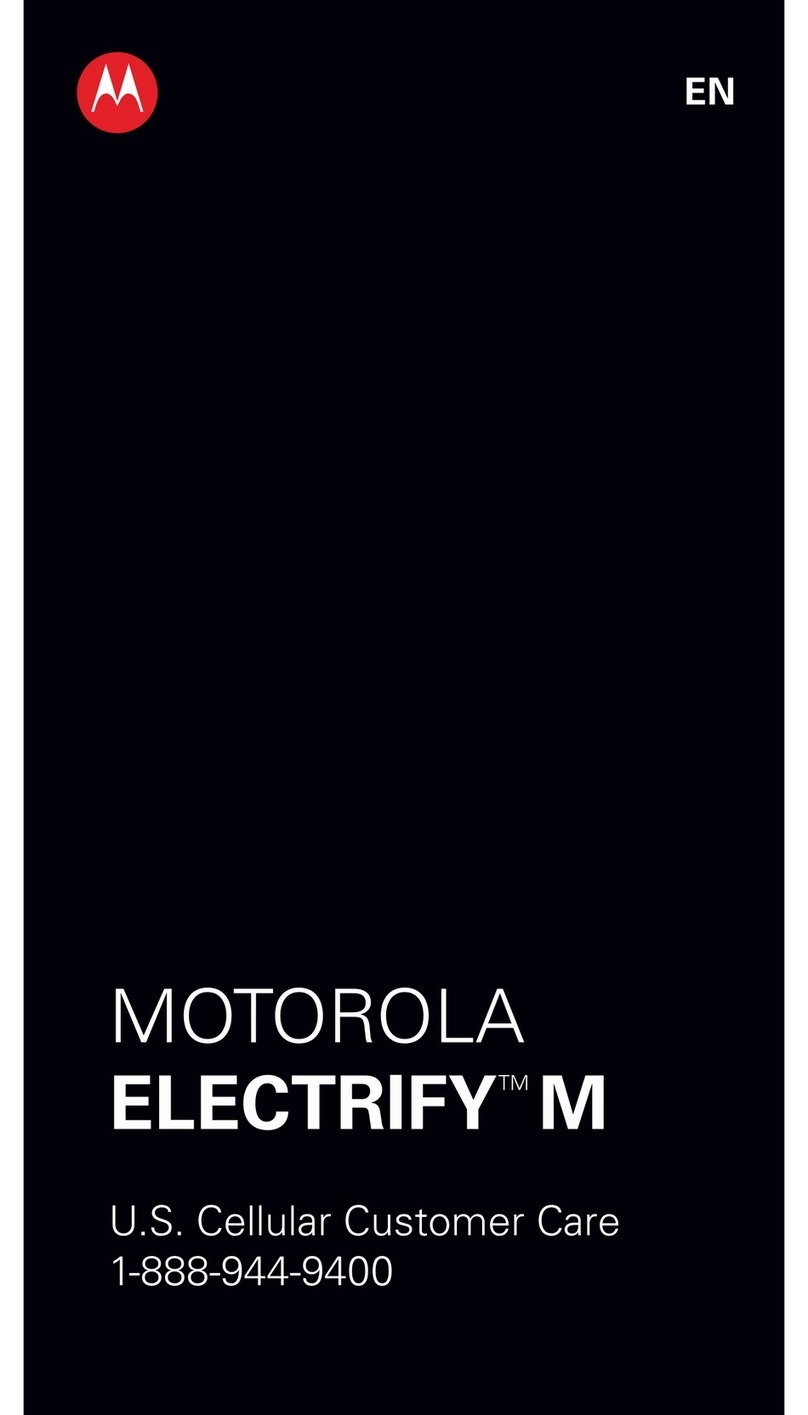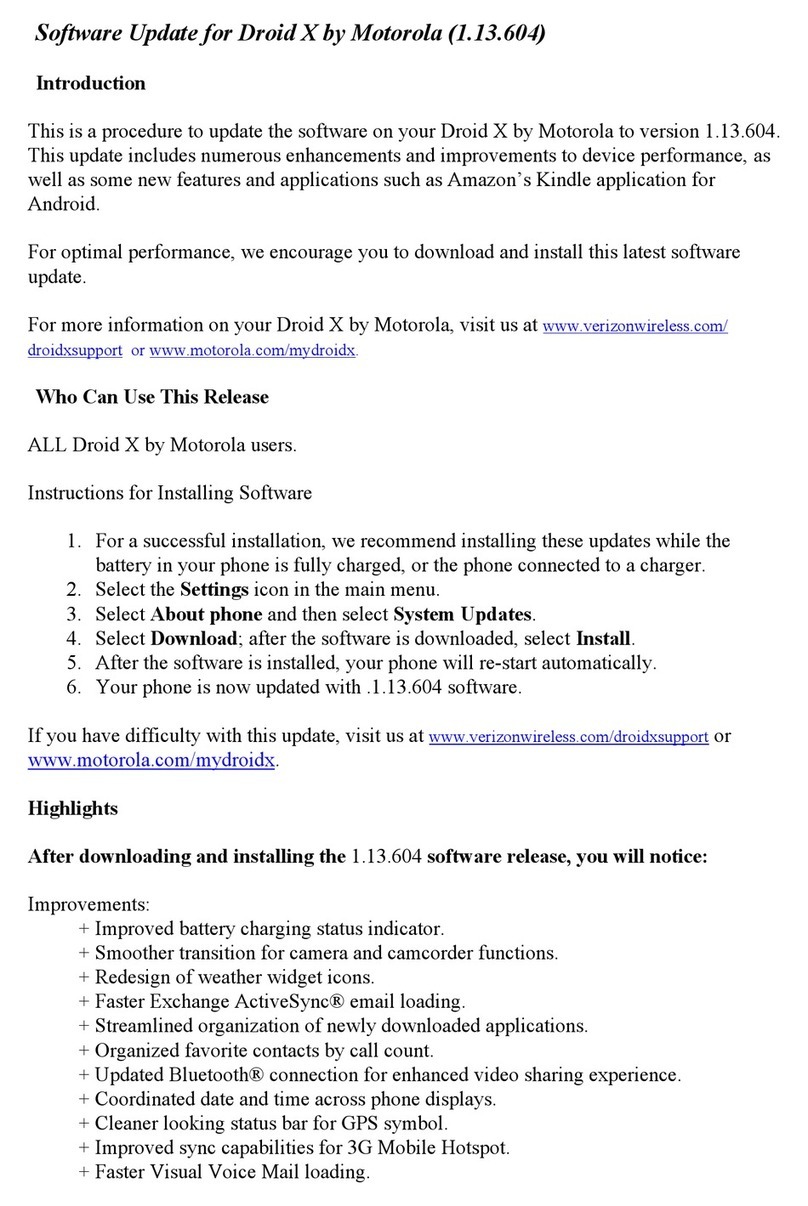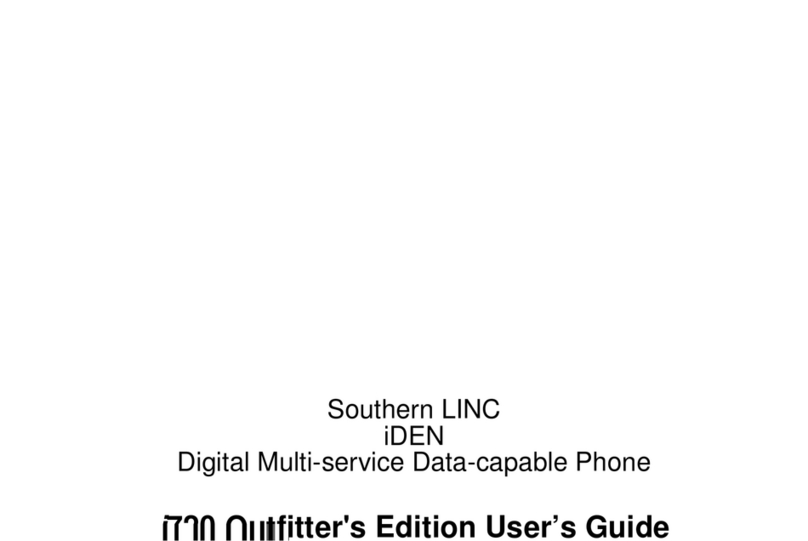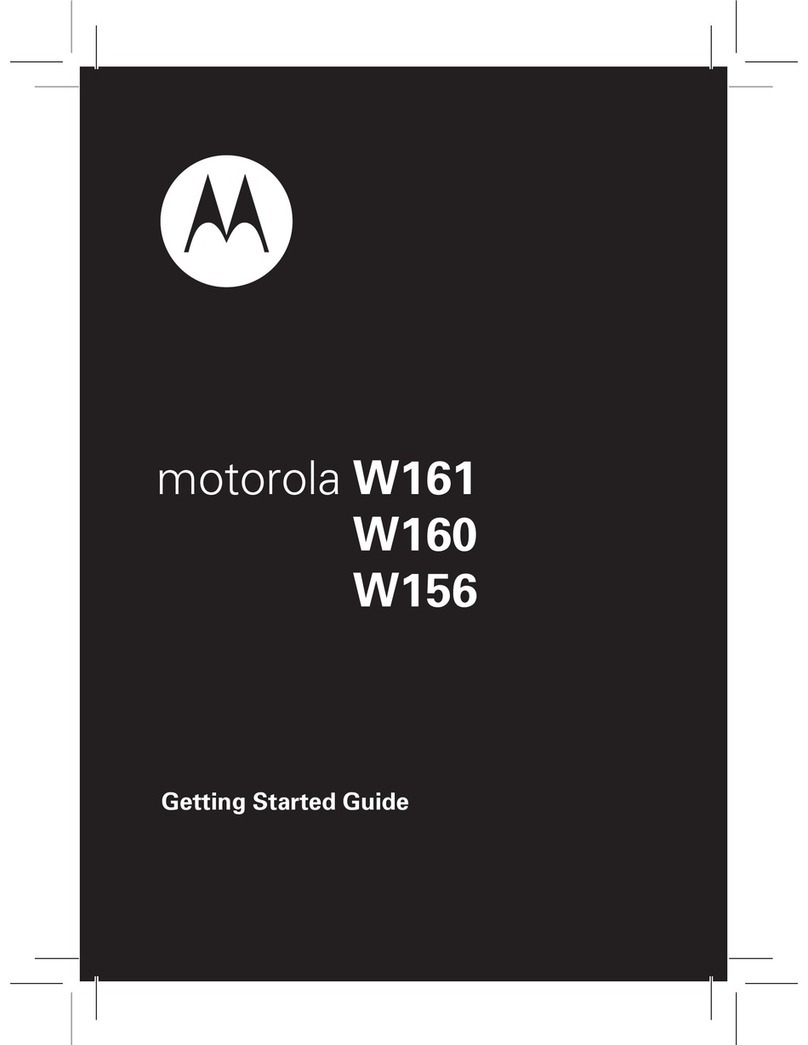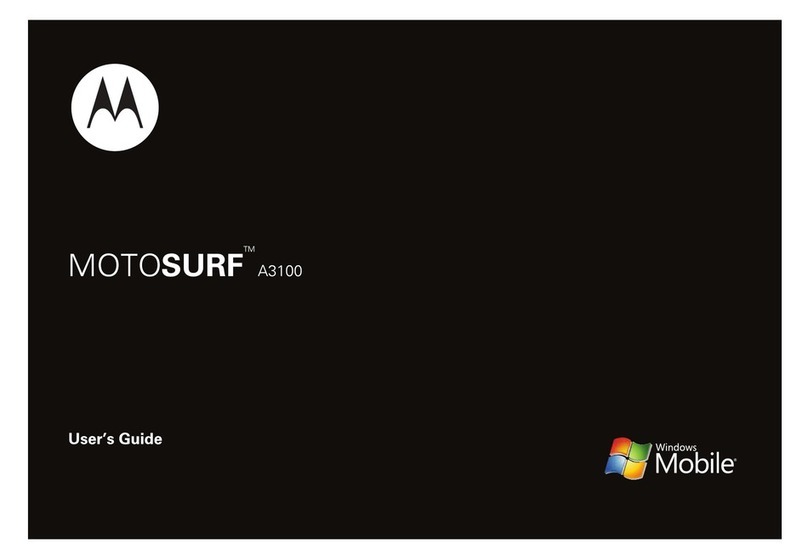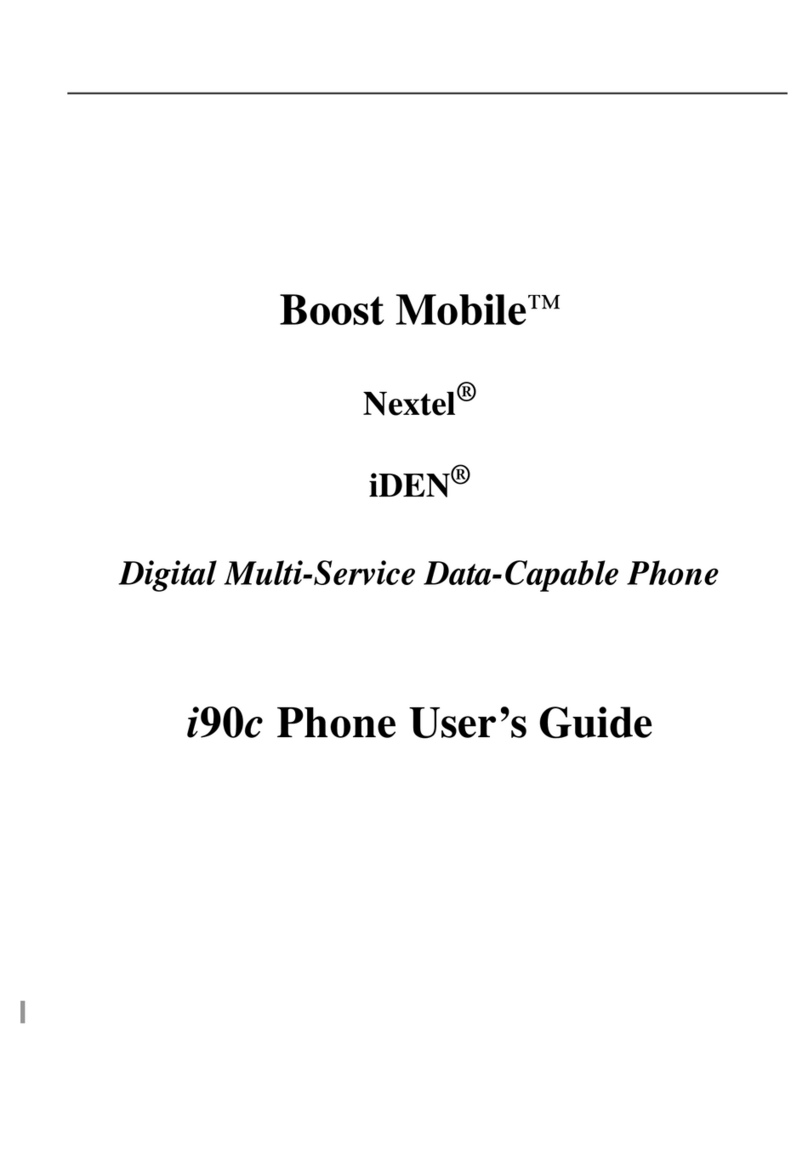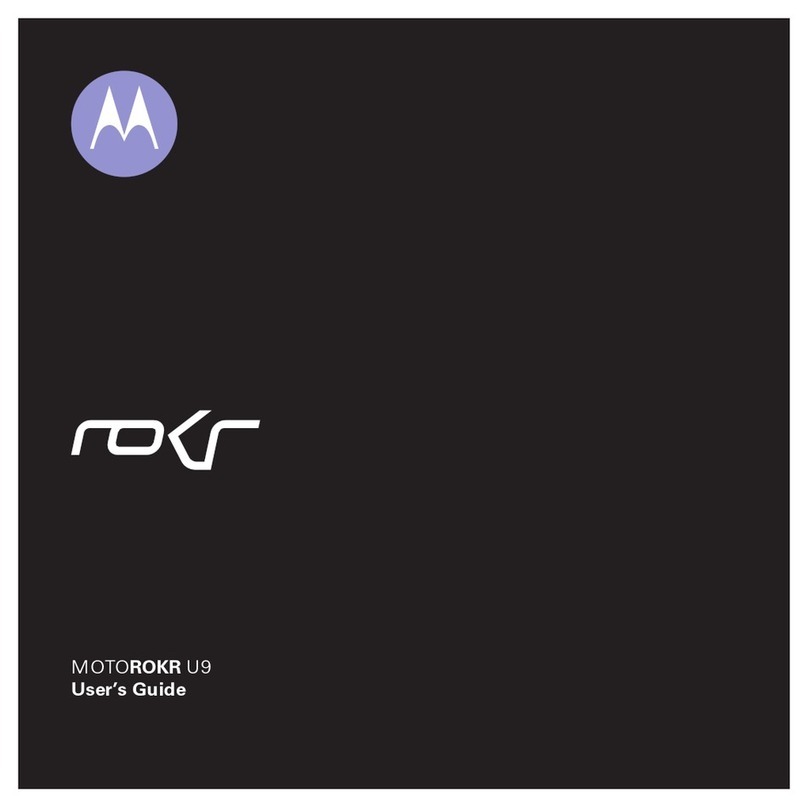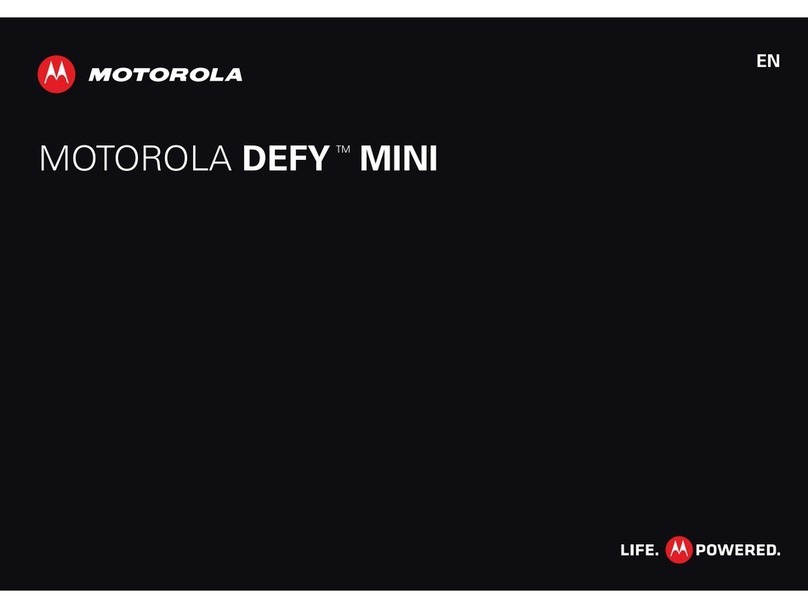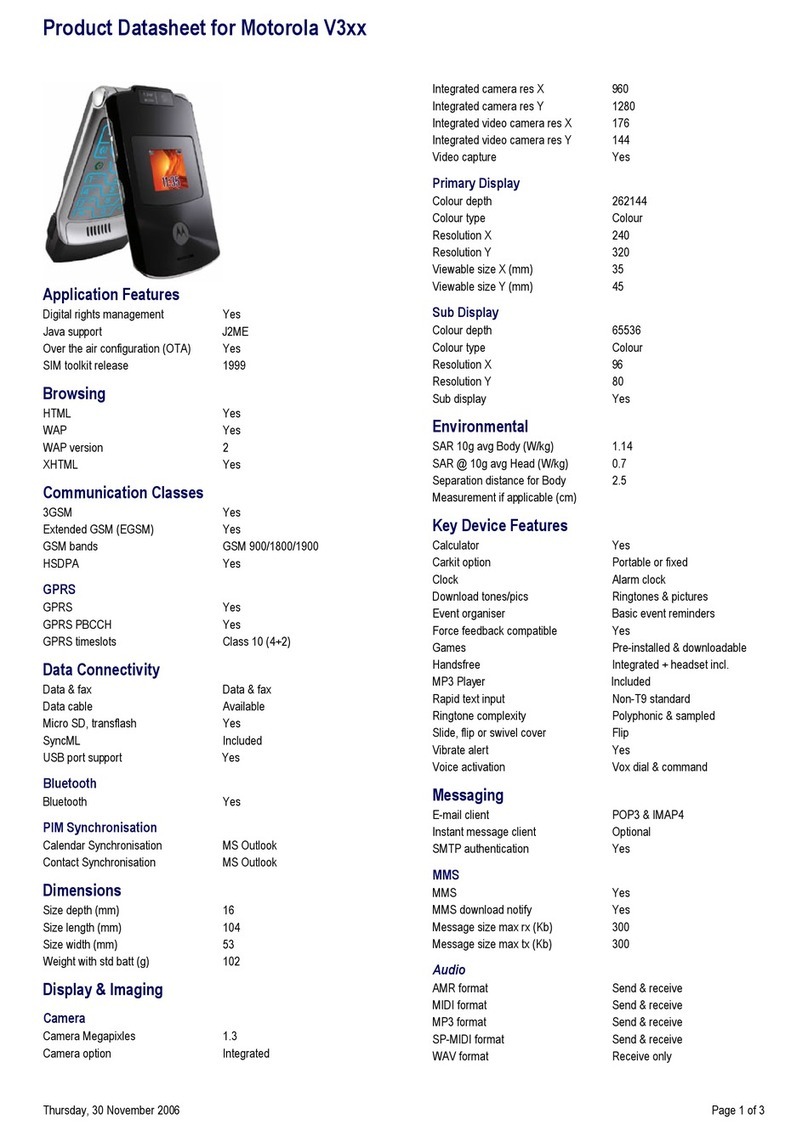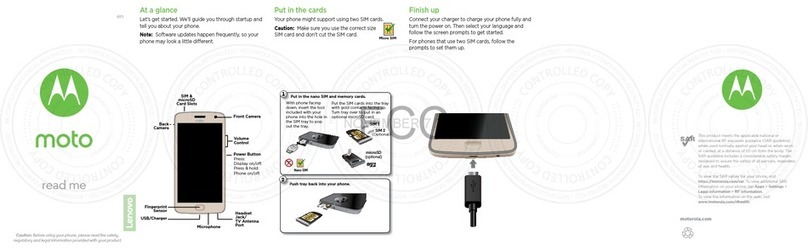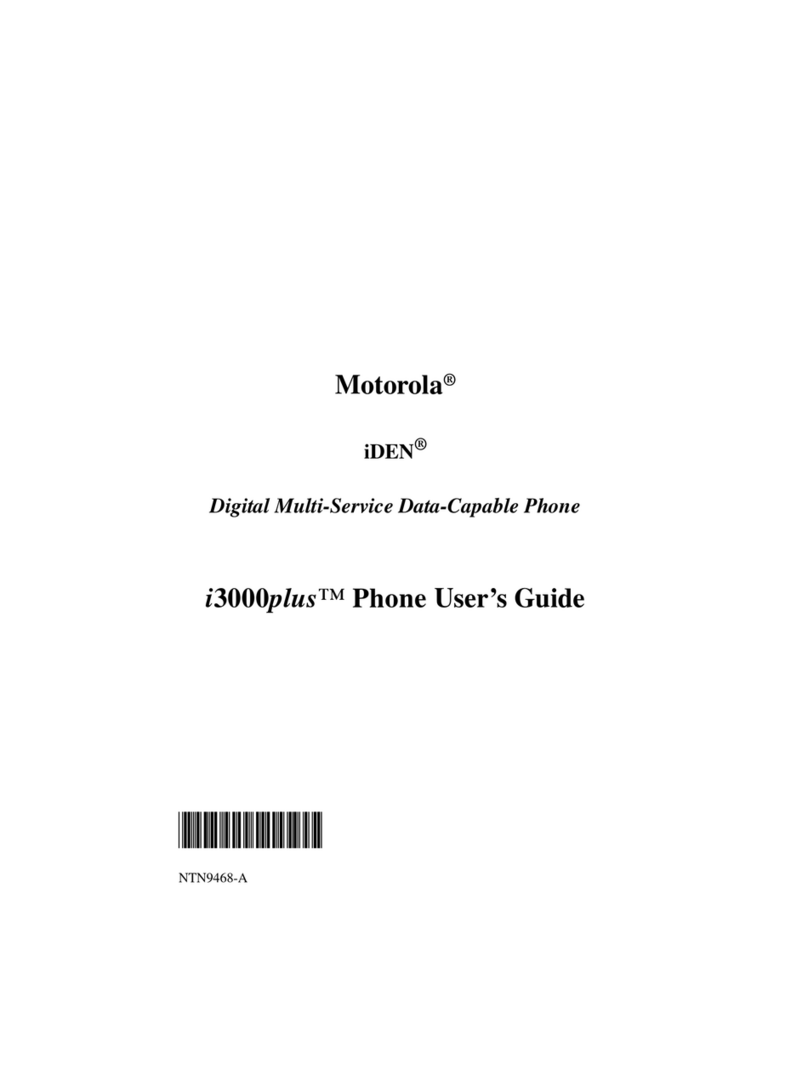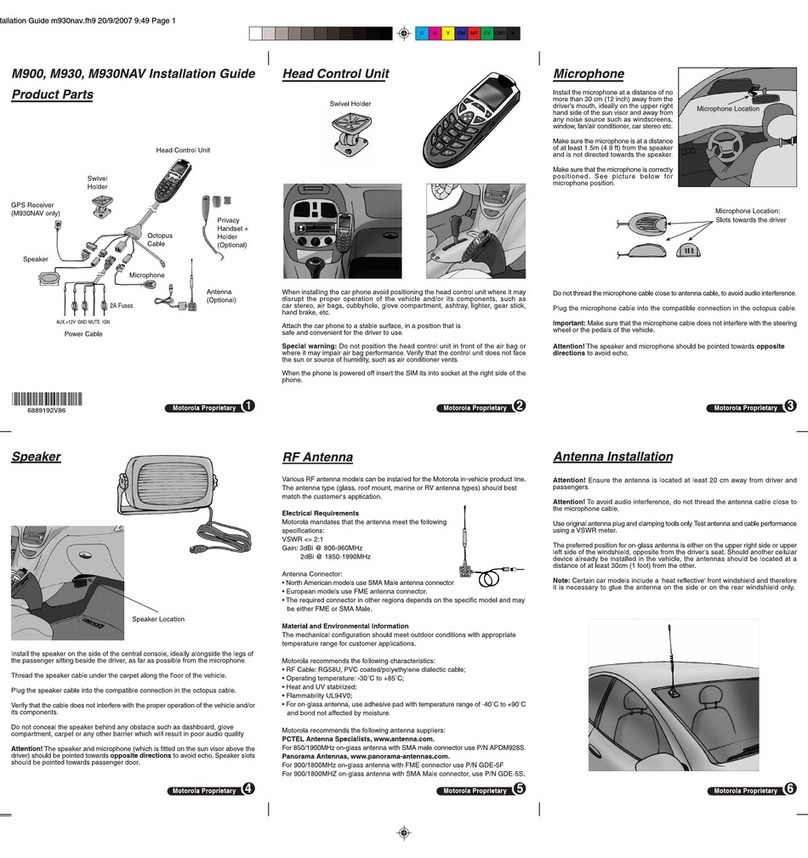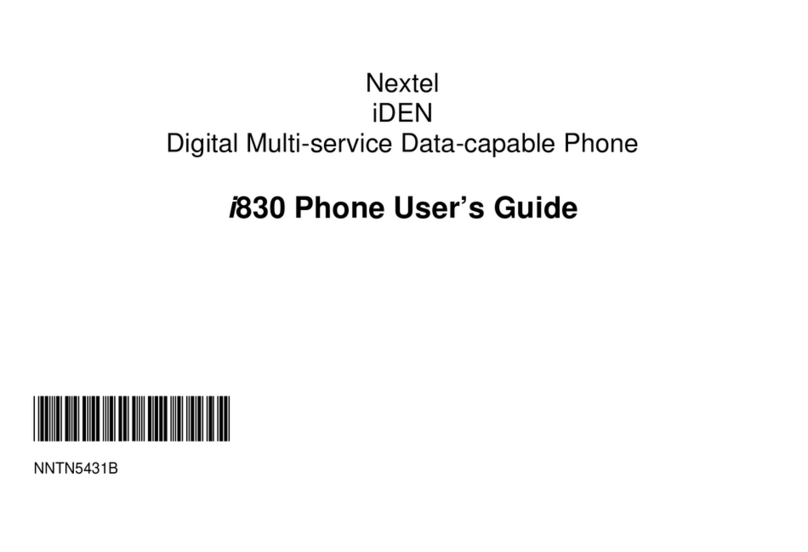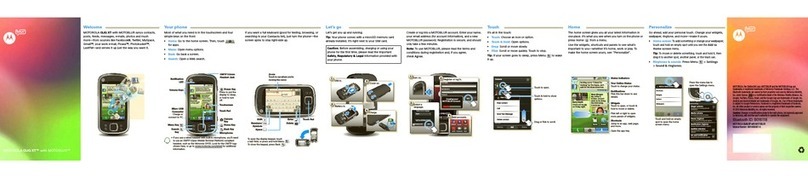1Check it out
Check it out
When you’re up and running, be sure to explore what your
smartphone can do.
•Watch:Experience crisp, clear photos, movies, and videos
on your large HD display. See “Photos & videos” on
page 44.
•Automate:Optimize and customize your smartphone with
the Motorola Experience. See “Discover your Moto X” on
page 13.
•Speed:Browse and navigate at 4G LTE network speeds.
See “Browse” on page 42 and “Locate & navigate” on
page 50.
•Connect:Reach out and connect with Wi-Fi networks,
Bluetooth® devices, or just by touching NFC phones. See
“Connect & transfer” on page 52.
Tip: You don’t need to carry this guide with you. You can view
all of these topics in your smartphone—from the home screen
tap Apps > Help, tap in the top left, then tap
Tutorials, FAQs, or How-tos.
Contents
At a glance . . . . . . . . . . . . . . . . . . . . . . . . . . . . . . . . . . . . . . . . . . . . . . . 2
Start. . . . . . . . . . . . . . . . . . . . . . . . . . . . . . . . . . . . . . . . . . . . . . . . . . . . . 4
Home screen & apps . . . . . . . . . . . . . . . . . . . . . . . . . . . . . . . . . . . . . . 9
Control & customize . . . . . . . . . . . . . . . . . . . . . . . . . . . . . . . . . . . . . 17
Calls. . . . . . . . . . . . . . . . . . . . . . . . . . . . . . . . . . . . . . . . . . . . . . . . . . . . 26
Contacts. . . . . . . . . . . . . . . . . . . . . . . . . . . . . . . . . . . . . . . . . . . . . . . . 29
Messages . . . . . . . . . . . . . . . . . . . . . . . . . . . . . . . . . . . . . . . . . . . . . . . 32
Type. . . . . . . . . . . . . . . . . . . . . . . . . . . . . . . . . . . . . . . . . . . . . . . . . . . . 37
Organize. . . . . . . . . . . . . . . . . . . . . . . . . . . . . . . . . . . . . . . . . . . . . . . . 39
Socialize . . . . . . . . . . . . . . . . . . . . . . . . . . . . . . . . . . . . . . . . . . . . . . . . 41
Browse . . . . . . . . . . . . . . . . . . . . . . . . . . . . . . . . . . . . . . . . . . . . . . . . . 42
Photos & videos . . . . . . . . . . . . . . . . . . . . . . . . . . . . . . . . . . . . . . . . . 44
Play Music . . . . . . . . . . . . . . . . . . . . . . . . . . . . . . . . . . . . . . . . . . . . . . 47
Play Books . . . . . . . . . . . . . . . . . . . . . . . . . . . . . . . . . . . . . . . . . . . . . . 48
Play Games . . . . . . . . . . . . . . . . . . . . . . . . . . . . . . . . . . . . . . . . . . . . . 49
Locate & navigate. . . . . . . . . . . . . . . . . . . . . . . . . . . . . . . . . . . . . . . . 50
Connect & transfer. . . . . . . . . . . . . . . . . . . . . . . . . . . . . . . . . . . . . . . 52
Protect . . . . . . . . . . . . . . . . . . . . . . . . . . . . . . . . . . . . . . . . . . . . . . . . . 59
Want more? . . . . . . . . . . . . . . . . . . . . . . . . . . . . . . . . . . . . . . . . . . . . . 62
Troubleshooting . . . . . . . . . . . . . . . . . . . . . . . . . . . . . . . . . . . . . . . . . 62
Safety, Regulatory, & Legal . . . . . . . . . . . . . . . . . . . . . . . . . . . . . . . 63