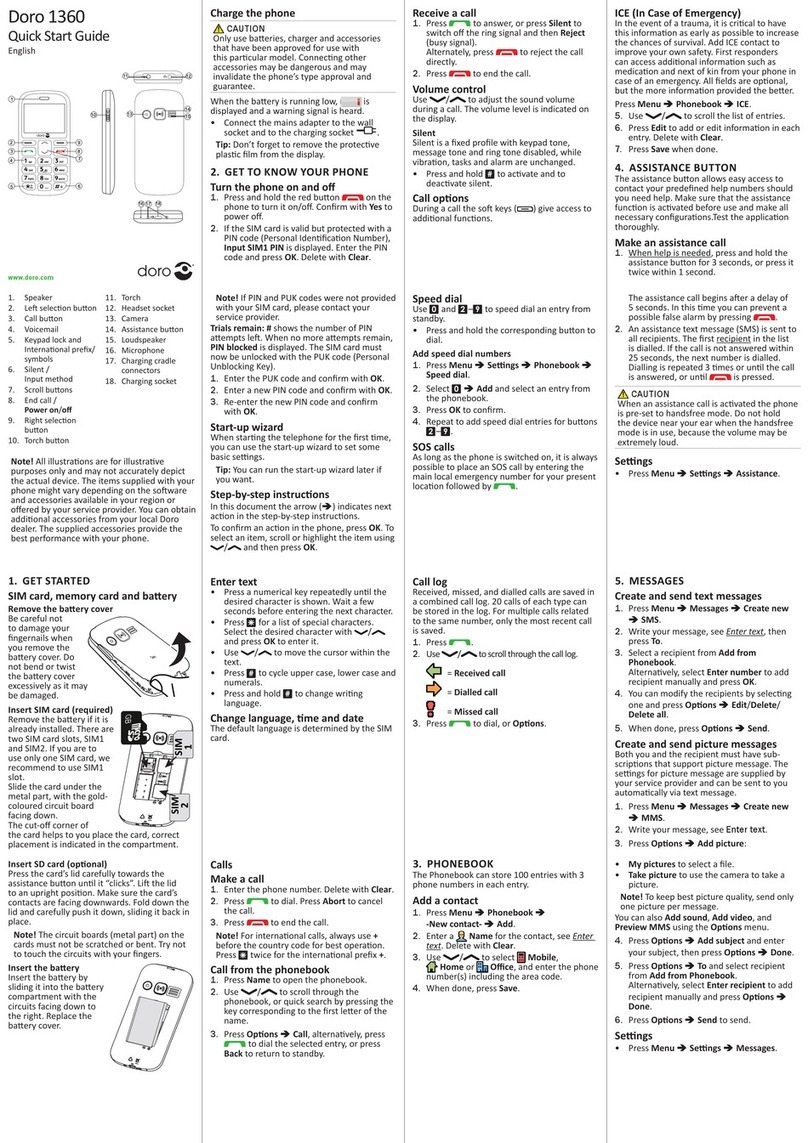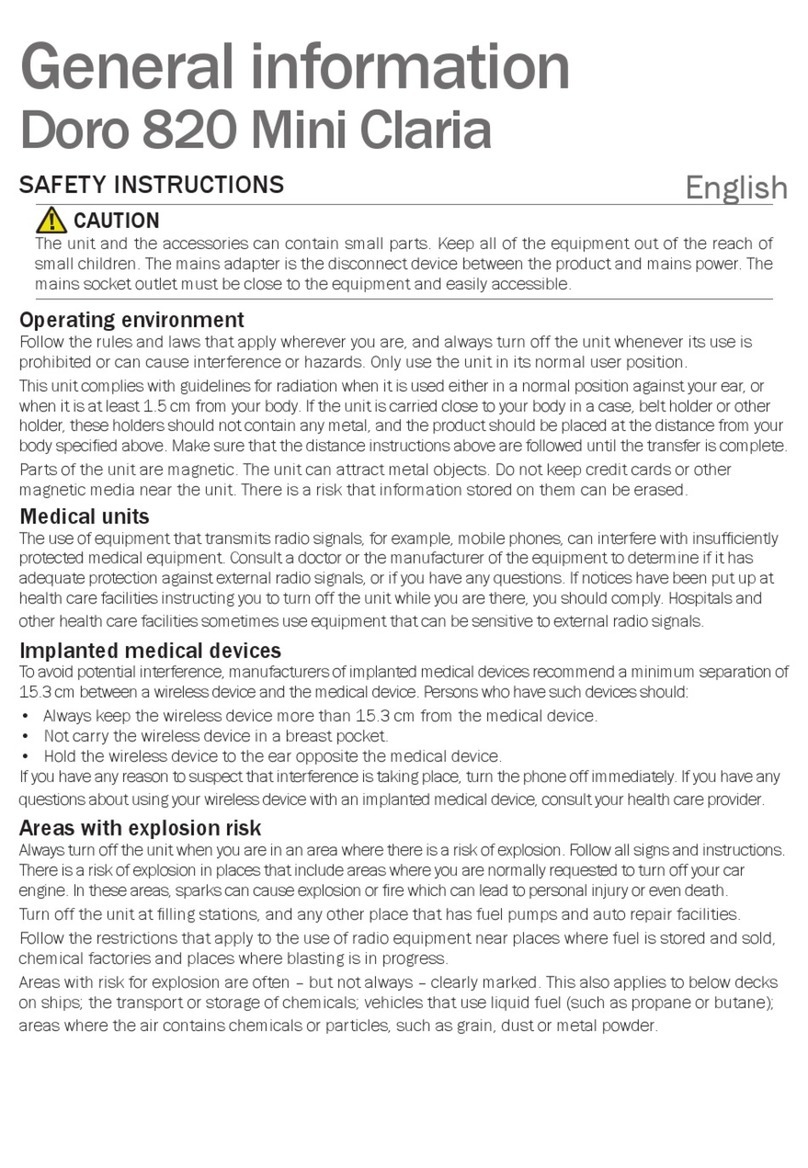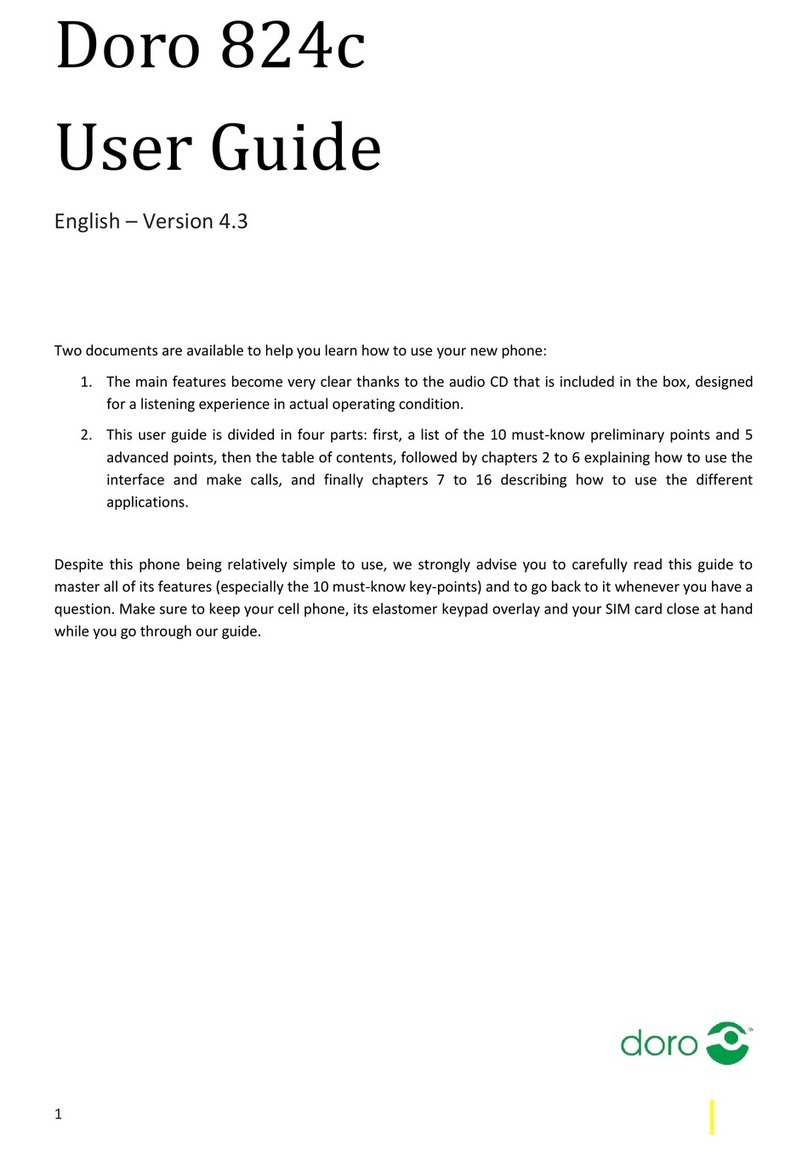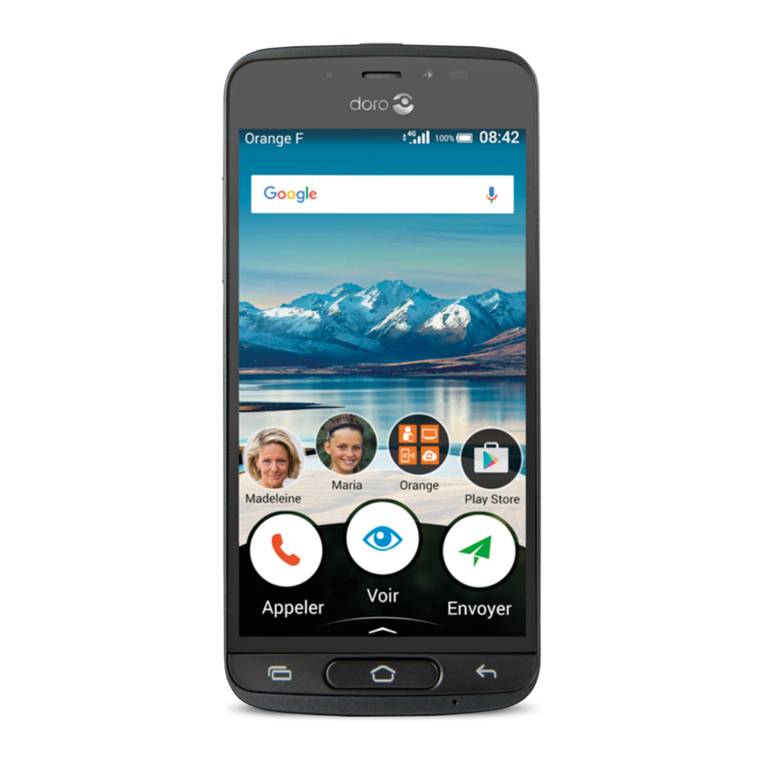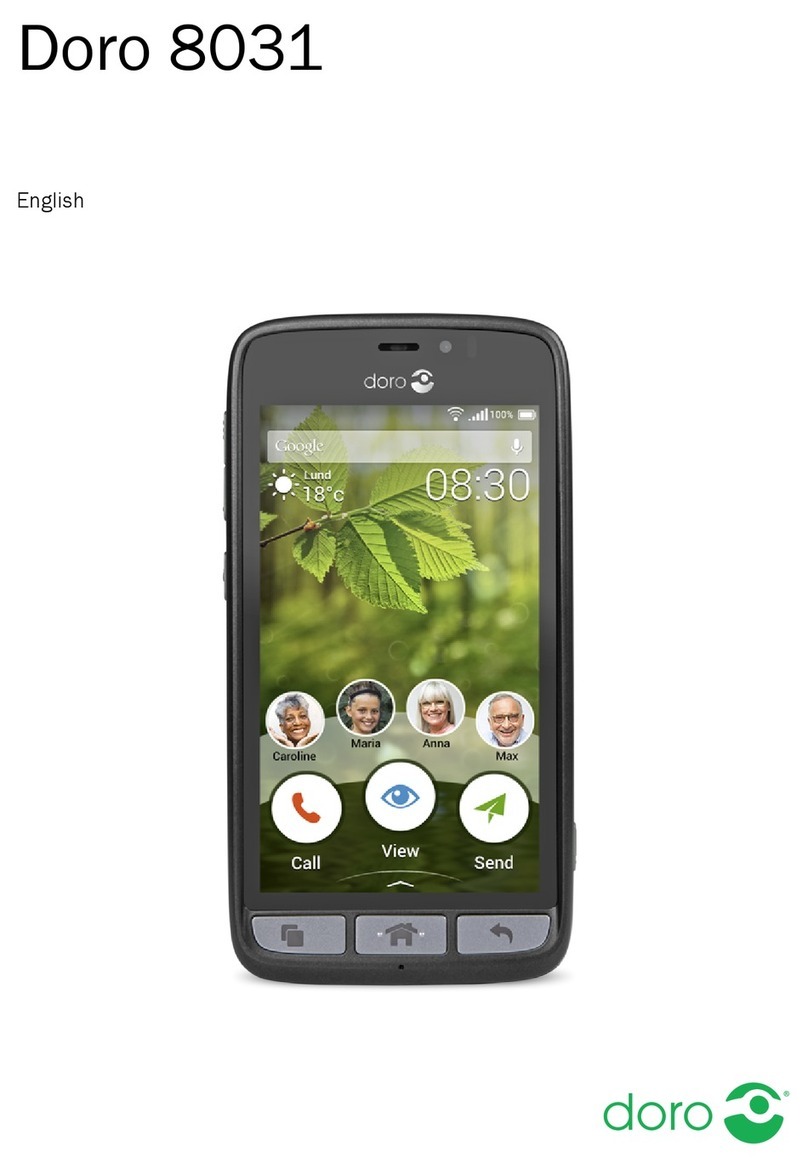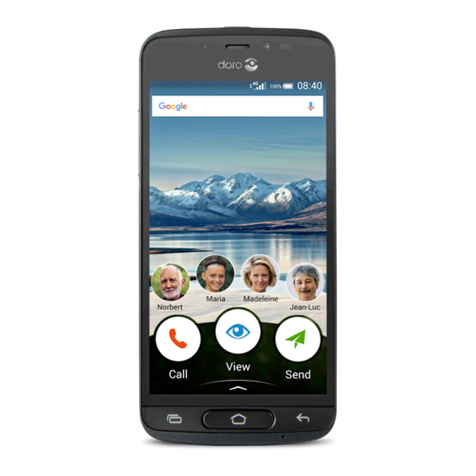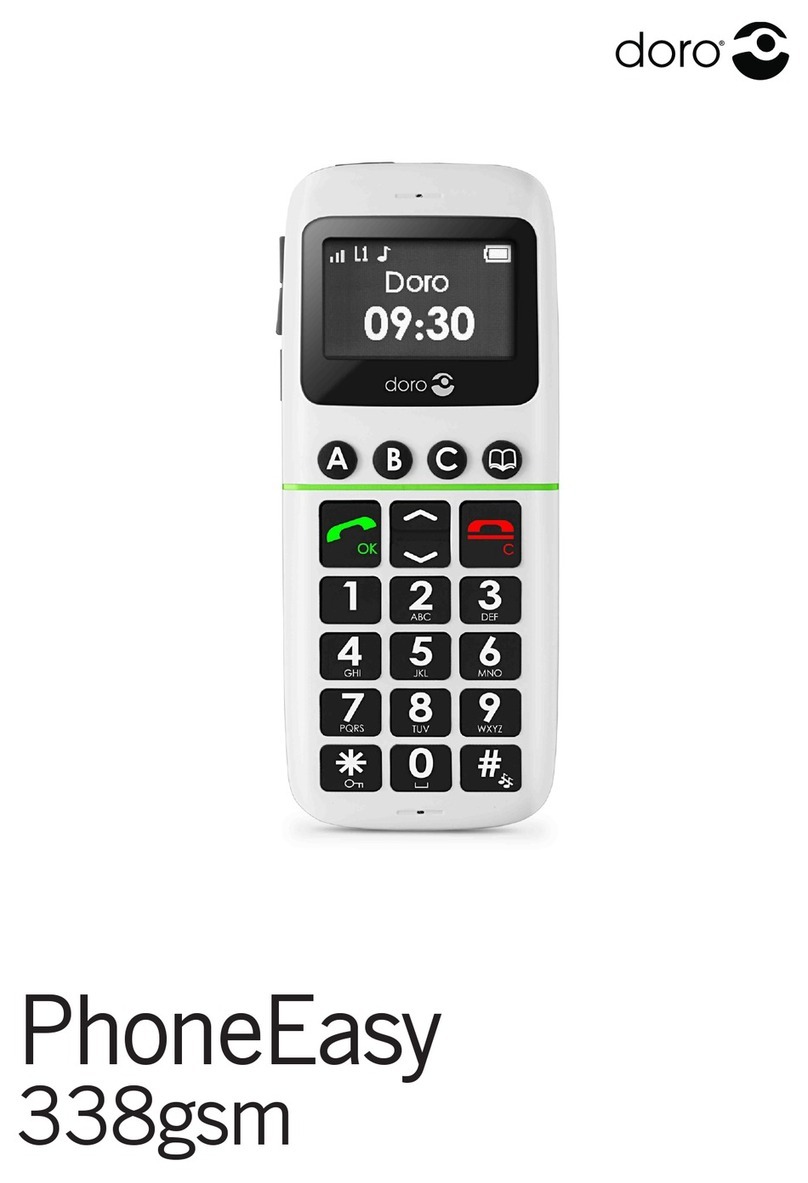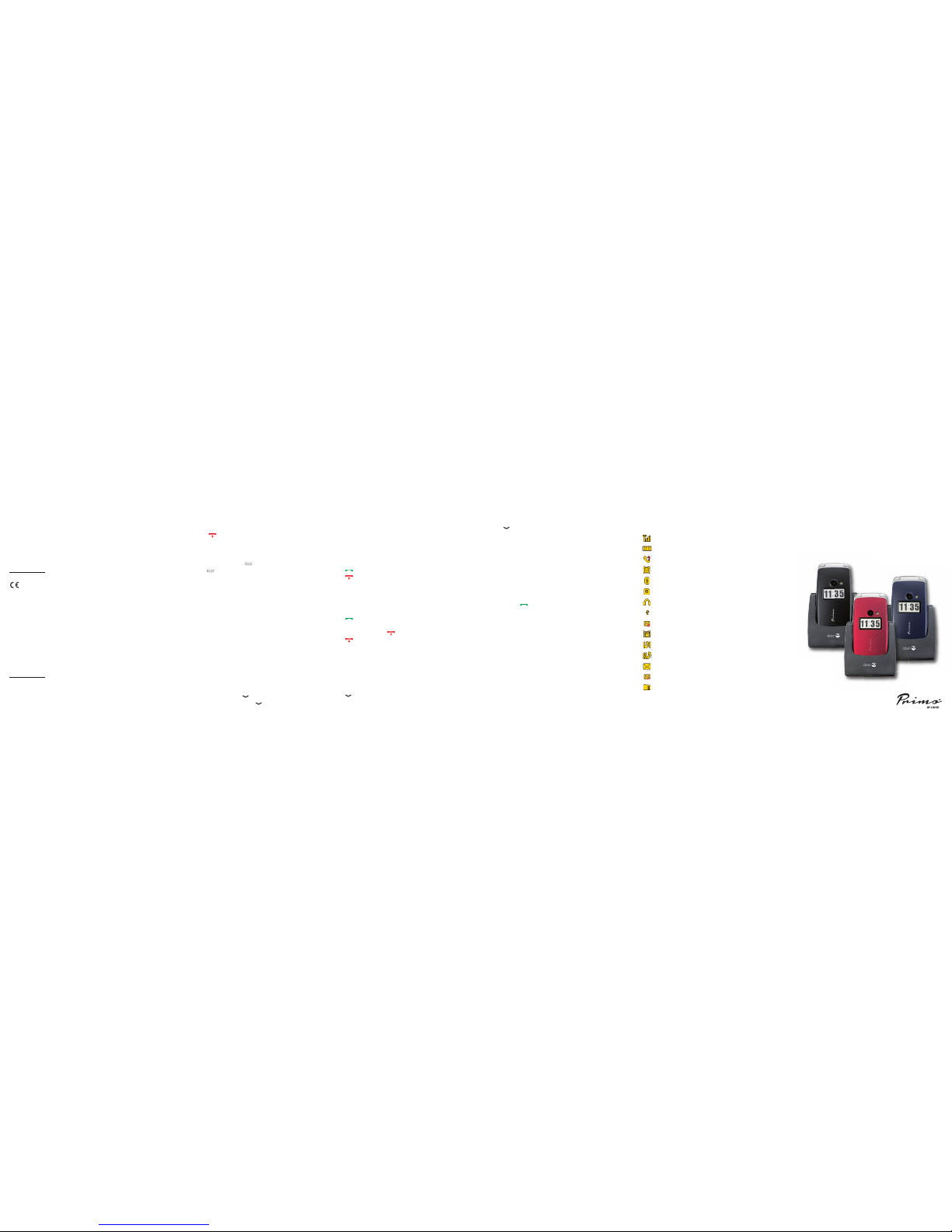1. Receiver
loudspeaker Making phone calls holding the cell phone to the
ear
2. Display
3. Speed-dial buttons Speed-dialling of the numbers saved under
M1, M2 and M3 with one keystroke
4. Left soft key Selection of the main menu
Right soft key Opening the telephone directory
5. Call button Dialling and answering call; opening the call log.
6. Arrow keys In idle state for opening the quick access
list.
for opening the message.
Scrolling up and down in menus and lists.
7. Microphone
8. Camera key Selection of camera function
9. Exit key Exiting a call, returning to idle state; switching
the phone on/off
10. Numerical keys In idle state: input of phone number;
long keystroke on 1: calling the voice mail box
(telephone number must be saved);
11. *key In idle state: to enter: “*”/ “+” / “P”/“W“;
Input of text: input of special characters
12. #key In idle state: long keystroke to toggle between
ring tone on/off; For inputs: shifting between
input modes.
13. Headset connector For standard headset with 3.5 mm phone jack
14. Switch for torch
15. Flip up (clamshell) Shows the time in idle state, display of display
missed calls and notification of received text
messages
16. Flash LED
17. Camera lens
18. Emergency call key
19. Loudspeaker For hands-free mode and ringing
20. Micro USB port For battery charger or connection to PC
21. +/- keys Sets the volume of ring tone/loudspeaker
22. Charging contact To charge the device in the charging cradle
23. Charging cradle To charge the telephone
This is how you insert the memory card into the slot: slightly press
onto card holder on the left side and carefully push it in towards the
upper casing edge. The memory card holder now can be folded up
vertically. Place the memory card in the black plastic holder in a form-
locking manner. Make sure the contacts of the memory card point
downwards and the "lug" is placed in the marked area. The contact of
the memory card must not be scratched or bent.
4. Insert the rechargeable battery by pushing it into the battery compart-
ment ensuring that the three contacts on the front touch the three
spring contacts on the top in the battery compartment.
5. Replace the cover and push it upward using gentle pressure with the
thumb until it snaps securely into place again.
IMPORTANT!
Use memory cards that are compatible with this device only. Compatible
card types are: micro SD, micro SDHC. Incompa- tible cards may
damage the card itself, the device as well as the data saved on the card.
Compatible card types:
Micro SD, micro SDHC.
Inserting the SIM card, memory card and rechargeable battery
IMPORTANT!
First switch the phone off and disconnect it from the battery charger
before you remove the cover of the battery compartment.
The SIM card and memory card holder are located behind the recharge-
able battery.
1. Remove the cover of the battery compartment by placing a thumb on
the cover’s riffle on the rear of the telephone casing and pushing the
cover downwards. If the rechargeable battery is inserted, remove it
by lifting it on the notch at the bottom using a finger nail.
2. Insert the SIM card by carefully pushing it under the metal bra- cket
on the right side. Make sure the contacts of the SIM card point
downwards and the cut-off corner fits exactly in the recessed shaping
of the holder. The contacts of the SIM card must not be scratched or
bent. Try not to touch the contacts with your fingers.
3. Micro-SD card
To use the performance features of your phone that require more
memory, in particular photos, music etc., a micro SD memory card is
needed.
Charging
CAUTION
Use rechargeable batteries, battery chargers and accessories that are
approved for this specific model only. Connecting other accessories
involves risks and may lead to the lapse of the approval of the device
type and the loss of warranty.
When the battery performance is low, the empty battery symbol flashes
to indicate the battery state and an alarm signal will sound. To recharge
the battery, connect the main adapter to the main socket and to the micro
USB connector on the left side of the phone using the USB cable provi-
ded. Alternatively, you can place the telephone into the charging cradle
connected to the main adapter via the USB cable.
USB charging or the battery state display is shown in the flip-up (clams-
hell phone) display when the battery charger is connected to the phone.
The battery charge status moves when the battery is charging.
A complete charging process of the rechargeable battery takes approxi-
mately 3 hours. When the battery is fully charged the animation of the
battery charging status stops.
Note!
To save energy, the lighting goes out after a while. Press any key to
activate the display lighting.
The full battery power is reached once the rechargeable battery has
been charged 3 - 4 times. The battery performance decreases over
time. This means calling and stand-by times become shorter with regu-
lar use.
2332