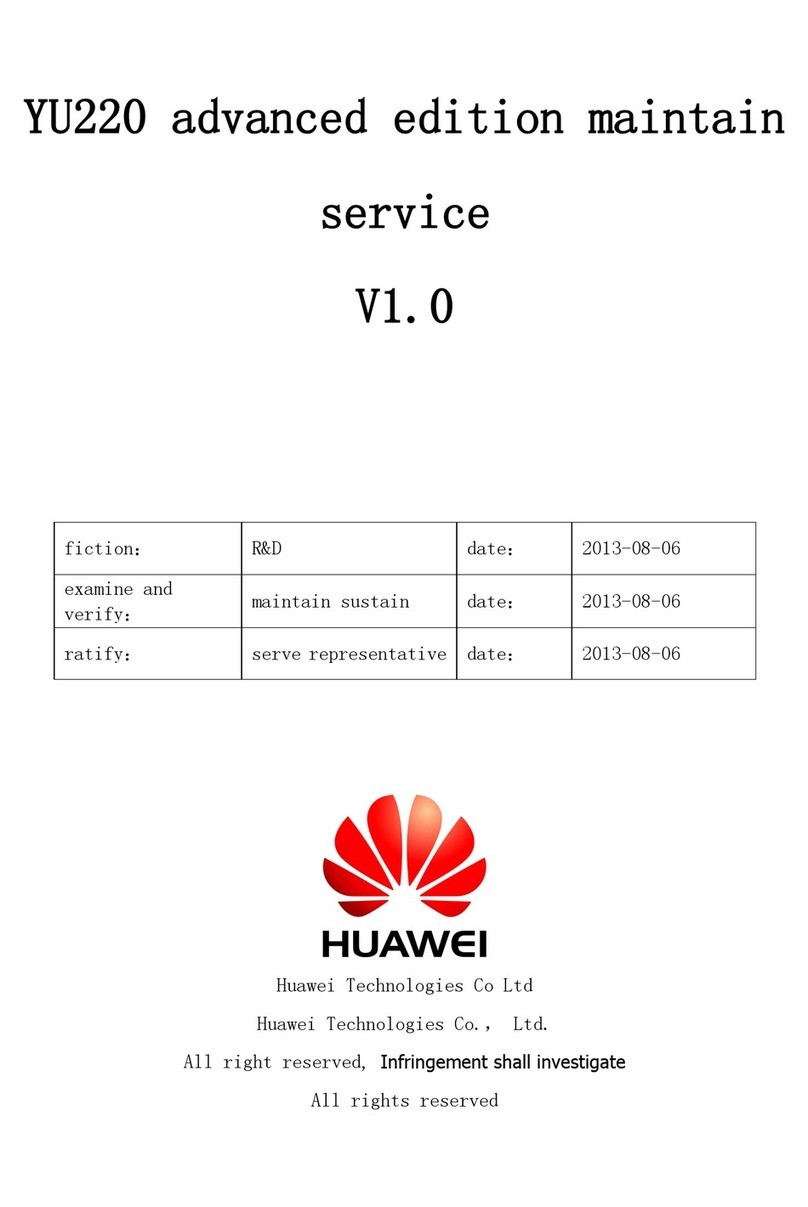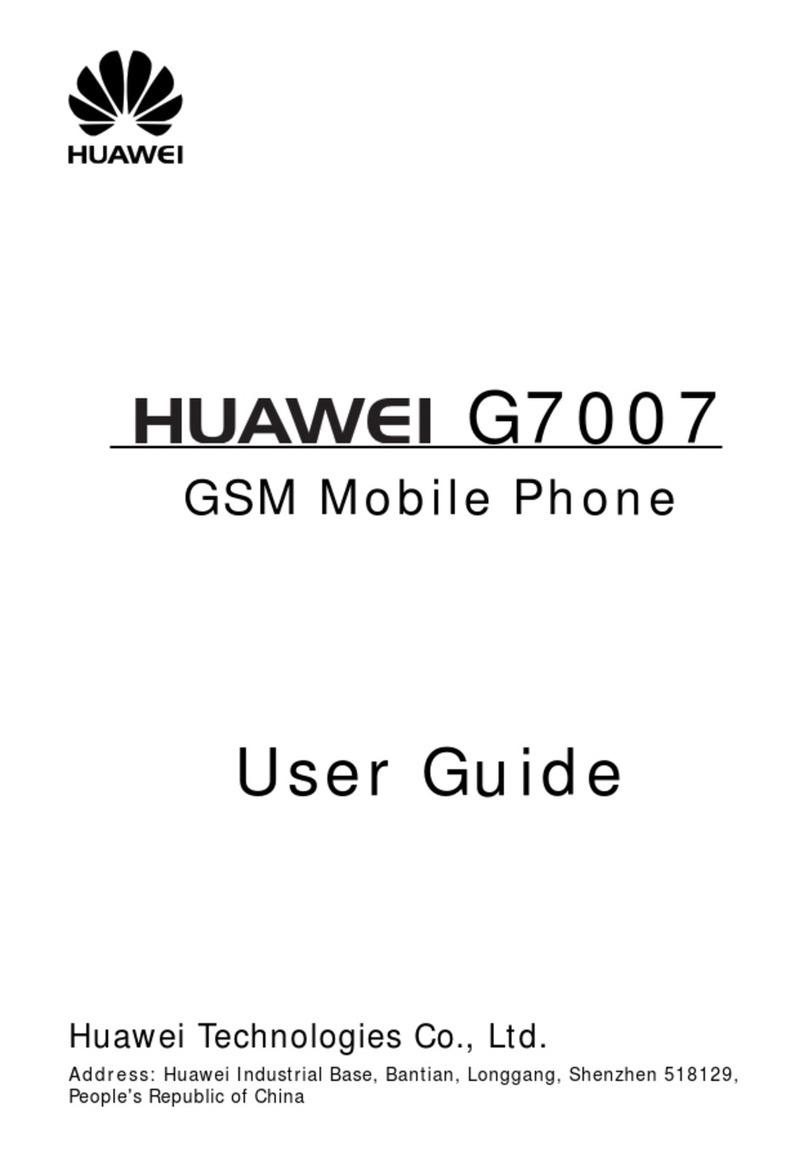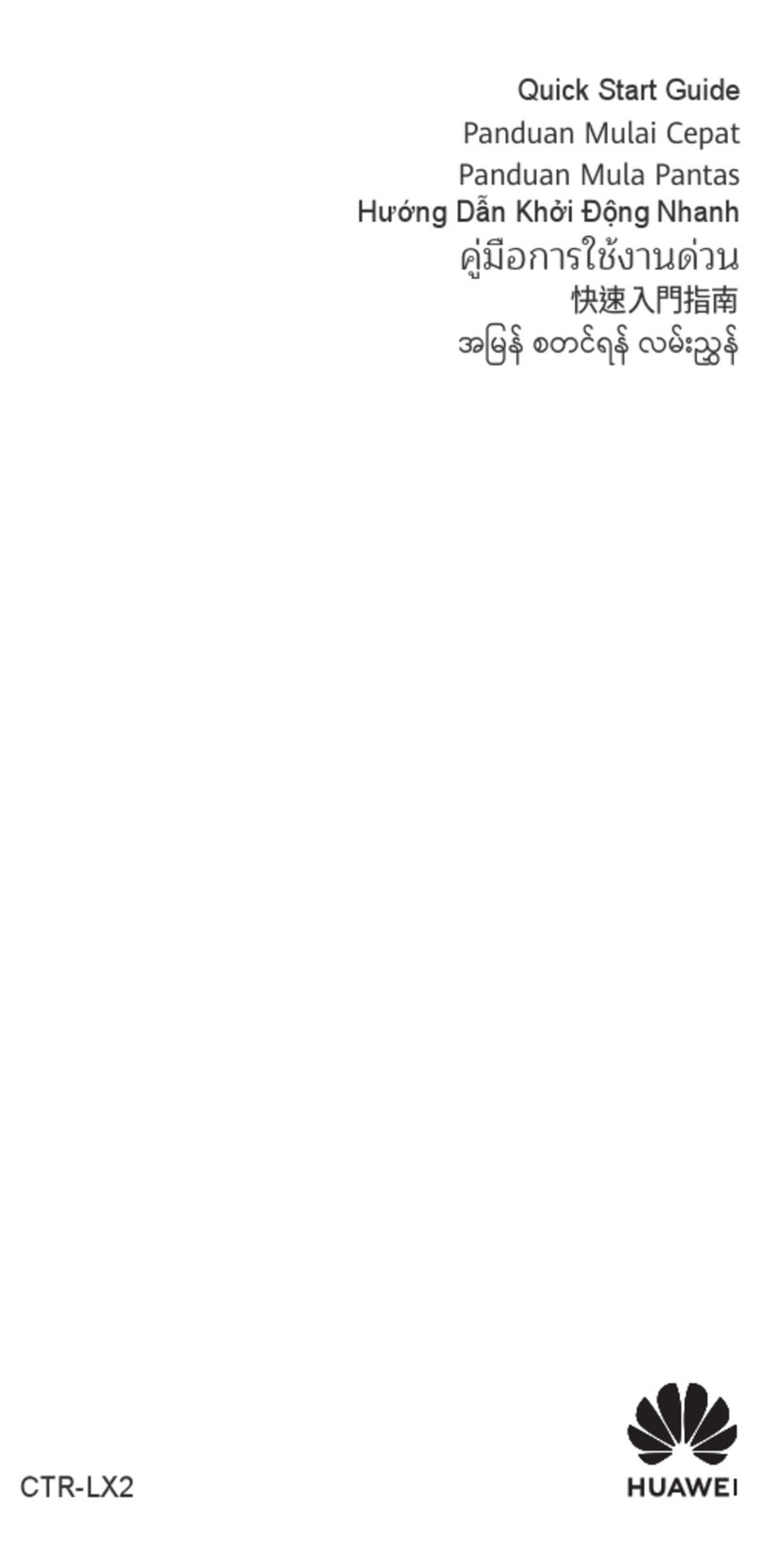Huawei U8185-5 User manual
Other Huawei Cell Phone manuals

Huawei
Huawei U1315 User manual

Huawei
Huawei G5521 User manual

Huawei
Huawei Y6P User manual
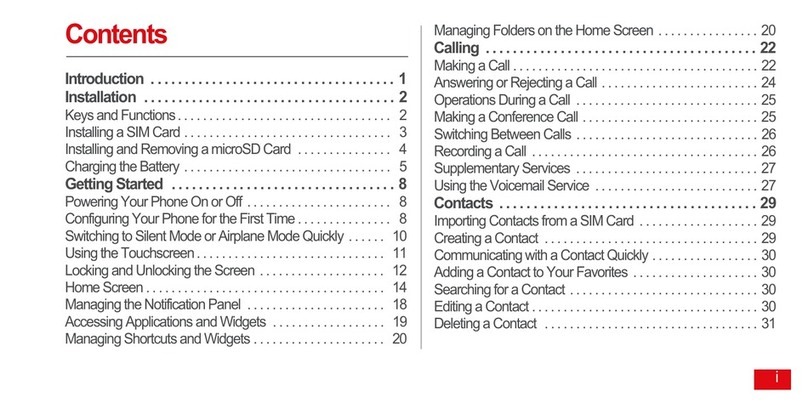
Huawei
Huawei U9500 User manual

Huawei
Huawei RNE-L03 User manual
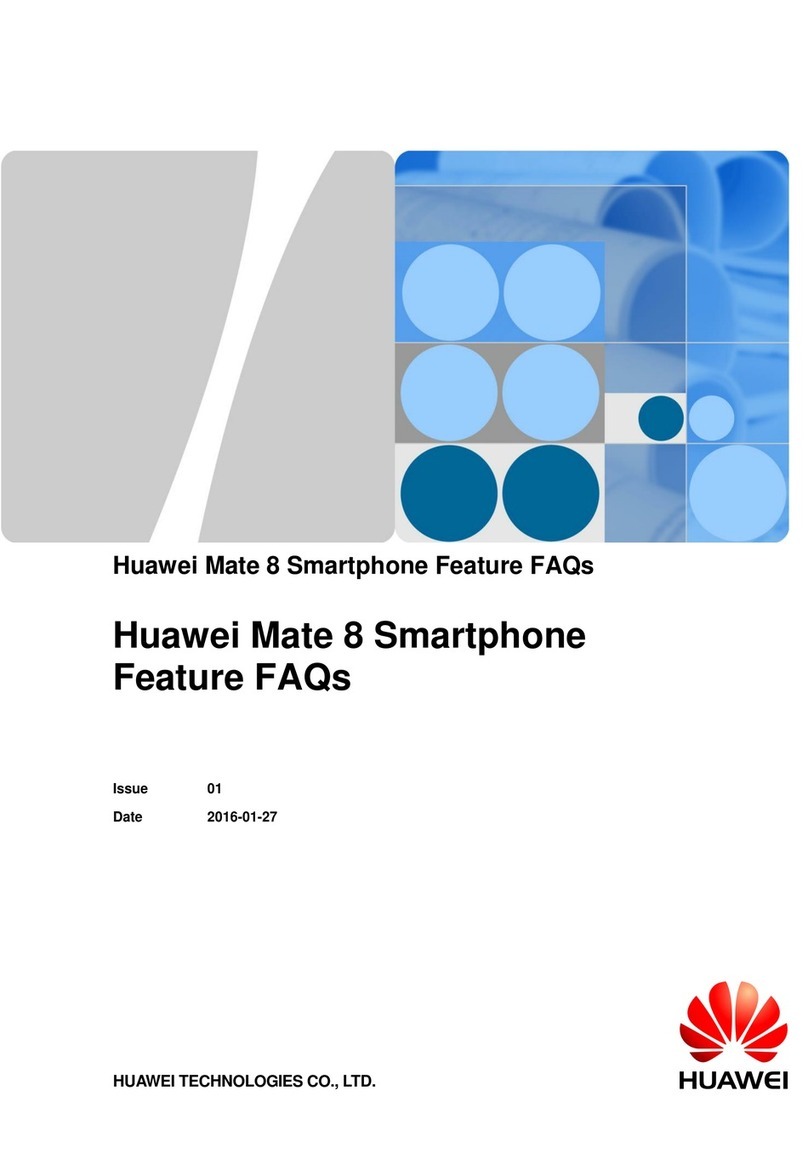
Huawei
Huawei Mate 8 Instruction Manual

Huawei
Huawei MATE 9 Operating manual
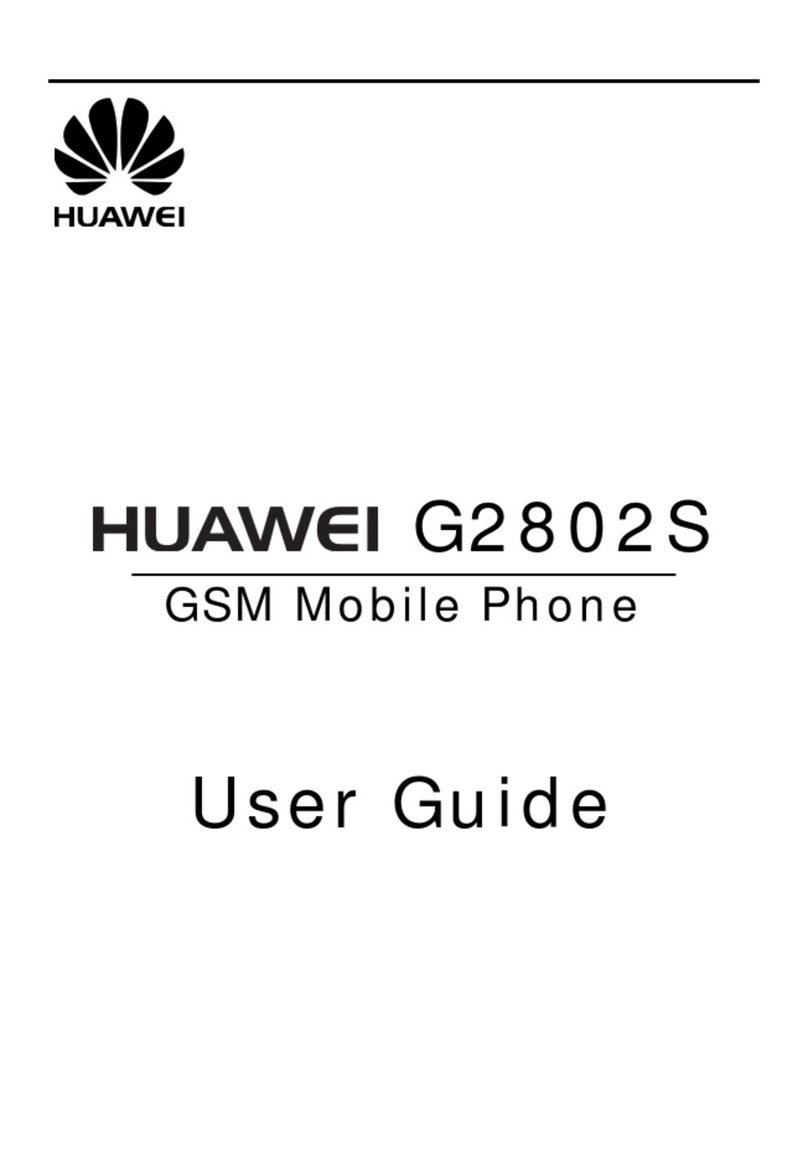
Huawei
Huawei G2802S User manual

Huawei
Huawei Mate 20 lite User manual
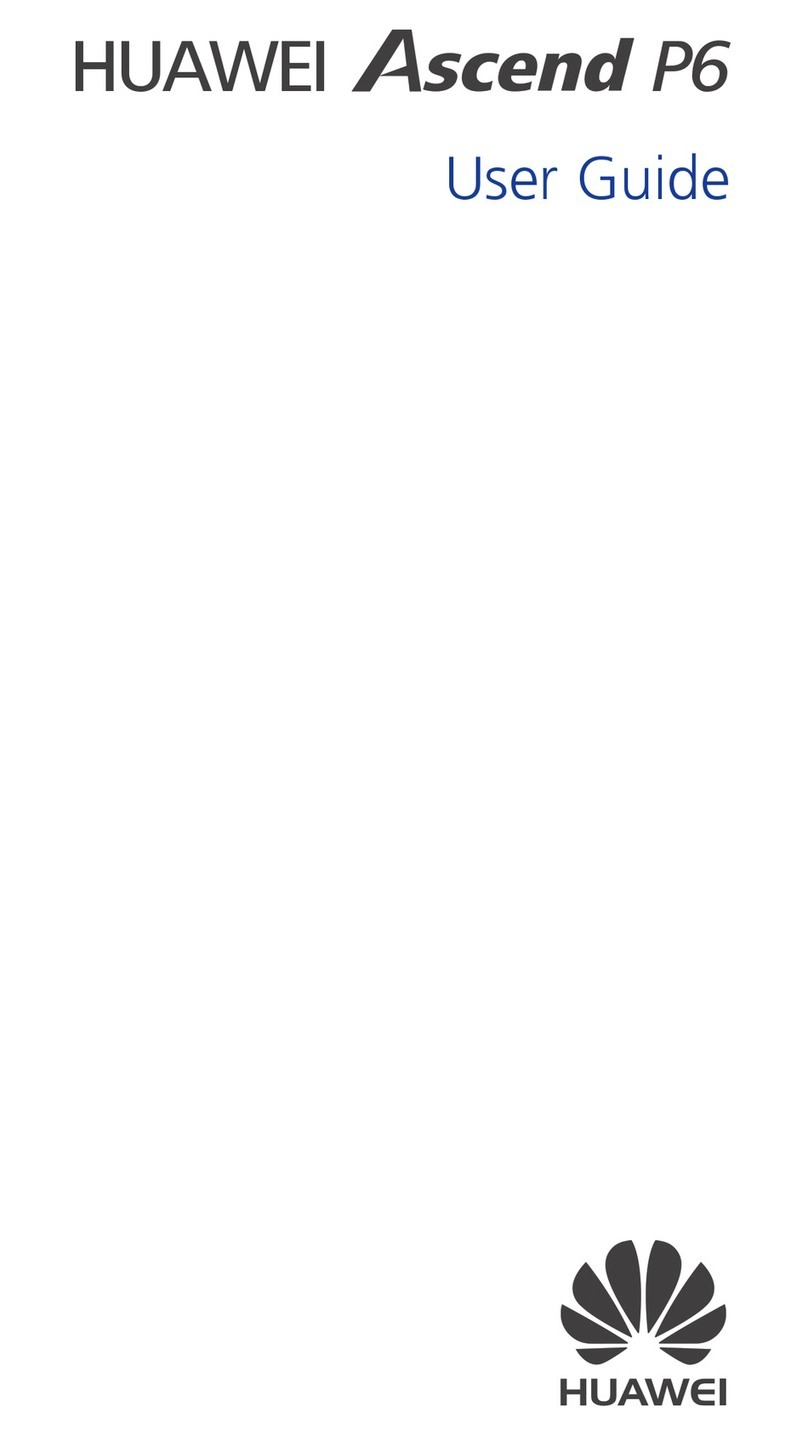
Huawei
Huawei Ascend P6 User manual

Huawei
Huawei U8815-51 User manual
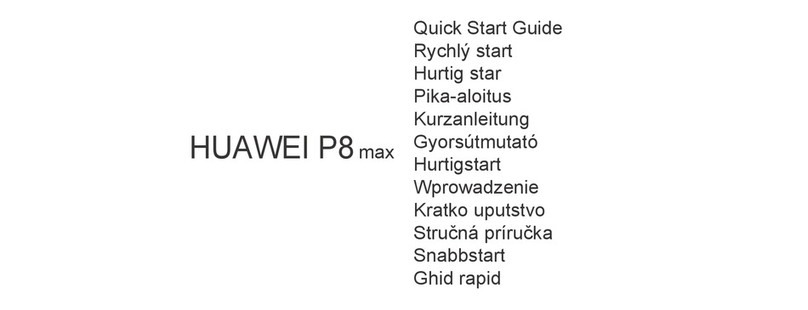
Huawei
Huawei P8 MAX User manual

Huawei
Huawei U8500 User manual

Huawei
Huawei Mobile Phones User manual
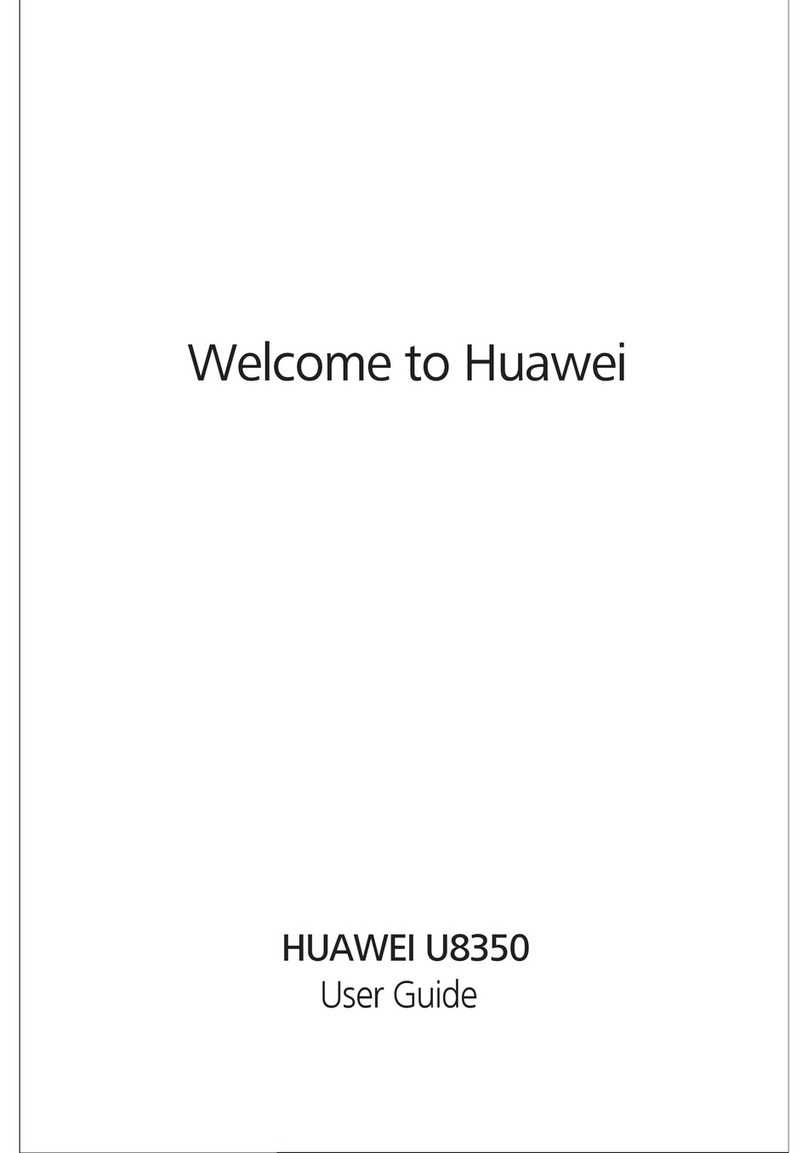
Huawei
Huawei Boulder User manual
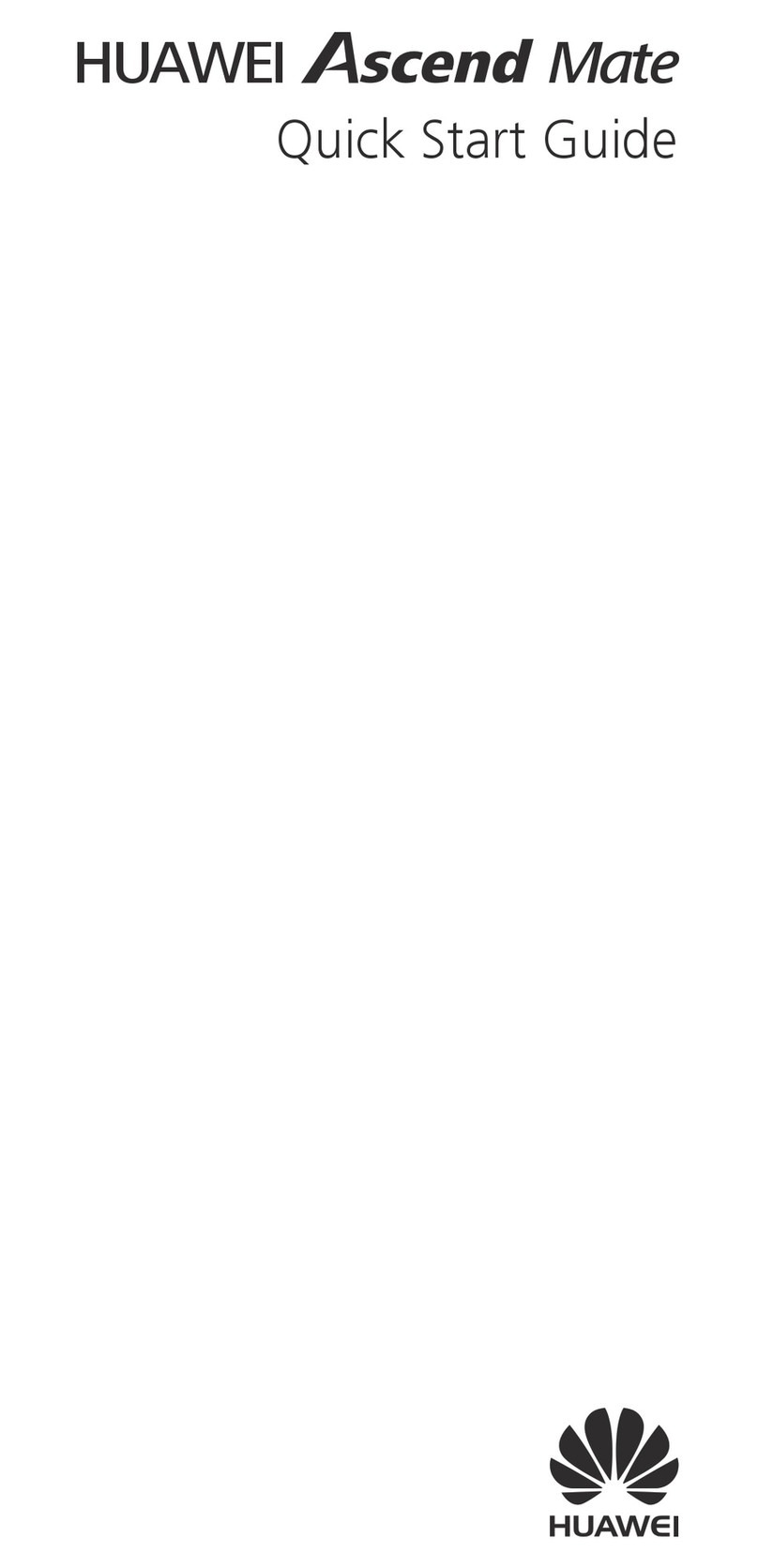
Huawei
Huawei Ascend Mate User manual
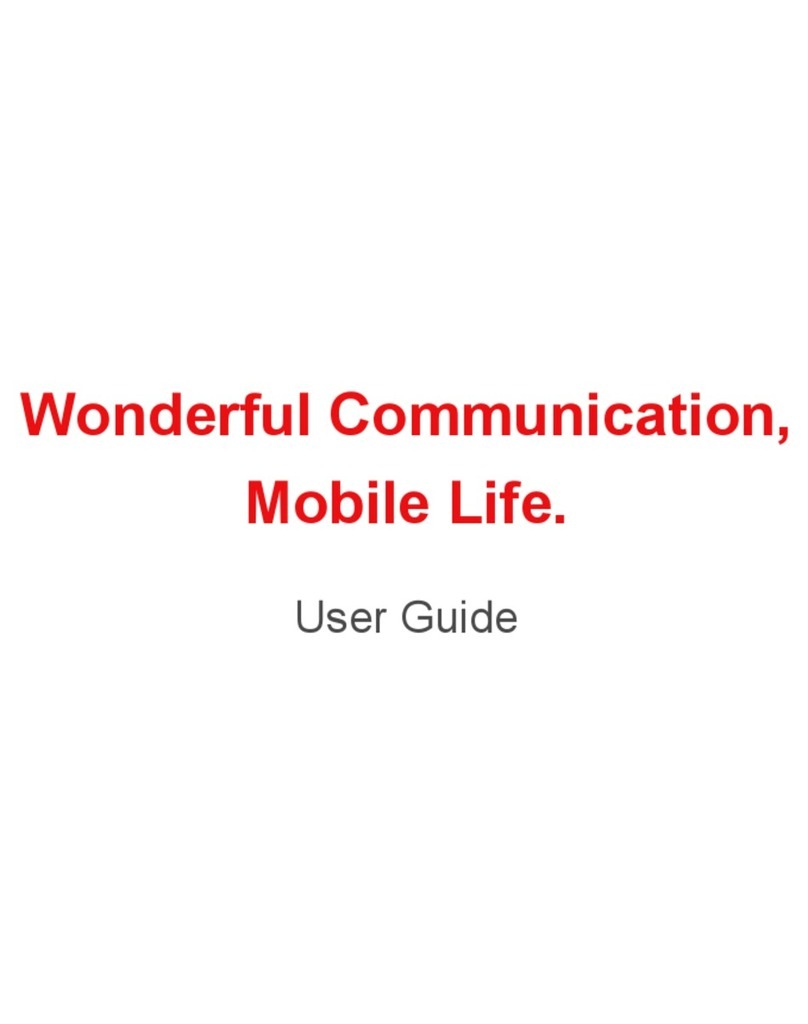
Huawei
Huawei U7519 User manual
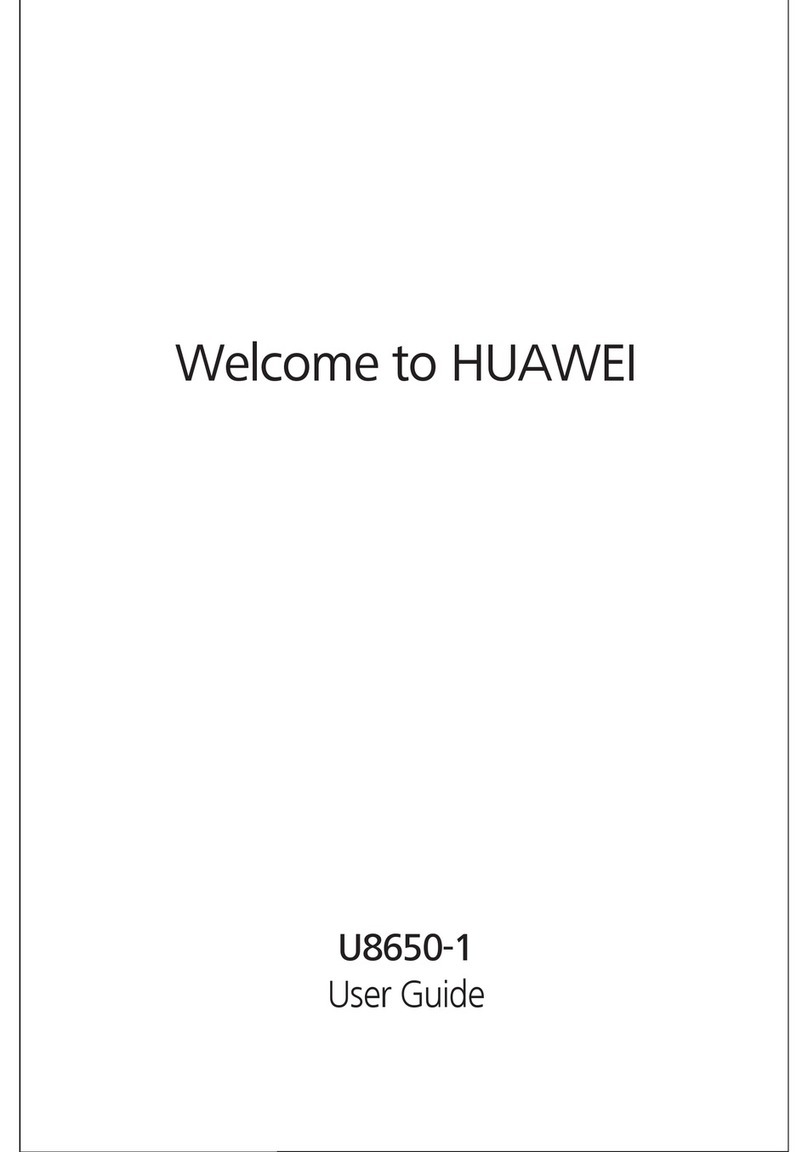
Huawei
Huawei Sonic User manual
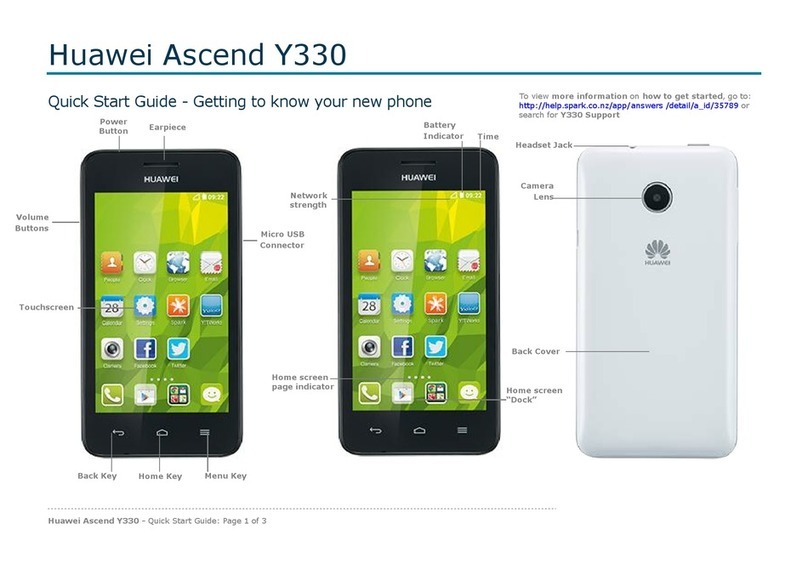
Huawei
Huawei Ascend Y330 User manual

Huawei
Huawei Ascend D2 User manual