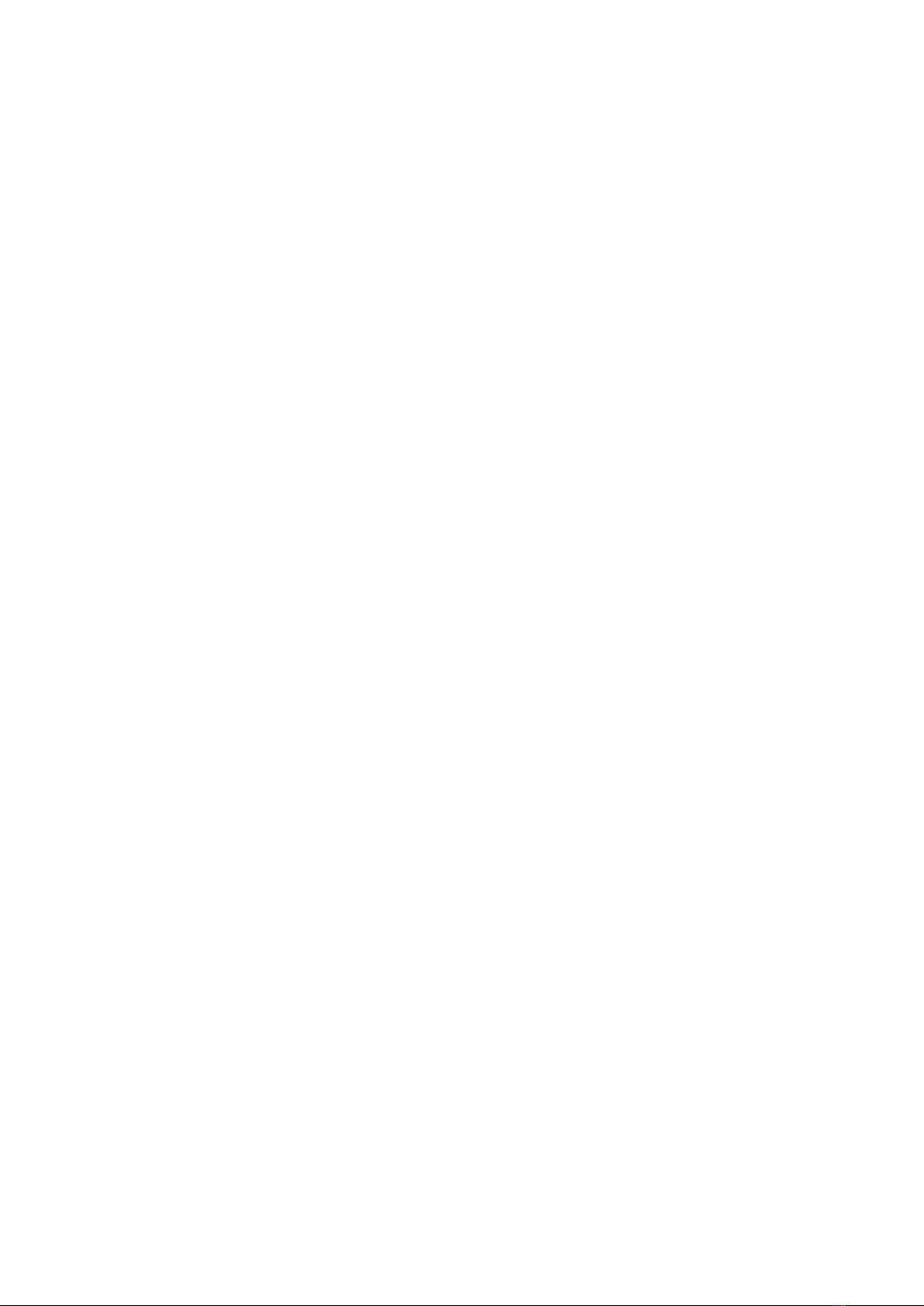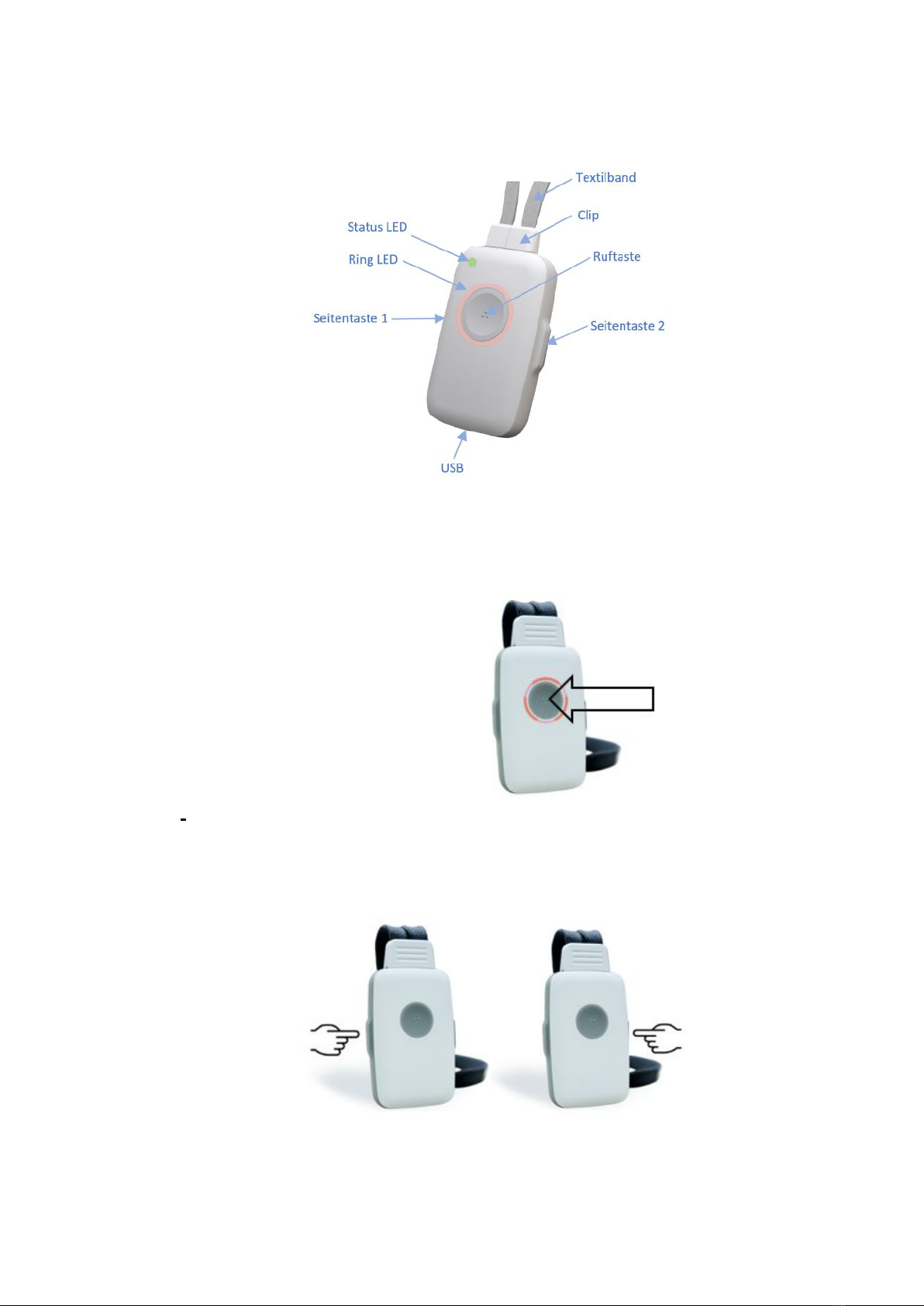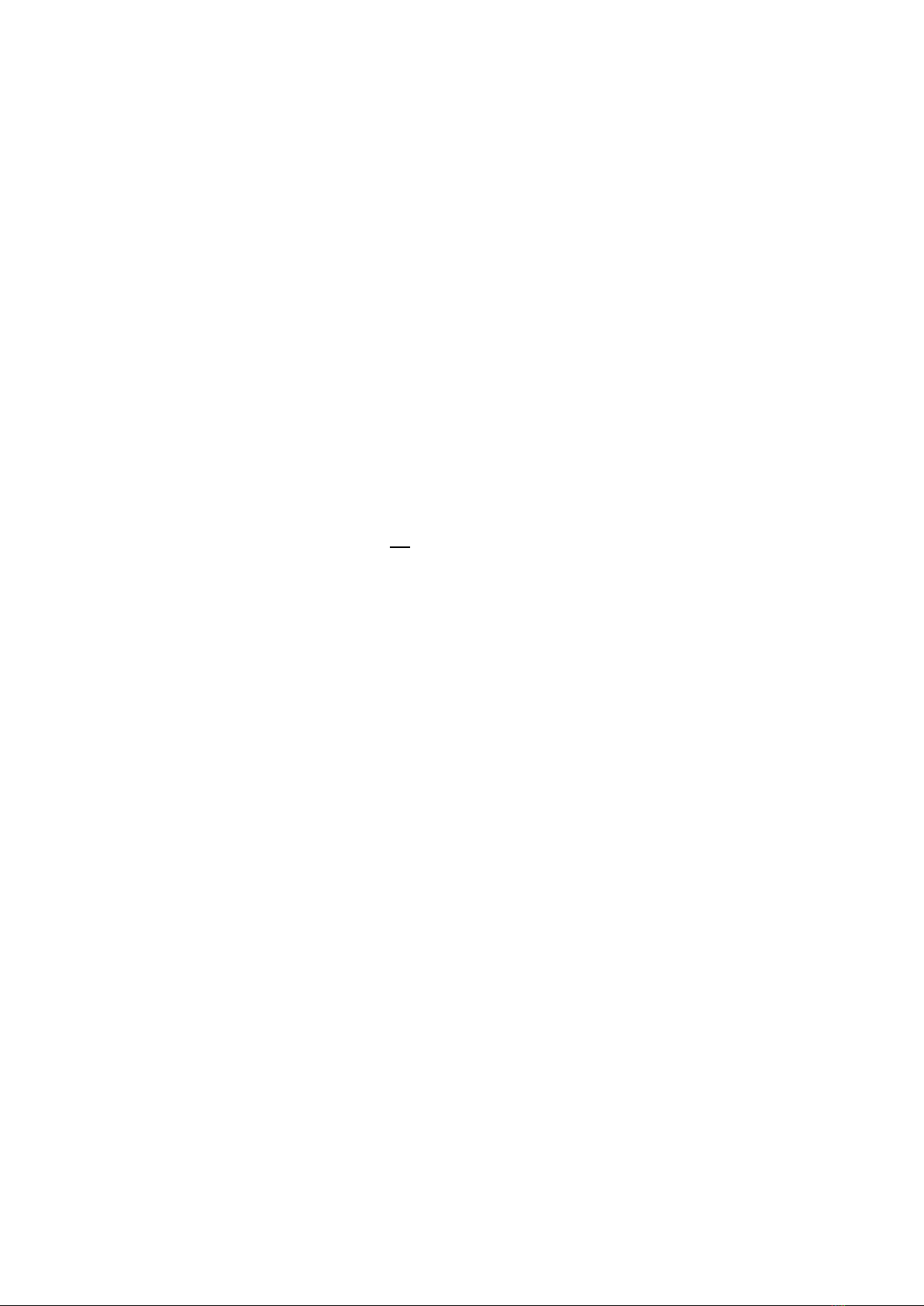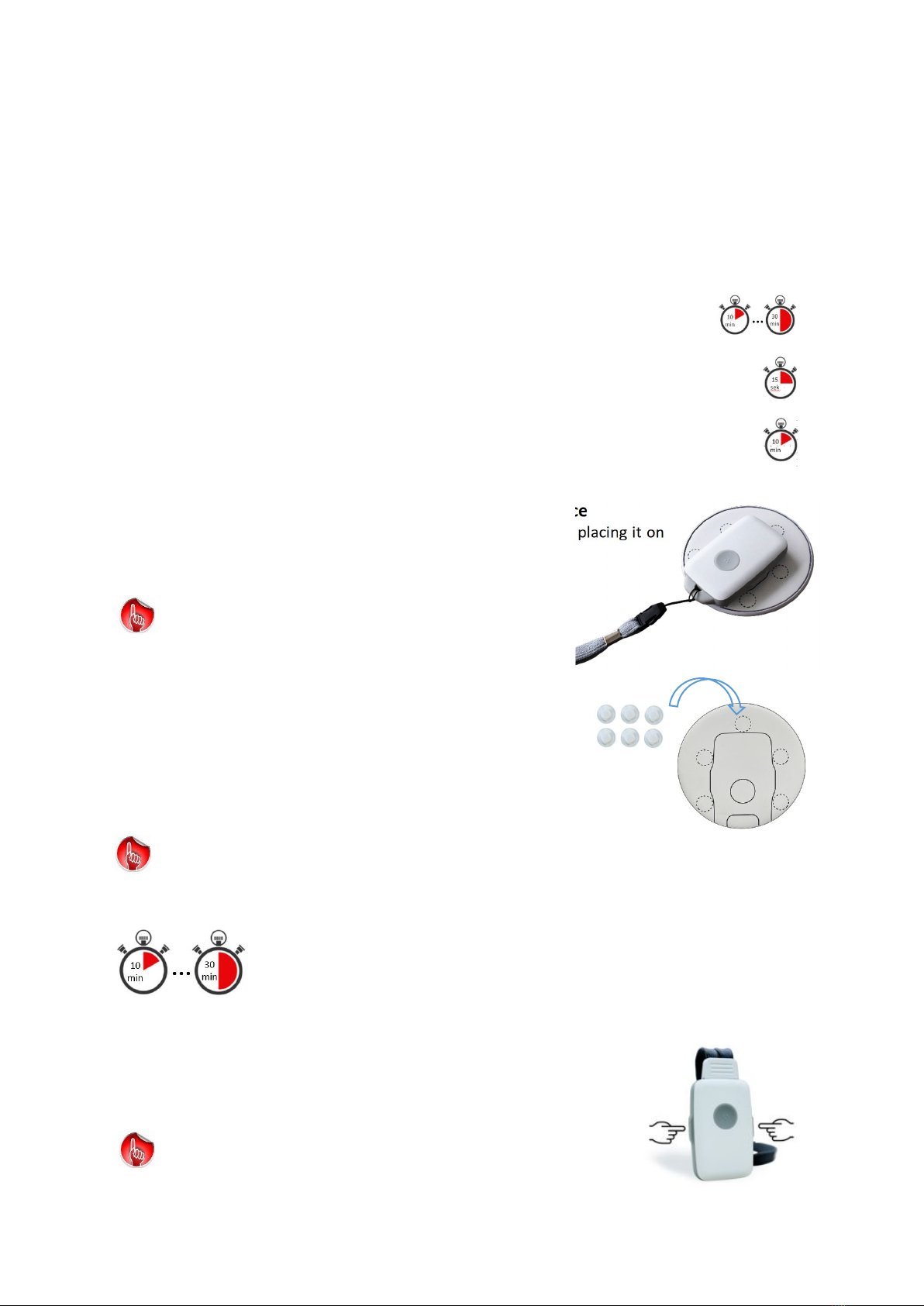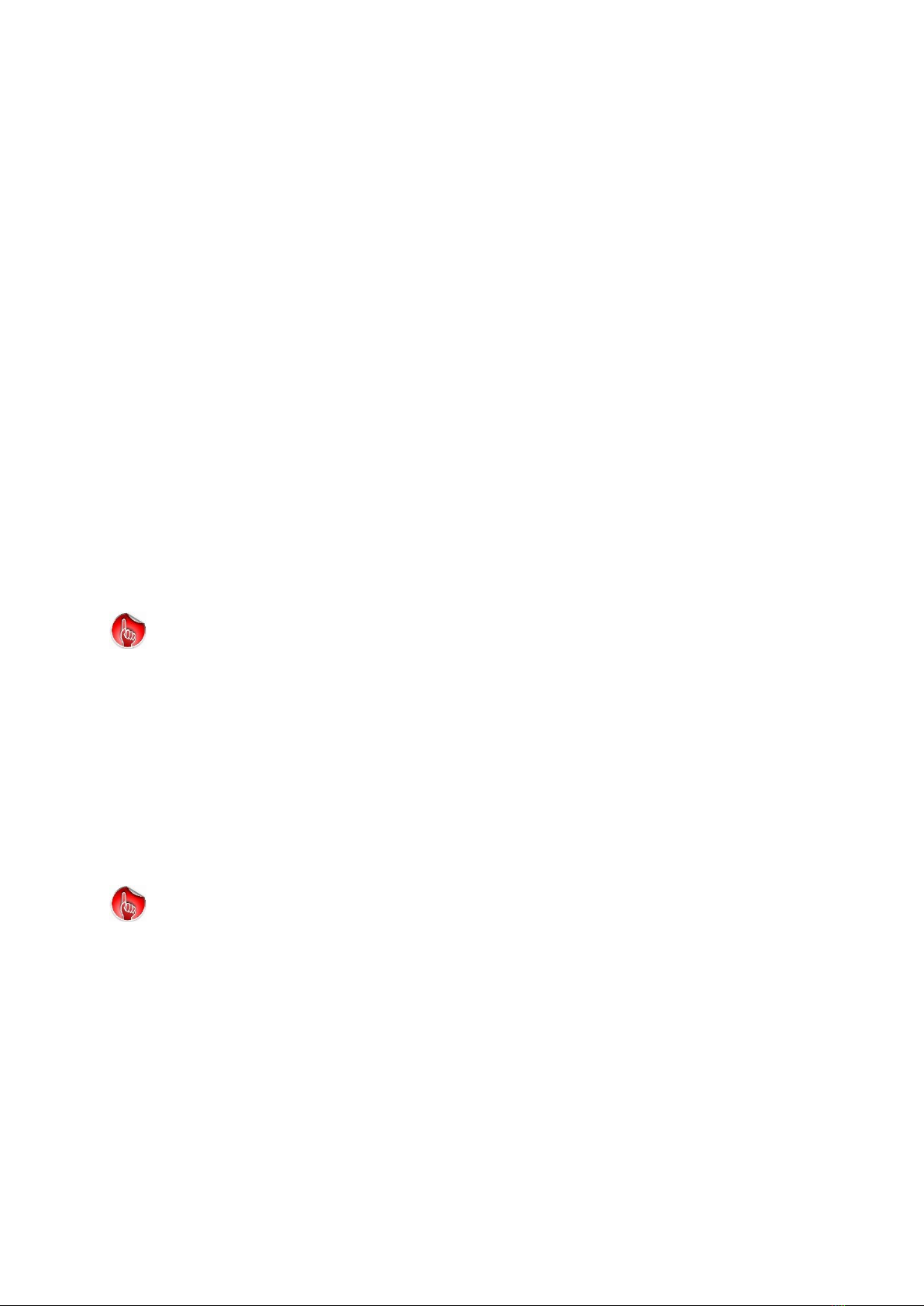Manual DECT Telecare Handsfree Phone, Emergency Call, Fall Detection and more
6
DECT TeleCare Manual V2.01 EN -subject to change-
1.2 General information
Congratulations on purchasing TeleCare emergency transmitter DA1450. The product is
developed and manufactured in Germany ( made in Germany ). DA1450 is a high-quality DECT
telephone in miniature design and with one-button operation plus two side keys. It is designed
for the elderly, people with disabilities and people with significant visual impairment.
=> DA1450 is referred to as "Device" in the following .
Device contains all the functions needed to live safely at home alone and to keep in touch with
family and friends. For this purpose has the following features built in:
Language Assistant
When you load the PC APP, you also specify the language of the language assistant.
It reads names from the phone book when you receive a call or when you want to call someone.
It gives you valuable advice in various operational situations. In the event of a fall alarm, it informs
the remote station of your situation and contact data.
Fall Detector
Device has state-of-the-art fall detection. This is activated at the factory and does not have to be
set. In the event of a fall alarm, the call for help sequence is telephoned.
Smoke Alarm Detector
Device detects the smoke alarm of all smoke detectors on the market. This function is activated
at the factory and does not need to be set. In the event of a smoke alarm, the call for help
sequence is automatically telephoned. The smoke alarm is activated automatically when Device
is on the charging disc (usually at night or when you are not at home)
Manual Call for Help
It works like the familiar »red button«, but without a service centre. The device will automatically
from call your help list, until a valid contact has been found
Phone Book
Up to 100 contacts can be entered with numbers and names.
There are 3 methods for dialling: Quick Dial, Standard Dial and Read Aloud for handicaped Users.
The phone book also generates "missed calls" and "caller list“
Reminder Function
Up to 5 time-controlled reminders (e.g. "please take medication" ) can be set
Clock Function
The current time is announced at the push of a button, valuable function for the visualy impaired.
Time will get lost, if both, DECT Base and Device, will be switched off.
Configure Time with PC APP or with Remote Configuration (see chapter 3.9.1)
Room Monitoring
You can define telephone numbers that immediately hook OFF at incoming call.
Similar to Baby Phone. It can be used for contacting person with motoric impairments, too.
Commissioning Step 1: Register Device to your DECT base station
Commissioning step 2: Download PC APP from the website www.PCAPP.net
and enter your contacts and configure your personal settings