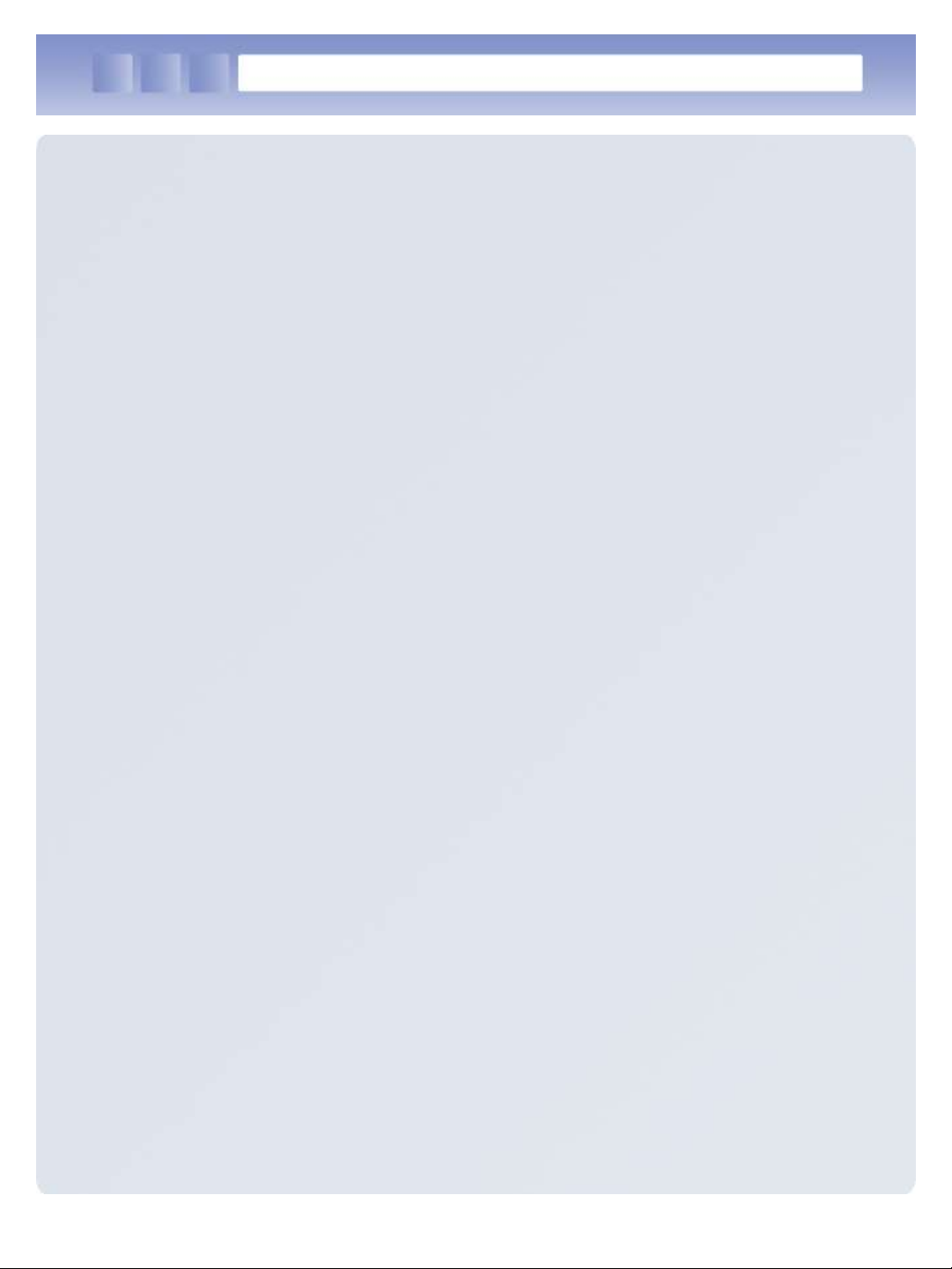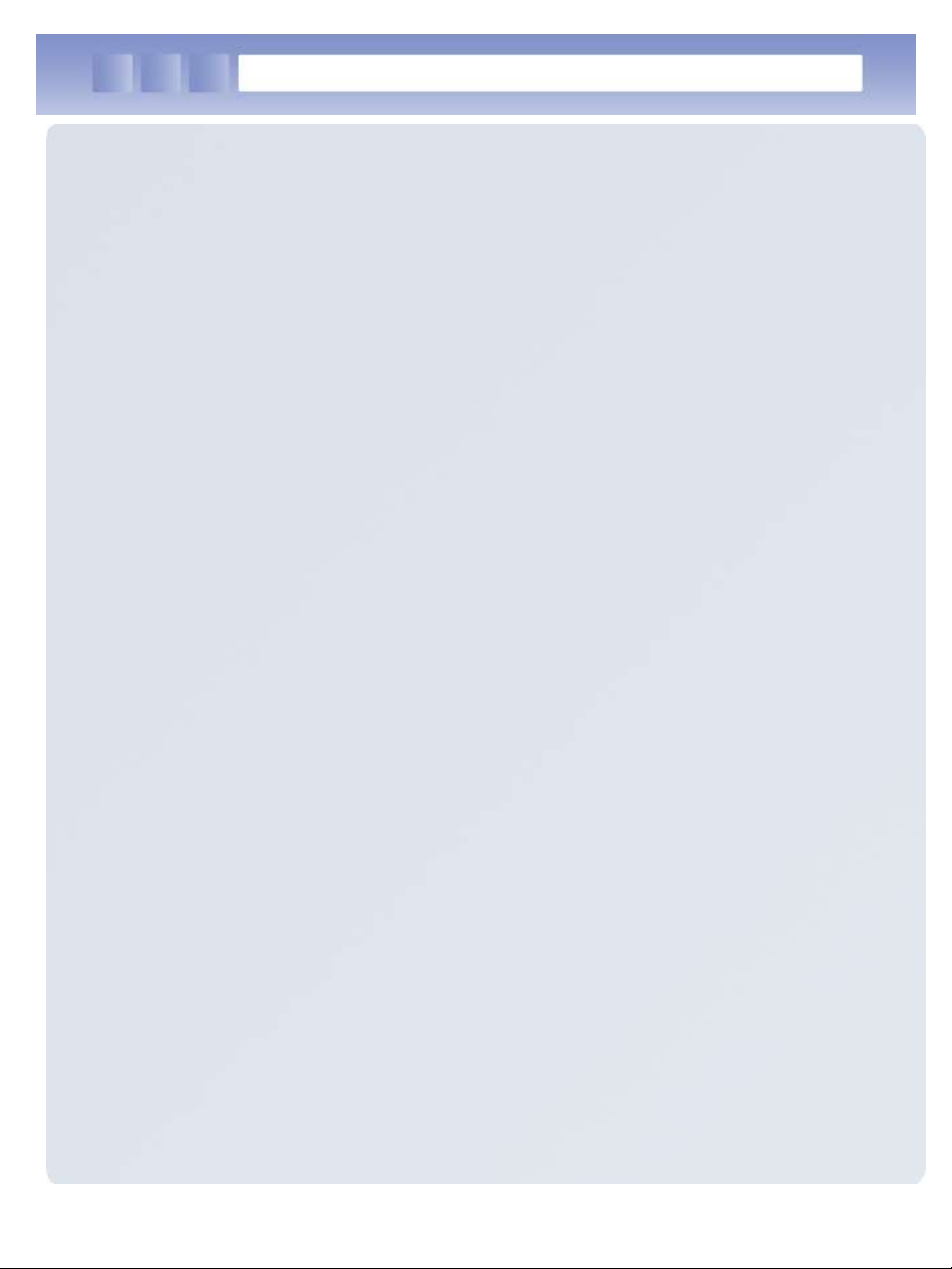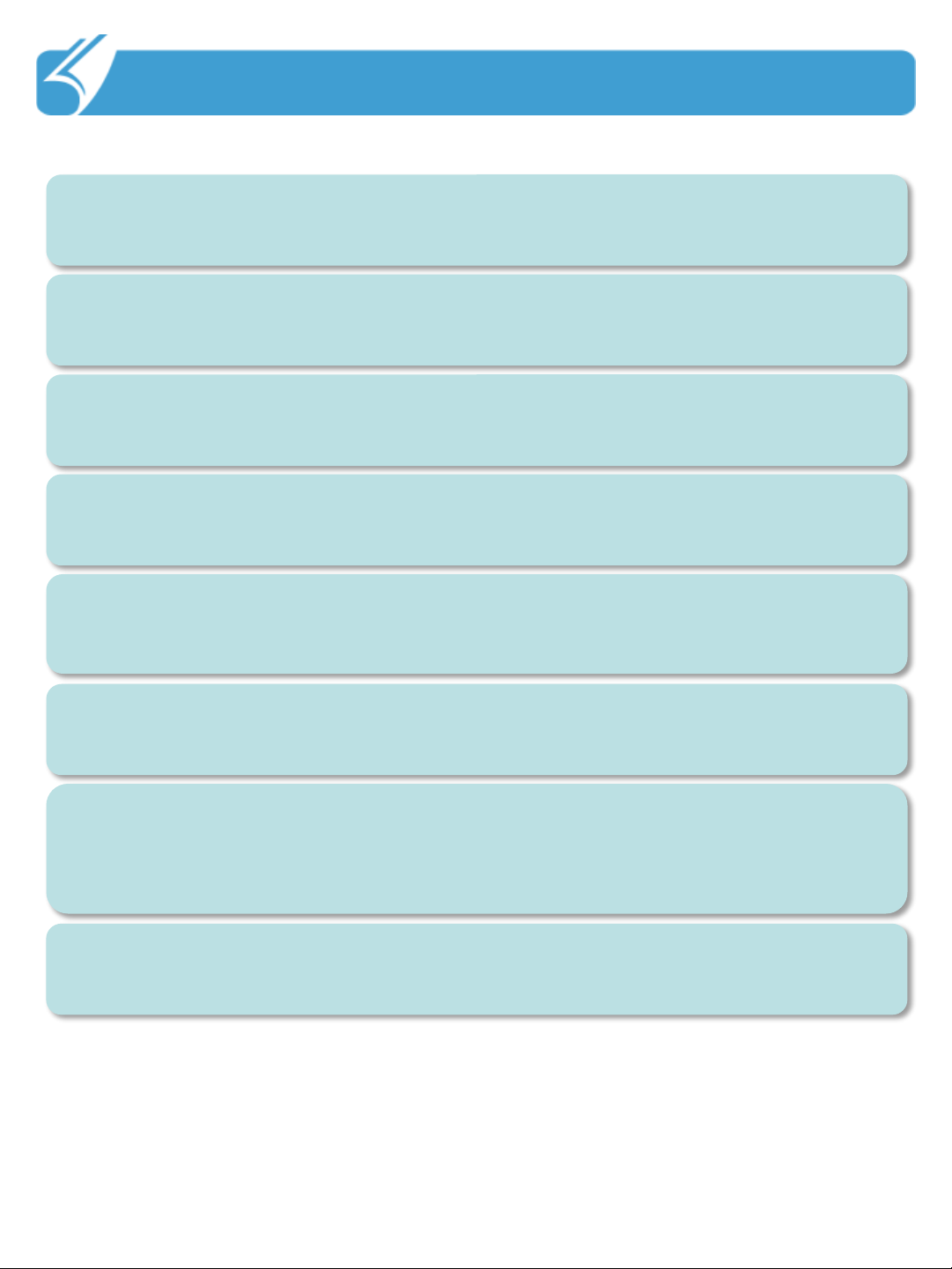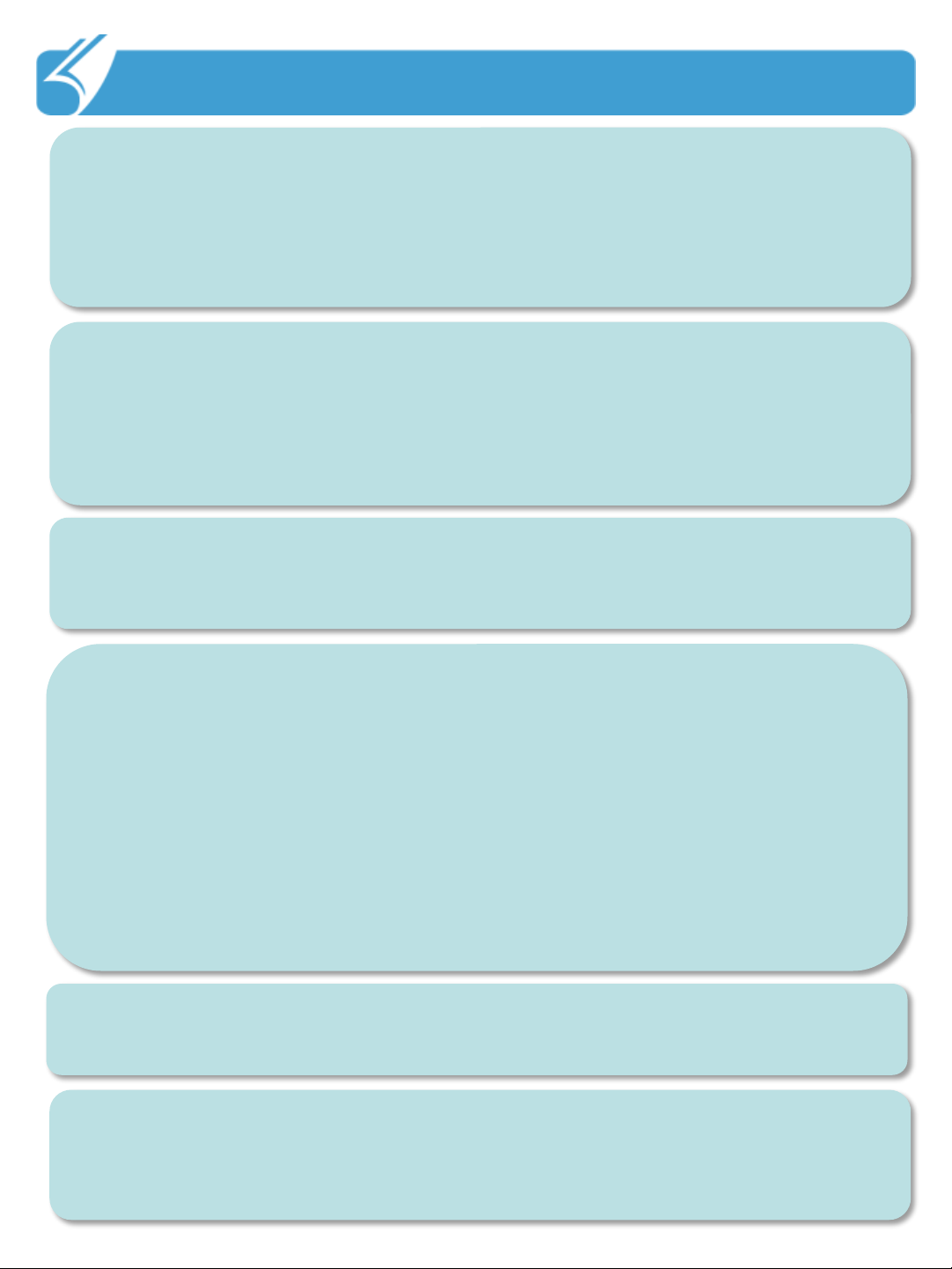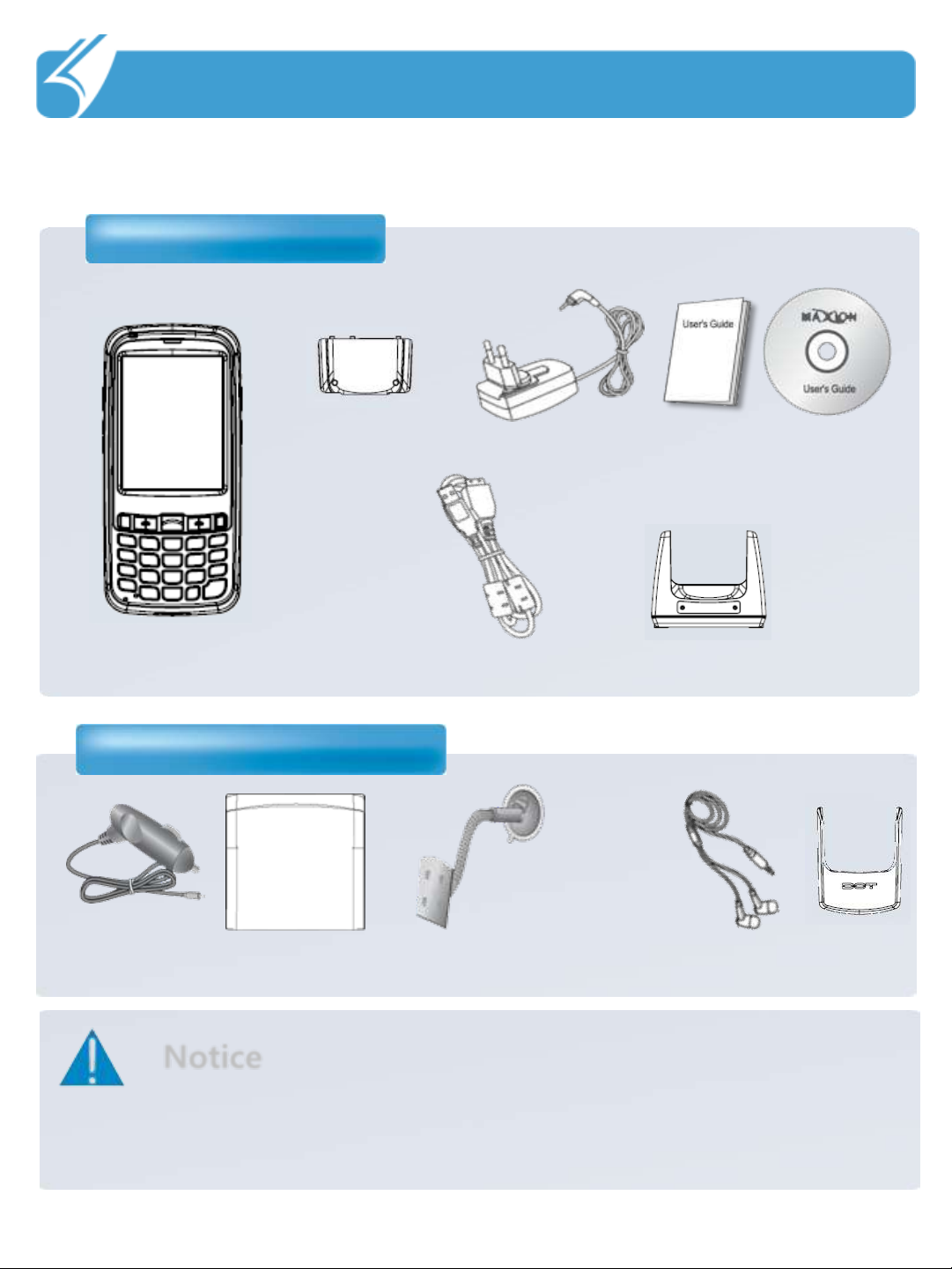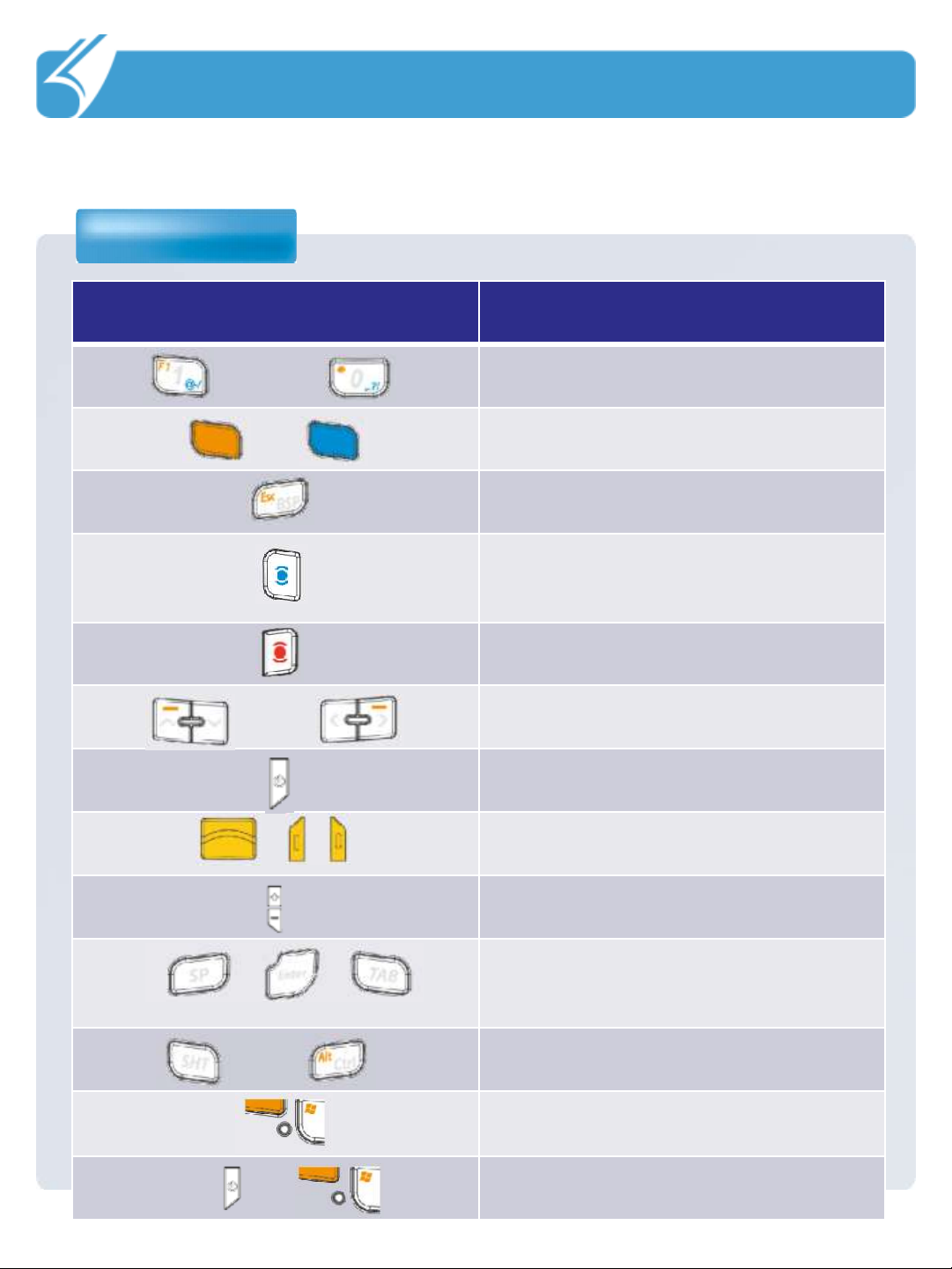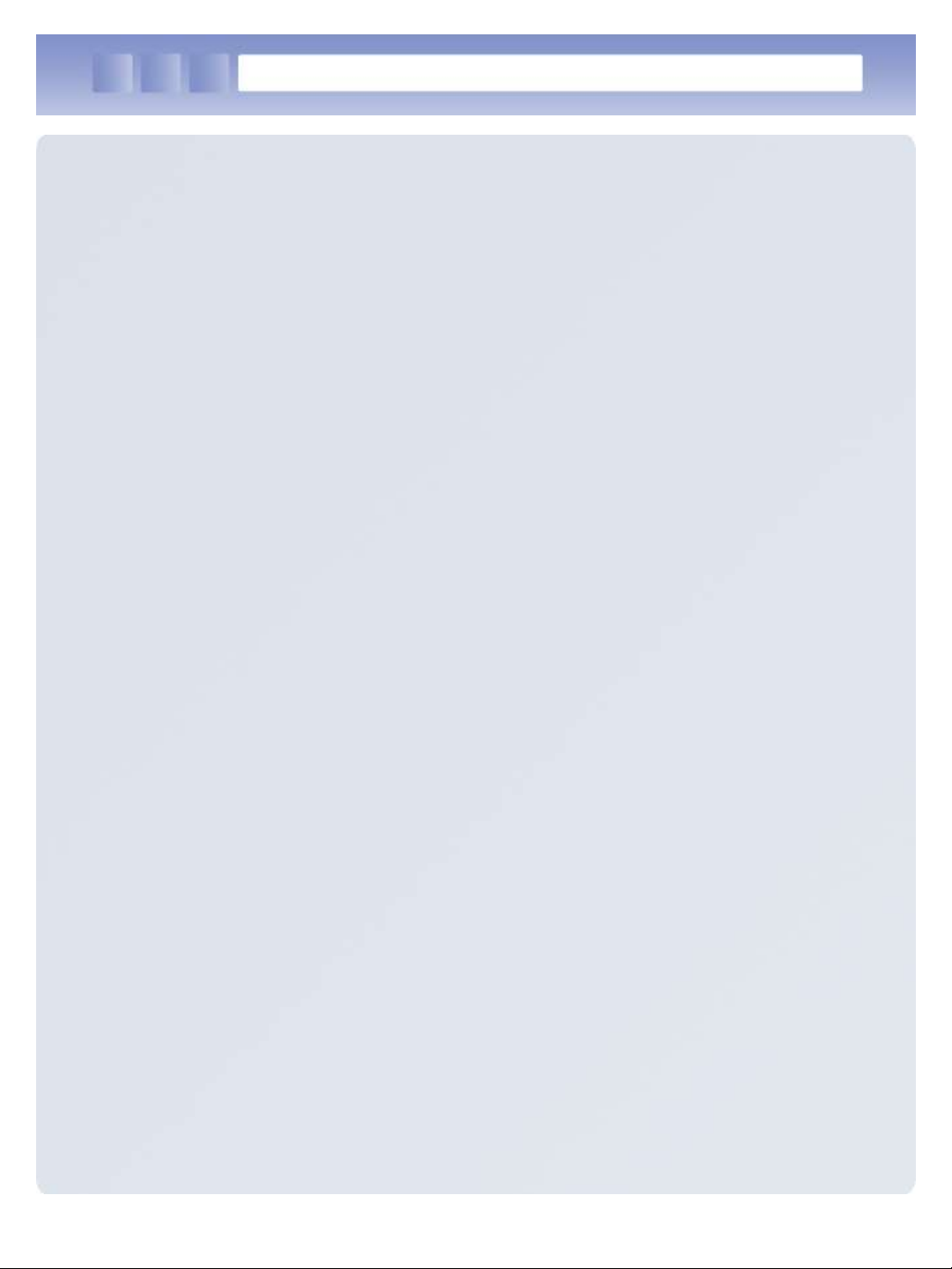
Consent on Copyright and Use
1. All the contents in this manual and PDA software are protected by Copyright
Law and all copyrights for this manual belong to DOTel Co., Ltd.
2. No part of this manual may be duplicated, renovated or translated into other
languages without prior written consent. The act of duplicating, correcting or
distributing this manual without permission is a crime punishable in
accordance with Copyright Law.
3. As to instructions for separate business programs not specified in this
manual, and questions about and after service for such programs, please
contact the software provider.
4. For all other applications or programs installed by the user each software
provider should specify contact information required to make inquiries or
ask for technical support on the product manual or on the packaging, or
enclose a separate manual with contact information.
5. DOTel Co., Ltd. does not provide any warranty for any of the software
installed once PDAs are shipped out of the factory.
6. DOT is a trademark of DOTel Co., Ltd. protected by law.
7. The logos and product names, Microsoft, Windows and Internet Explorer,
are trademarks of Microsoft and MS Windows CE software installed on this
device is a product officially licensed by Microsoft.
8. All the product names and program names used in this manual and the
product are company names, symbols, trademarks or registered trademarks
of each owner.
9. DOTel Co., Ltd. may ask the application providers to provide their software
loaded in this product on request of mobile communication providers or for
improvement or verification of the products.