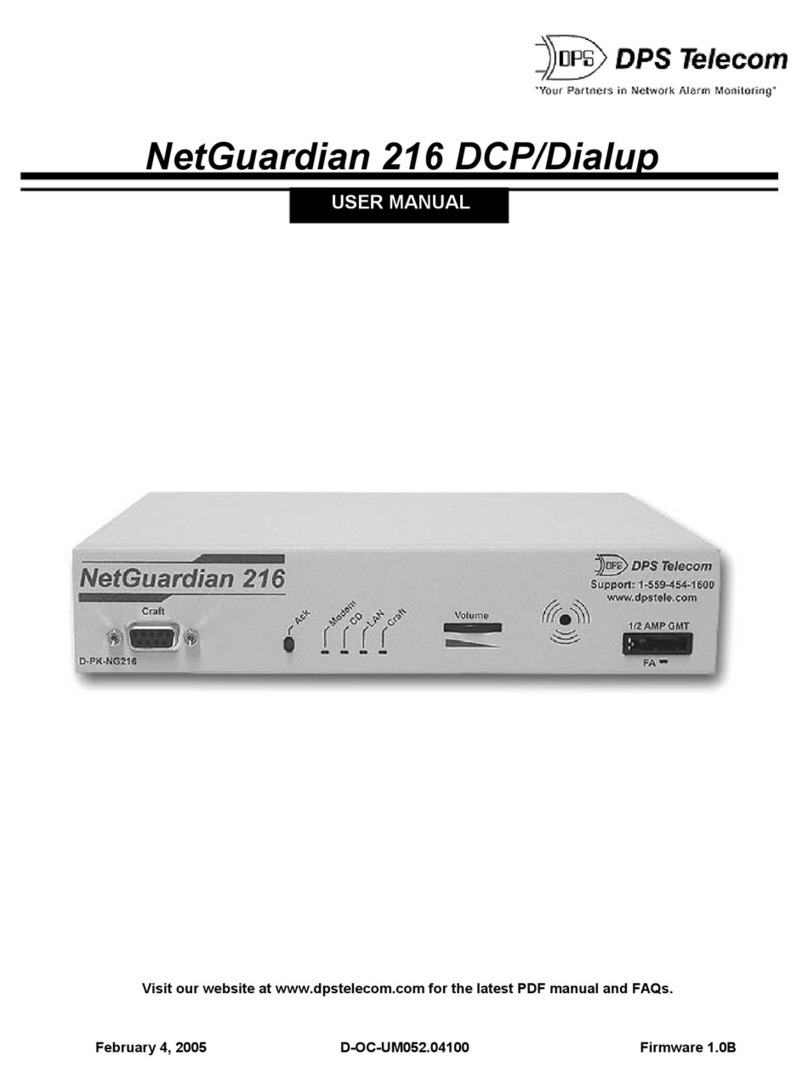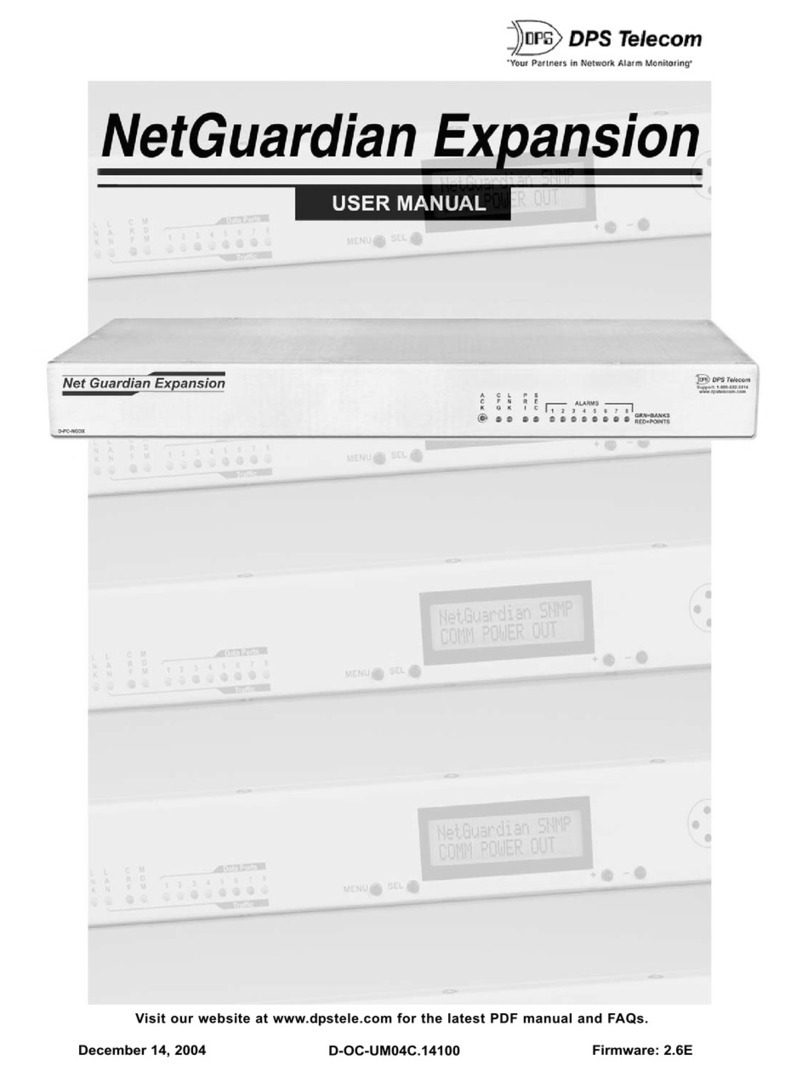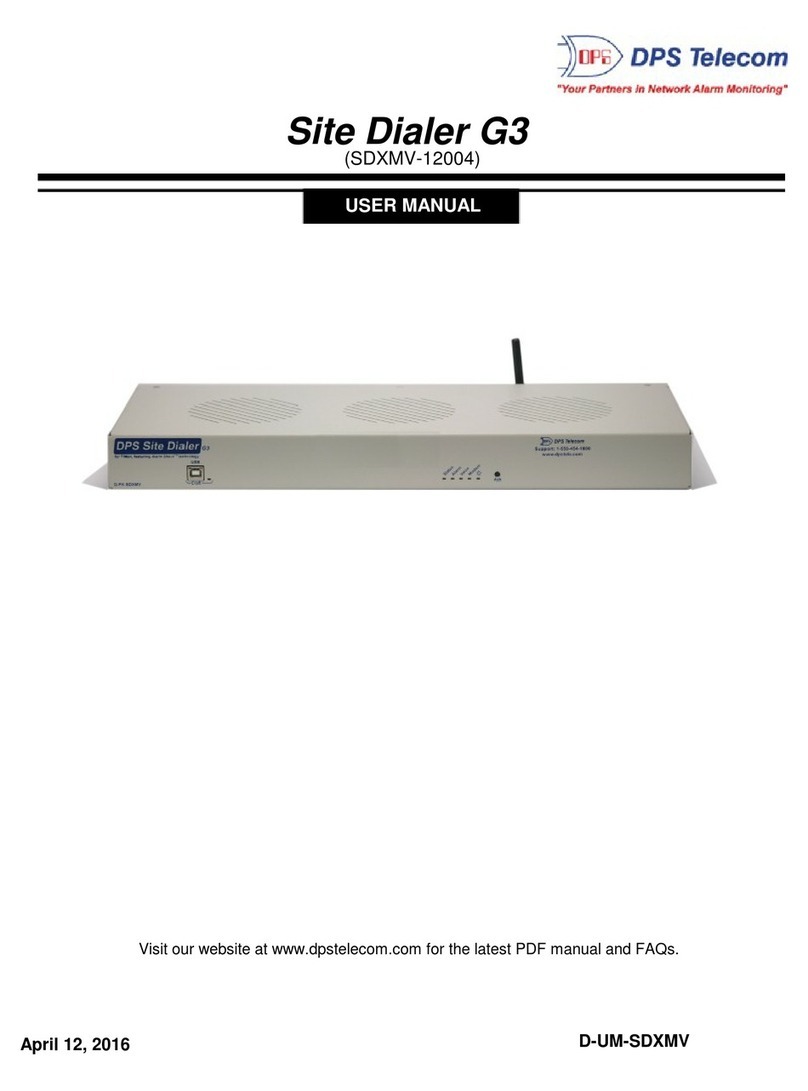2
Configurable alarm descriptions —include detailed, actionable alarm data in SNMP traps
The NetGuardian 480 supports SNMP over UDP/IP and serial connection. The NetGuardian 480 can report
alarms simultaneously via DCP(f/x) over serial connection and via SNMP over LAN. The NetGuardian 480 is
designed to fully capture your discrete alarm data, and its configurable alarm description option lets you include
detailed, actionable information in SNMP traps. The NetGuardian 480 firmware includes an integrated, highly
detailed granular MIB file, designed to fully capture your discrete alarm data. Mapping your discrete alarms has
never been easier. You can get full visibility of all your discrete points without lengthy parsing of traps and
variable bindings.
Multiple Protocol Support
The NetGuardian 480 is the convenient way to bridge the gap between your discrete alarms and your SNMP
manager. The NetGuardian 480 will forward alarms to multiple SNMP managers via your LAN or WAN, so you
can easily set up a dual redundant master system, for a complete backup monitoring plan. And on the subject of
backups, the NetGuardian 480 also has dual –48 VDC power feeds, to ensure that your network monitoring is
always online.
Easy Windows Configuration
The NetGuardian 480 is designed for headache-free use. Configuring SNMP traps to report to multiple SNMP
manager IP addresses is simple and quick using the included Windows-based T/NG480 utility.
T/NG480 also provides a single, uniform interface for all of the NetGuardian 480 's functions. Field technicians
can provision alarms, view the status of alarm points, turn control relays on and off, analyze communication
traffic between the NetGuardian 480 and its alarm collection master, and load firmware upgrades by merely
plugging a PC into the craft port on the NetGuardian 480 's front panel. Once the site has been turned up,
T/NG480 can be used by the network administrator over LAN to monitor alarms or change the configuration of
the unit.
The NetGuardian 480 also has many other features to give you complete visibility and control of your remote
site:
·Four control relays for operating backup equipment and security devices or rebooting remote equipment
—which you can control directly from your SNMP manager.
·Front panel LEDs give immediate local visibility of alarm state and network status.
·User-defined alarm qualification times allow you to clearly distinguish momentary status changes from
serious problems.
·An internal real-time clock creates accurate time-date stamps for SNMP traps.
With its 80 discrete points, sophisticated SNMP implementations, and easy configuration and setup, the
NetGuardian 480 is the right combination of power, visibility, and simplicity in a cost-effective single unit.