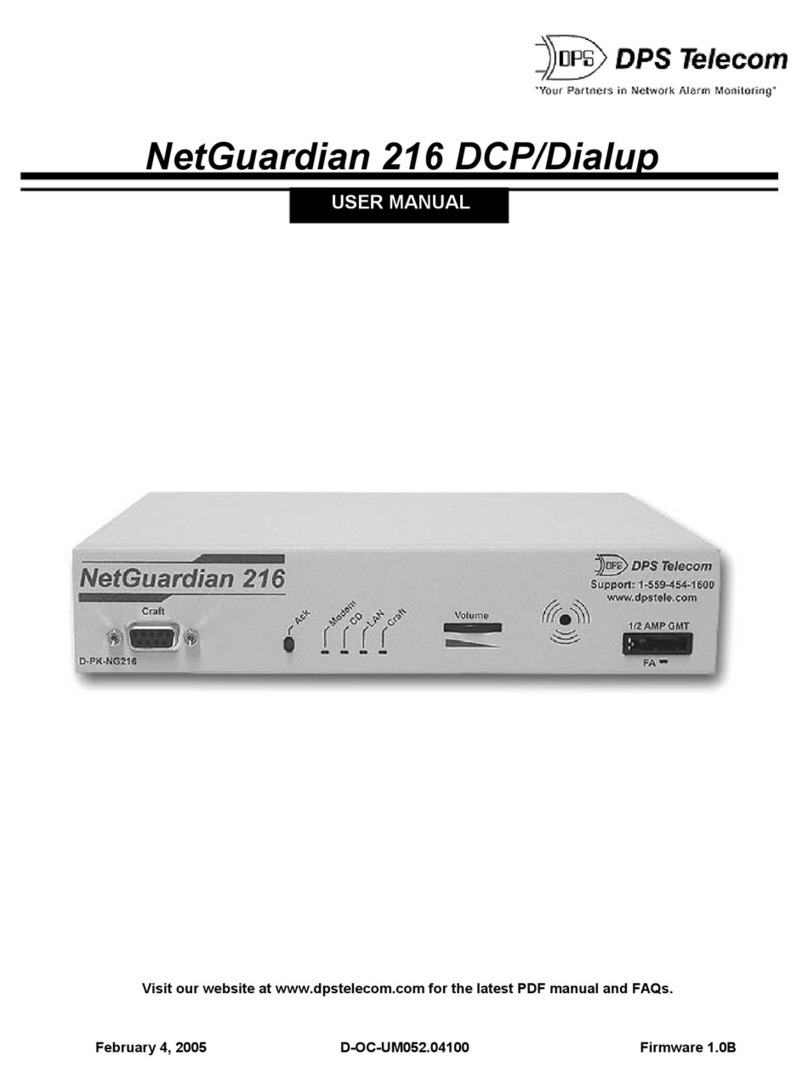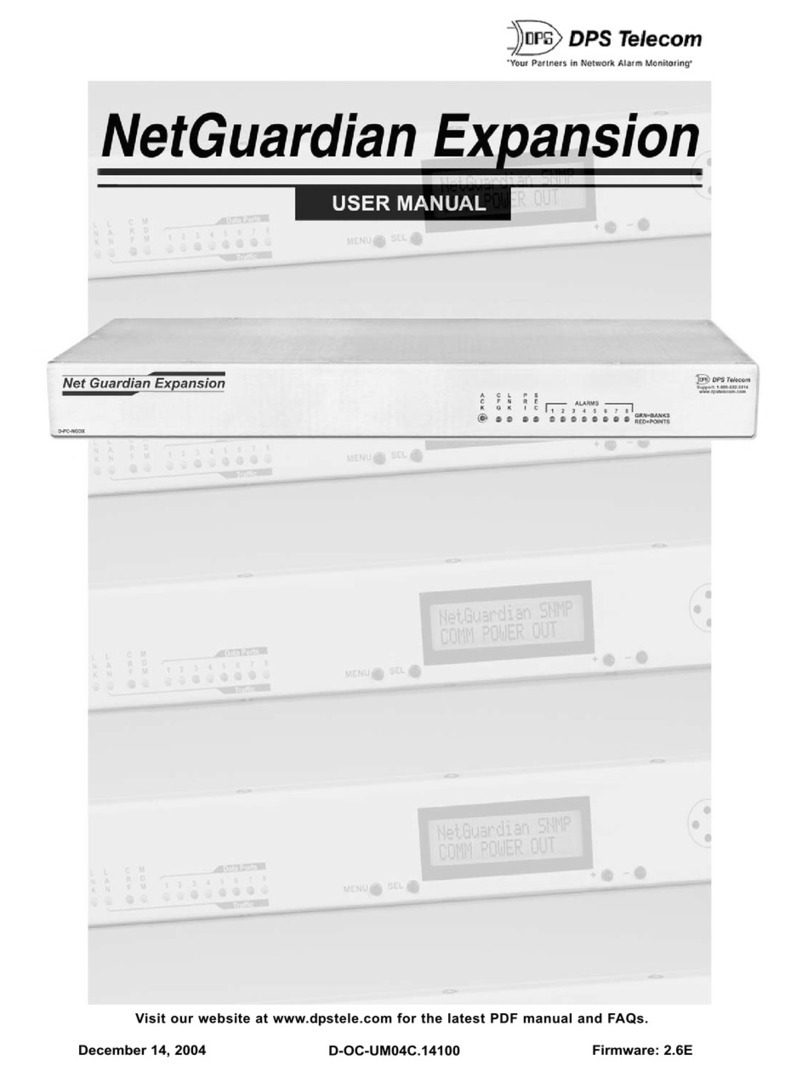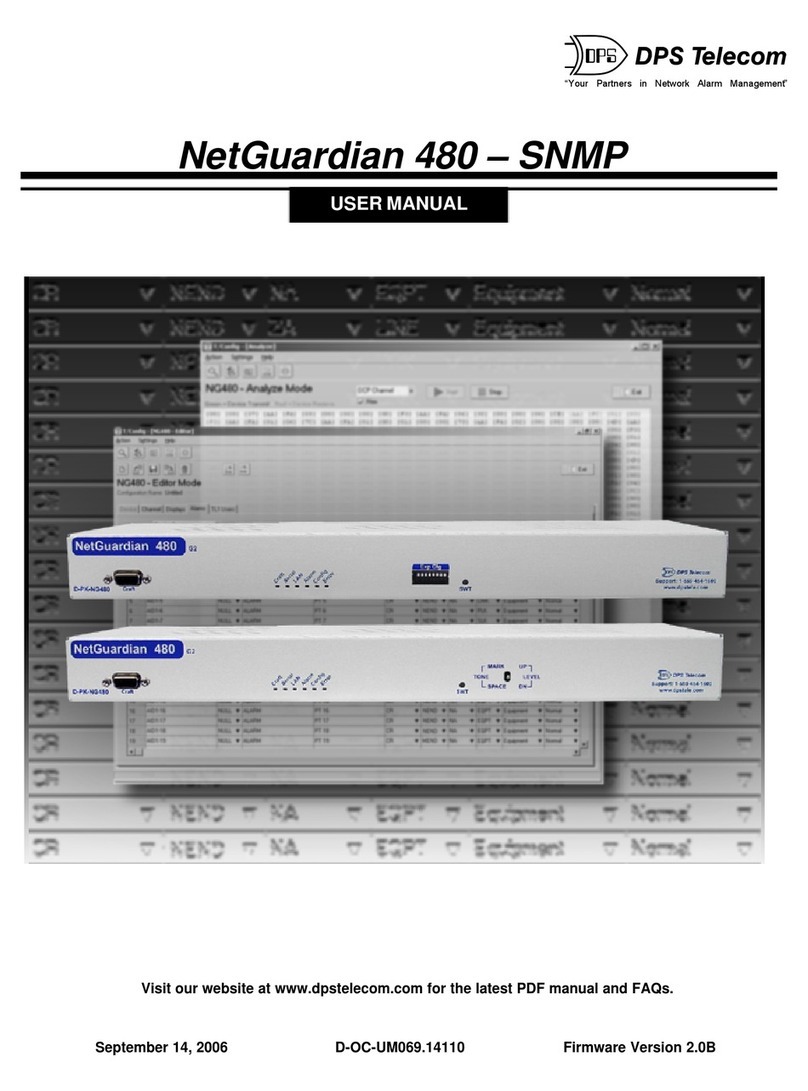5
Power Connection: -48VDC4.3
Fig. 4.3.1. Power connectors and fuses
Fig. 4.3.2 Inserting the wires into the
connector
Site Dialer G3 has two terminal barrier plug power connectors, located on the left side of the back
panel. (See Figure 4.3.1.)
Before you connect a power supply to Site Dialer G3, test the voltage of your power supply:
·Connect the black common lead of a voltmeter to the ground terminal of the battery.
·Connect the red lead of the voltmeter to the battery's –48 VDC terminal.
·The voltmeter should read between –18 and –60 VDC. If the reading is outside this range, test
the power supply.
To connect Site Dialer G3 to a power supply, follow these steps:
1. Remove the fuses from the back panel. Do not reinsert the fuse until all power connections
have been made.
2. To ground Site Dialer G3, connect a grounding wire to the grounding lug.
3. Remove the power connector plug from Power Connector A.
Note that the plug can be inserted into the power connector only one way — this ensures that
the barrier plug can only be reinserted with the correct polarity.
Note that the –48V terminal is on the left and the GND terminal is on the right.
4. Insert a battery ground into the power connector plug's right terminal and tighten the screw.
5. Insert a –48 VDC line to the plug's left terminal and tighten its screw.
6. Push the power connector plug firmly back into the power connector. If the power feed is
connected correctly, the LED by the connector will light GREEN. If the polarity of the power
feed is reversed, the LED by the power connector will be OFF.
7. Repeat Steps 2–4 for Power Connector B.
8. Reinsert the fuse to power Site Dialer G3. The front panel LEDs will blink RED and GREEN
after 20–30 seconds.