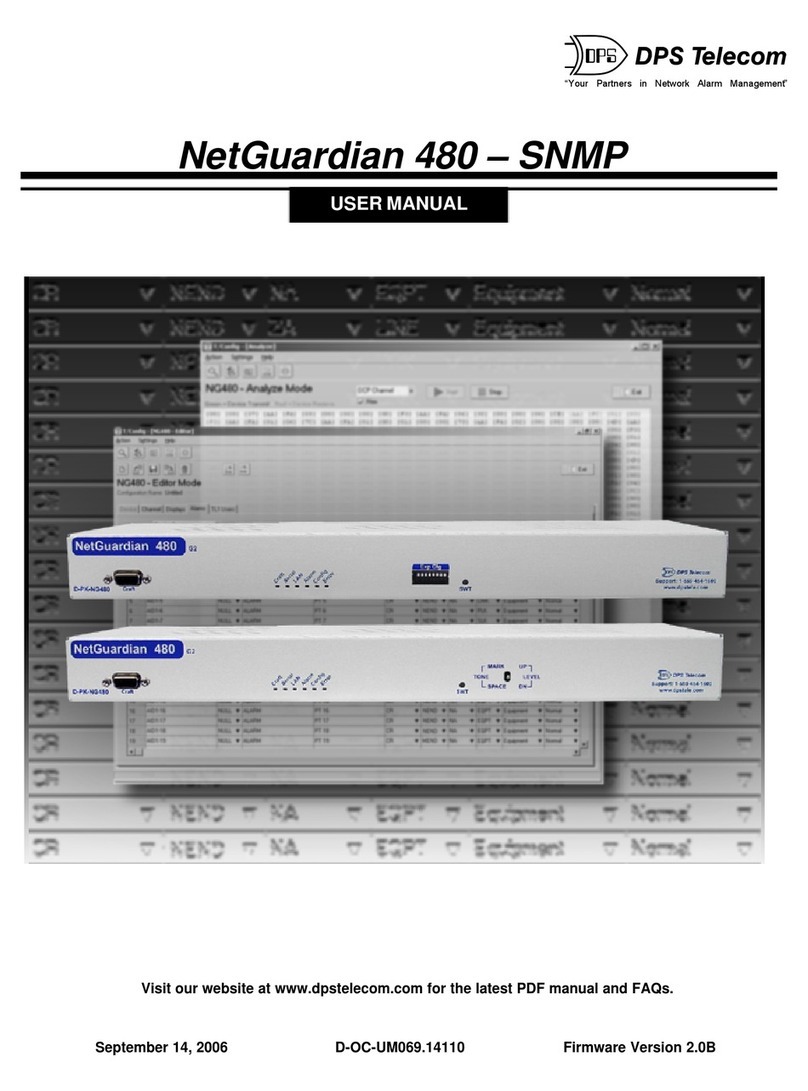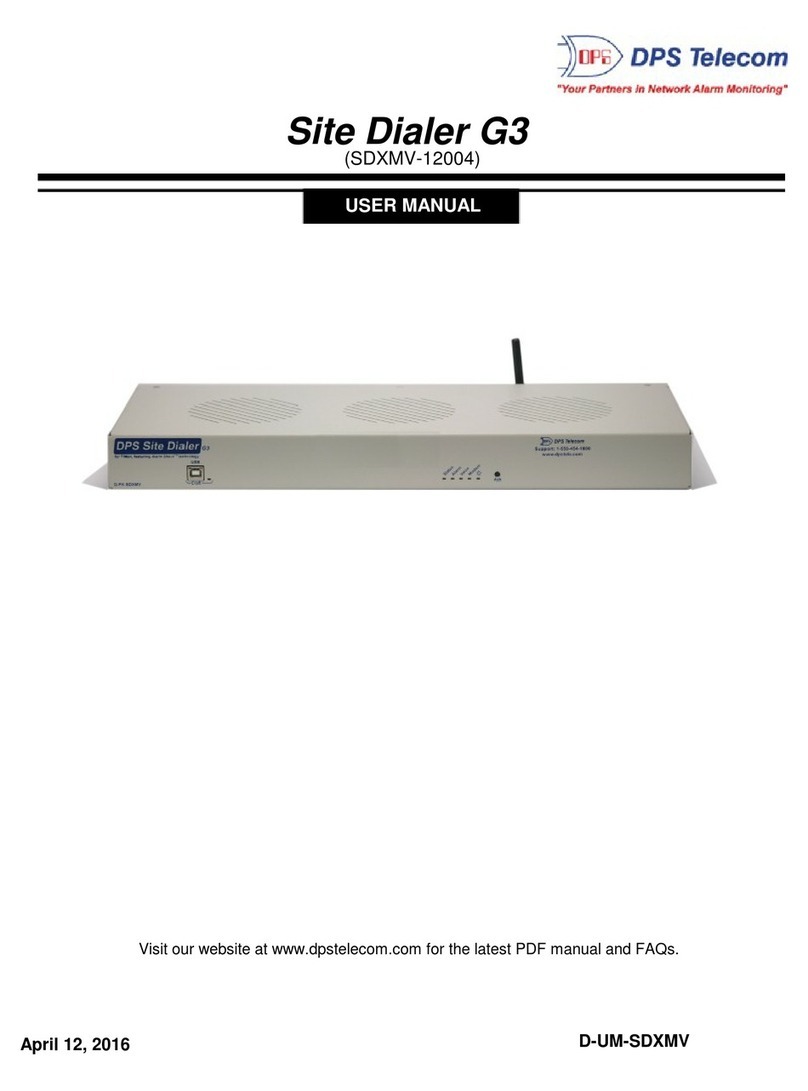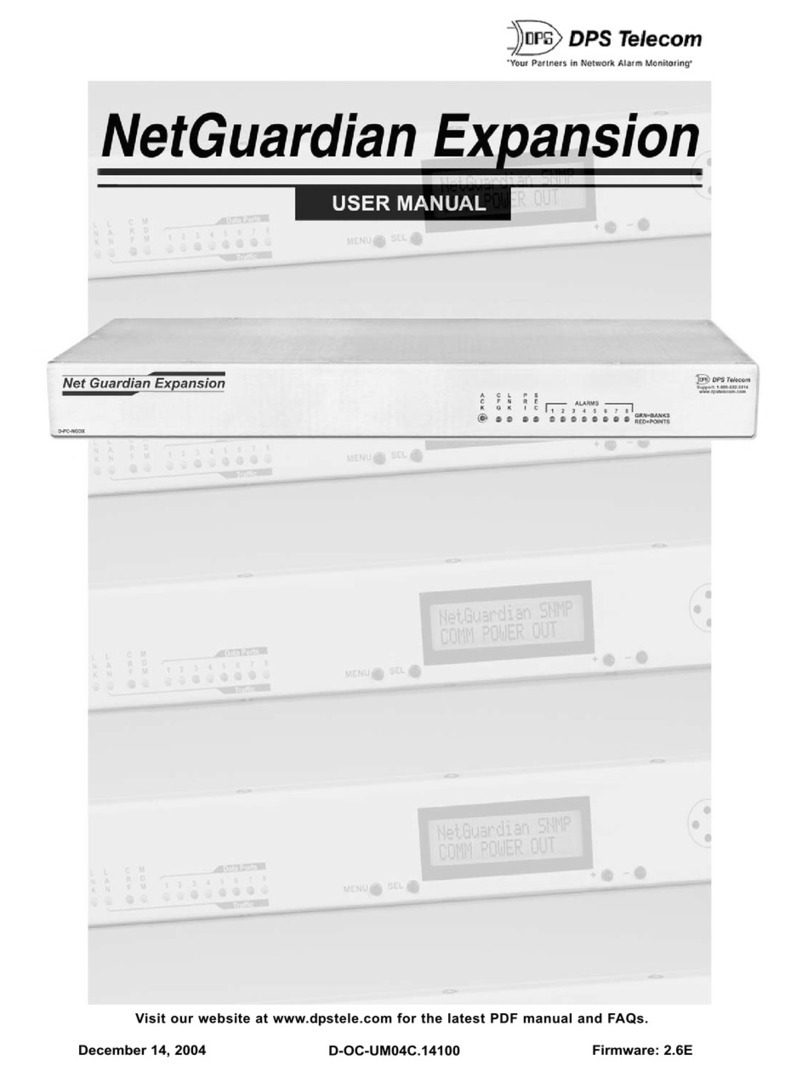2
etGuardian 216 to report to any T/MonXM Alarm Management System over LAN. The NetGuardian 216 also
comes equipped with a modem, which enables it to report to T/Mon over a standard phone line. Dial-up reporting
can be configured for either normal or back-up modes by setting call options with T/NG216-Dialup, enabling you
to prevent toll charges from nuisance alarms. Use the NetGuardian 216's dial-up reporting as an alternate path, so
you can rest assure that alarms will be sent to T/Mon even if the LAN is down. You can also configure
secondary phone number to dial out to T/Mon in the event the first number the NetGuardian 216 tries is
unavailable.
Easy Installation and Configuration
The NetGuardian 216 mounts in any 19" or 23" rack and occupies only ½ rack unit of space. The standard
etGuardian 216 has rear-panel connectors for alarms, dial-up connections, relay outputs, and analog inputs.
Configuration settings can be entered through T/NG216-Dialup. Configuration information is saved to the
etGuardian's nonvolatile RAM (NVRAM), where it is secure even during power outages.
Shipping List2
While unpacking the NetGuardian, please make sure that all of the following items are included. If some parts are
missing, or if you ever need to order new parts, please refer to the part numbers listed and call DPS Telecom a
(800) 622-3314.
NetGuardian 216 (Dialup) NetGuardian 216 DCP/Dialup
D-PK-NG216-12006 User Manual
D-OC-UM052.04100
DB9M-DB9F Download Cable 6 ft. Ethernet Cable 14 ft.
D-PR-045-10A-04 D-PR-923-10A-14
NG216 to RJ11 Cable 6 ft. NetGuardian 216 Resource CD
D-PR-934-10A-06 (includes manuals and
T/NG216-Dialup software)