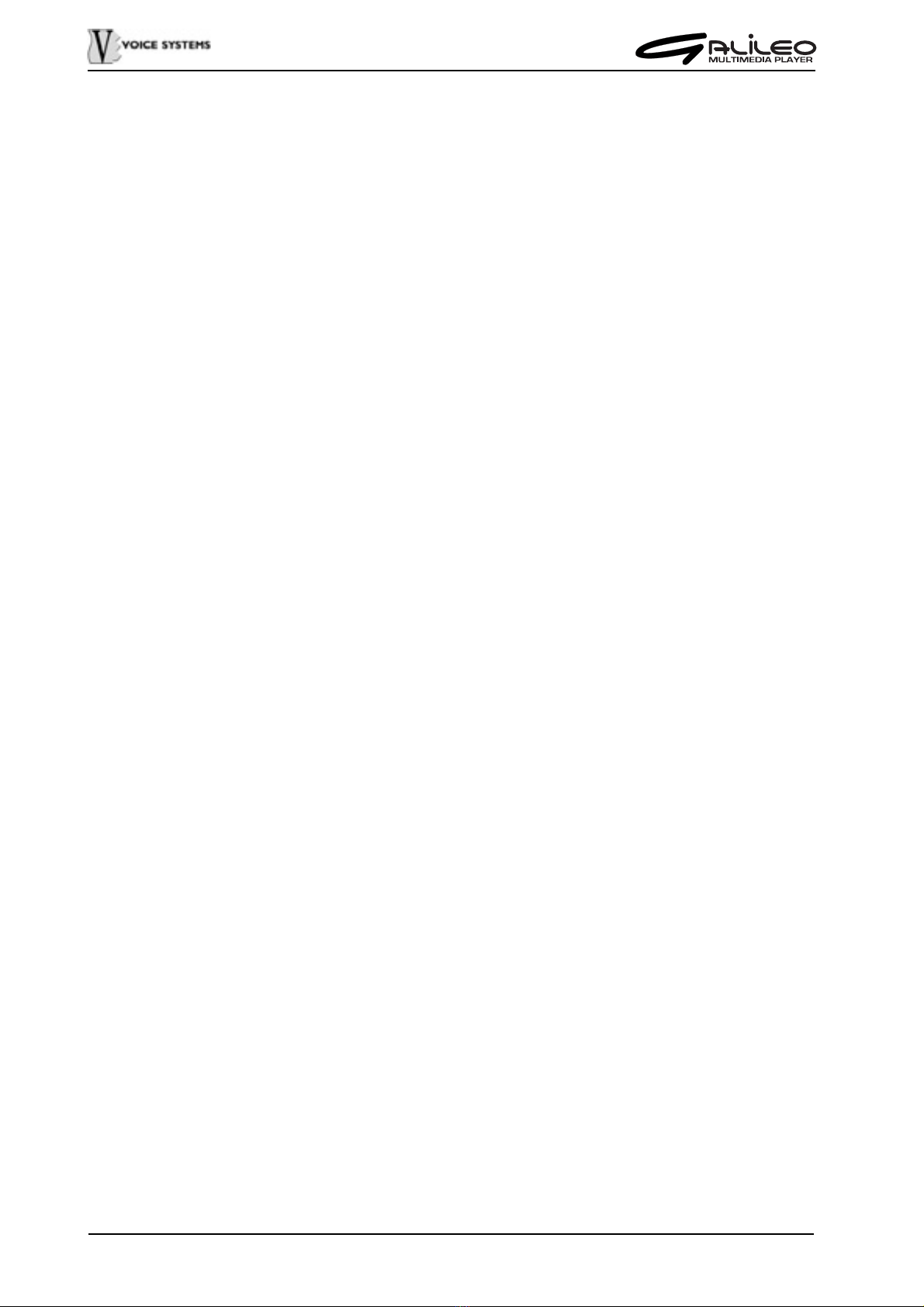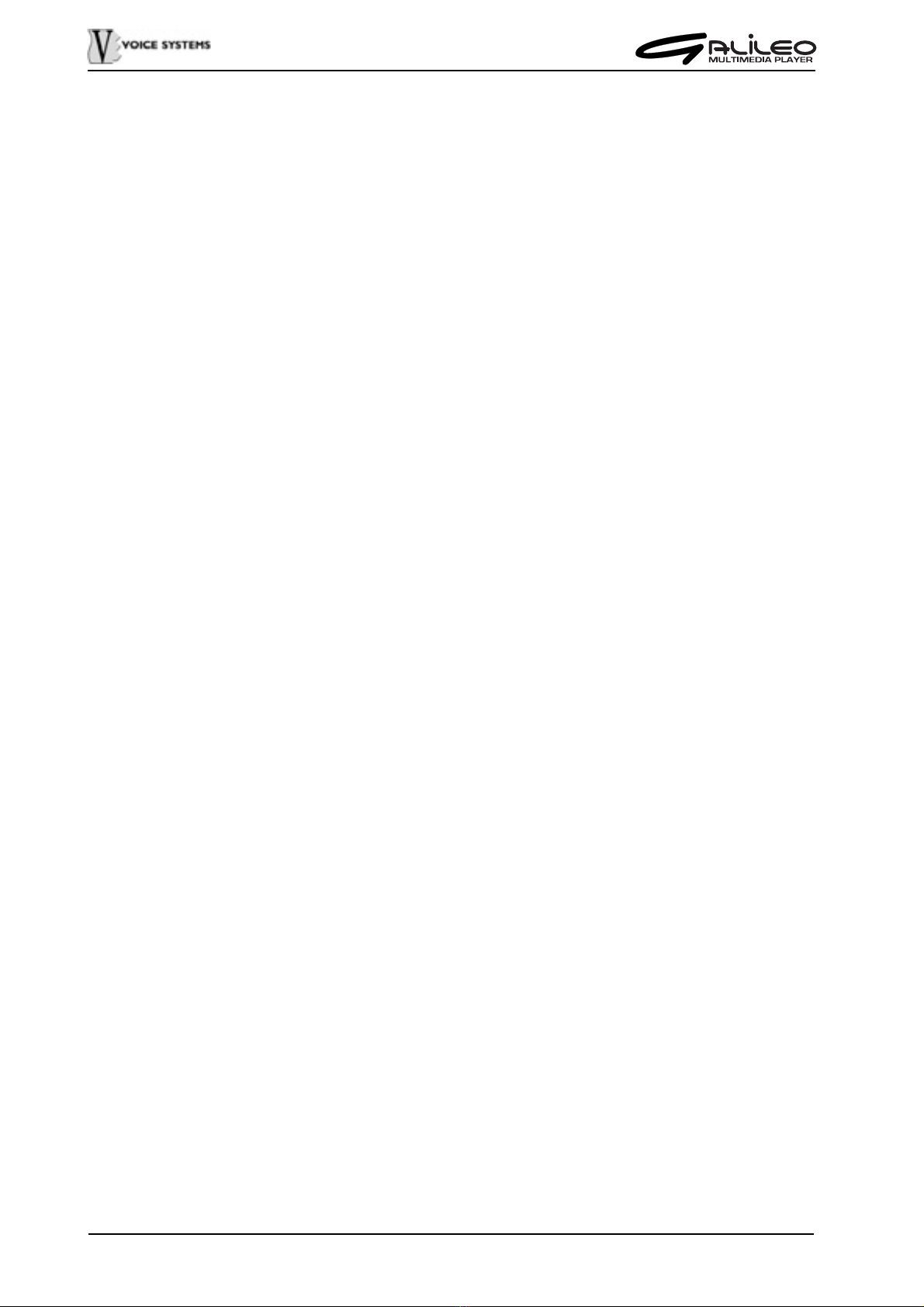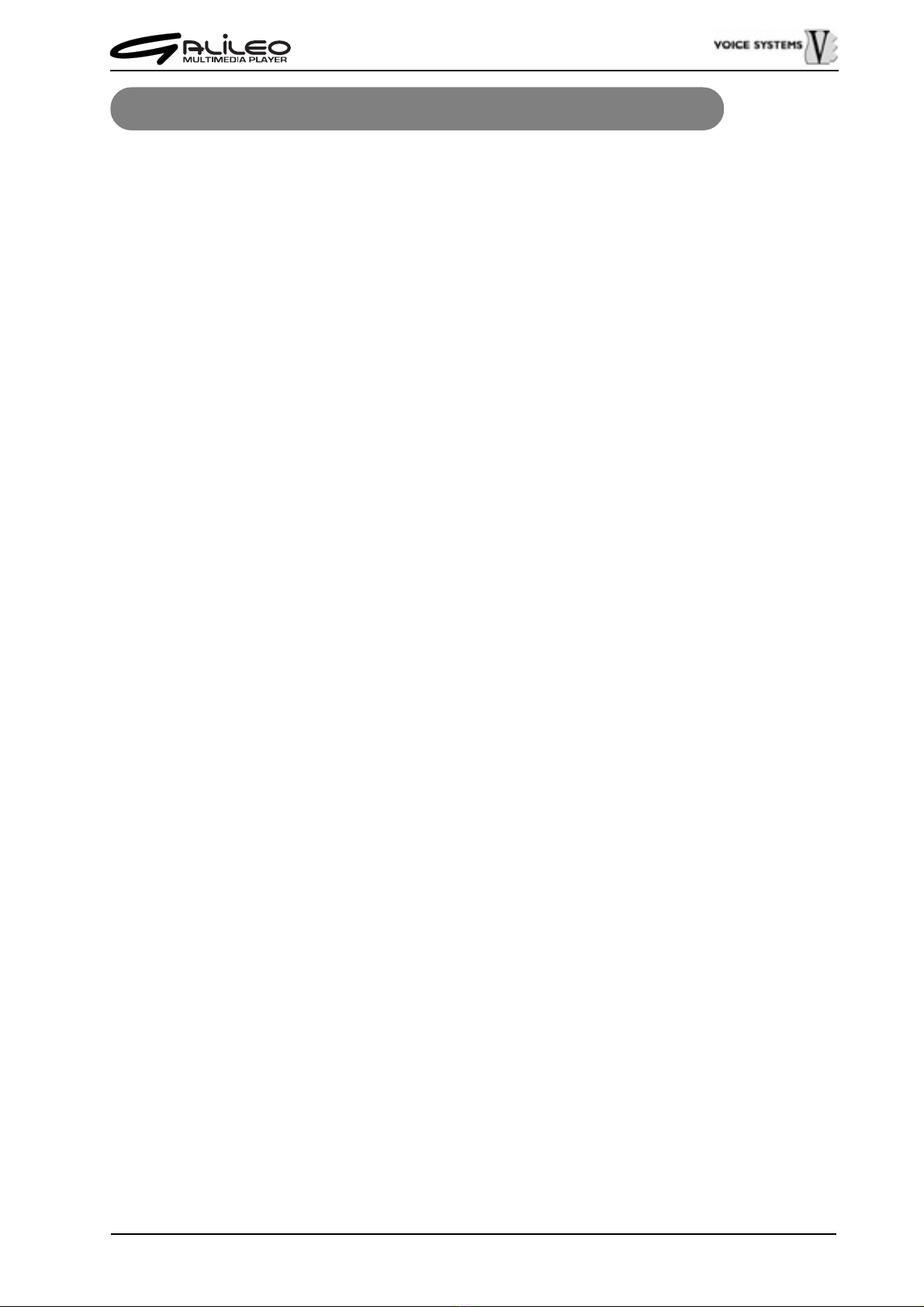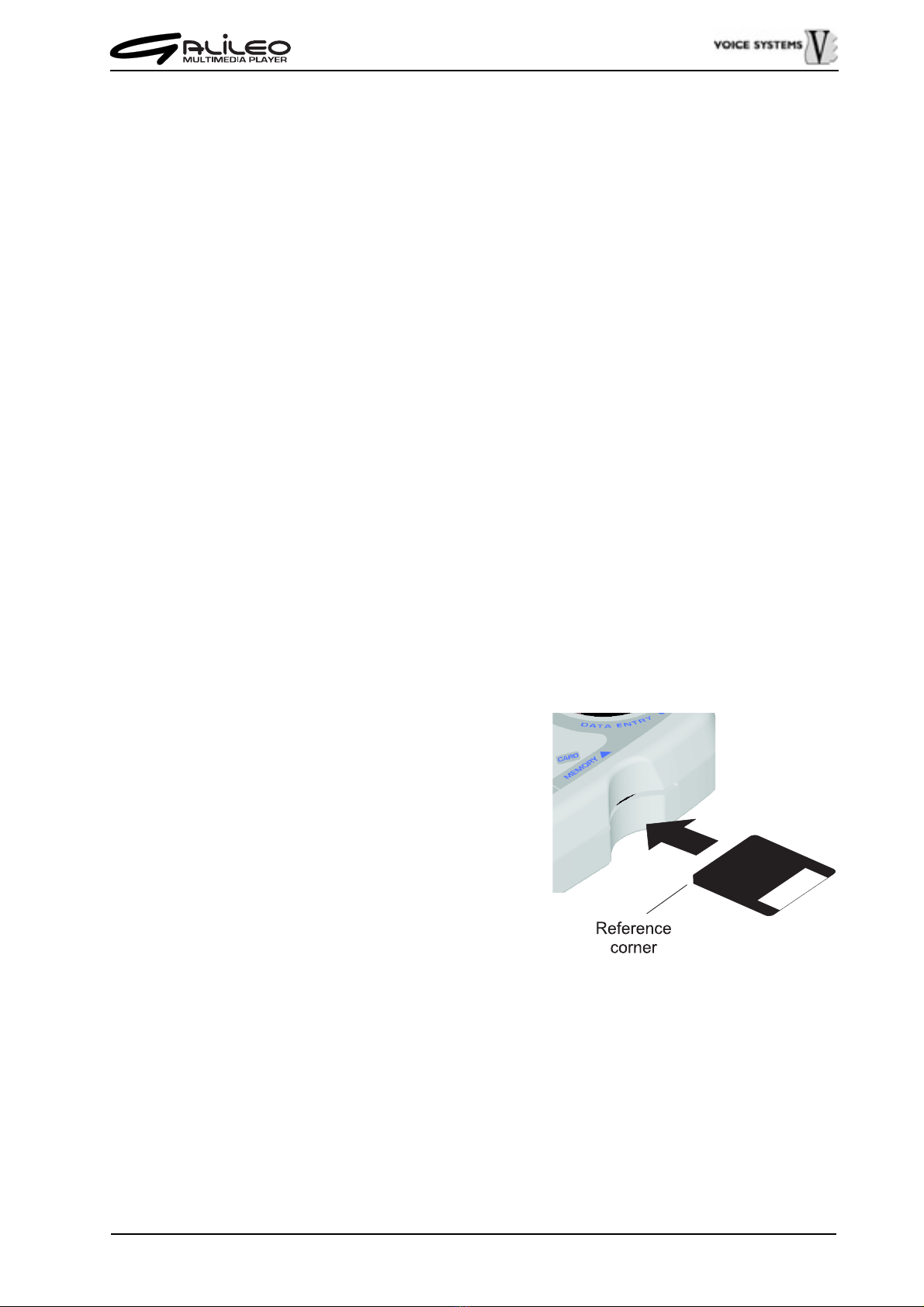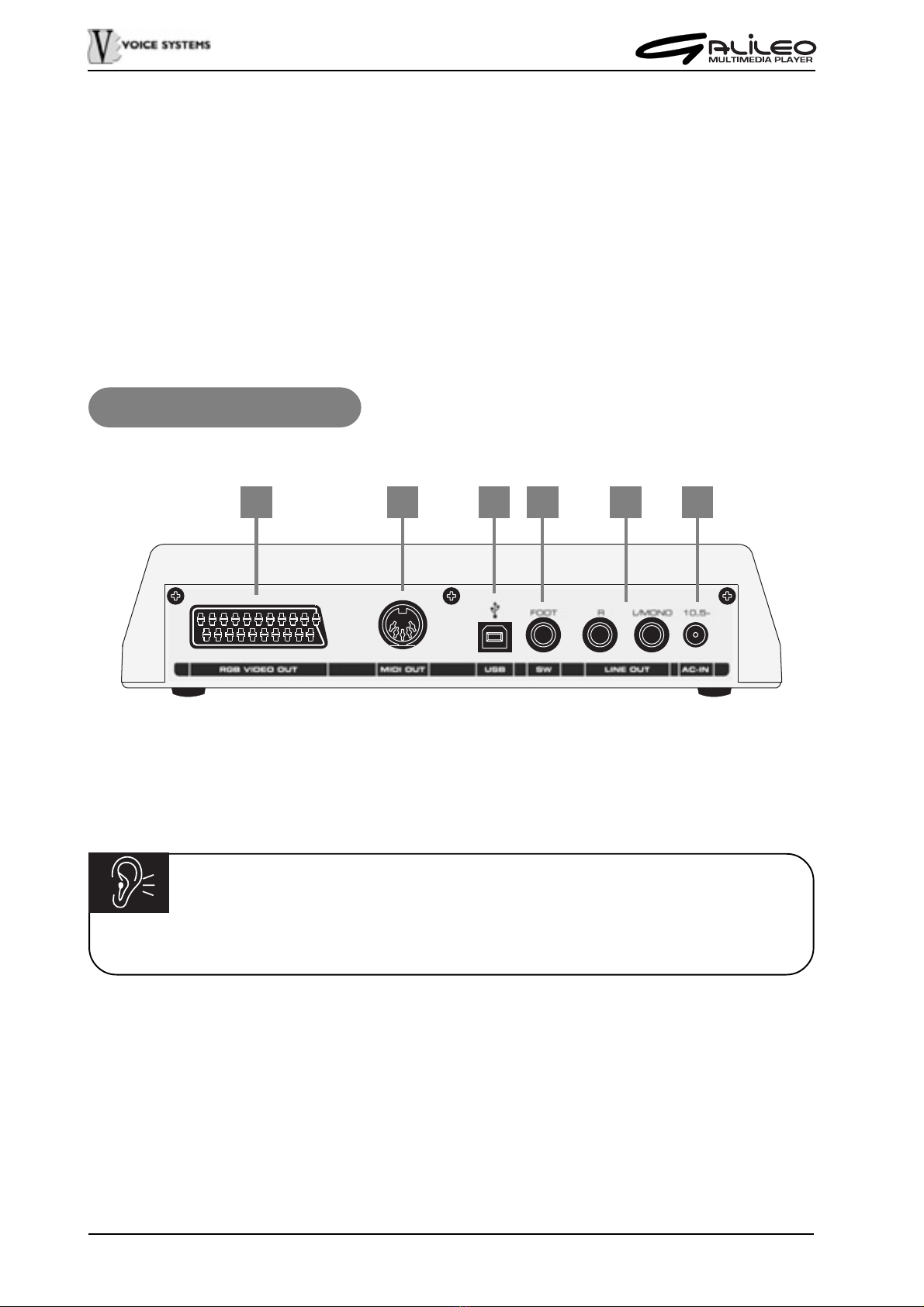73
INDEX
IMPORTANT NOTES ..................................................................................................... 75
Notes on the instrument ............................................................................................. 75
Notes on this manual..................................................................................................76
Limitations to responsability .......................................................................................76
GALILEO BRIEF DESCRIPTION ..................................................................................77
CONTROL PANEL ......................................................................................................... 78
REAR PANEL ................................................................................................................. 80
SIDE PANEL................................................................................................................... 81
CONNECTION EXAMPLES........................................................................................... 82
FIRST SETUP................................................................................................................. 83
Language selection ....................................................................................................84
USB mode selection ...................................................................................................84
Switching off ...............................................................................................................85
CONNECTING AND USING YOUR MICROPHONE ..................................................... 86
USING HEADPHONES .................................................................................................. 86
SELECT AND PLAY SONGS......................................................................................... 87
How to load a song.....................................................................................................87
Playing back a song ...................................................................................................89
CONNECTING A COMPUTER....................................................................................... 91
Windows 98 Second Edition.......................................................................................91
Windows ME - 2000 - XP ........................................................................................... 94
Mac O.S. 9.1 or higher ............................................................................................... 95
Use of a computer to manage files stored in Galileo memory ...................................96
MIDI FILE EDIT FUNCTIONS ......................................................................................100
Transpose function ...................................................................................................101
Mute function ............................................................................................................101
Tempo (change) function.......................................................................................... 102
THE LIST ......................................................................................................................103
Saving a List .............................................................................................................105
QUICK FILE SEARCH ................................................................................................. 106
MICROPHONE EFFECT .............................................................................................. 107