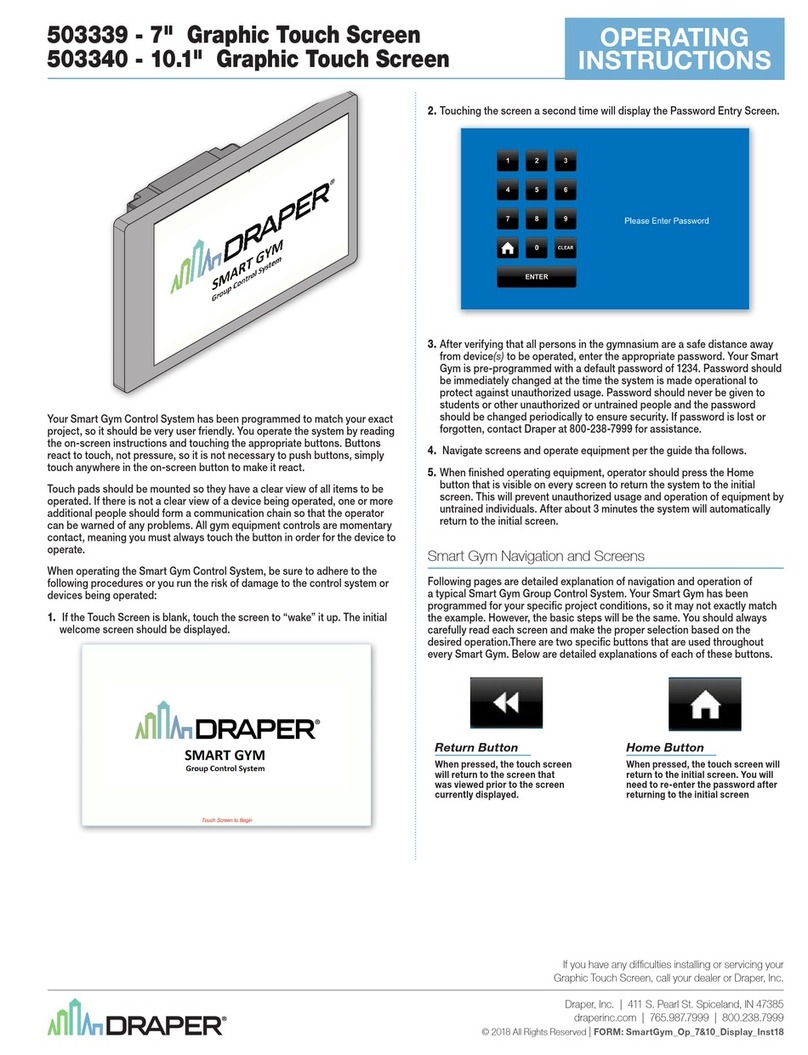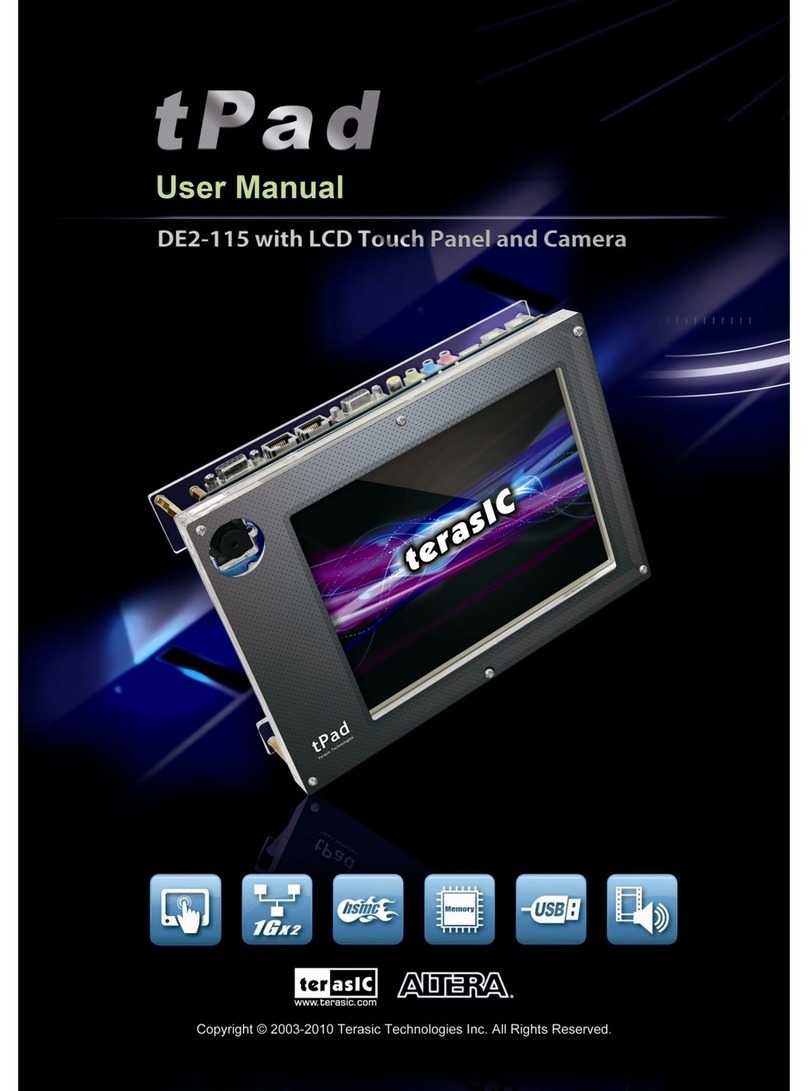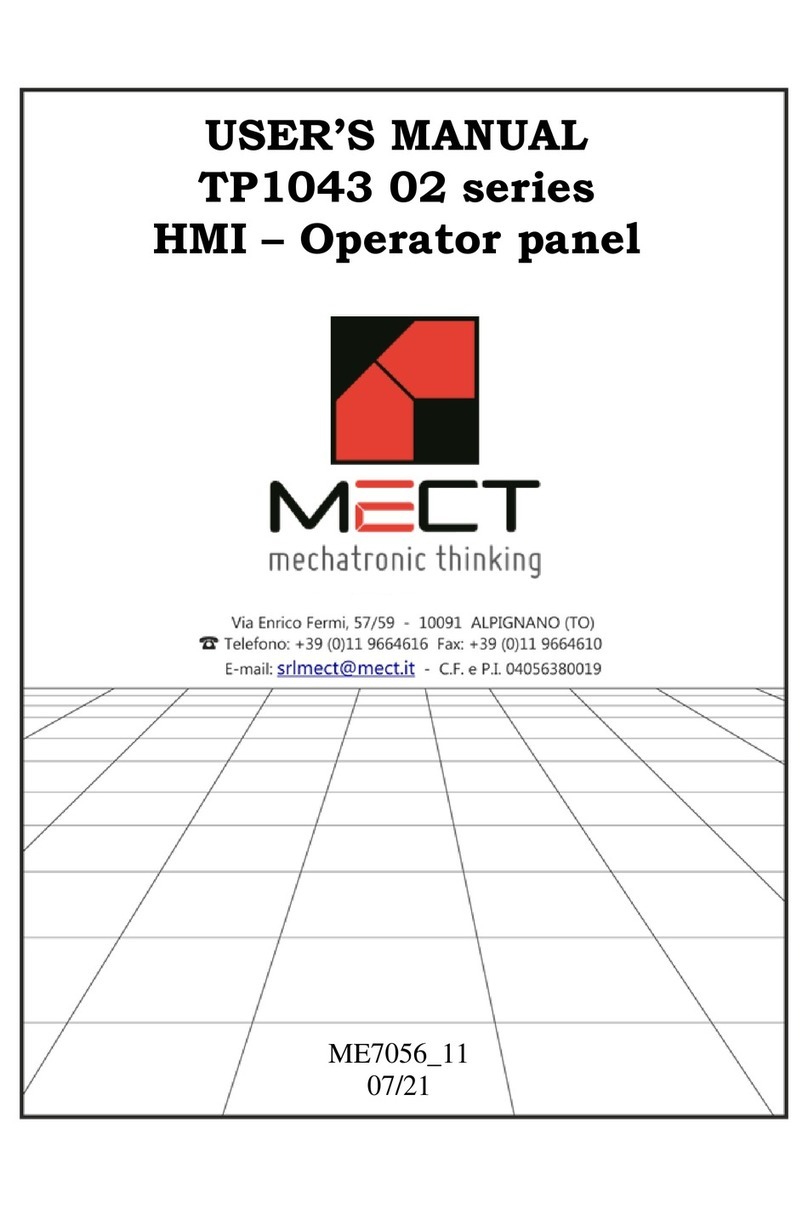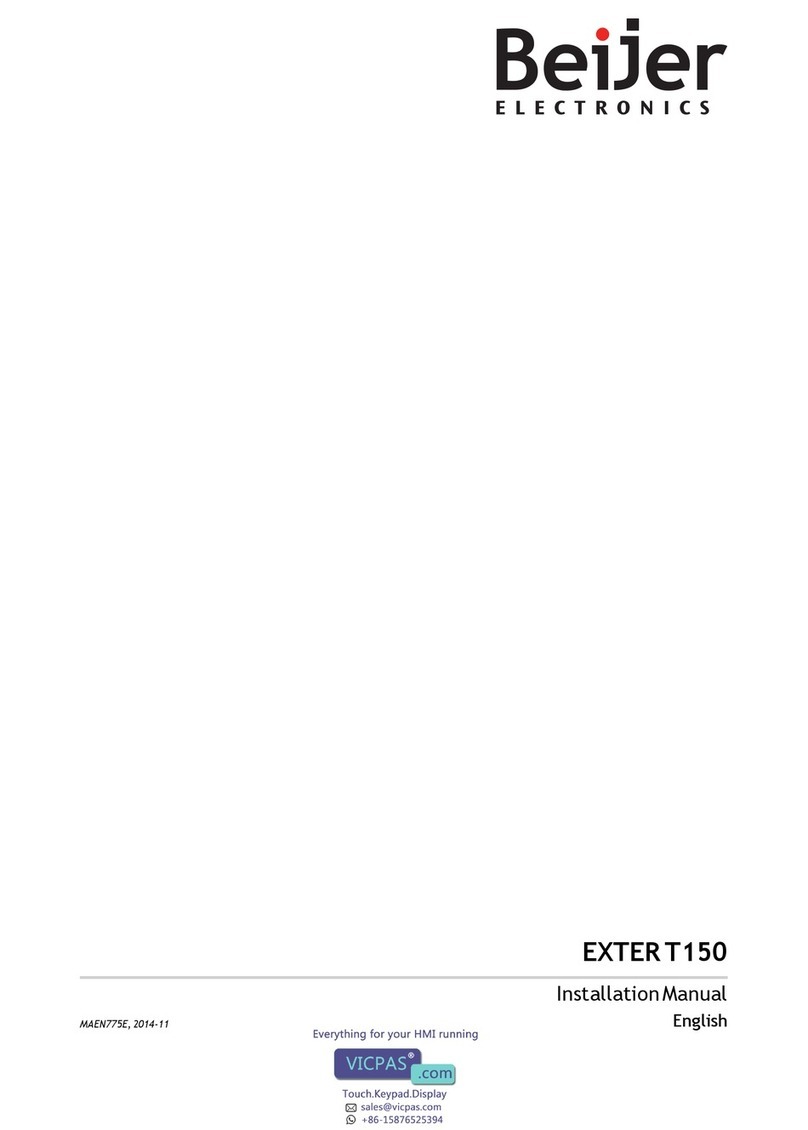Draper Smart Gym 503338 User manual

Your Smart Gym Control System has been programmed to match your exact
project, so it should be very user friendly. You operate the system by reading
the on-screen instructions and touching the appropriate buttons. Buttons
react to touch, not pressure, so it is not necessary to push buttons, simply
touch anywhere in the on-screen button to make it react.
Touch pads should be mounted so they have a clear view of all items to be
operated. If there is not a clear view of a device being operated, one or more
additional people should form a communication chain so that the operator
can be warned of any problems. All gym equipment controls are momentary
contact, meaning you must always touch the button in order for the device to
operate.
When operating the Smart Gym Control System, be sure to adhere to the
following procedures or you run the risk of damage to the control system or
devices being operated:
1.
If the Touch Screen is blank, touch the screen to “wake” it up. The initial
welcome screen should be displayed.
2.
Touching the screen a second time will display the Password Entry Screen.
3.
After verifying that all persons in the gymnasium are a safe distance away
from device(s) to be operated, enter the appropriate password. Your Smart
Gym is pre-programmed with a default password of 1234. Password should
be immediately changed at the time the system is made operational to
protect against unauthorized usage. Password should never be given to
students or other unauthorized or untrained people and the password
should be changed periodically to ensure security. If password is lost or
forgotten, contact Draper at 800-238-7999 for assistance.
4
Navigate screens and operate equipment per the guide that immediately
follows this section of the instructions.
5. When finished operating equipment, operator should press the Home
button that is visible on every screen to return the system to the initial screen.
This will prevent unauthorized usage and operation of equipment by untrained
individuals. After about 3 minutes the system will automatically return to the
initial screen.
Smart Gym Navigation and Screens
Following pages are detailed explanation of navigation and operation of
a typical Smart Gym Group Control System. Your Smart Gym has been
programmed for your specific project conditions, so it may not exactly match
the example. However, the basic steps will be the same. You should always
carefully read each screen and make the proper selection based on the
desired operation. There are two specific buttons that are used throughout
every Smart Gym. Below are detailed explanations of each of these buttons.
Return Button
When pressed, the touch screen
will return to the screen that
was viewed prior to the screen
currently displayed.
Home Button
When pressed, the touch screen will
return to the initial screen. You will
need to re-enter the password after
returning to the initial screen
If you have any difficulties installing or servicing your
Graphic Touch Screen, call your dealer or Draper, Inc.
Draper, Inc. | 411 S. Pearl St. Spiceland, IN 47385
draperinc.com | 765.987.7999 | 800.238.7999
© 2018 All Rights Reserved | FORM: SmartGym_Op_43Display_Inst18
Smart Gym with
503338 4.3" Text Touch Screen
OPERATING
INSTRUCTIONS

Initial Screen
If the touch screen is blank, the screen has gone into sleep mode. Touch
anywhere on the screen to bring up the initial screen.
Touch anywhere on the screen to progress to the Password entry screen.
Password Screen
Enter four-digit password by touching the appropriate numerals, then
pressing the “ENT” button in the bottom right. As new digits are entered a
star will appear at top right of the screen directly beside the phrase ‘Enter
Password”
If user mistakenly presses an incorrect numeral they can press the “CLR”
button and start over.
Incorrect Password Screen
This screen appears only if user enters an incorrect password.
User should press “Try Again” or “Exit”.
Operation Selection Screen
This screen appears only after the user has entered the correct password.
The user then should make the appropriate selection for the function they wish to
perform.
Backstop Selection Screen
This screen appears when the user selects “Backstops” on the Operation Selection
Screen. The user should select the backstop they want to operate.
Backstop Operation Screen
This screen appears after the user selects the backstop they want to operate. Press
the appropriate button for the direction you want to run the backstop.
Please Note: For safety reasons, all directional buttons are momentary contact.
The user will need to touch the button for the full run cycle. When the button is
released, motion will stop. Directional devices should be equipped with limit
switches that, when properly set, will stop the motion at the appropriate point,
so the user should keep the button pressed until motion stops by itself.
page 2 of 4
Smart Gym with
503338 4.3" Text Touch Screen
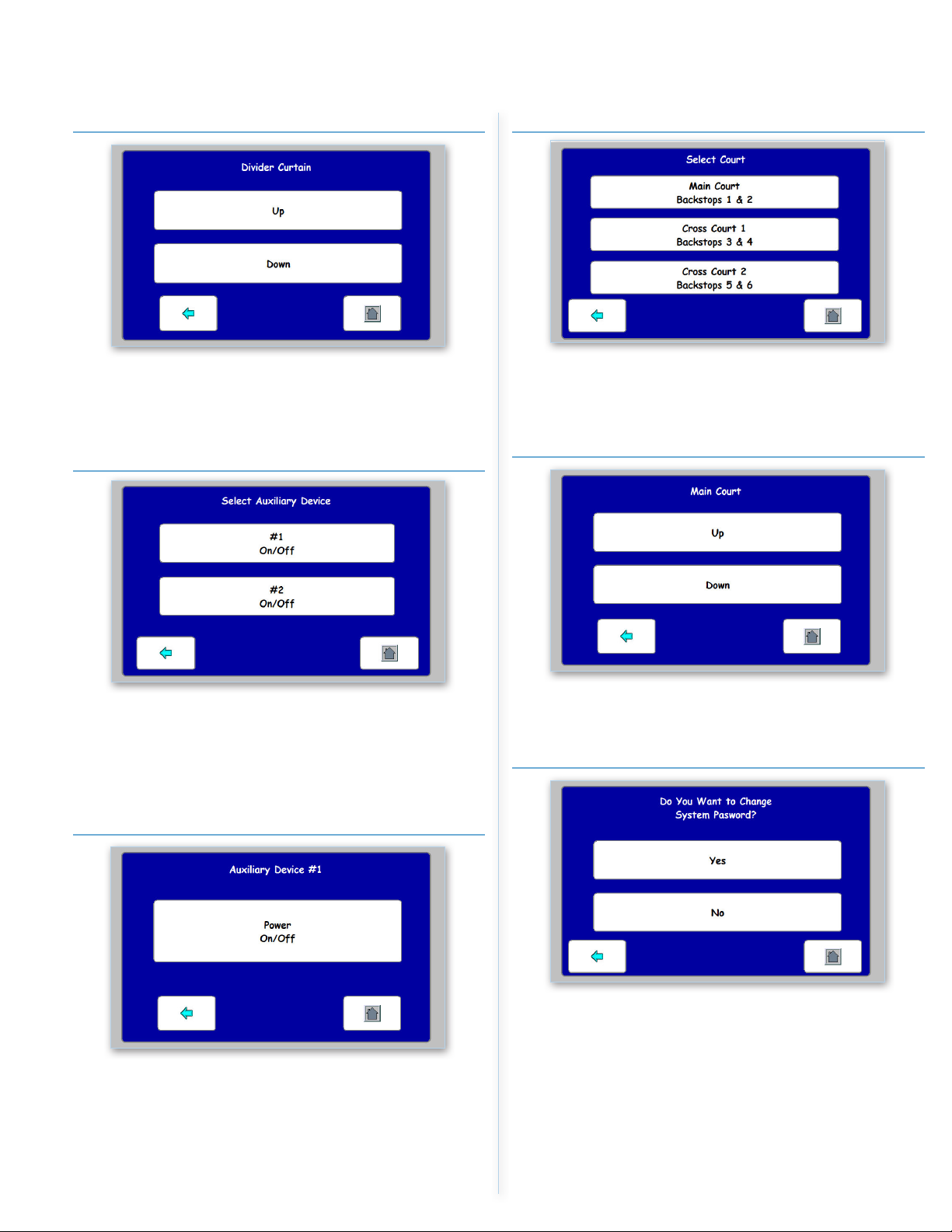
Divider Curtain Operation Screen
This screen appears after the user selects Divider Curtain from the Operation
Selection Screen. If there are multiple dividers, then a Divider Selection
Screen will appear and it will be necessary to choose divider to be operated.
Press the appropriate button for the direction you want to run the divider.
Auxiliary Device Selection Screen
This screen appears when the user selects “Auxiliary Devices” on the
Operation Selection Screen. The user should select the auxiliary device they
want to operate.
Auxiliary devices can be Lights, Scoreboards, P.A. Systems. Window Shades,
Bleachers or any number of other electrical devices.
Auxiliary Device Operation Screen
This screen appears after the user selects the auxiliary device they want to
operate. The illustration above is for an on
/
off type auxiliary device. If the
auxiliary device has a directional motor, the screen would appear very similar
to the Backstop Operation or Divider Operation screens.
Court Selection Screen
This screen appears when the user selects “Courts” on the Operation
Selection Screen. The user should select the court they want to operate.
Courts are typically two backstops that are directly across from one another.
Court Operation Screen
This screen appears after the user selects the court they want to operate.
Press the appropriate button for the direction you want to run the backstops.
Passsword Change Confirmation Screen
This screen appears when the user selects “Change Password” on the
operation selection screen. The user should push “Yes” if they want to change
the password or “No” if they do not wish to change the password.
page 3 of 4
Smart Gym with
503338 4.3" Text Touch Screen
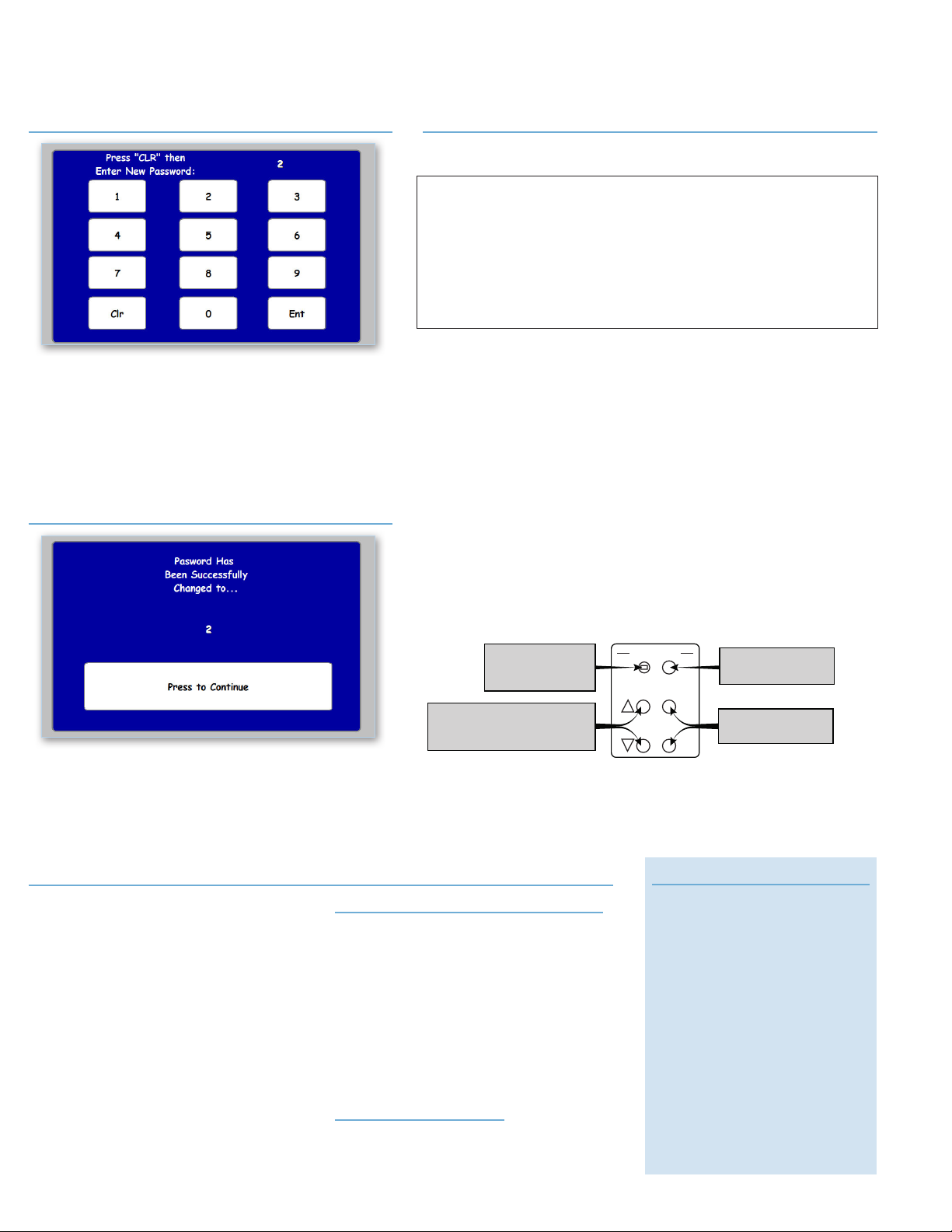
Enter New Password Screen
This screen appears after the user confirms they want to change the
password. User should press the "CLR" button, enter new four-digit
password then press the “ENT” button. As new digits are entered
they will appear in the top right of the screen directly beside the
phrase ‘Enter New Password”
If user mistakenly presses an incorrect numeral they can press the
“CLR” button and start over.
Password Changed Screen
This screen appears after the users enters the new password. The
new password will be displayed in the center of the screen.
Press “Continue” to return to the Operation Selection Screen.
Manually Operating Devices from Relay Panels
In the event of a control processor or interface failure, the Smart Gym allows for
emergency manual operation of devices for the relay panel.
Limited Warranty - Draper Smart Gym Group Control System
All Smart Gym Group Control System and related
components are warranted to the end user for
a period of One (1) year from date of substantial
completion shipment or 18 months after shipment,
whichever occurs first. In the event that any
component fails under normal use and conditions,
that component will be replaced or repaired. Routine
maintenance and adjustment excluded.
Misuse or abuse from vandalism, improper
installation or improper maintenance is not covered
under this warranty. Under no circumstances will
cracked or broken touch screen glass be covered
under this warranty Damages due to extreme
weather conditions such as floods, tornadoes or
other Acts of God are also expressly not covered
under this warranty.
THIS WARRANTY DOES NOT COVER:
1.
Dissatisfaction due to improper installation or
maintenance or dissatisfaction due to deviation
from printed installation and maintenance
instructions.
2.
Damage in use due to tears, punctures, burns,
scuffs, accidents emanating from lack of, or
improper operation in conjunction with adjacent
equipment or any intentional misuse of the
product or vandalism.
3.
Liability for consequential, incidental, special or
any other damages, no matter what the cause.
DATE OF EXPIRATION:
One (1) year from date of substantial completion and
acceptance by the owner or eighteen (18) months
after date of shipment, whichever comes first.
Maintenance Schedule
Your Smart Gym Control System has
been custom programmed to match your
specific needs, and designed to provide
many years of trouble free service.
There are no owner serviceable or
programmable components to the Smart
Gym Control System. If your system
malfunctions, you should contact Draper
or your local Draper representative for
assistance.
Touch Screens have glass faces and
can break if not used properly. If
Glass breaks, discontinue use and
contact Draper or your local Draper
representative
for assistance. Touch Screens can be
cleaned with slightly damp cloth or lens
wipe like used to clean glasses or mobile
phones.
1.
Locate relay panel worksheet that tells you which devices are connected to each
relay. The appropriate worksheet should have left during initial installation in or
around each relay panel. If you are unable to locate the necessary worksheets,
contact Draper or your local Draper representative for assistance.
2.
Remove the cover of the relay panel. Use extreme caution to avoid contact with any
of the wires connected to any of the relays to avoid injury from shock.
3.
Locate the local control section on the right-hand side the GLXX-CTRL module that
is at the bottom middle of the relay panel.
4.
Depress the button marked ENABLED. Red LED next to button will illuminate
5.
Use the buttons marked with up and down arrows to navigate to the relay number
that you want to operate. The relay number will be displayed by the
NET ID LED display.
6.
Make sure the area around the device to be operated is clear and that someone who
has clear view of device to be operated, has a clear chain of communication to the
person at the relay panel.
7.
Press the ON button and device will start to operate.
8.
Once device is in desired position press the off button.
9)
Continue to operate equipment until all items are in desired position then depress
the Enable button making sure adjacent LED is no longer illuminate red.
•
This should only be
used in the event of
such failures and
only when absolutely
necessary.
•
Ensure area around
device to be operated
is clear of people and
equipment.
•
If the equipment being
operated is not visible
from the relay box
location two or more
people need to form a
communication “chain”
between the point where
the device is visible and
the relay panel.
•
In Manual mode relays
act in a maintained
manner or like a simple
on-off switch. Only
one device should be
operated at a time and
once the device is in
desired position, relay
should be moved to off
condition.
RELAY
LOCAL CONTROL
ON
OFF
Toggles Local Control
On/Off
Toggles Selected Relay
On/Off
Use Up/Down Arrows
to Select Relay to Control
(NET ID will display relay number)
Red LED Illuminates
when local control
is enabled
ENABLE
page 4 of 4
Smart Gym with
503338 4.3" Text Touch Screen
Other Draper Touch Panel manuals
Popular Touch Panel manuals by other brands

Motrona
Motrona CA340 operating manual

MBTelehealth
MBTelehealth SX80 with Touchpad 10 user guide

Advantech
Advantech PPC-6151C user manual
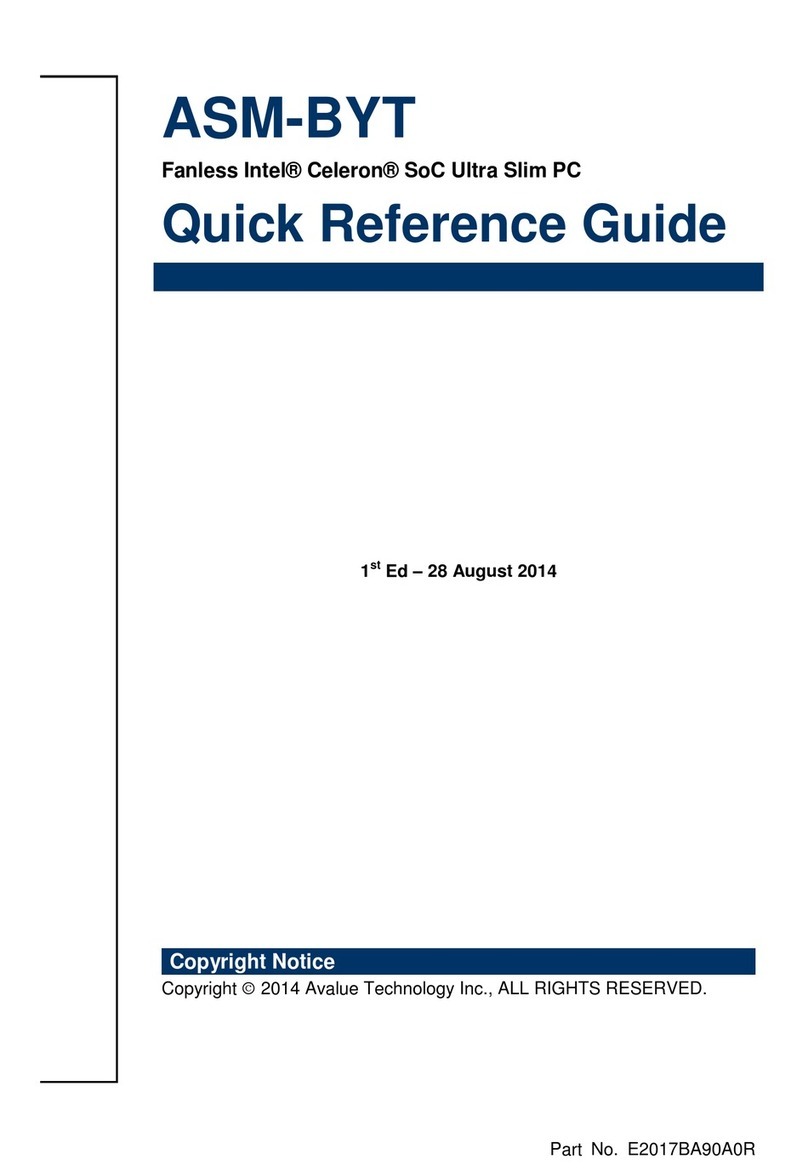
Avalue Technology
Avalue Technology ASM-BYT Quick reference guide
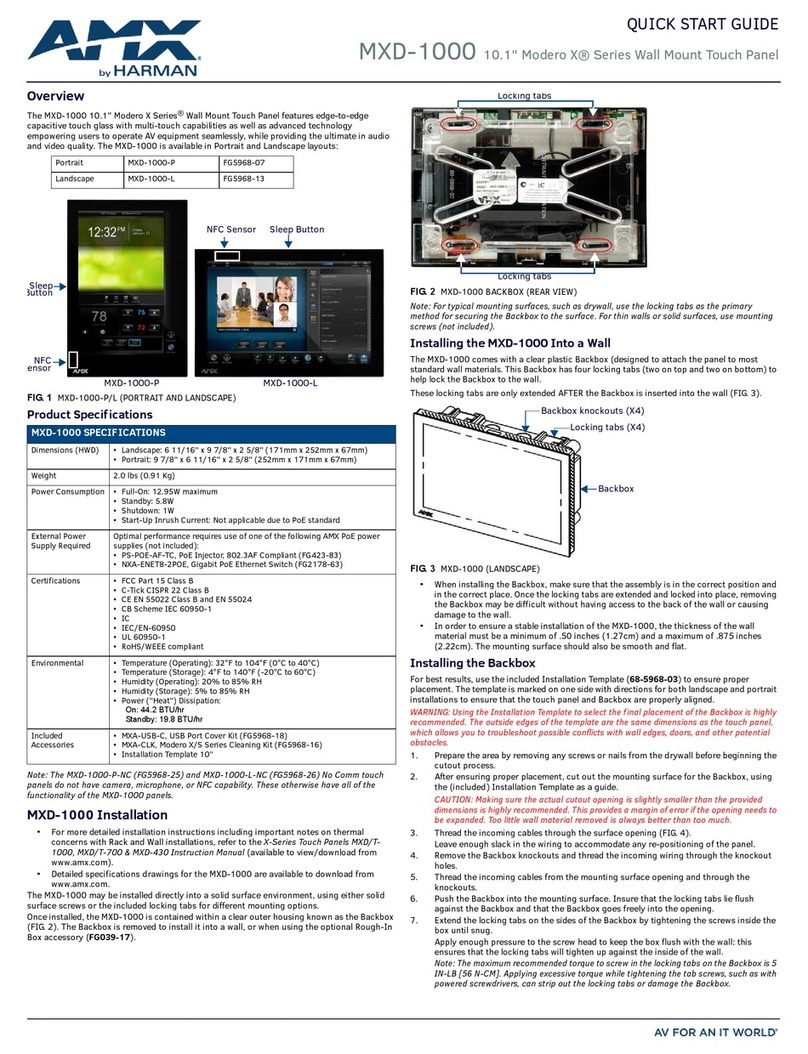
Harman
Harman AMX Modero X Series quick start guide
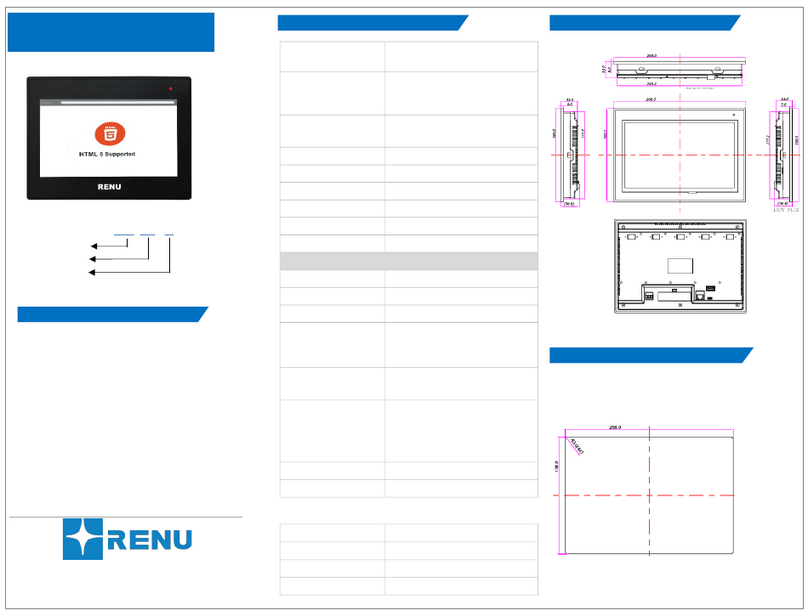
Renu Electronics
Renu Electronics WP6101TN Plus quick start guide