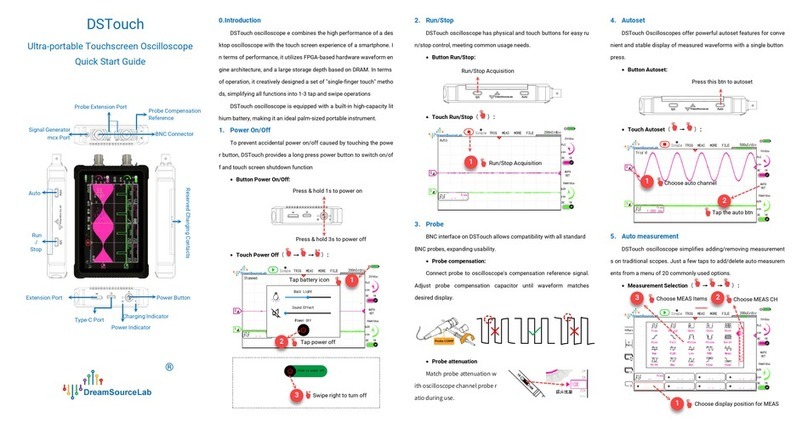DSTouch User Guide
www.dreamsourcelab.cn 4
2.6.3 Add/Delete Measurements................................................................................................................................34
2.7 Cursor Measurement .....................................................................................................................................35
2.7.1 H Bars..................................................................................................................................................................35
2.7.2 V Bars ..................................................................................................................................................................36
2.8 Display...........................................................................................................................................................36
2.8.1 X-Y Mode............................................................................................................................................................. 36
2.8.2 Persistence Mode............................................................................................................................................... 37
2.8.3 Clear Screen........................................................................................................................................................38
2.8.4 Grid Lines ............................................................................................................................................................ 38
2.9 Calibration .....................................................................................................................................................39
2.10 Signal Generator............................................................................................................................................41
2.10.1 Run/Stop ............................................................................................................................................................. 41
2.10.2 Frequency ...........................................................................................................................................................42
2.10.3 Amplitude............................................................................................................................................................42
2.10.4 Signal Type .........................................................................................................................................................43
2.11 Protocol Decoders .........................................................................................................................................43
2.11.1 Add/Delete Decoder ...........................................................................................................................................43
2.11.2 Decoder Results .................................................................................................................................................44
2.12 FFT ................................................................................................................................................................45
2.12.1 Parameter Settings.............................................................................................................................................45
2.12.2 Center Frequency ...............................................................................................................................................46
2.12.3 Frequency Range ................................................................................................................................................46
2.12.4 Spectrum Measurement ....................................................................................................................................47
2.13 File ................................................................................................................................................................48
2.13.1 Sessions..............................................................................................................................................................49
2.13.2 Screenshot and Gallery ......................................................................................................................................49
2.13.3 Disk Usage ..........................................................................................................................................................50
2.13.4 USB Mode ...........................................................................................................................................................50
2.13.5 Disk Format.........................................................................................................................................................50
2.14 System Settings ............................................................................................................................................51
2.14.1 Backlight and Sound ..........................................................................................................................................51
2.14.2 About...................................................................................................................................................................51
2.14.3 Language ............................................................................................................................................................52
CHAPTER 3. EXAMPLES ......................................................................................................... 53
3.1 Simple periodic signals..................................................................................................................................53
3.1.1 Acquisition: ......................................................................................................................................................... 53
3.1.2 Measurement......................................................................................................................................................53
3.2 Power Supply Ripple ......................................................................................................................................54
3.3 Crystal oscillator signal .................................................................................................................................55
3.3.1 Basic Setup .........................................................................................................................................................55
3.3.2 Trigger Setup ...................................................................................................................................................... 56
3.4 X-Y Function ..................................................................................................................................................56
3.5 Amplitude Modulated (AM) Wave ..................................................................................................................57