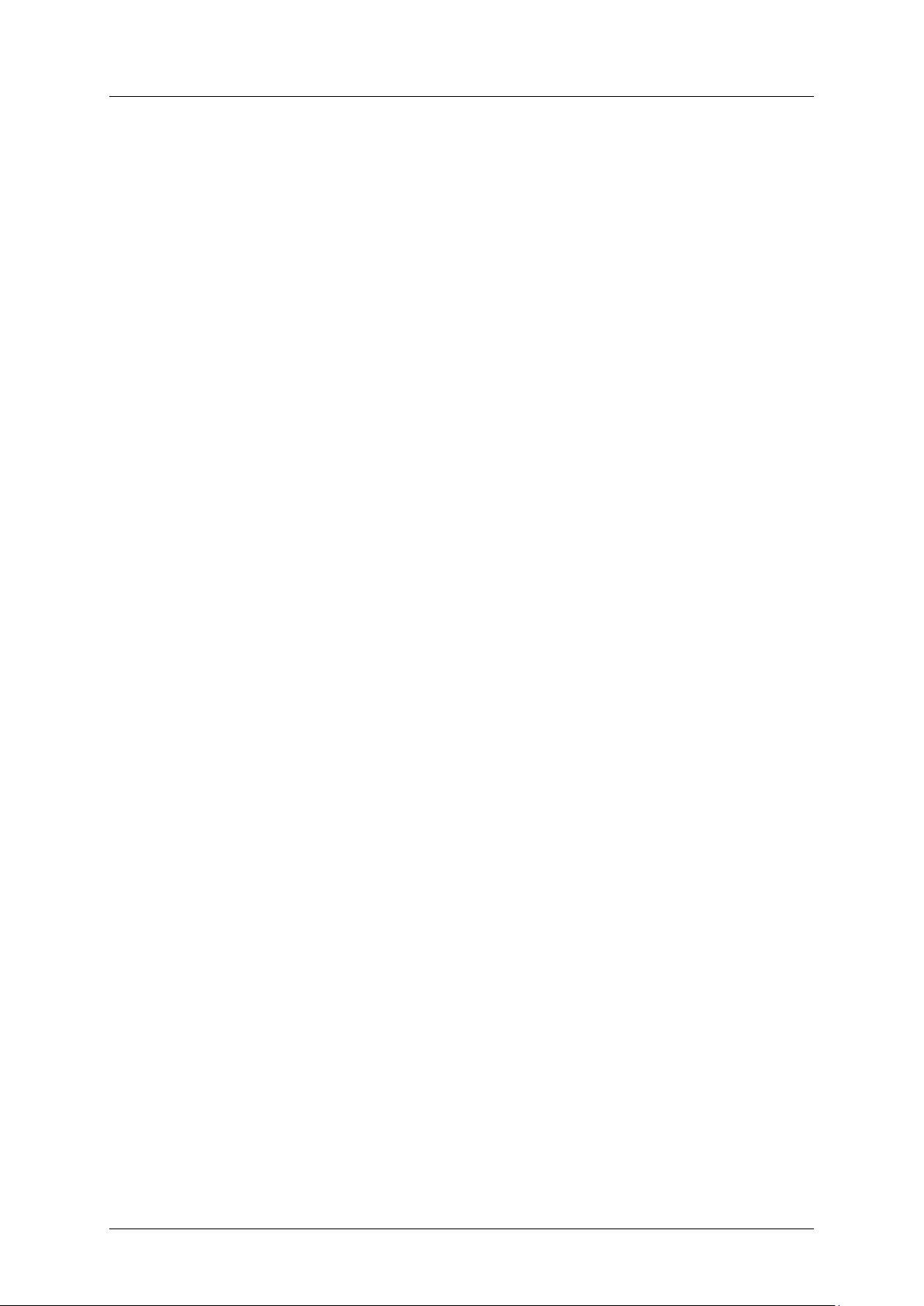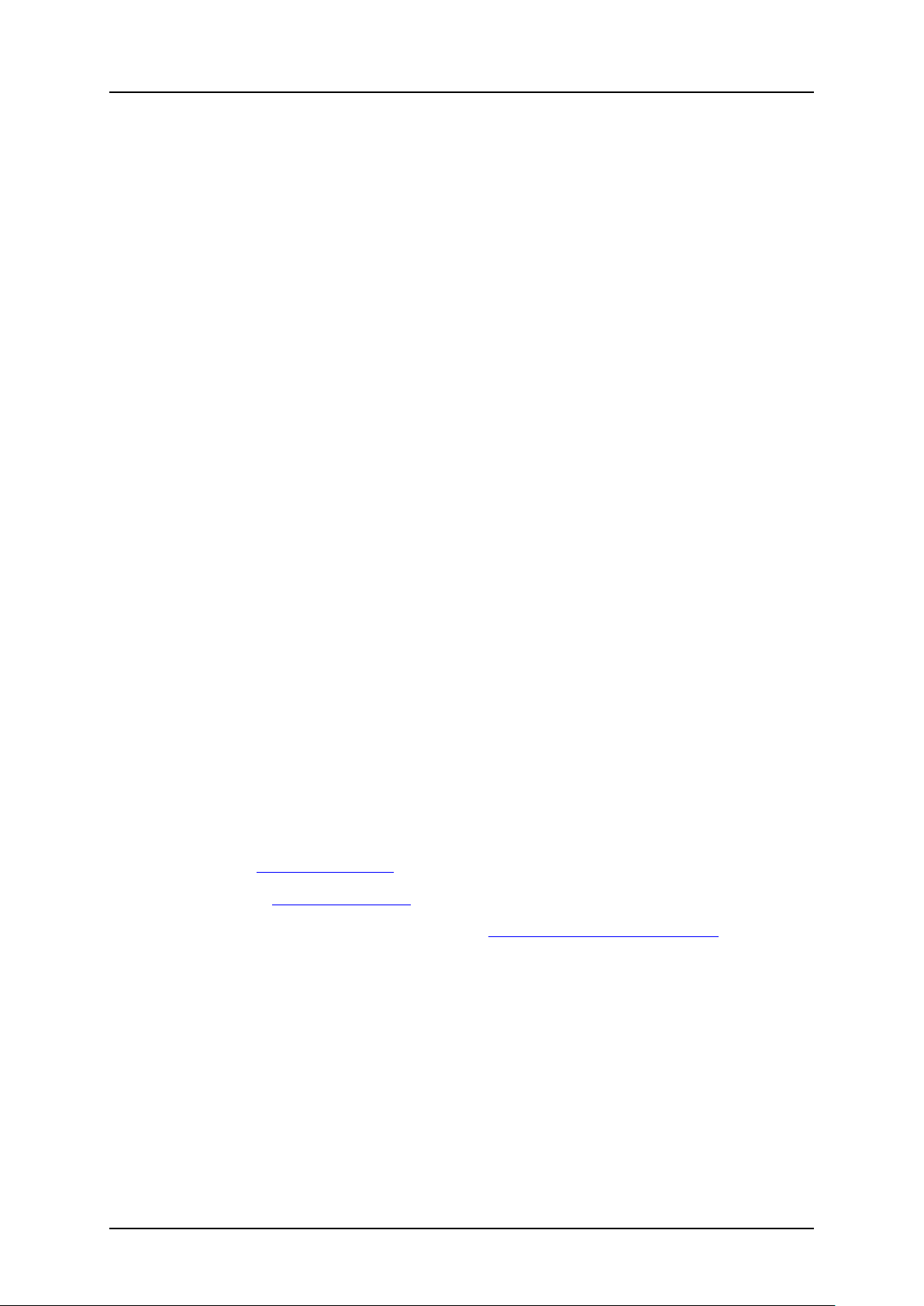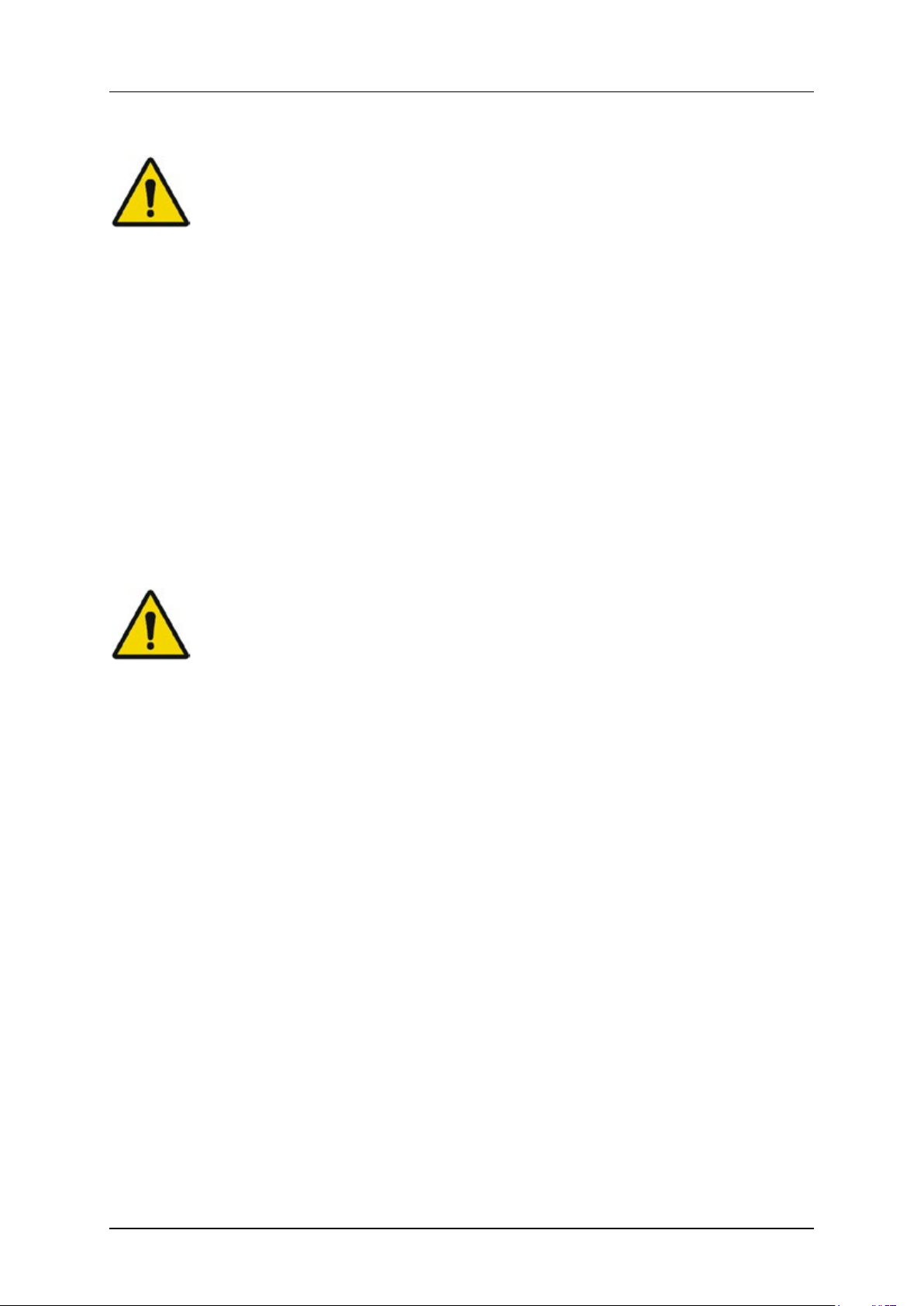Introduction
Conventions
DryGair Energies Ltd.
2
1.3 Conventions
The following conventions are used in this manual:
Warning
Information given in a "warning" message warns of the possible hazard to
personnel and extreme risk to the unit.
Caution
Information given in a "caution" message refers to the safe operation of
the unit and provides a warning where the possibility of damage to the
equipment exists.
Note
Information given in a note describes how the part/unit functions or
provides a tip on how best to use it.
DryGair Dehumidification Unit
Safety
Ver. 02/2021
3
2. Safety
DryGair Energies Ltd. believes that the safety of personnel working with and
around the unit is the most important consideration. The DryGair unit is
equipped with all the safety devices necessary to ensure risk-free use under
standard conditions.
Machine installation, maintenance, and adjustments must be performed only
by a qualified technician with expert machine knowledge, and that has read
this manual.
Before operating the unit or performing maintenance operations, read and be
familiarized with the safety information.
•Obey and follow all warnings and cautions given in this manual.
•Comply with all approved and established precautions for operating
electrical and mechanical equipment.
•Only qualified and authorized personnel should perform maintenance or
repair tasks.
•Verify the power, and any other connected facilities, are turned off and
disconnected before beginning maintenance procedures, part
replacements, or repairs.
•We advise strict observance of the work safety standard as defined by the
authorities in each country.
DryGair cannot accept responsibility for injury to persons or damage to
objects resulting from not observing safety standards.
2.1 Hazards
Danger: Electrical Shock Hazard. High voltage is present at points throughout the
unit. Contact with high voltage can result in injury or death. Before performing any
operation related to electricity, open the electric compartment cover, switch off the
Main Power switch and switch off the Circuit Breaker. Doing so ensures no voltage
is present.
Danger: Hot Surface Hazard.The heat exchangers and their pipes, and the
compressor may have a high temperature during unit operation. Do not touch the
compressor and the heat exchanger pipes and coils while the unit is operating.
Verify the unit has cooled down before touching them.
Danger: Bodily Injury Hazard. Be careful not to drop any of the unit parts.
Dropping the covers might cause bodily injury or damage to the parts.
April 2021 Version 04/21
3