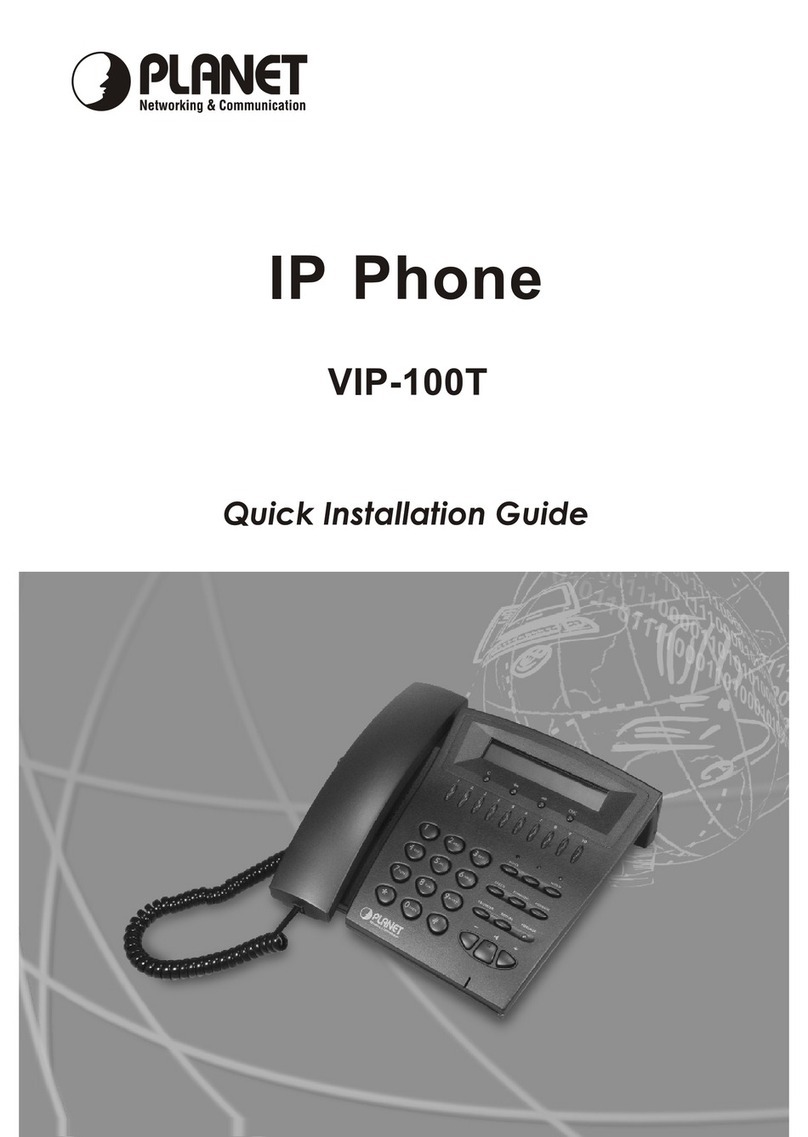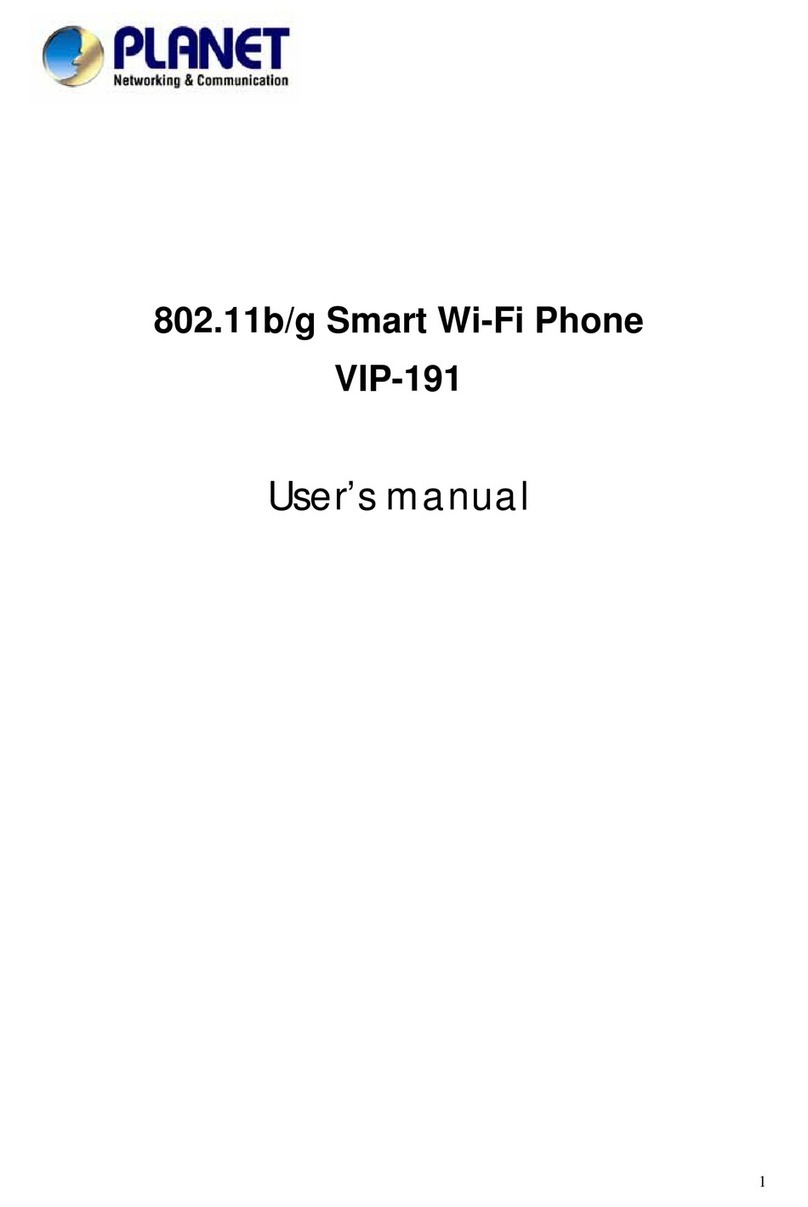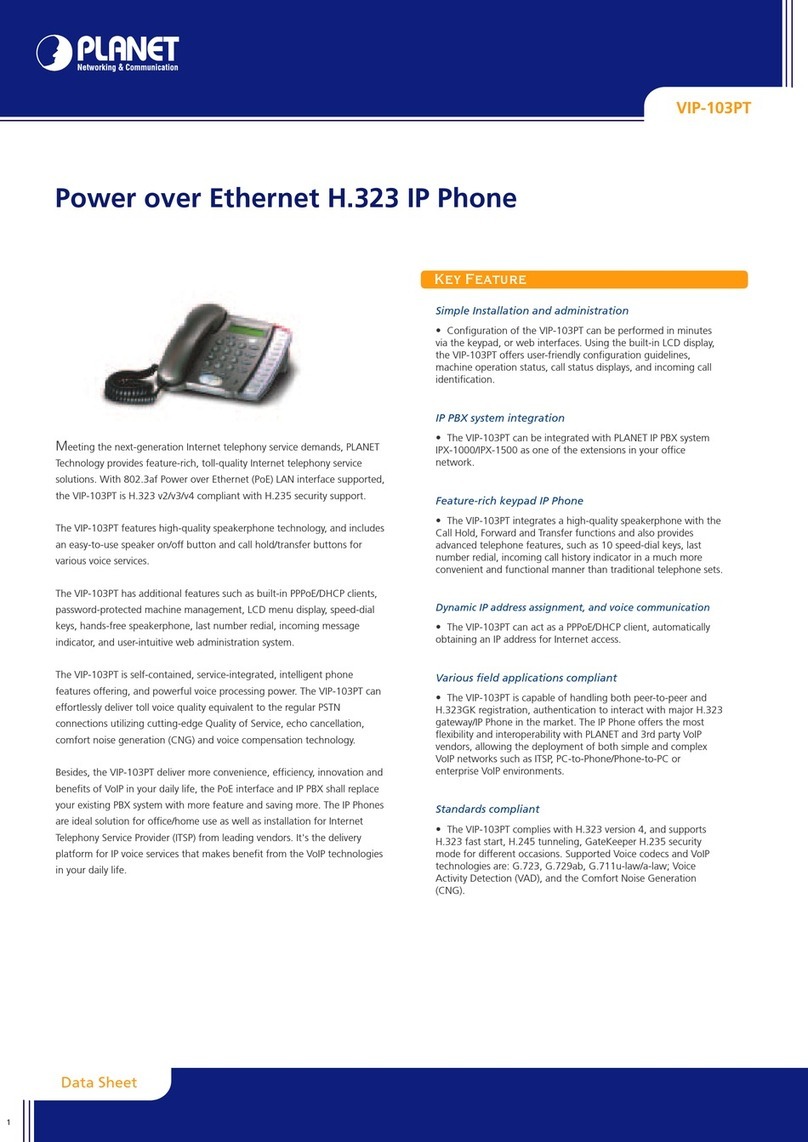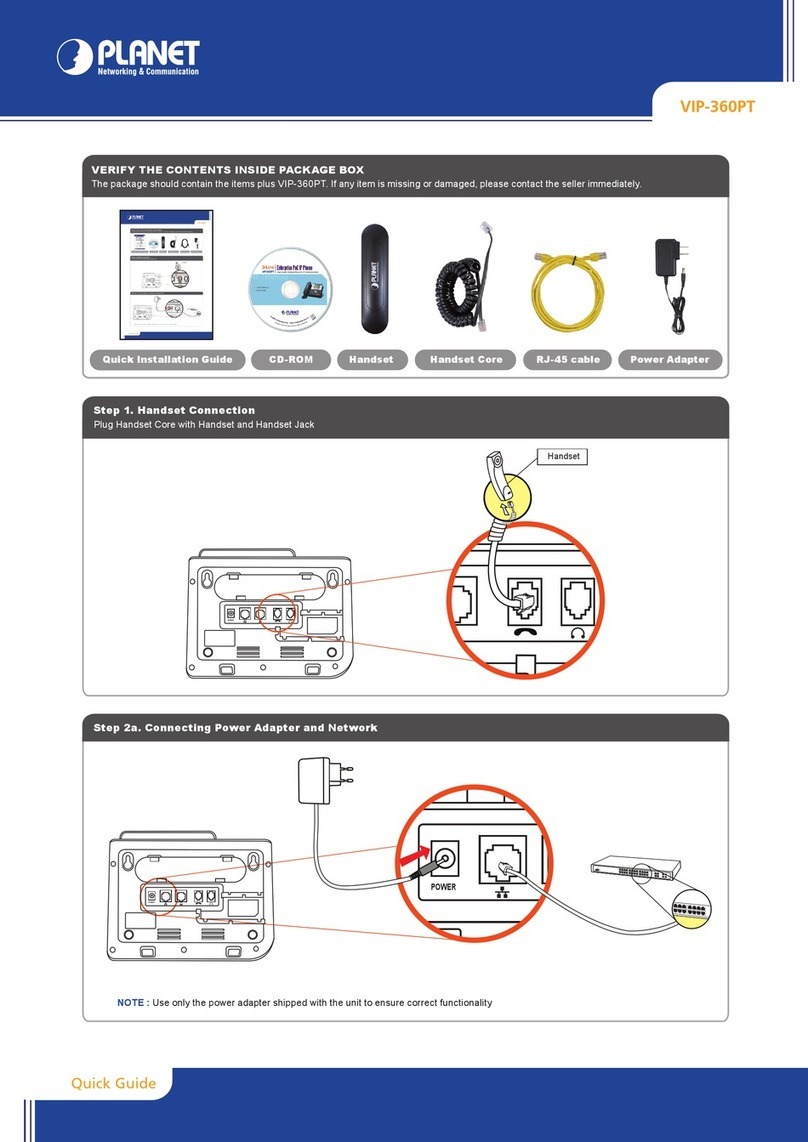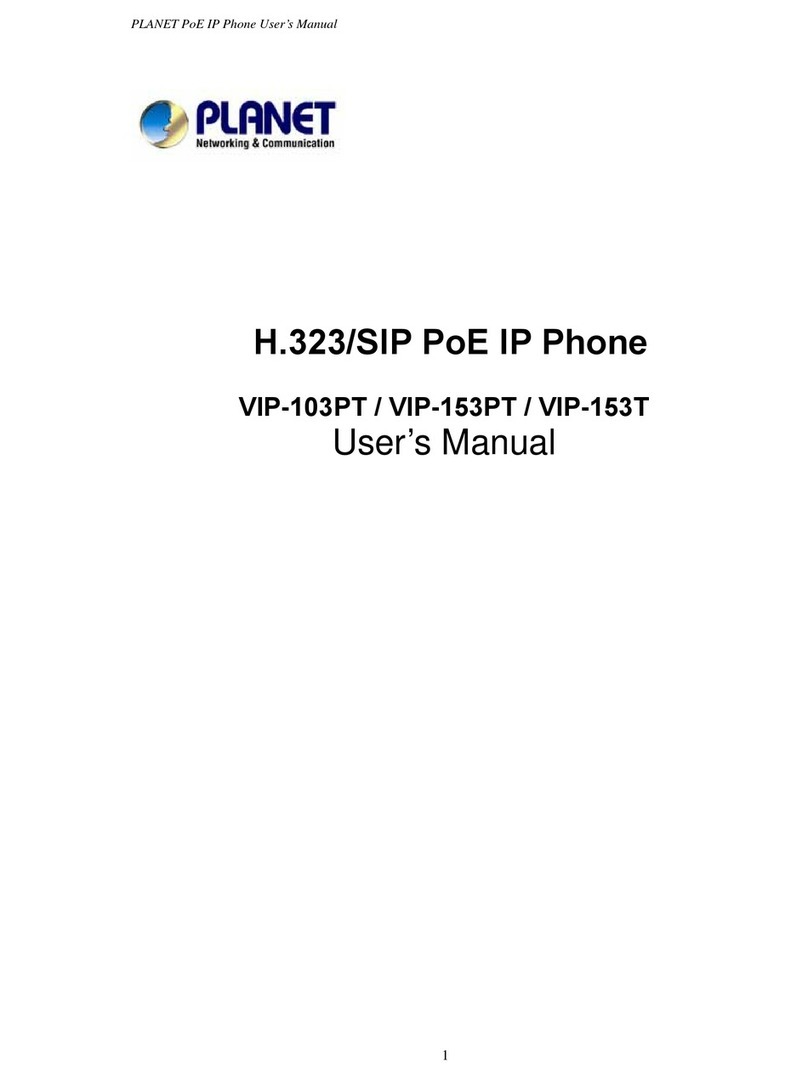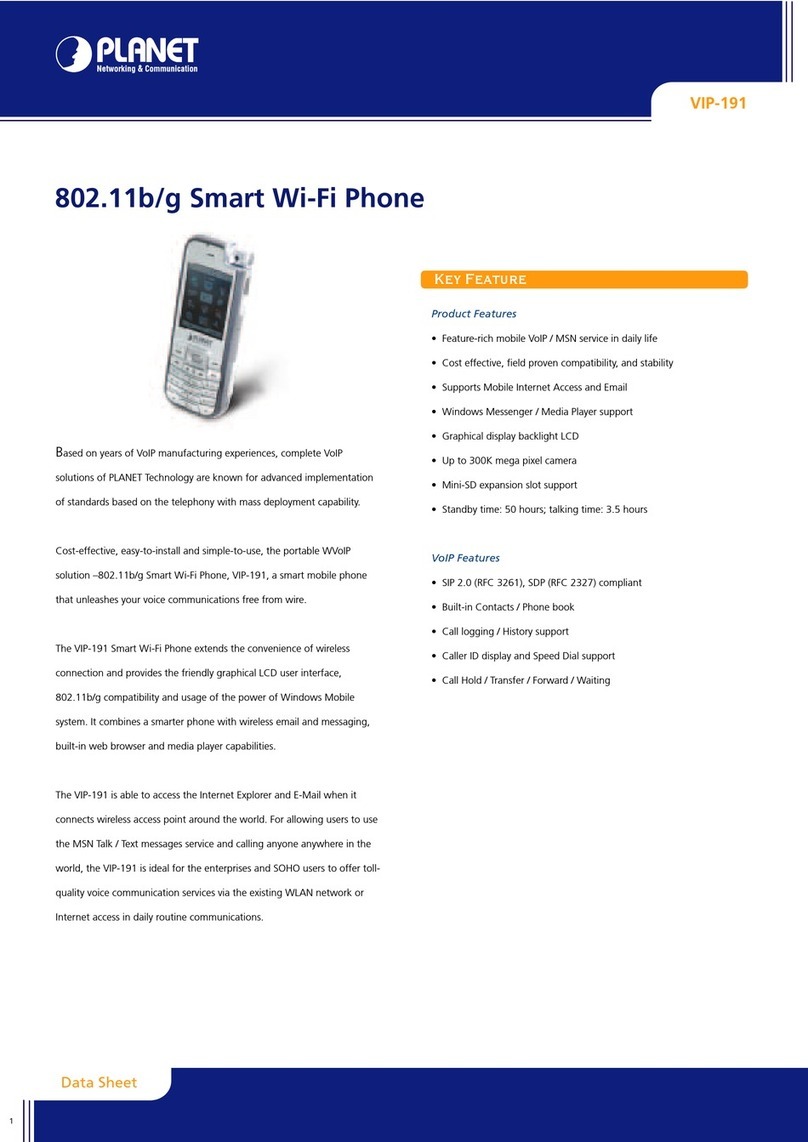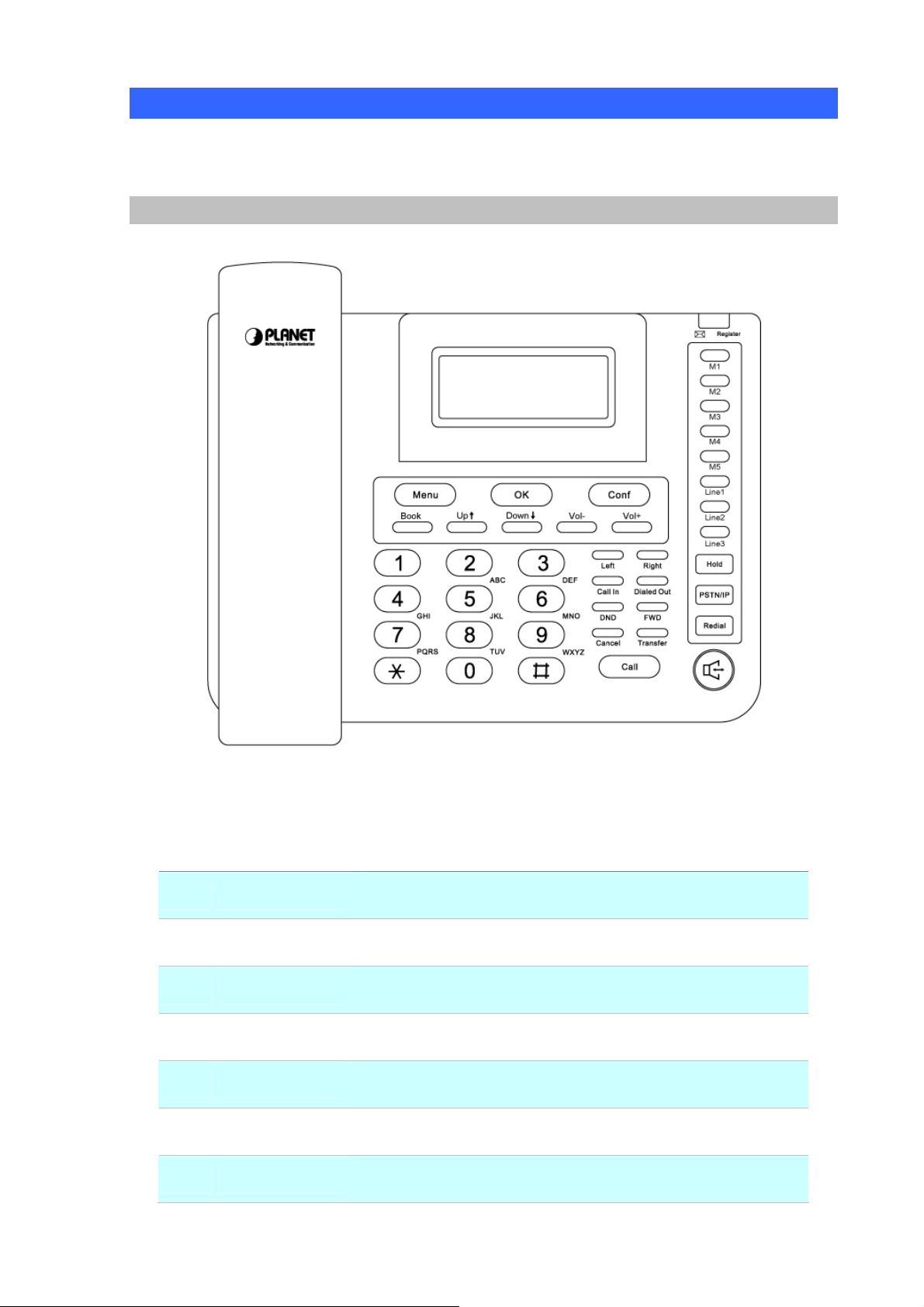4
TABLE OF CONTENTS
Chapter 1Introduction........................................................................... 6
Overview............................................................................................................................6
Package Content...............................................................................................................7
Physical Details.................................................................................................................8
Front View and Keypad function................................................................................8
Rear View ...................................................................................................................9
Chapter 2 Preparations & Installation.................................................11
Physical Installation Requirement................................................................................11
Administration Interface ...............................................................................................13
Web configuration access:........................................................................................13
Chapter 3 Network Service Configurations....................................... 14
Configuring and monitoring your IPPhone from web browser................................14
Overview on the web interface of IP Phone.............................................................14
Manipulation of IP Phone via web browser .............................................................14
LAN IP address configuration via web configuration interface...............................15
Chapter 4 VoIP IP Phone Configurations........................................... 17
Information.....................................................................................................................17
Phone Book settings .................................................................................................18
Speed Dial settings ...................................................................................................20
Dial Plan Settings.....................................................................................................21
Call Service Settings.................................................................................................24
General Setting.........................................................................................................25
WAN Settings...........................................................................................................26
DDNS Settings .........................................................................................................27
VLAN Settings.........................................................................................................28
VPN (PPTP & L2TP) Settings .................................................................................29
SNTP Settings...........................................................................................................29
NAT Settings.............................................................................................................30
DMZ Settings ...........................................................................................................31
Virtual Server............................................................................................................31
Service Domain Settings ..........................................................................................32
Codec Settings..........................................................................................................34
Advanced Settings....................................................................................................35
STUN settings ..........................................................................................................36
Auto Configuration Setting ......................................................................................37
Auto Update Setting .................................................................................................38