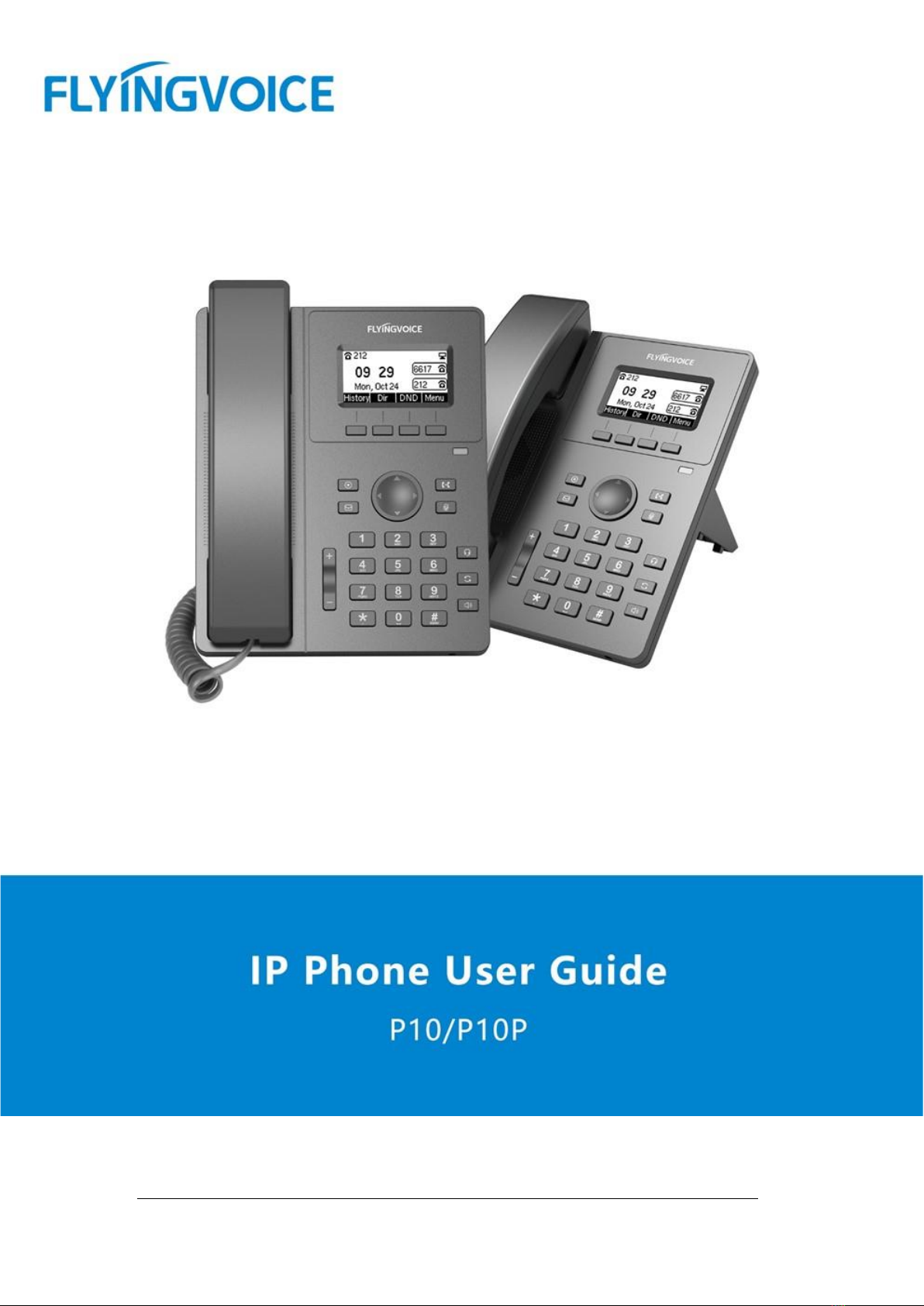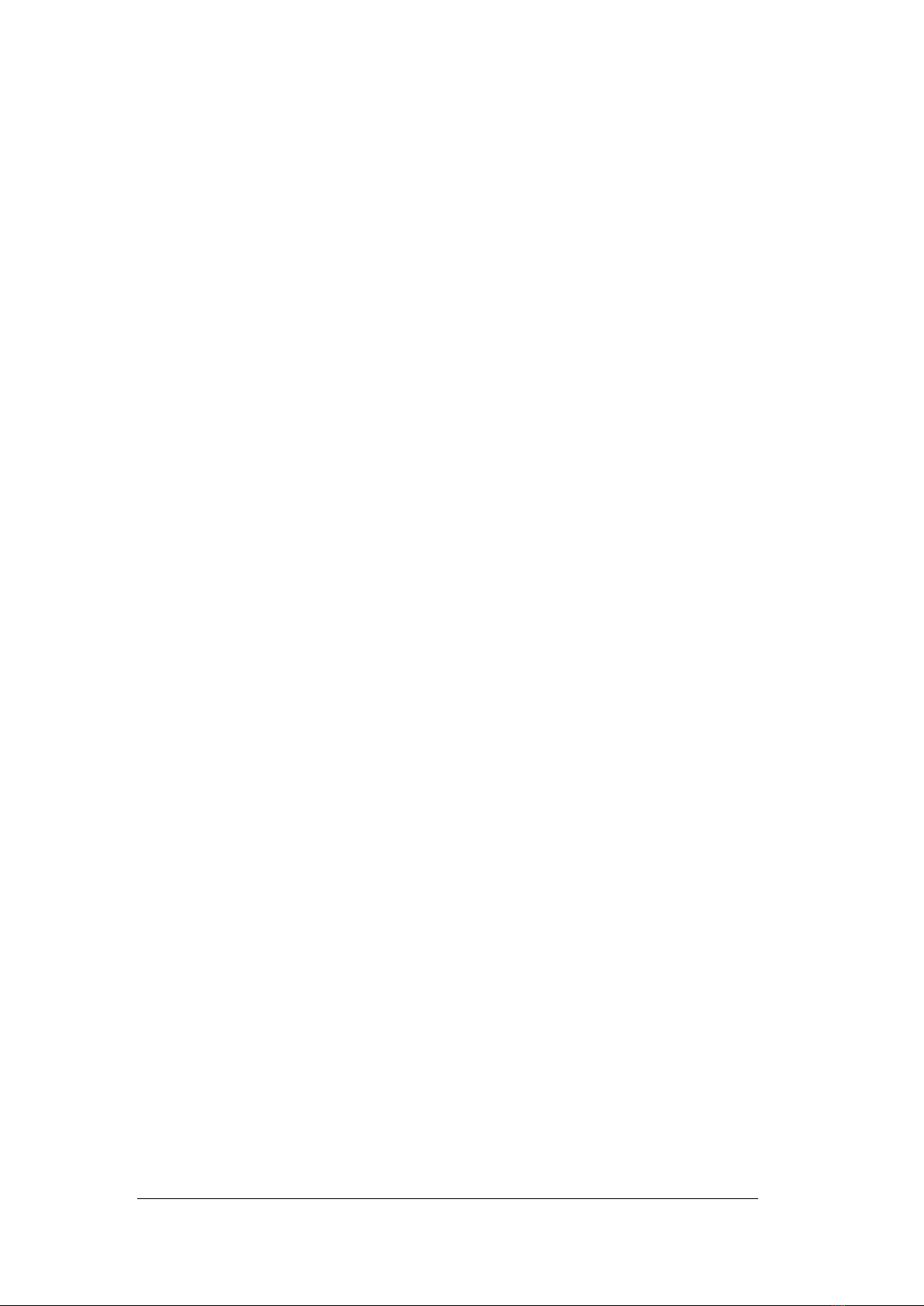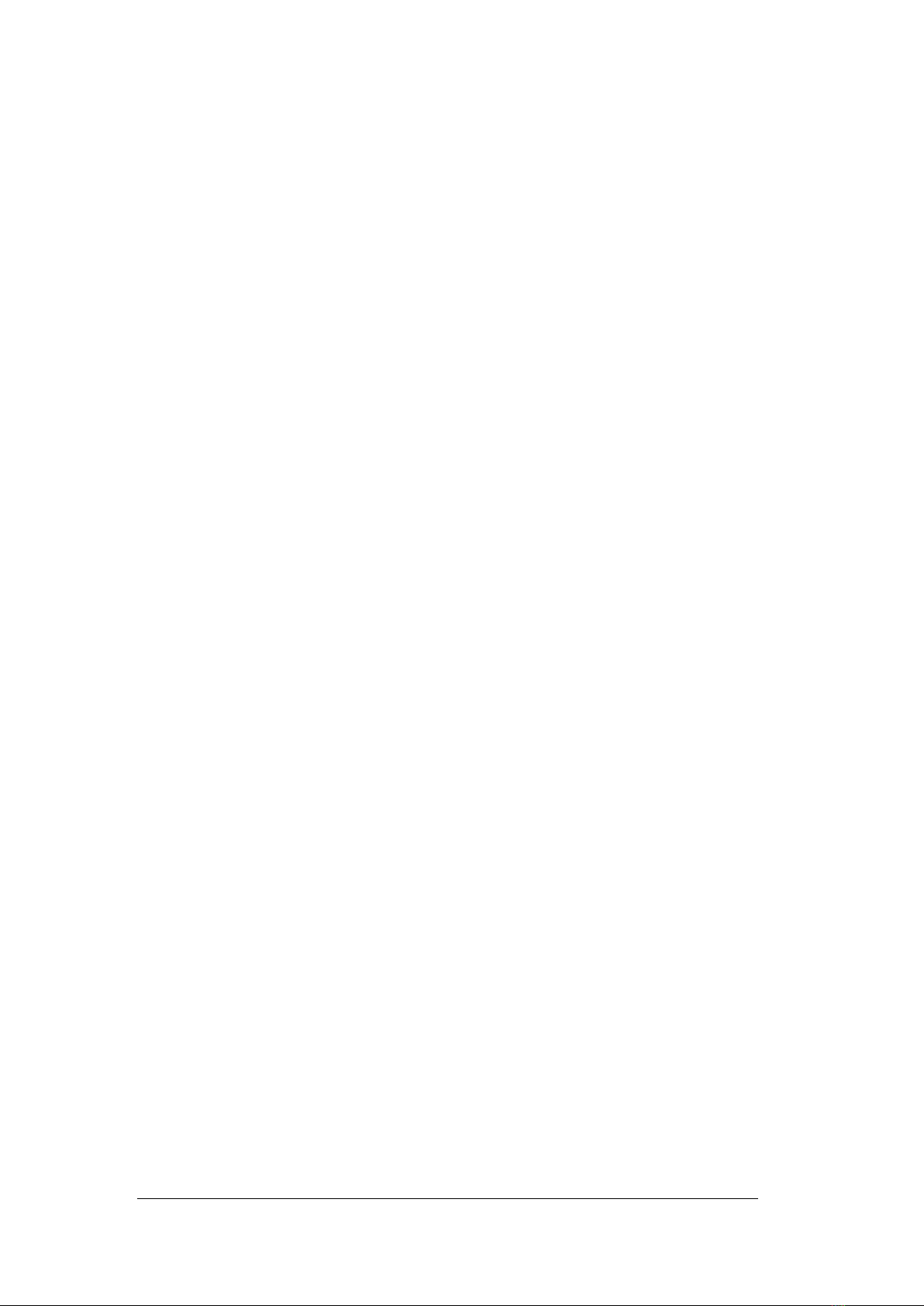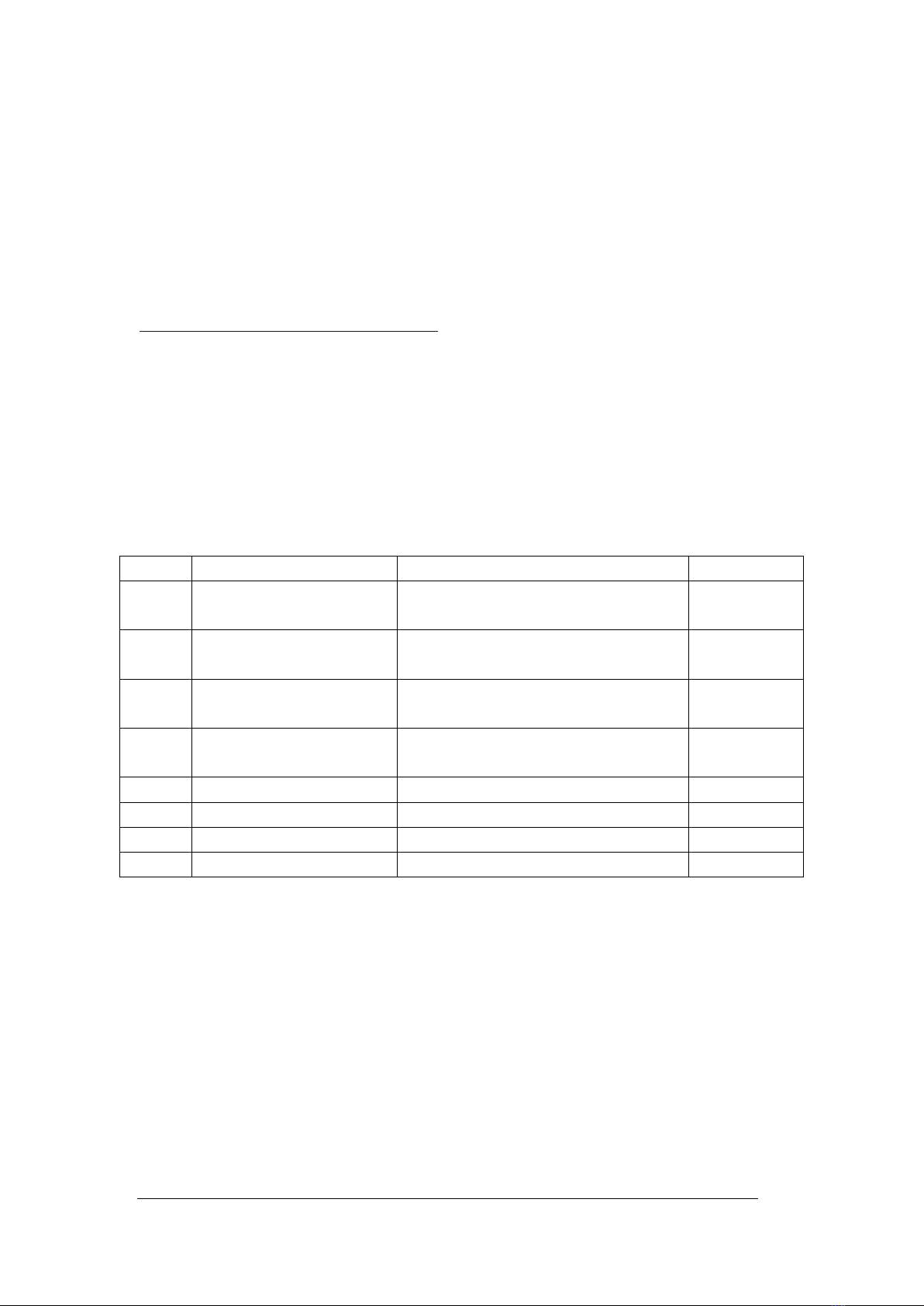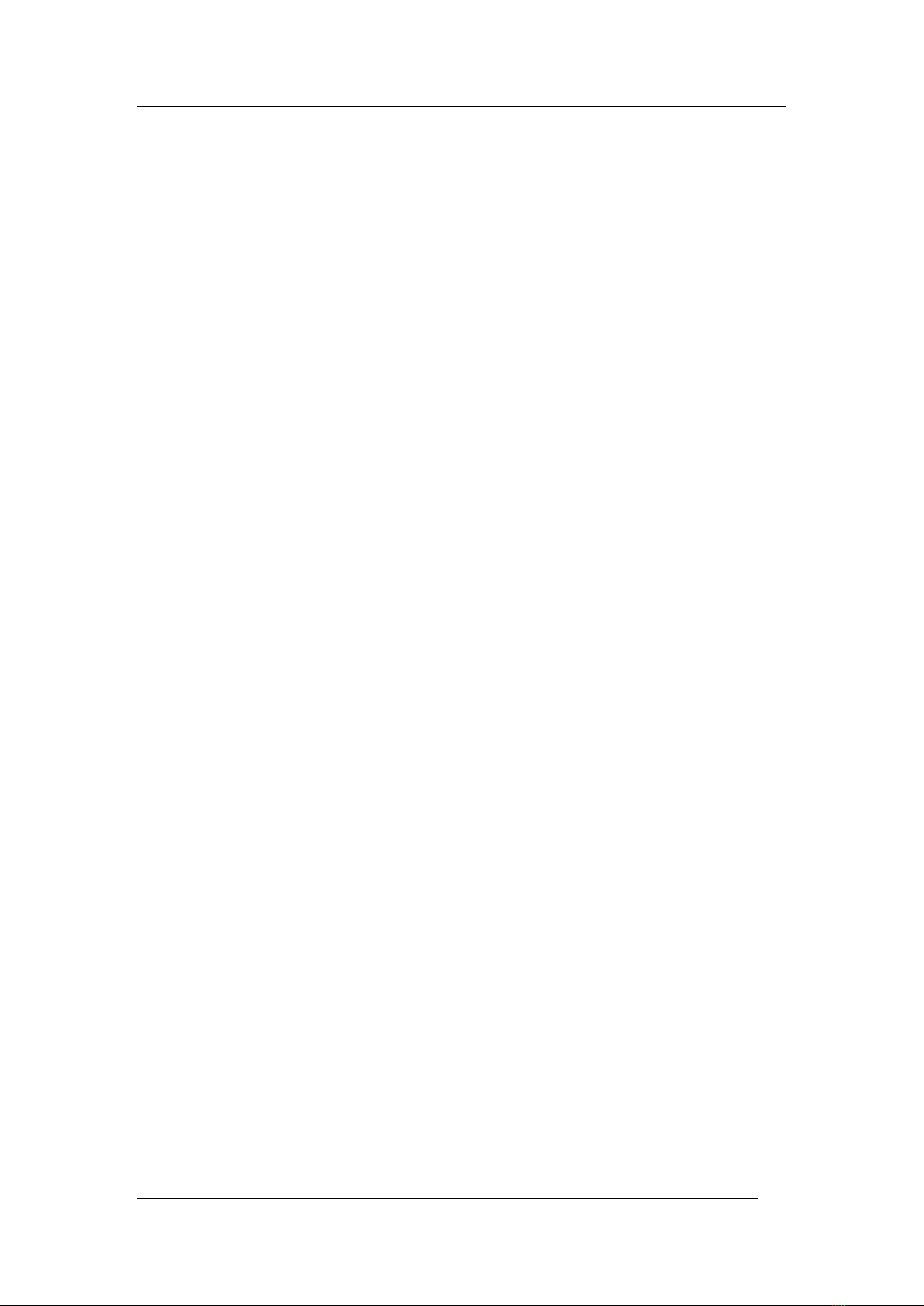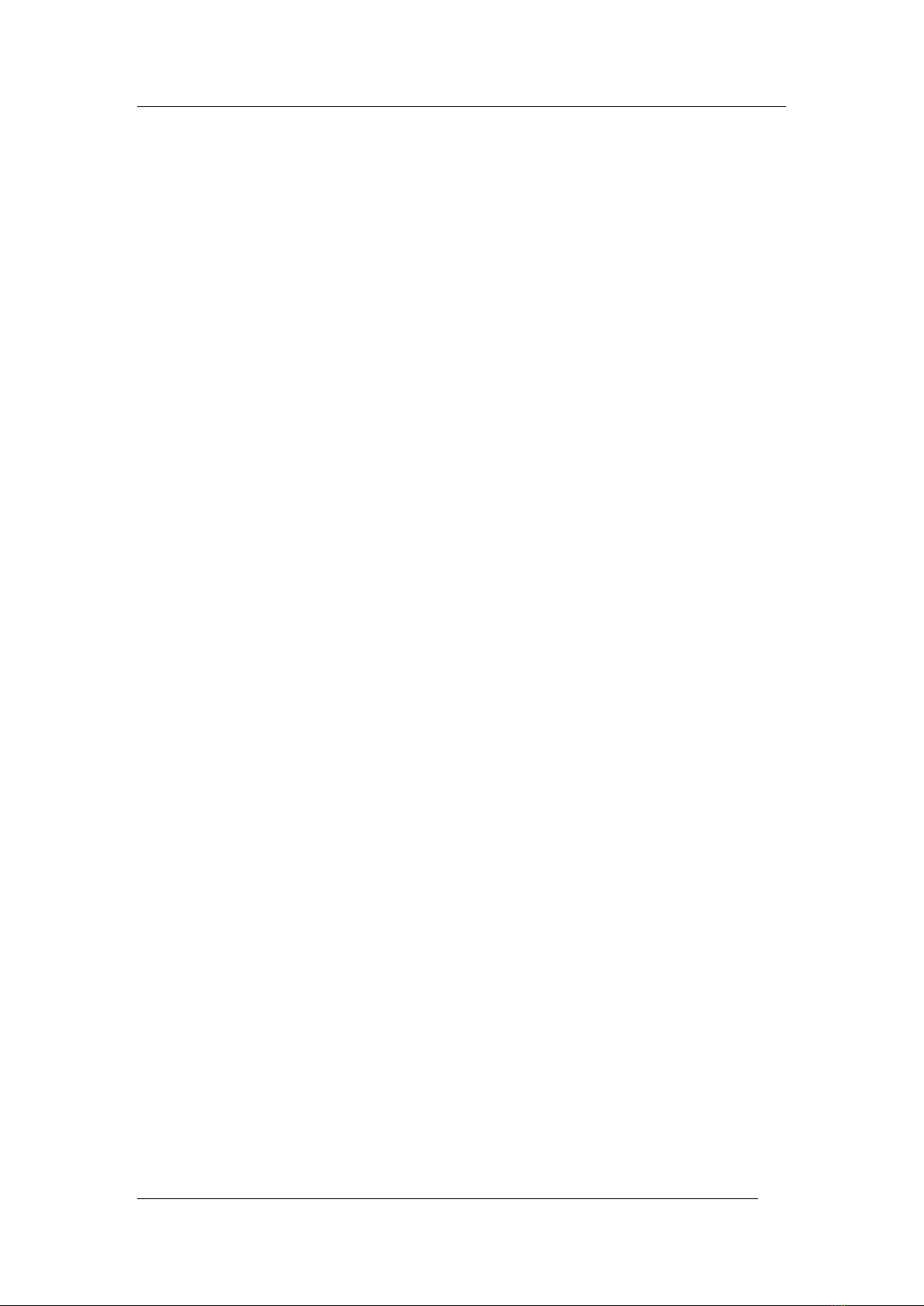Flyingvoice Network Technology Co., Ltd. II/V
Copyright
Copyright © 2020 Flyingvoice Network Technology CO., LTD.
Copyright © 2020 Flyingvoice Network Technology CO., LTD. All rights reserved. No parts of
this publication may be reproduced or transmitted in any form or by any means, electronic
or mechanical, photocopying, recording, or otherwise, for any purpose, without the express
written permission of Flyingvoice Network Technology CO., LTD. Under the law, reproducing
includes translating into another language or format.
When this publication is made available on media, Flyingvoice Network Technology CO., LTD.
gives its consent to downloading and printing copies of the content provided in this file only
for private use but not for redistribution. No parts of this publication may be subject to
alteration, modification or commercial use. Flyingvoice Network Technology CO., LTD. will not
be liable for any damages arising from use of an illegally modified or altered publication.
Trademark
Flyingvoice®, the logo and the name and marks are trademark of Flyingvoice Network
Technology CO., LTD, which are registered legally in China, the United States, EU (European
Union) and other countries.
All other trademarks belong to their respective owners. Without Flyingvoice’s express written
permission, the recipient shall not reproduce or transmit any portion thereof in any form or
by any means, with any purpose other than personal use.
Warranty
1. Warranty
THE SPECIFICATIONS AND INFORMATION REGARDING THE PRODUCTS IN THIS GUIDE ARE
SUBJECT TO CHANGE WITHOUT NOTICE. ALL STATEMENTS, INFORMATION, AND
RECOMMENDATIONS IN THIS GUIDE ARE BELIEVED TO BE ACCURATE AND PRESENTED
WITHOUT WARRANTY OF ANY KIND, EXPRESS OR IMPLIED. USERS MUST TAKE FULL
RESPONSIBILITY FOR THEIR APPLICATION OF PRODUCTS.
2. Disclaimer
FLYINGVOICE NETWORK TECHNOLOGY CO., LTD. MAKES NO WARRANTY OF ANY KIND
WITH REGARD TO THIS GUIDE, INCLUDING, BUT NOT LIMITED TO, THE IMPLIED
WARRANTIES OF MERCHANTABILITY AND FITNESS FOR A
PARTICULAR PURPOSE. FLYINGVOICE Network Technology CO., LTD. shall not be liable for
errors contained herein nor for incidental or consequential damages in connection with the
furnishing, performance, or use of this guide.
3. Limitation of Liability
Flyingvoice and/or its respective suppliers are not responsible for the suitability of the
information contained in this document for any reason. The information is provided “as is”,