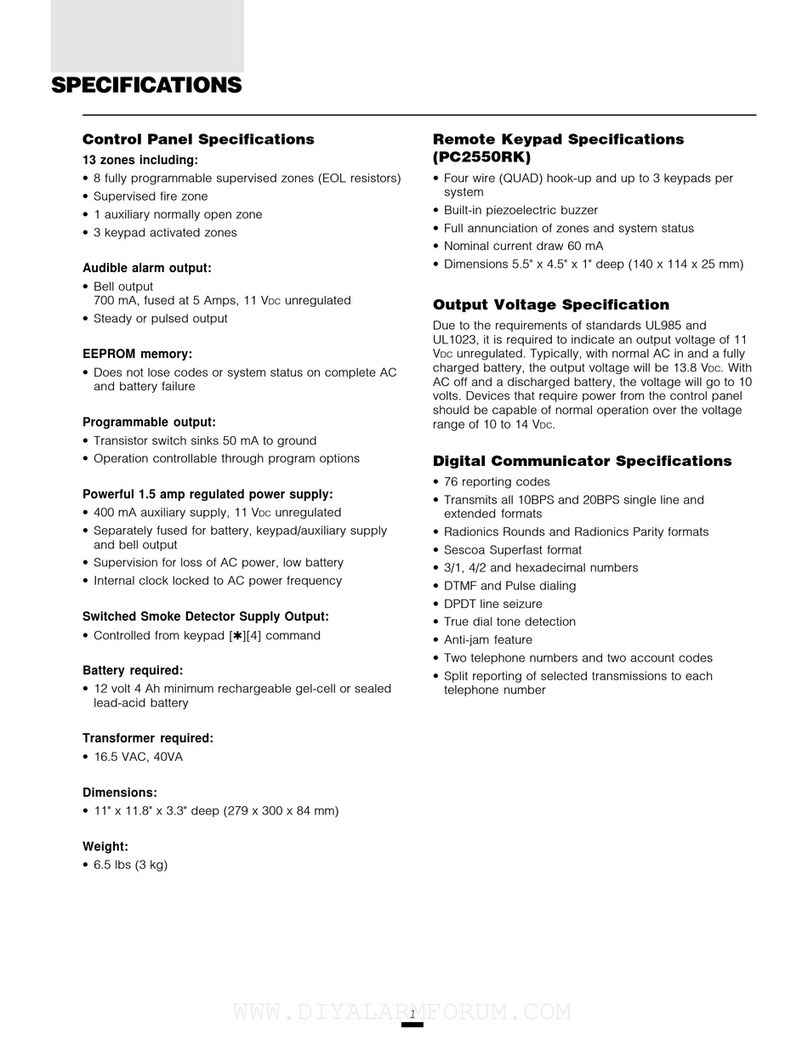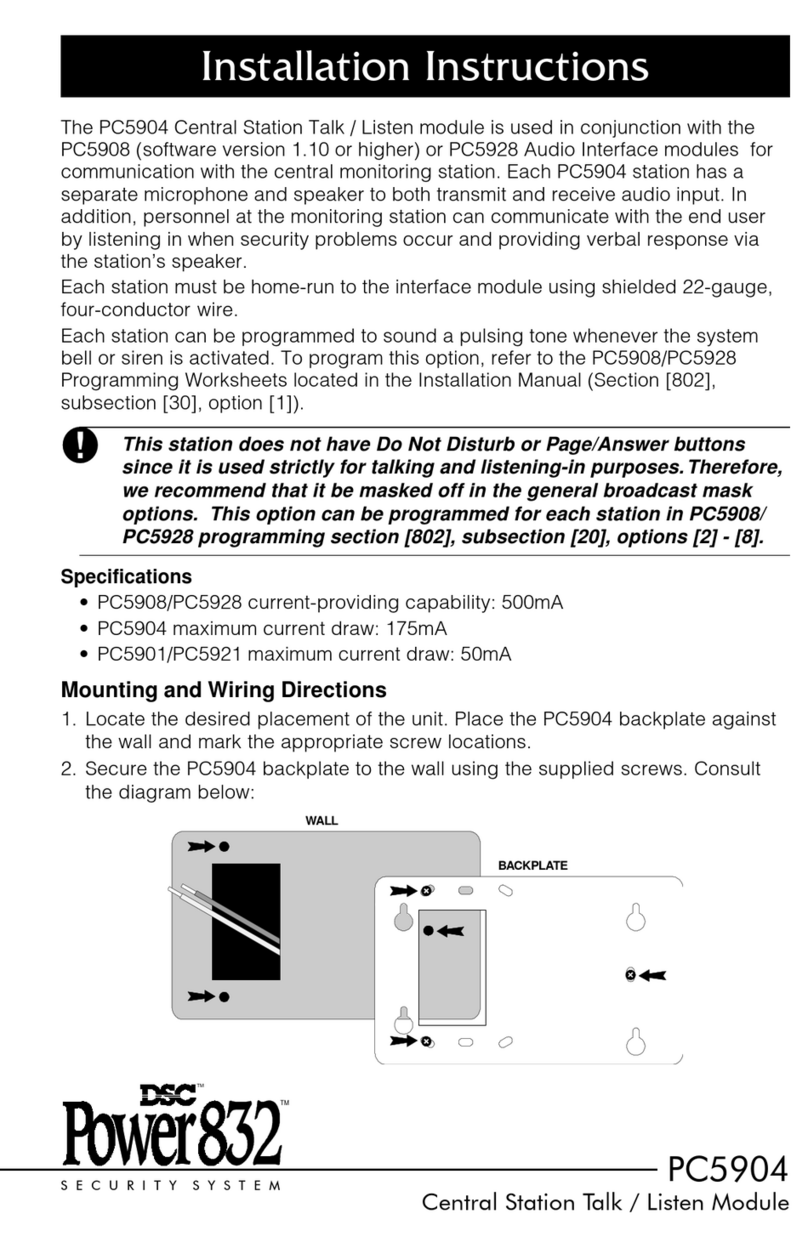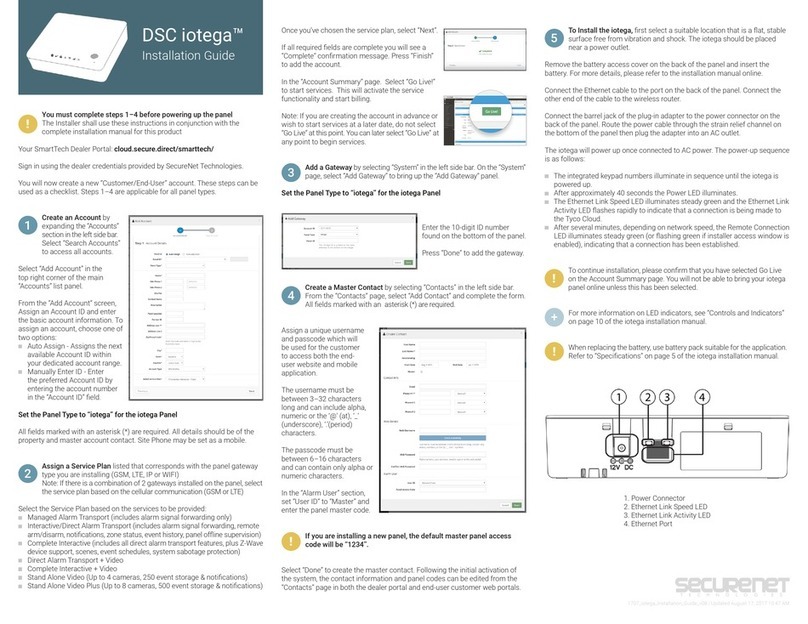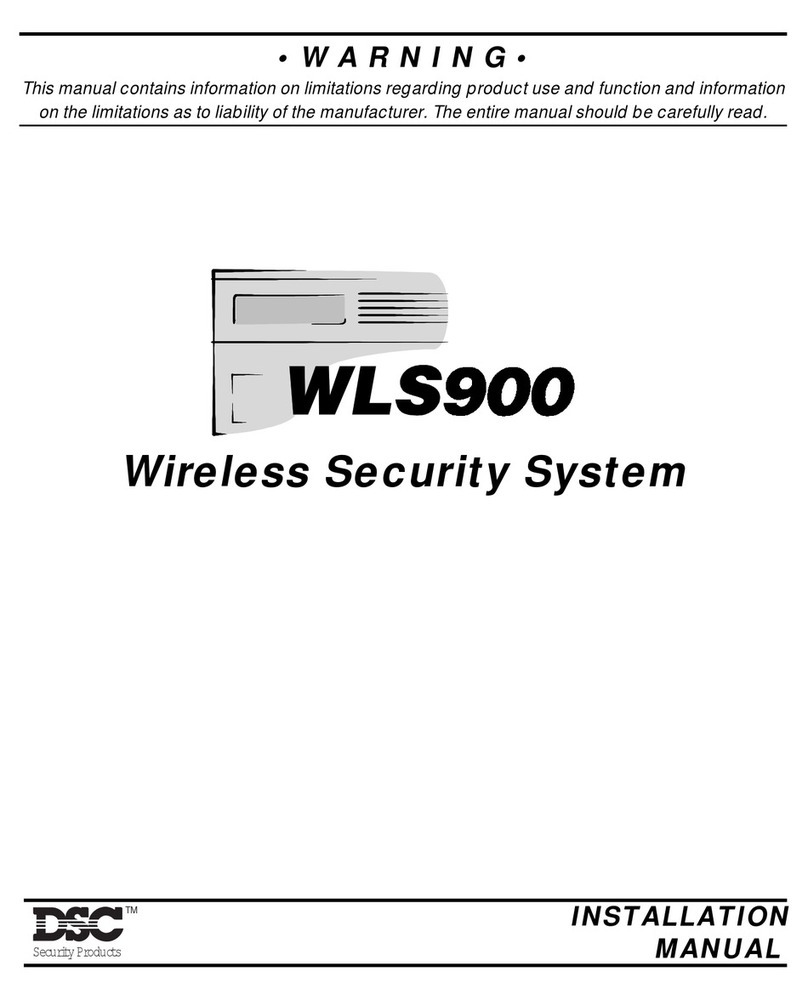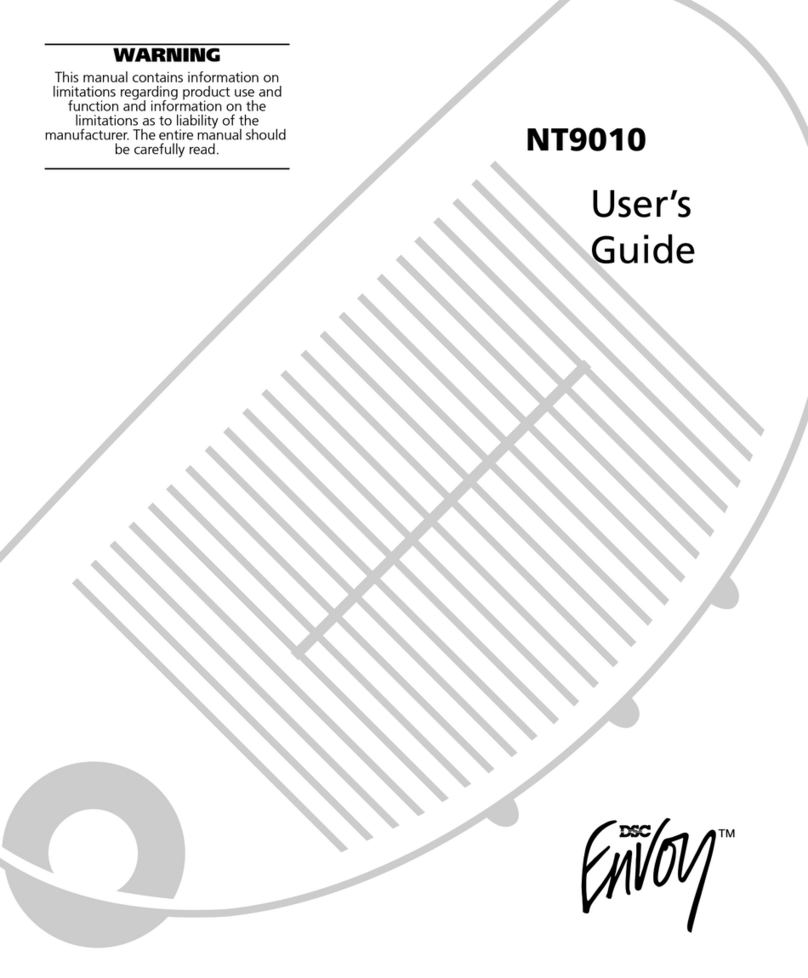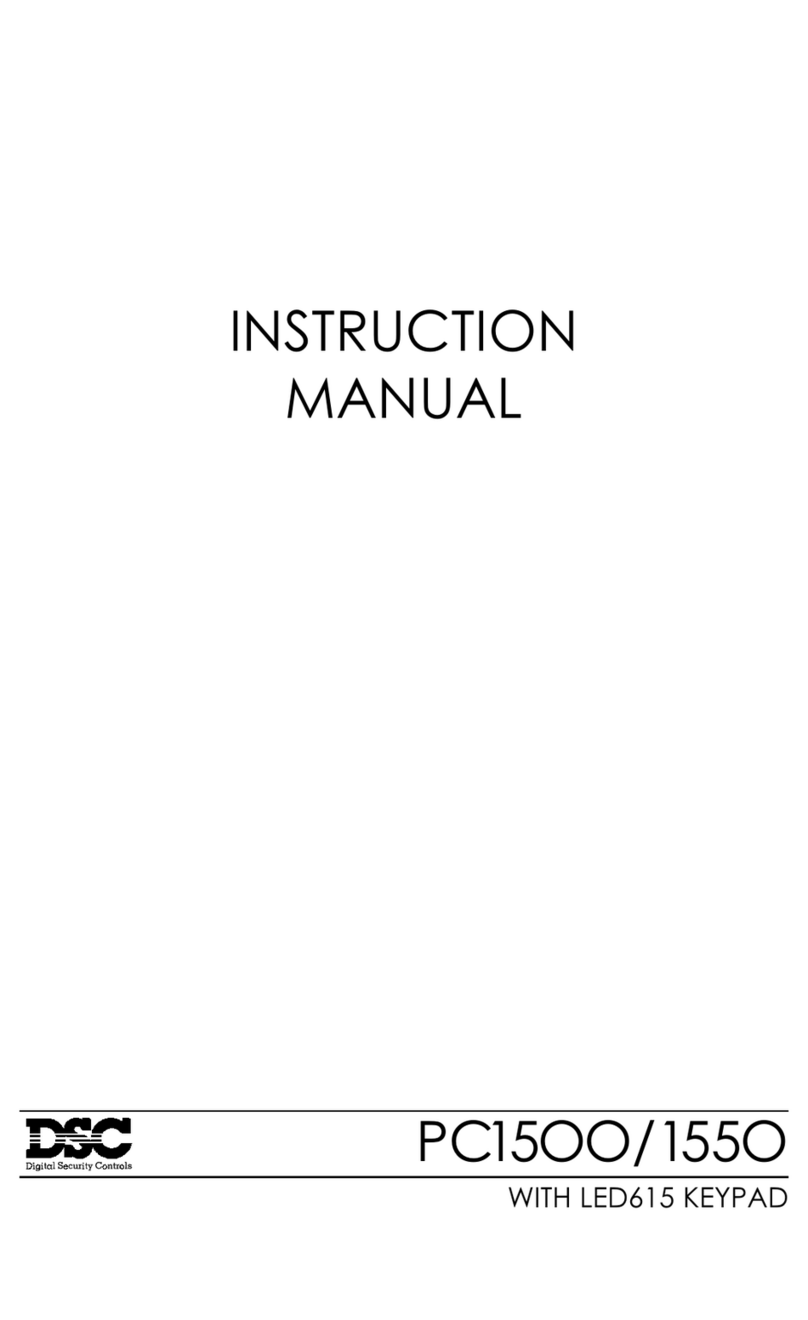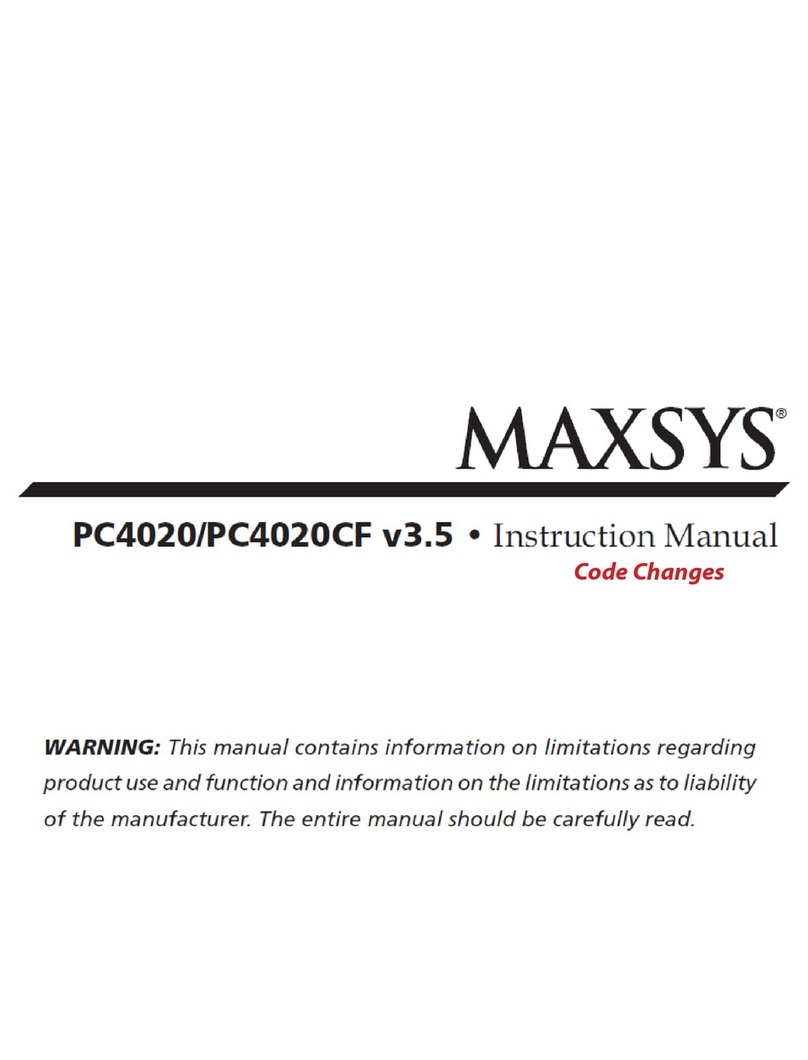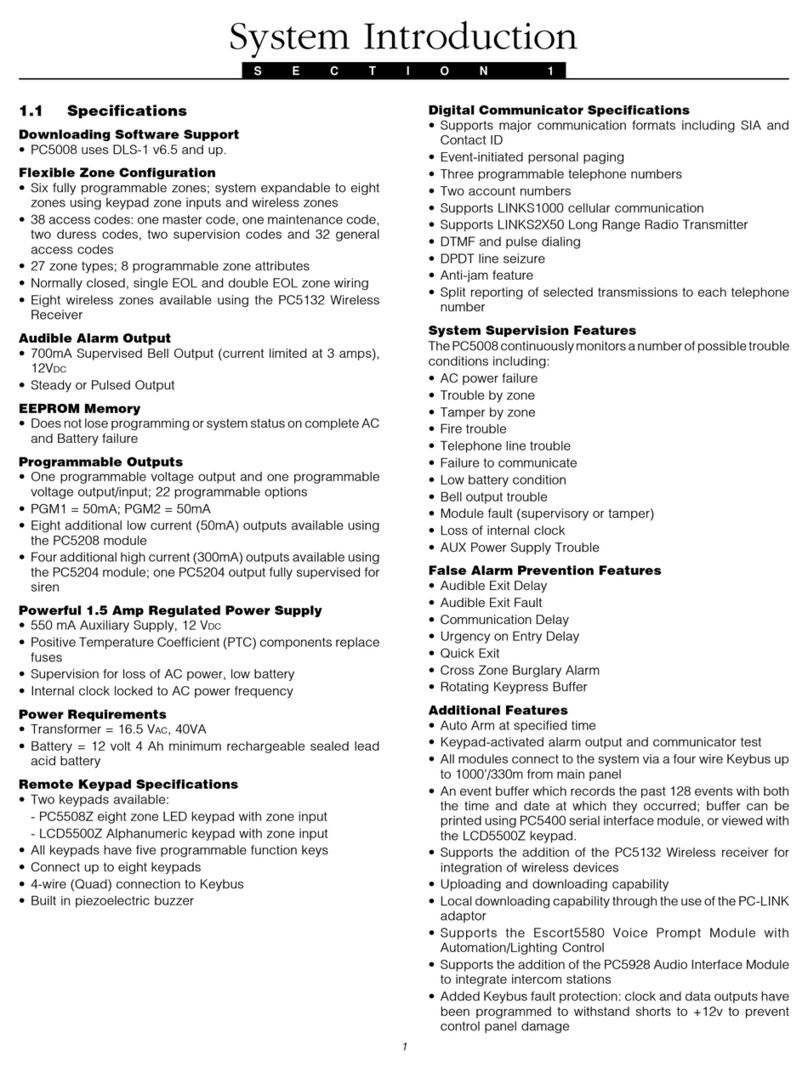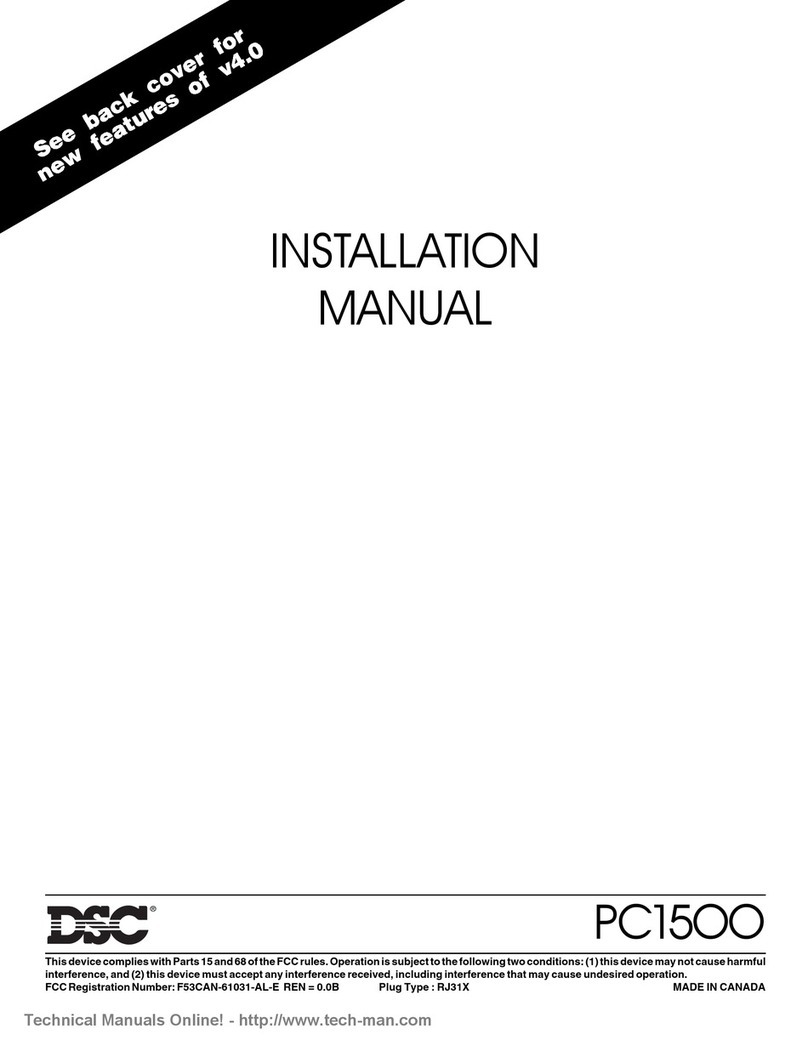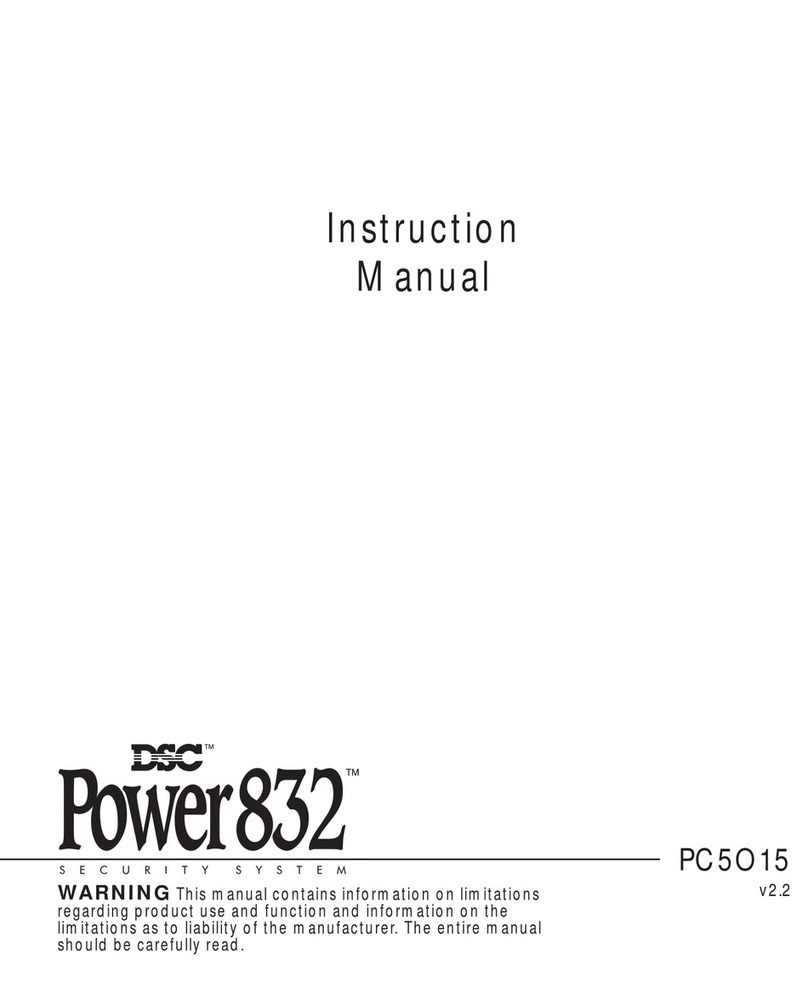Limited Warranty
Digital Security Controls Ltd. warrants the original purchaser that for a
period of twelve months from the date of purchase, the product shall be
free of defects in materials and workmanship under normal use. During the
warranty period, Digital Security Controls Ltd. shall, at its option, repair or
replace any defective product upon return of the product to its factory, at
no charge for labour and materials. Any replacement and/or repaired parts
are warranted for the remainder of the original warranty or ninety (90)
days, whichever is longer. The original purchaser must promptly notify
Digital Security Controls Ltd. in writing that there is defect in material or
workmanship, such written notice to be received in all events prior to expi-
ration of the warranty period. There is absolutely no warranty on software
and all software products are sold as a user license under the terms of the
software license agreement included with the product. The Customer
assumes all responsibility for the proper selection, installation, operation
and maintenance of any products purchased from DSC. Custom products
are only warranted to the extent that they do not function upon delivery. In
such cases, DSC can replace or credit at its option.
International Warranty
The warranty for international customers is the same as for any customer
within Canada and the United States, with the exception that Digital Secu-
rity Controls Ltd. shall not be responsible for any customs fees, taxes, or
VAT that may be due.
Warranty Procedure
To obtain service under this warranty, please return the item(s) in question
to the point of purchase. All authorized distributors and dealers have a
warranty program. Anyone returning goods to Digital Security Controls
Ltd. must first obtain an authorization number. Digital Security Controls
Ltd. will not accept any shipment whatsoever for which prior authorization
has not been obtained.
Conditions to Void Warranty
This warranty applies only to defects in parts and workmanship relating to
normal use. It does not cover:
• damage incurred in shipping or handling;
• damage caused by disaster such as fire, flood, wind, earthquake or
lightning;
• damage due to causes beyond the control of Digital Security Controls
Ltd. such as excessive voltage, mechanical shock or water damage;
• damage caused by unauthorized attachment, alterations, modifications
or foreign objects;
• damage caused by peripherals (unless such peripherals were supplied
by Digital Security Controls Ltd.);
• defects caused by failure to provide a suitable installation environment
for the products;
• damage caused by use of the products for purposes other than those for
which it was designed;
• damage from improper maintenance;
• damage arising out of any other abuse, mishandling or improper appli-
cation of the products.
Items Not Covered by Warranty
In addition to the items which void the Warranty, the following items shall
not be covered by Warranty: (i) freight cost to the repair centre; (ii) prod-
ucts which are not identified with DSC's product label and lot number or
serial number; (iii) products disassembled or repaired in such a manner as
to adversely affect performance or prevent adequate inspection or testing
to verify any warranty claim. Access cards or tags returned for replace-
ment under warranty will be credited or replaced at DSC's option. Products
not covered by this warranty, or otherwise out of warranty due to age, mis-
use, or damage shall be evaluated, and a repair estimate shall be provided.
No repair work will be performed until a valid purchase order is received
from the Customer and a Return Merchandise Authorisation number
(RMA) is issued by DSC's Customer Service.
Digital Security Controls Ltd.’s liability for failure to repair the product
under this warranty after a reasonable number of attempts will be limited
to a replacement of the product, as the exclusive remedy for breach of war-
ranty. Under no circumstances shall Digital Security Controls Ltd. be lia-
ble for any special, incidental, or consequential damages based upon
breach of warranty, breach of contract, negligence, strict liability, or any
other legal theory. Such damages include, but are not limited to, loss of
profits, loss of the product or any associated equipment, cost of capital,
cost of substitute or replacement equipment, facilities or services, down
time, purchaser’s time, the claims of third parties, including customers,
and injury to property. The laws of some jurisdictions limit or do not allow
the disclaimer of consequential damages. If the laws of such a jurisdiction
apply to any claim by or against DSC, the limitations and disclaimers con-
tained here shall be to the greatest extent permitted by law. Some states do
not allow the exclusion or limitation of incidental or consequential dam-
ages, so that the above may not apply to you.
Disclaimer of Warranties
This warranty contains the entire warranty and shall be in lieu of any and
all other warranties, whether expressed or implied (including all implied
warranties of merchantability or fitness for a particular purpose) and of all
other obligations or liabilities on the part of Digital Security Controls Ltd.
Digital Security Controls Ltd. neither assumes responsibility for nor
authorizes any other person purporting to act on its behalf to modify or to
change this warranty, nor to assume for it any other warranty or liability
concerning this product.
This disclaimer of warranties and limited warranty are governed by the
laws of the province of Ontario, Canada.
WARNING: Digital Security Controls Ltd. recommends that the
entire system be completely tested on a regular basis. However,
despite frequent testing, and due to, but not limited to, criminal tam-
pering or electrical disruption, it is possible for this product to fail to
perform as expected.
Out of Warranty Repairs
Digital Security Controls Ltd. will at its option repair or replace out-of-
warranty products which are returned to its factory according to the fol-
lowing conditions. Anyone returning goods to Digital Security Controls
Ltd. must first obtain an authorization number. Digital Security Controls
Ltd. will not accept any shipment whatsoever for which prior authorization
has not been obtained.
Products which Digital Security Controls Ltd. determines to be repairable
will be repaired and returned. A set fee which Digital Security Controls
Ltd. has predetermined and which may be revised from time to time, will
be charged for each unit repaired.
Products which Digital Security Controls Ltd. determines not to be repair-
able will be replaced by the nearest equivalent product available at that
time. The current market price of the replacement product will be charged
for each replacement unit.