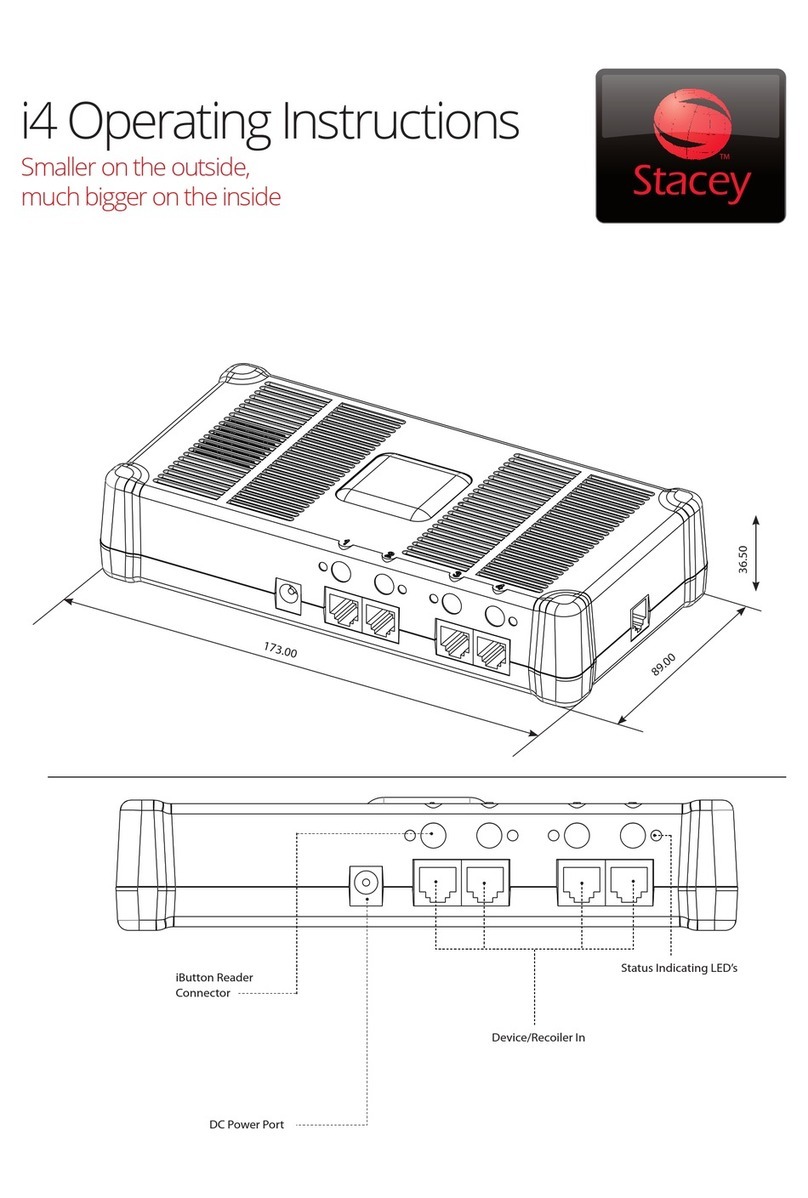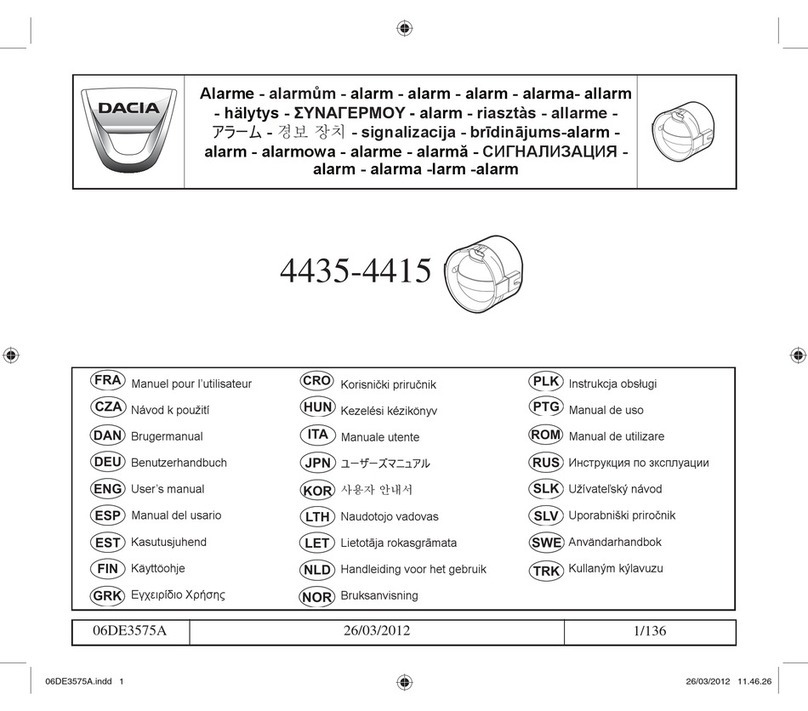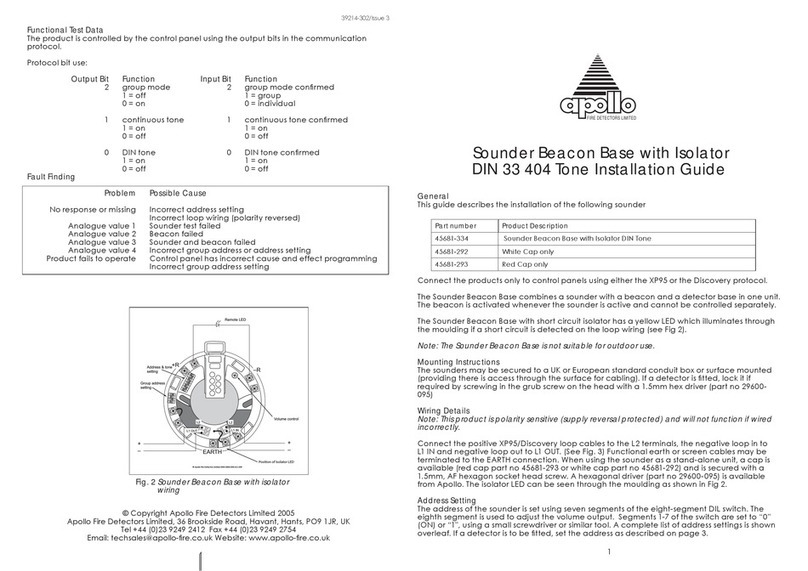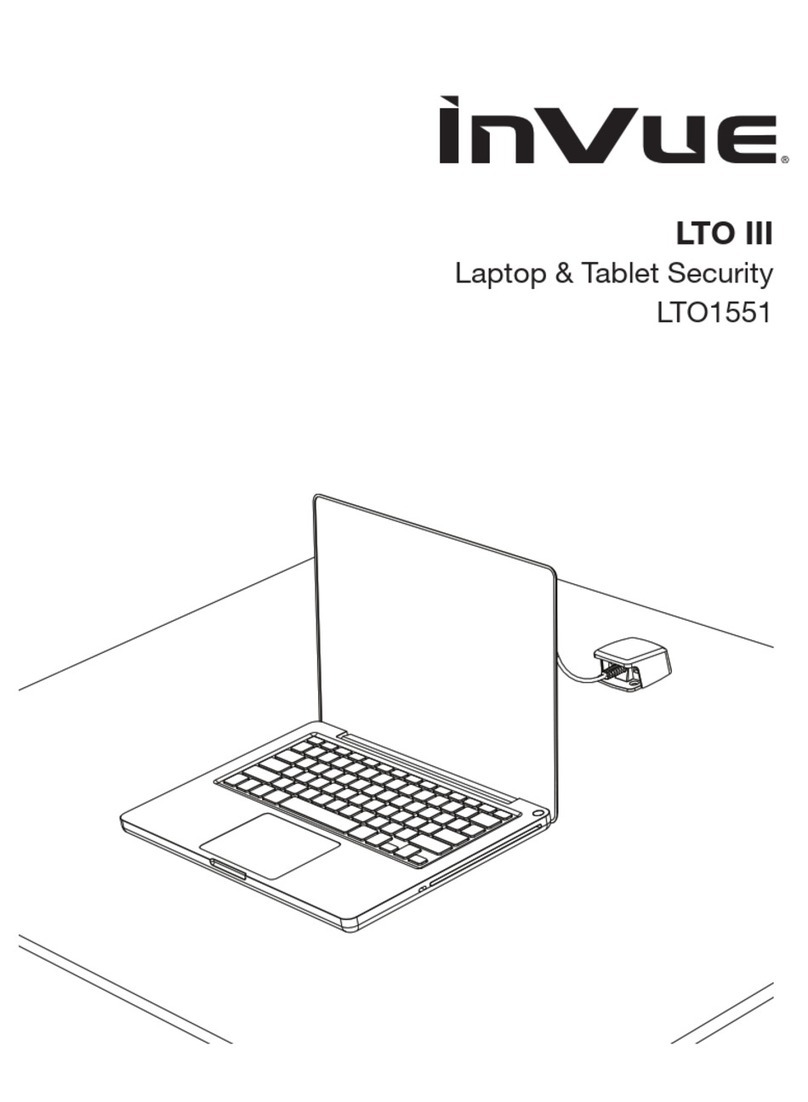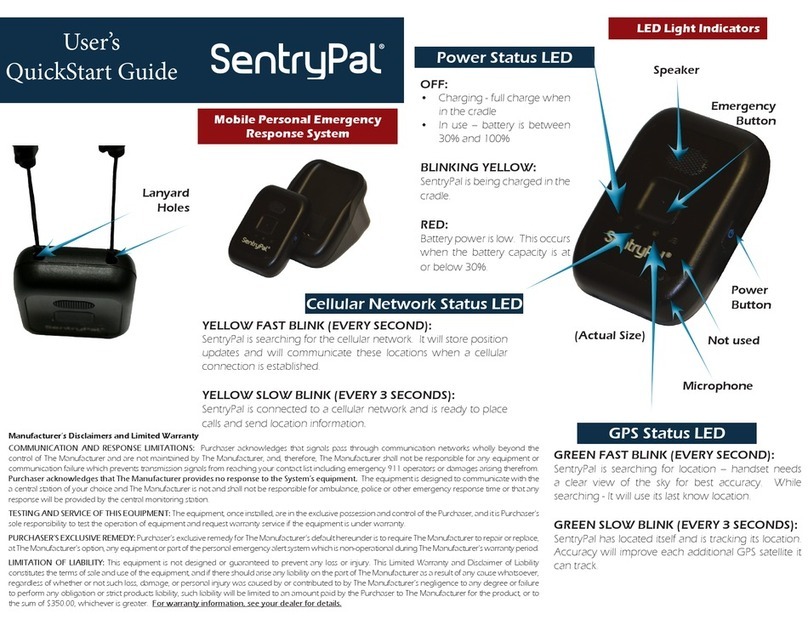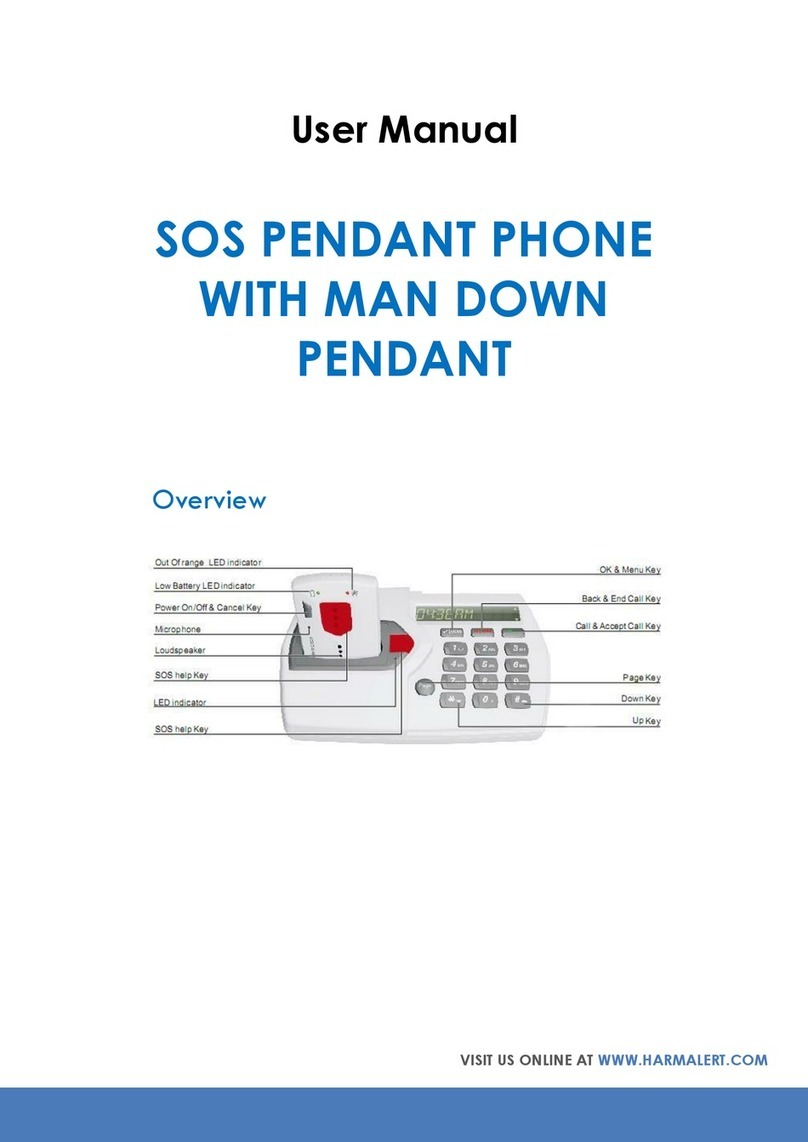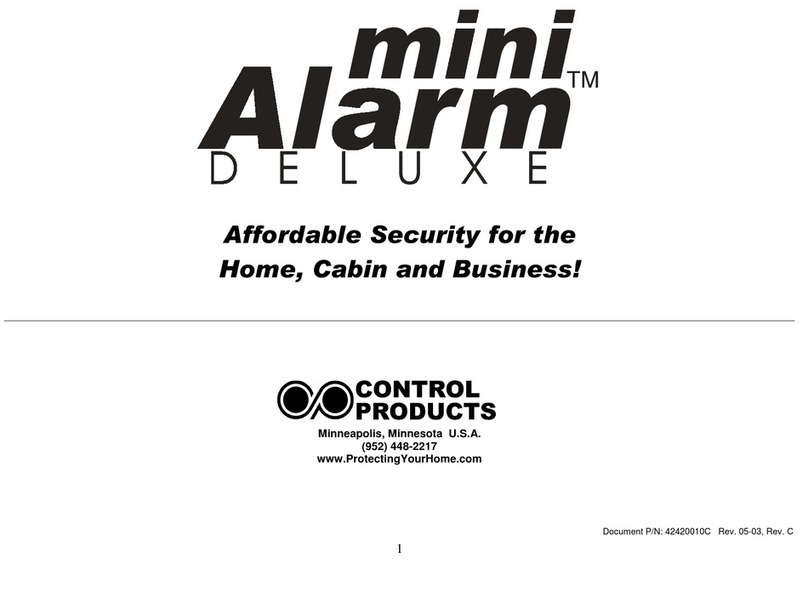Stacey i3 Livelink User manual

Instruction Manual

2

3
Contents
Safety Information Page 4
Visual Guide Page 5
Installing iButton Reader Panel Page 6
Installing Recoilers Page 7
Setting up the i3 Alarm Unit Page 9
Calibration Page 9
Attaching MultiSensors Page 12
Arming the alarm Page 14
Resetting the alarm after activation Page 15
Adding User iButton Keys Page 16
Removing User iButton Keys Page 17
Remerchandising Page 18
Removing MultiSensors Page 19
Fault Finding Page 20
Daily Maintenance Checks Page 20
iButton Reader Display Messages Page 21
Technical Specications Page 22

4
Safety Information
· Use the power supply and lead supplied for this product.
· Use correct fuse.
· Do not remove cover.
· If you use this product in a manner other than that specied, the safety of
this product may be impaired.
· Use this product in a warm, dry place free from excess moisture.
· Do not obstruct the ventilation openings. Keep the product well
ventilated with a minimum 10cm space all around.
· This product will become warm when used for a long period of time. This
is normal and does not indicate a problem.
RISK OF ELECTRIC SHOCK
Caution: To reduce the risk of electric shock do not remove the cover
from this product. There are no user serviceable parts. Refer servicing to
qualied persons.
The crossed out wheeled bin symbol means that within the European
Union, this product must be taken to a separate collection point for
recycling at this product’s end of life. This product, or any other product
bearing this mark, must not be disposed of in general waste.

5
Visual Guide
www.stacey-europe.com
Mains power socketDIP SwitchesNot used
RS232 and Aux
Used to connect i3 Livelink
to Live InfoCentre
Alarm PortsiButton Reader Socket
iButton earth
connector
i3 Livelink Alarm Unit
iButton Reader Panel
iButton Reader
Program Button
iButton Reader Display iButton Earth Lead
iButton Ribbon Cable
Ventilation
Holes
Ventilation Holes

6
Installing iButton Reader Panel
www.stacey-europe.com
www.stacey-europe.com
> Cut a rectangular hole 57mm x 42mm where you wish to position the
iButton Reader Panel.
57mm
42mm
> Feed the cables through the hole, and slot the panel into place.
> Fix the iButton Reader Panel using two screws through the holes located in the
back plate. These are accessed by lifting the aps on either side of the reader
face.
> Remove the backing from the aps to expose the adhesive.
> Stick the aps to the backing plate to cover the xing screws. Hold the aps in
place for a few seconds to allow the adhesive to set.

7
Installing Recoilers
> Drill a hole 22mm diameter where the Recoiler and Cradle are to be positioned
> Drill a pilot hole 3mm in diameter 33.5mm below the centre of the Recoiler hole.
> Tie a loose knot in the retractable wire.
> Unscrew the Recoiler insert and slide apart.
> Thread Recoiler cable from behind the display, through the large hole. Holding
the cable, push the neck of the Recoiler into the hole until it is rmly in
place. Do not let go of the cable.
If using an alternative Display Option (e.g LivePost or Cable Cartridge) follow the separate installation
instructions as supplied with the Display Option, and move on to the next section of this manual.
33.5mm
Ø 22mm
Ø 3mm

8
Installing Recoilers
> Thread the cable through the Cradle, and align Cradle with hole and engage the
peg of the Cradle into the pilot hole.
> Reassemble two halves of Recoiler insert over the Recoiler cable so that the
cable goes through the centre of the
completed insert.
> Screw the insert in to the neck of the Recoiler. Tighten with a Recoiler spanner
until the Cradle and Recoiler are held in place.
> Untie the knot and allow the cable to retract.

9
Setting up the i3 Alarm Unit
> Connect the mains lead plug to the mains socket on
the alarm unit.
Before commencing please ensure that NO plugs or leads are inserted into alarm box.
When positioning the i3 Alarm Unit, make sure the ventilation holes are unobstructed, and there is at
least 10cm of space all around the unit to allow for air ow.
> Connect the iButton Ribbon Cable and the iButton
earth lead to the alarm unit.
> Position the switches on the DIP switch as follows:
1,2,3,4 in the down position
5,6 in the up position
www.stacey-europe.com
> Press and hold the Program button on the iButton Reader panel. At the
same time turn on the mains power.
Calibration

10
Setting up the i3 Alarm Unit
www.stacey-europe.com
> The unit will chirp 5 times when the power is connected. When the chirps have sounded,
release the Program button.
> The iButton Reader display will now show E.
> Disconnect the power
> Position all of the DIP switches in the up position.
> After 5 seconds reconnect the power.
> The unit is now calibrated. You will only need to carry out the proceedure during the rst installation
> Disconnect the power to continue the installation.

11
Setting up the i3 Alarm Unit
> If using a Charging Interface, install
following the separate instructions
supplied with the item.
> Connect the static leads of the Recoilers
(alarm connection cable if using Cradle
Cartridge or Charging Interface) to the
alarm ports on the unit.
> If all 8 Ports are not required, insert an i3
Dummy Plug instead of the Recoiler.
> If you wish to activate battery back up, move DIP switch 6 to the down
position
> Reconnect the power.

12
Attaching MultiSensors
BEFORE USING THE MULTISENSOR, FULLY CHARGE THE HANDSET USING THE MANUFACTURERS’
CHARGER
> Attach handset specic HotSwap Charge Lead to the mini USB socket at the end of the MultiSensor.
Move the HotSwap Charge Lead from side to side whilst inserting to ensure it is fully engaged.
> Use a VHB Surface wipe to clean the face of the MultiSensor. Allow the cleaning solution to
fully dry.
> Peel the backing from one side of an Easy Peel Adhesive Pad and attach it to the MultiSensor.
Apply pressure to the pad to allow the adhesive to bond.
> Use a VHB Surface wipe to clean the back of the handset. Allow the cleaning solution
to fully dry.
> Peel the backing from the Easy Peel Adhesive Pad and attach it to the centre of
the back of the handset, with the HotSwap Charge Lead socket at the bottom of the
MultiSensor.
> Apply gentle but rm pressure to the MultiSensor for at least 30 seconds while the
adhesive bonds.
> Connect the charge connector of the HotSwap Charge Lead to the charging port on the handset.

13
Attaching MultiSensors
> Remove the shaded portion of Tag from the RJ12 Plug on the dynamic cable.
> Connect the RJ12 plug to the RJ12 Socket on the MultiSensor
> Place locking plate onto rear of MultiSensor and use the security screw
and screwdriver to secure locking plate.

14
Arming the Alarm
www.stacey-europe.com
www.stacey-europe.com
www.stacey-europe.com
> Press the Program button. This starts the Program Cycle. The system checks all 8 ports and will
display the port numbers 1-8 briey.
> When P is visible on the display, the cycle is complete. Touch the Black User Key onto the iButton
reader to arm the alarm.

15
Resetting the Alarm after activation
www.stacey-europe.com
www.stacey-europe.com
www.stacey-europe.com
www.stacey-europe.com
If the alarm has been triggered follow the steps listed in this section to silence and re-set the alarm.
> Touch the Black User Key onto the iButton reader. This will silence the alarm and put the system into
program mode. When in program mode the alarm will make beep at regular intervals.
> Note the number being displayed on the iButton Reader. This number identies the handset that
triggered the alarm.
When the system is in program mode all handsets are unprotected by the alarm. Sta should
be alert to any person(s) near the display once the above action has commenced.
> Inspect the handset, Charge Lead, MultiSensor and Recoiler of the port identied. Reconnect any leads/items that have been
unplugged or replace any leads/items that have been damaged.
> Once the items have been reconnected/replaced, press the Program button to start the program cycle
> When the cycle is complete, touch a Black User Key onto the iButton Reader to arm the alarm.
If alarms persist when all items appear to be in working order, consult the Fault Finding guide in the back
of this manual to diagnose any possible faults and identify solutions.

16
Adding User iButton Keys
www.stacey-europe.com
www.stacey-europe.com
The iButton Reader Panel is supplied with a RED master iButton key, and a BLACK user iButton key.
Additional User keys can be added to the system.
> Touch the red master key onto the iButton Reader until the reader gives two short beeps every two
seconds.
> Touch black user key you wish to program onto reader.
# If the beeps stop then the key is programmed
# If the reader gives a prolonged beep then the key has already been programmed.
> Once a key is added, the reader will return to its normal mode.
> To program more user keys, repeat the above steps to program further keys up to a maximum of 25
user keys.

17
www.stacey-europe.com
www.stacey-europe.com
www.stacey-europe.com
Deleting User iButton Keys
www.stacey-europe.com
All user keys required for operation must be to hand when following the delete process, as iButtons
not present will be no longer programmed to operate the alarm.
Deleted keys can be re-added at a later date following the instructions on the previous page.
> Touch the red master key onto the iButton Reader.
> After a few seconds, touch the red master key onto the iButton Reader again. The reader will give a
continuous beep.
> Touch a user key onto the reader until the reader gives a prolonged beep.
> One by one, touch all available user keys onto the iButton Reader.
> Once all of the user keys have been presented, touch the red master key onto the reader until the
it gives a prolonged beep and returns to normal operation mode.
> Any keys that were not touched on to the reader will now be deleted from the system and will no
longer operate the alarm.

18
Remerchandising
www.stacey-europe.com
www.stacey-europe.com
www.stacey-europe.com
If you wish to remerchandise, or add new products to the system you will need to disarm the alarm rst.
> Touch the Black User Key onto the iButton reader. This will put the system into program mode. When
in program mode the alarm will make a beep at regular intervals.
When the system is in program mode all handsets are unprotected by the alarm. Sta should
be alert to any person(s) near the display once the above action has commenced.
> Add or change products as you wish. If removing a Recoiler from the alarm, remember to replace it with an i3 Dummy Plug.
> Once all changes have been made, press the Program button on the iButton reader to start the
program cycle.
> When the cycle is complete, touch a Black User Key onto the iButton Reader to arm the alarm.
www.stacey-europe.com

19
Removing MultiSensors
> Disarm the alarm.
> Use the security screwdriver to remove the security screw and locking plate.
> Use a small screwdriver (or similar implement) to release the locking tab on the RJ12
connector
> Remove the Charge Lead from the handset.
> Gently, but rmly, twist the MultiSensor side to side to break the adhesive bond, and pull
the MultiSensor away from the handset.
> Clean the MultiSensor and handset with a VHB wipe to remove any residue left by the
adhesive.

20
Fault Finding
Daily Maintenance Checks
To ensure the minimum number of false alarms check the following daily:
• All connections into the i3 Livelink alarm unit are good
• Recoilers are connected rmly into the MultiSensors
• HotSwap Charge Leads are rmly connected into the MultiSensor and the product
• MultiSensors are attached rmly to the product and the adhesive pads have a good bond to the product
Is the MultiSensor attached
securely to the handset?
YES
NO
Replace MultiSensor adhesive
pad and check the MultiSensor
switch for damage. Replace
MultiSensor if damaged
Are all cables and plugs
connected and undamaged?
Reconnect cables and replace
any damaged items
Is the Charge Lead rmly
inserted into the handset and
the MultiSensor?
Is the handset charging?
NO
Reconnect charge lead
Swap the Charge Lead with
one that is known to be
working.
Is the handset charging?
YES Replace faulty Charge Lead
Swap handset, MultiSensor and
Charge Lead to another Recoiler
and reset the system.
Does the fault continue at the new
MultiSensor position?
Replace faulty MultiSensor
Return MultiSensor to original
position. Swap Recoiler connection
to another port at alarm unit and
reset the system.
Does the fault continue at the new
Recoiler position?
Replace faulty Recoiler
Recalibrate i3 Livelink alarm unit
as detailed on page 9. Remove
all items from the ports before
commencing.
Does the fault continue?
Contact Supplier
NO
YES
YES
NO
NO
YES
YES
NO
YES
NO
YES
Table of contents
Other Stacey Security System manuals