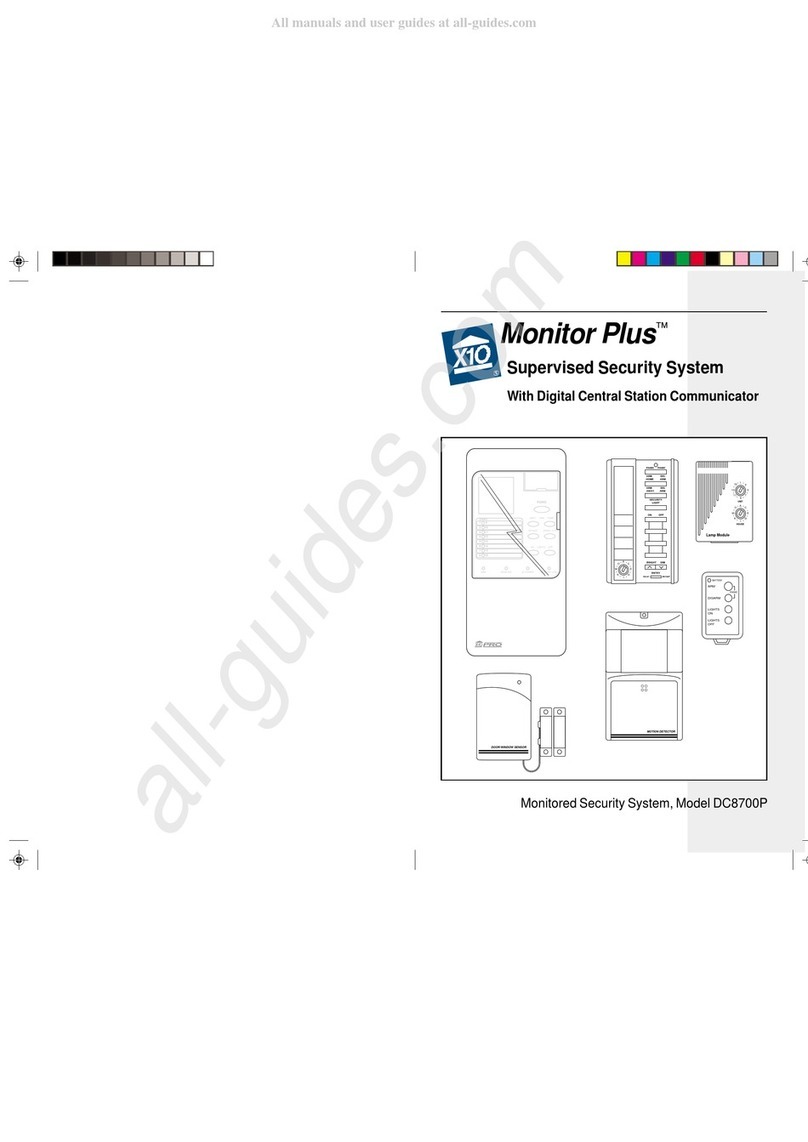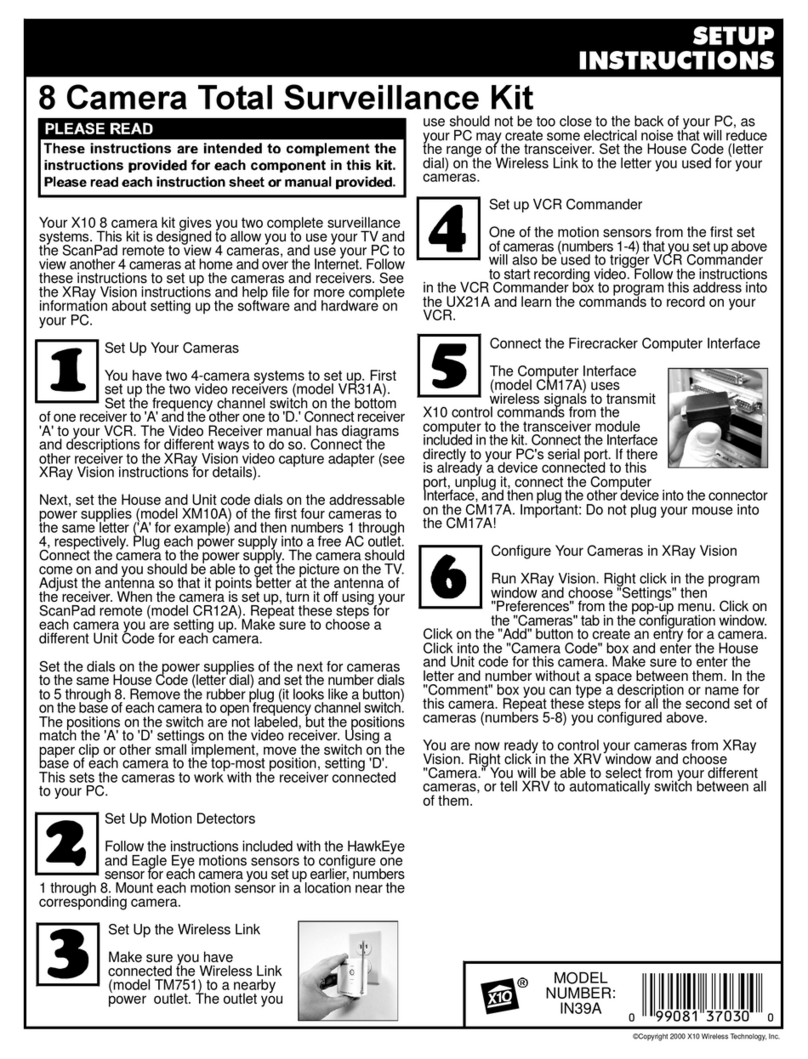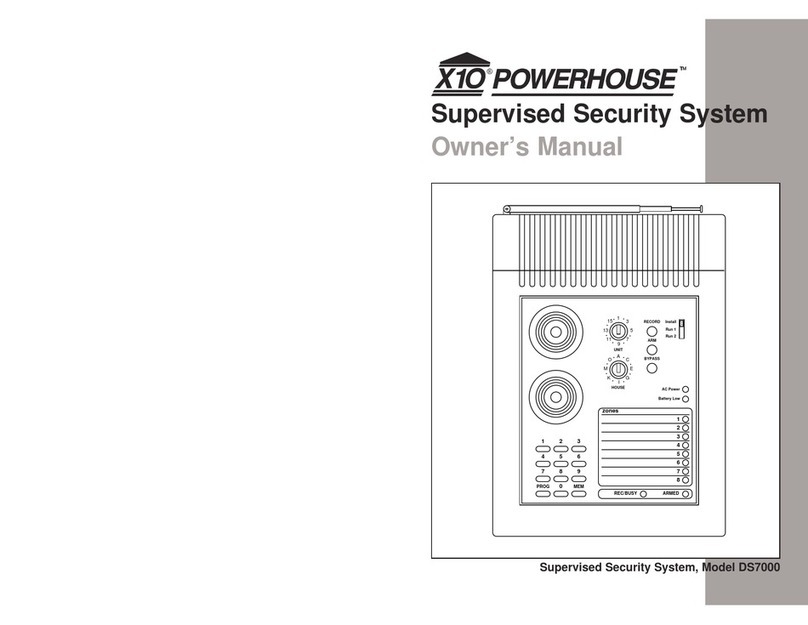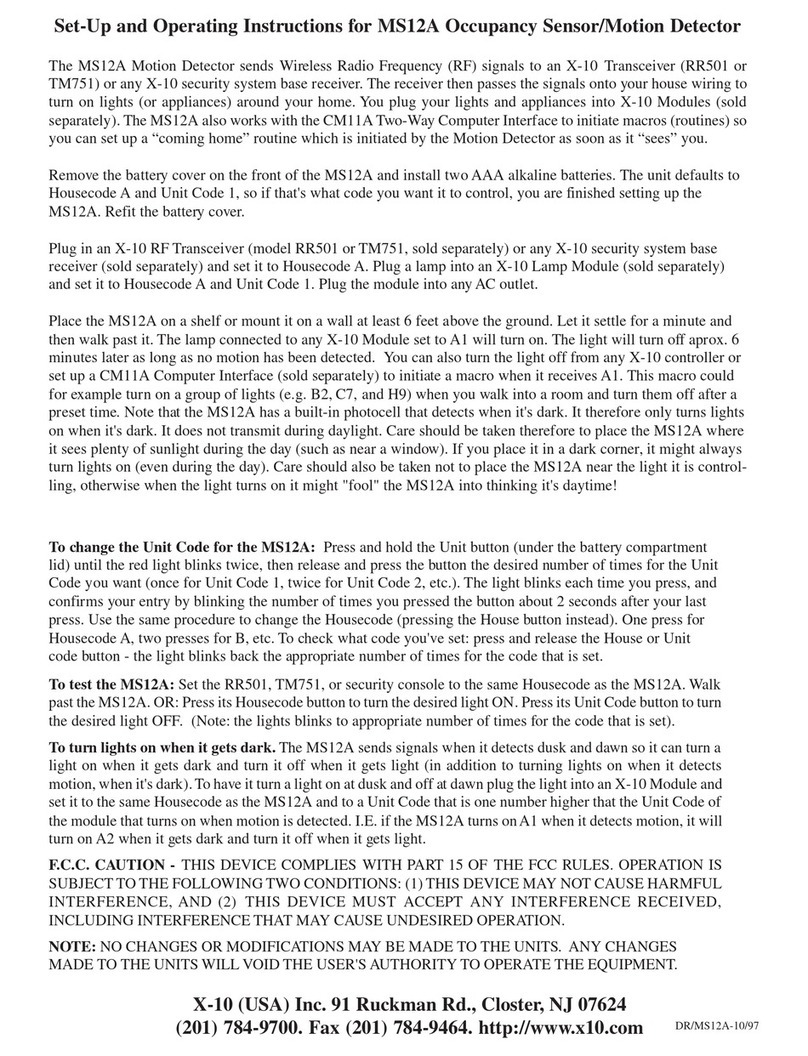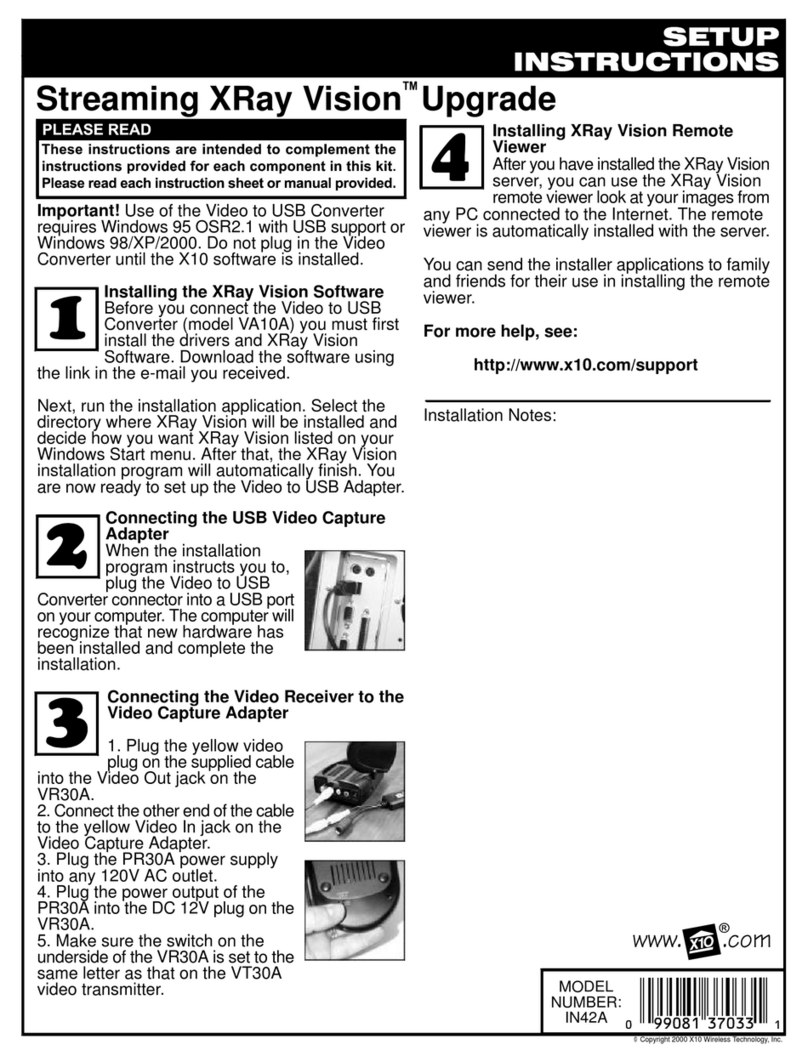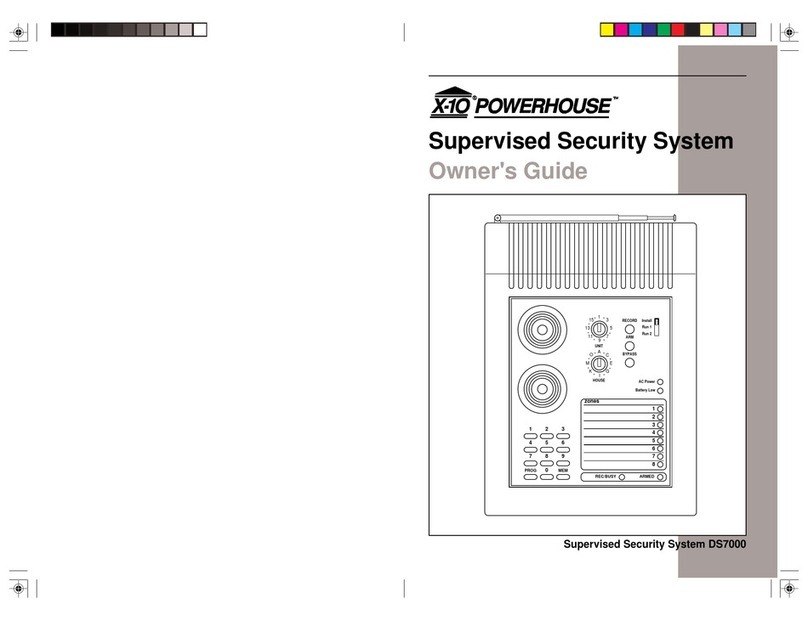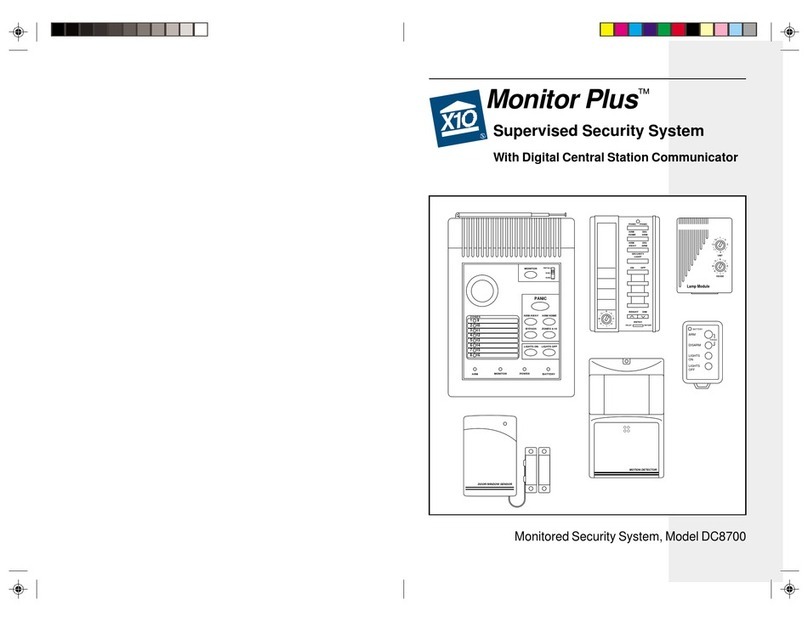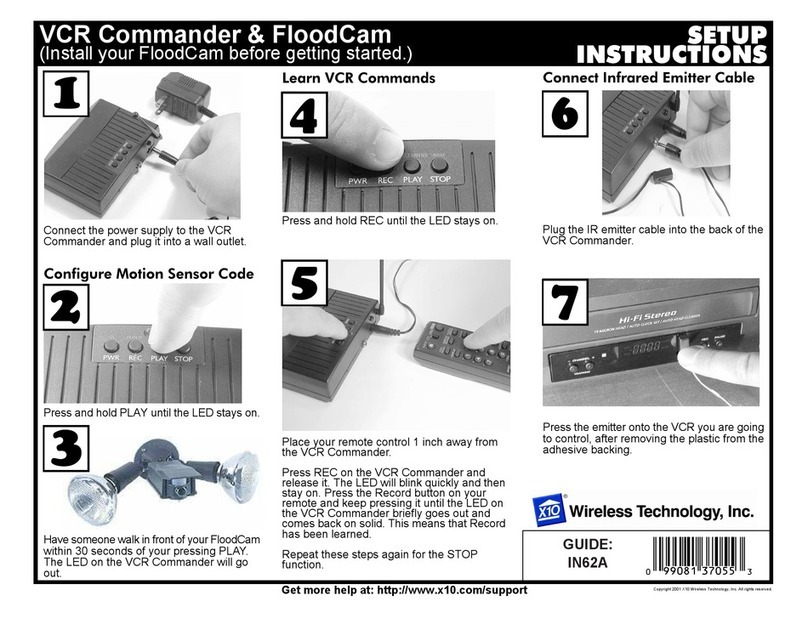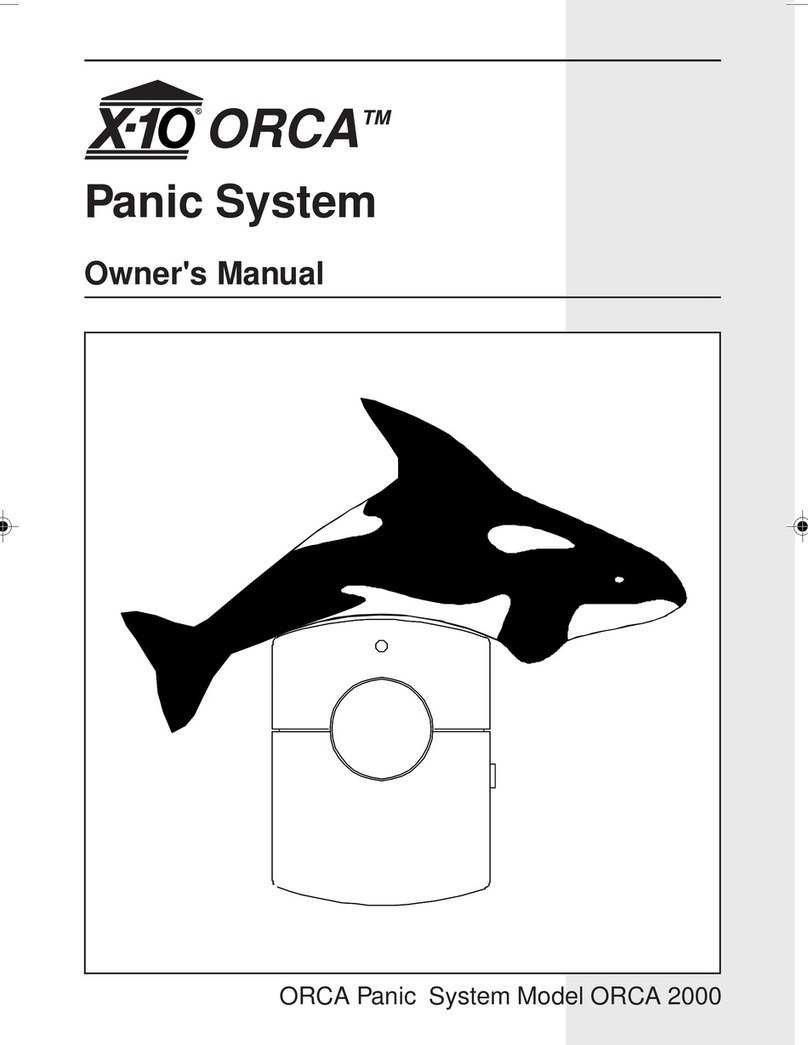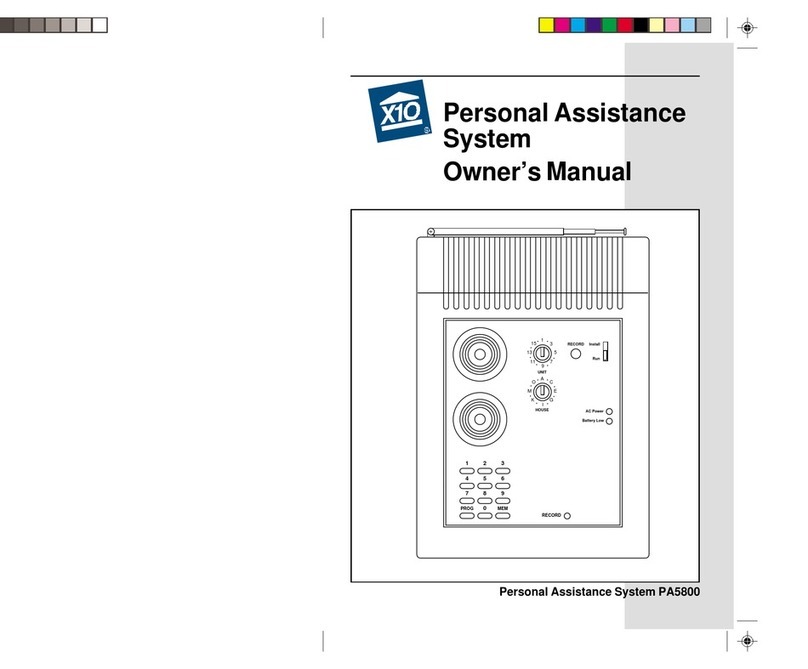LCD Display
1. Zone numbers
Every sensor represents a so-called zone in the
system. There are 30 zones for wireless sensors
(numbers 1-30 on the display) and 2 zones for
wired sensors (numbers 31 and 32 on the
display).
Zone numbers on: Door or window is open.
Zone number flashing slowly: There is a problem with the sensor (6.5).
Zone number flashing quickly: The sensor has been “overruled” with the Bypass Function (6.5).
2. Chime ? : Chime is switched on when the system is switched off. When this function is activated, you hear a
pleasant ding-dong when someone enters the house (9.2).
3. Space for menu texts and clock
2.1 Installing the console
2.1.1 Connecting the telephone wire
Open the top compartment on your console. Connect the telephone wire to the corresponding connection (12).
You can fixate the wire by looping it behind the hooks on the back of the console.
In case of an analogue phone connection
A telephone cord terminated at each end with an RJ11 connector is provided for telephone connection. If
possible, the Console should be connected to its own telephone line to ensure that the line cannot be busy
when the Console attempts to dial out. For applications where this is not practical, the Console may also share a
line with an existing telephone using a ‘T’ adapter (supplied). Insert the other end of the telephone wire into the
telephone plug included and connect this to your telephone socket. Variable country telephone plugs are
available upon request. Please ask your dealer for more info.
?
In case of an ISDN connection: The console cannot be connected directly to an ISDN connection! If you are
using ISDN, you need to connect the alarm system to an analogue output of your ISDN PABX system. The RJ11
terminated telephone wire included fits directly into the analogue input .If there are no analogue inputs, please
use a converter (check with your telecom supplier). You will most likely have to dial a 0 on the console to get an
outside land line. This 0 needs to be programmed in with the telephone numbers to be able to dial out (see 5.2).
2.1.2 Connecting the AC adapter
Connect the AC adapter to the corresponding connection (6). Plug the flying lead of the adapter into a
230V/50Hz wall socket. You can fixate the wire by looping it behind the hooks on the back of the console. When
connecting the adapter and opening the top compartment of your console, you will see the word
TAMPER
on the
display. After closing the compartment, enter your PIN code (factory settings 0000, see 8.3) to remove the word
TAMPER
. The display now shows
DISARMED
and you will hear a double tone to confirm.
NOTE1: Only use the PS18 AC adapter included with the set
NOTE2: When the system is in armed mode, and there may occur a mains power failure which lasts for at least
15 minutes, the console will dial out and give a message “POWER FAILURE”
2.1.3 Installing the emergency batteries
The Security Console contains 4xAA rechargeable batteries for default. Just take of the discharge protection
before installing the system (see small plastic flap with print “PULL” near the battery compartment). If you install
new batteries, do not forget to check the polarity (+/-). Be sure to use rechargeable batteries only. After inserting
the batteries and closing the compartment, enter your PIN code (factory settings 0000, see 8.3) to remove the
word
TAMPER
. The display now shows
DISARMED
and you will hear a double tone to confirm.
2.2 Locating the Security System components
Choose a good space for the console and make sure you have a wall socket (230V) and a analog telephone
connection close by. For optimal range it is best to mount the console central to the objects you wish to secure.
This ensures that the distance between the console and the sensors is as short as possible and the range will be
sufficient. Plan the location of the Door/Window Sensors and Motion Detectors so that the RF path which runs in
a straight line from sensor to Console is not obstructed by large metal objects such as a refrigerators or
radiators, and passes through as few walls as possible.
You can place the console on any flat surface (table, etc.) or mount it onto the wall.