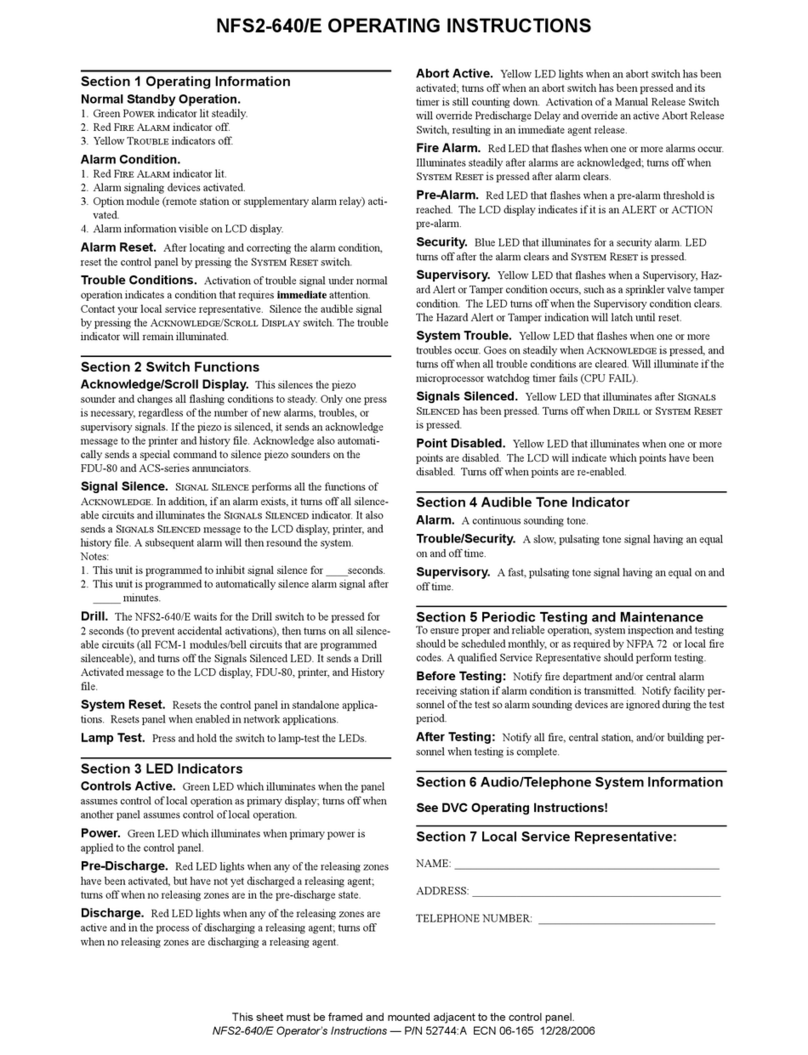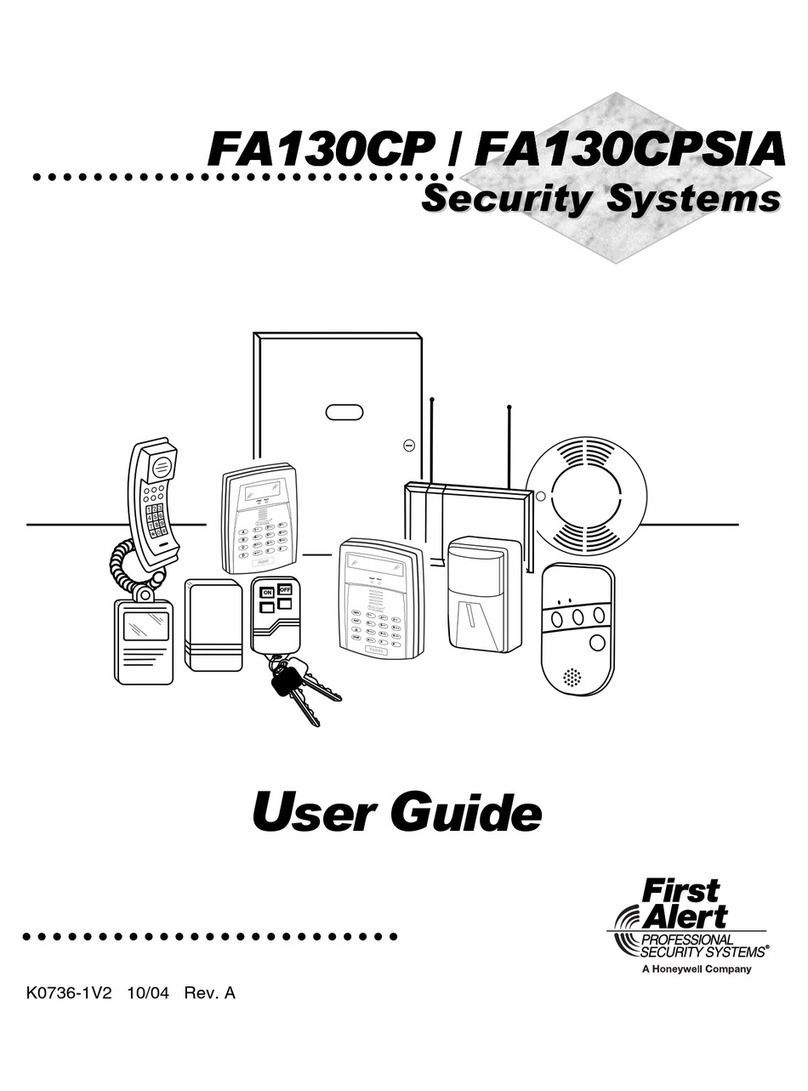Honeywell Fire Lite Alarms SWIFT Datasheet
Other Honeywell Security System manuals
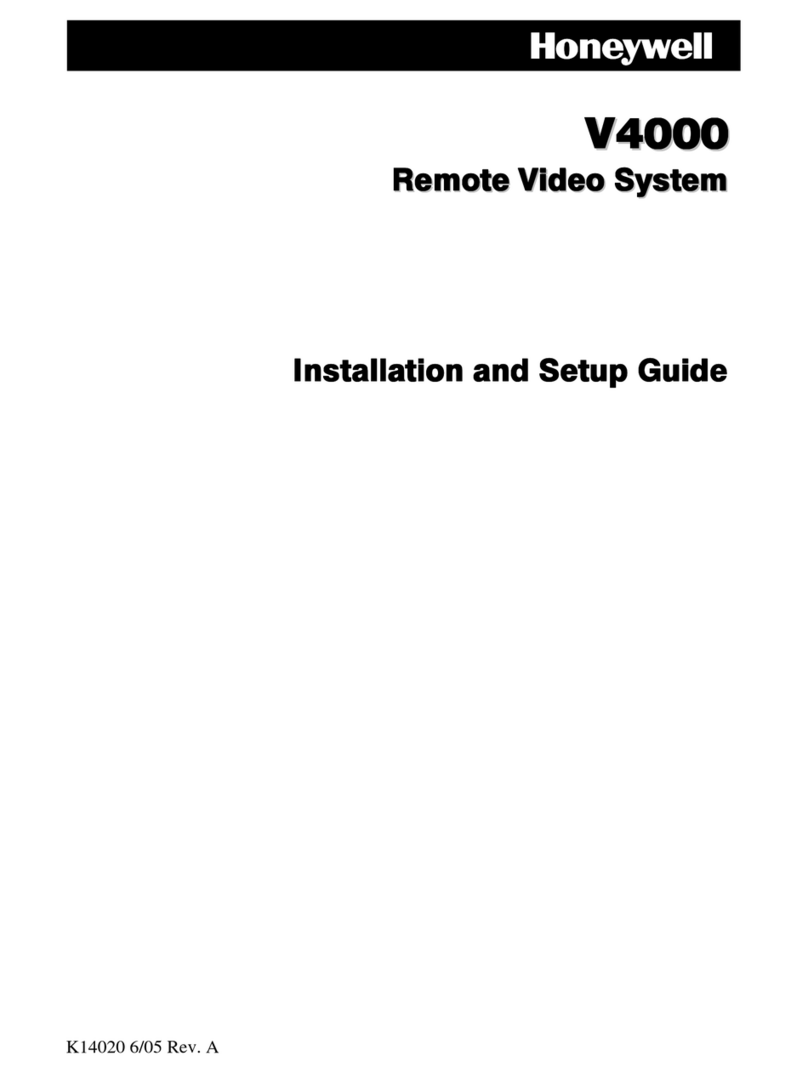
Honeywell
Honeywell V4000 Assembly instructions

Honeywell
Honeywell Code Encryptor II User manual

Honeywell
Honeywell FG8MS User manual

Honeywell
Honeywell NOTIFIER PAN1-PLUS User manual
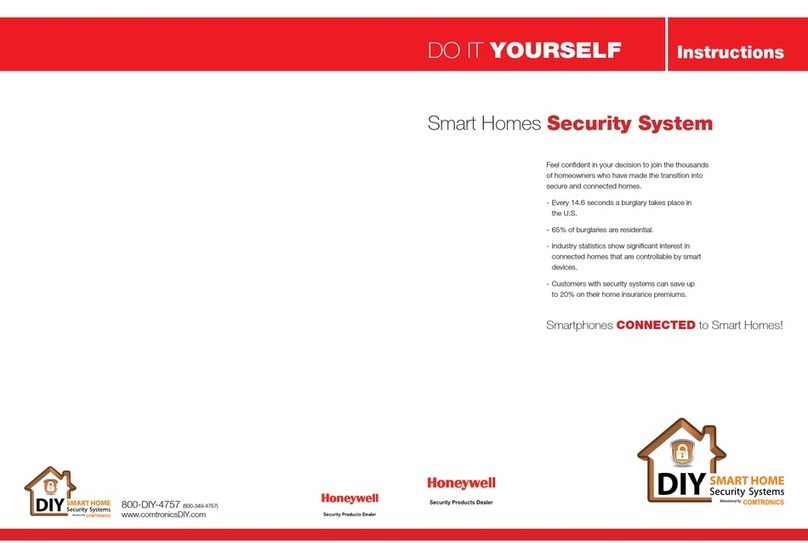
Honeywell
Honeywell DIY Smart Home User manual
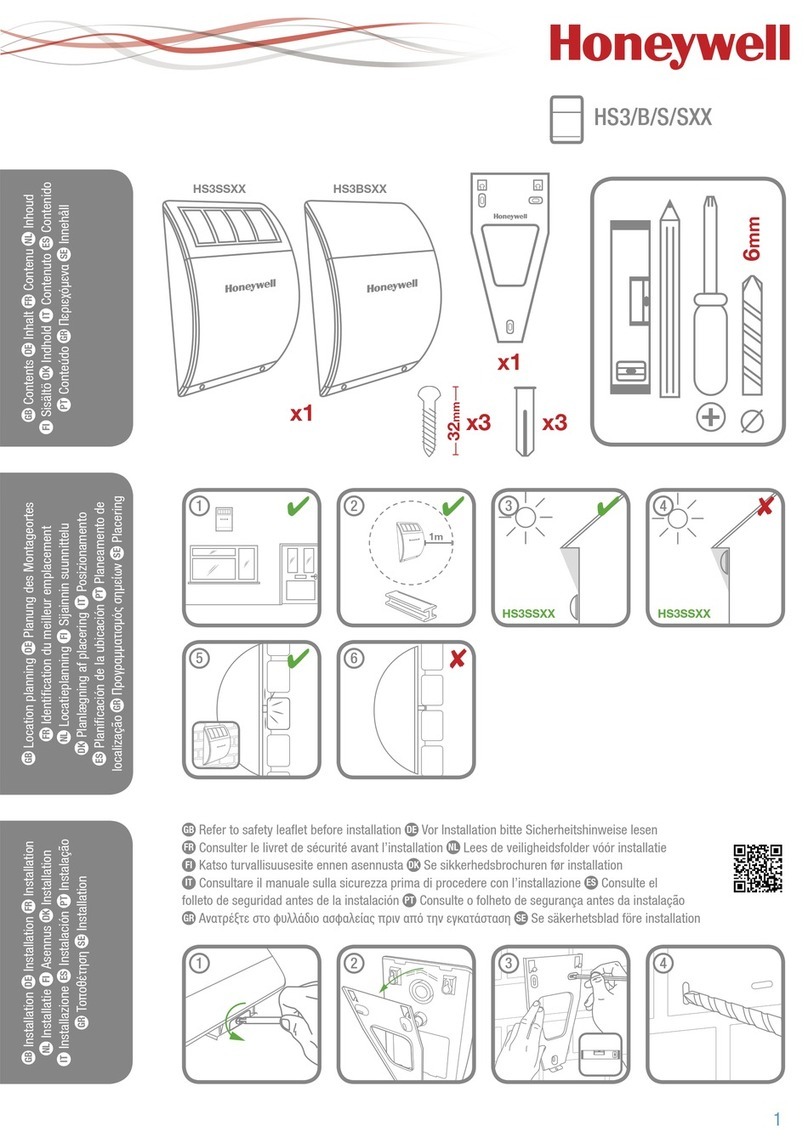
Honeywell
Honeywell HS3SSXX User manual
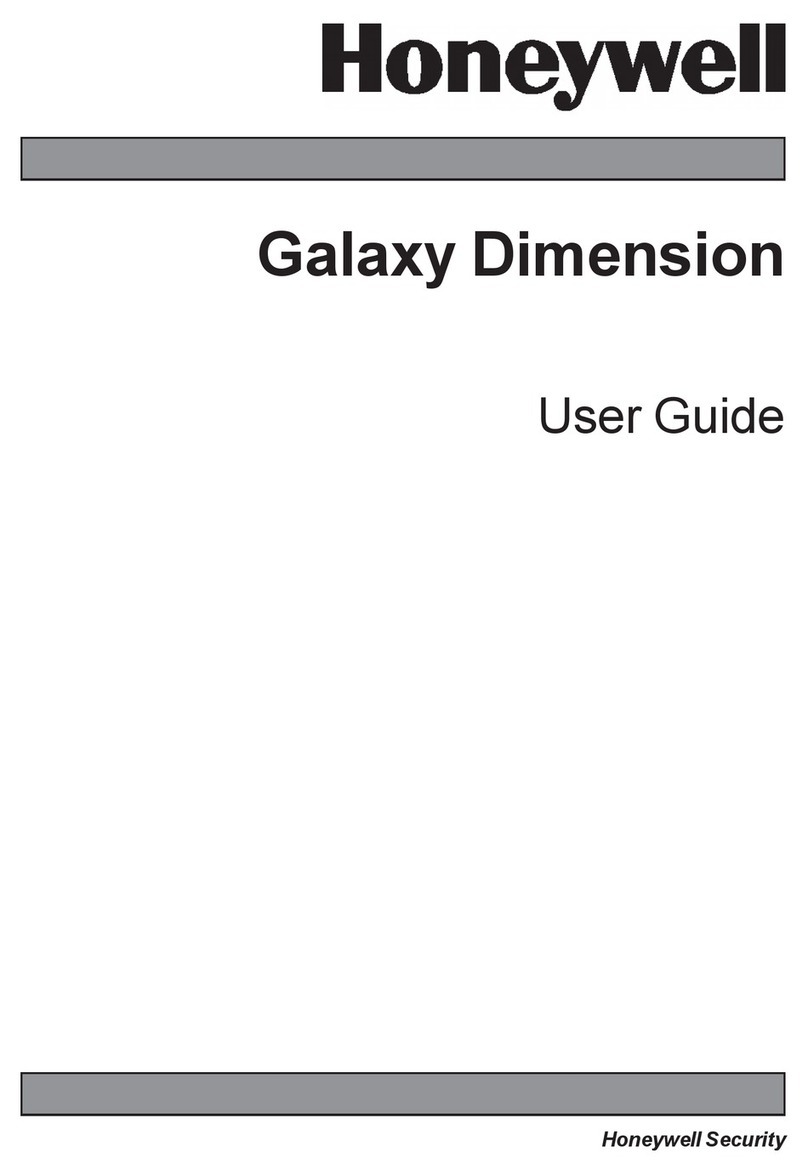
Honeywell
Honeywell Galaxy Dimension User manual

Honeywell
Honeywell VISTA-128FBP User manual

Honeywell
Honeywell VISTA 15P - Ademco 6 Zone Control Panel Operating instructions

Honeywell
Honeywell VISTA-128BPTSIA User manual

Honeywell
Honeywell Wireless Alarm Bar User manual

Honeywell
Honeywell ADEMCO VISTA-120 User manual
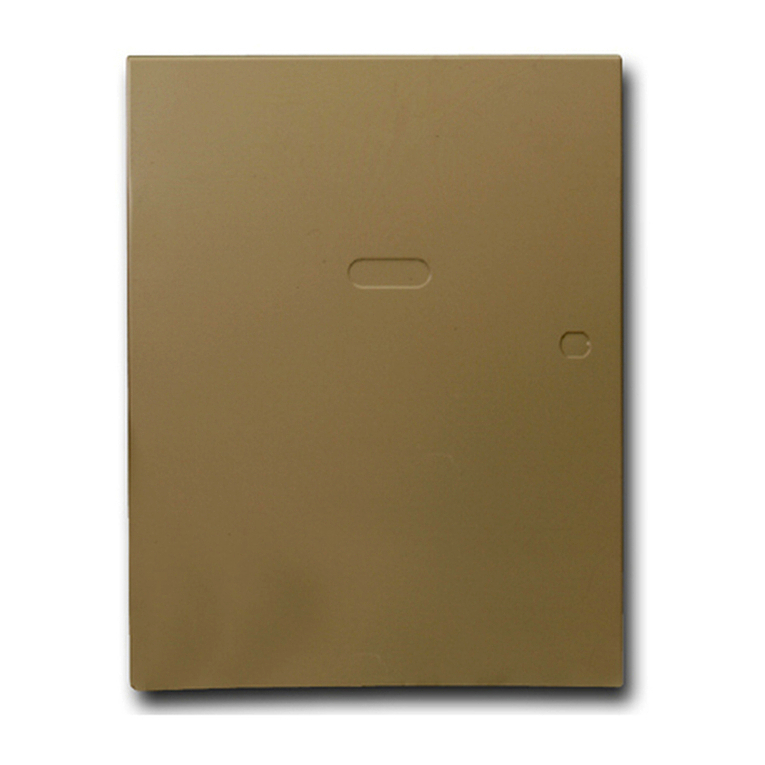
Honeywell
Honeywell VISTA-128BPT Assembly instructions

Honeywell
Honeywell Domonial User manual

Honeywell
Honeywell Domonial User manual

Honeywell
Honeywell Ademco VISTA-20P User manual

Honeywell
Honeywell VISTA-128FBPT User manual
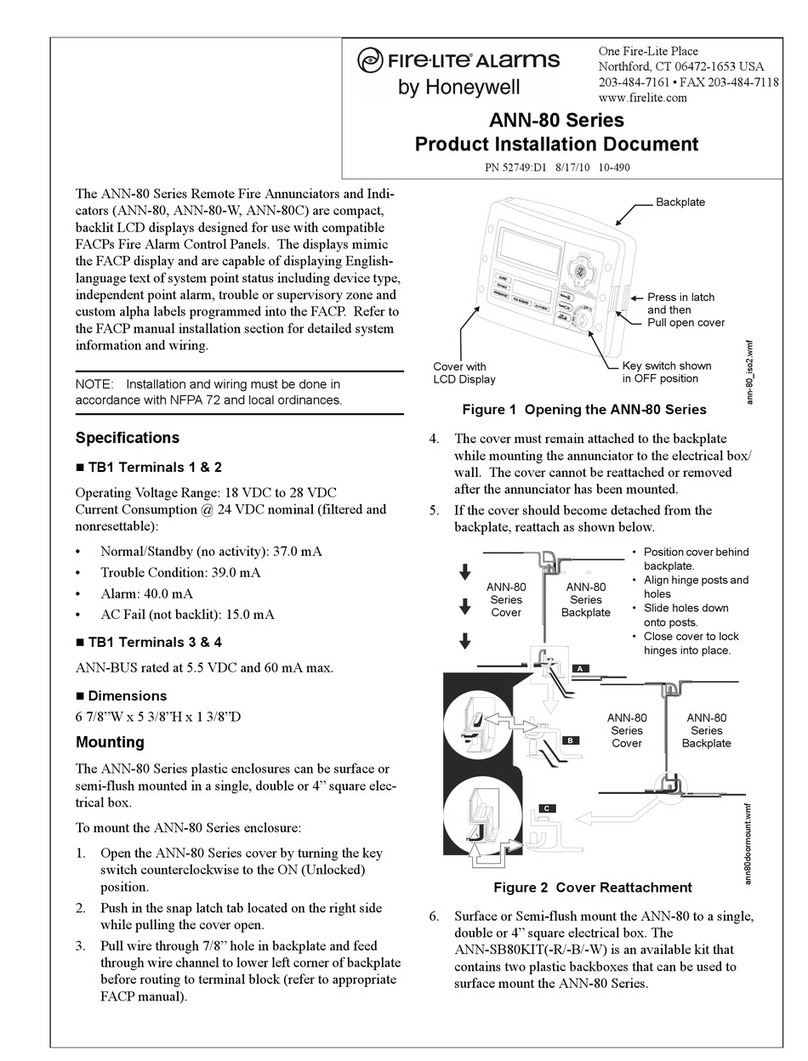
Honeywell
Honeywell Fire-Lite Alarms ANN-80 Series Technical manual

Honeywell
Honeywell System 1500e User manual

Honeywell
Honeywell Ademco VISTA-20P User manual
Popular Security System manuals by other brands

Inner Range
Inner Range Concept 2000 user manual

Climax
Climax Mobile Lite R32 Installer's guide

FBII
FBII XL-31 Series installation instructions

Johnson Controls
Johnson Controls PENN Connected PC10 Install and Commissioning Guide

Aeotec
Aeotec Siren Gen5 quick start guide

IDEAL
IDEAL Accenta Engineering information

Swann
Swann SW-P-MC2 Specifications

Ecolink
Ecolink Siren+Chime user manual

Digital Monitoring Products
Digital Monitoring Products XR150 user guide

EDM
EDM Solution 6+6 Wireless-AE installation manual

Siren
Siren LED GSM operating manual

Detection Systems
Detection Systems 7090i Installation and programming manual