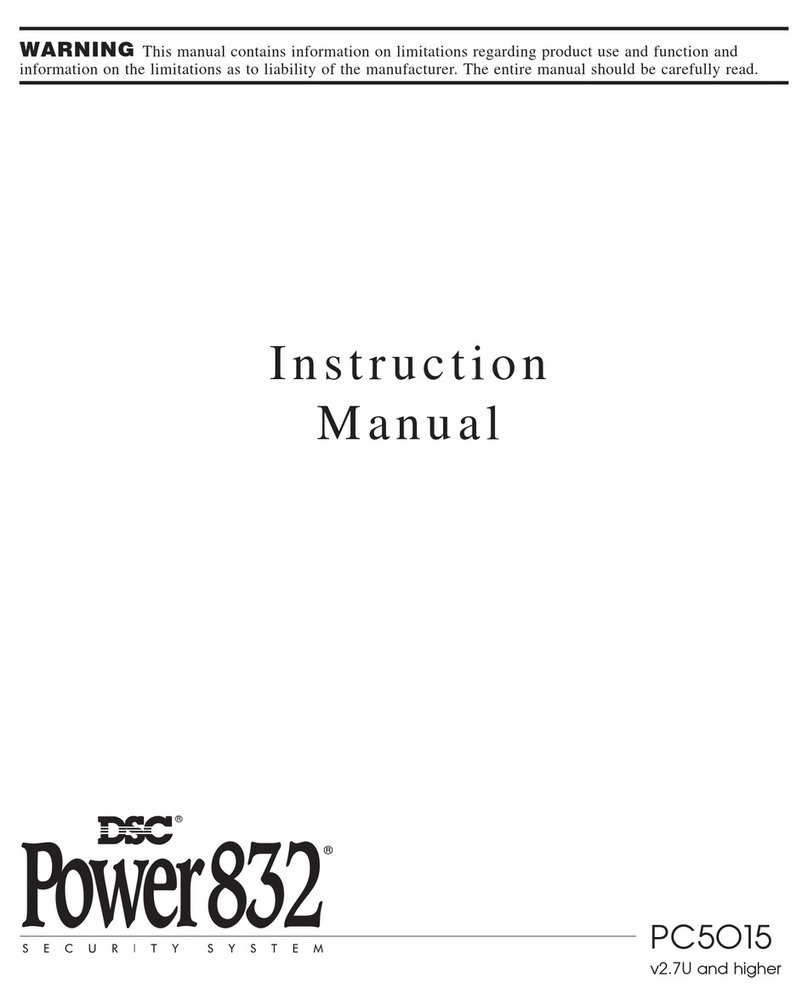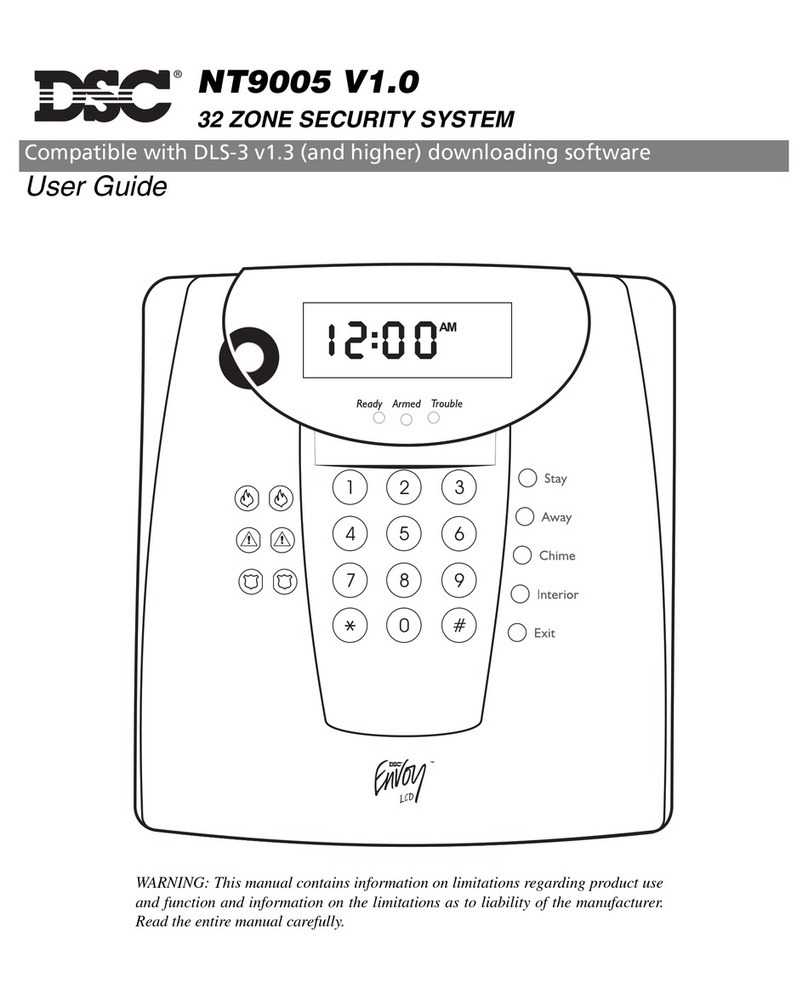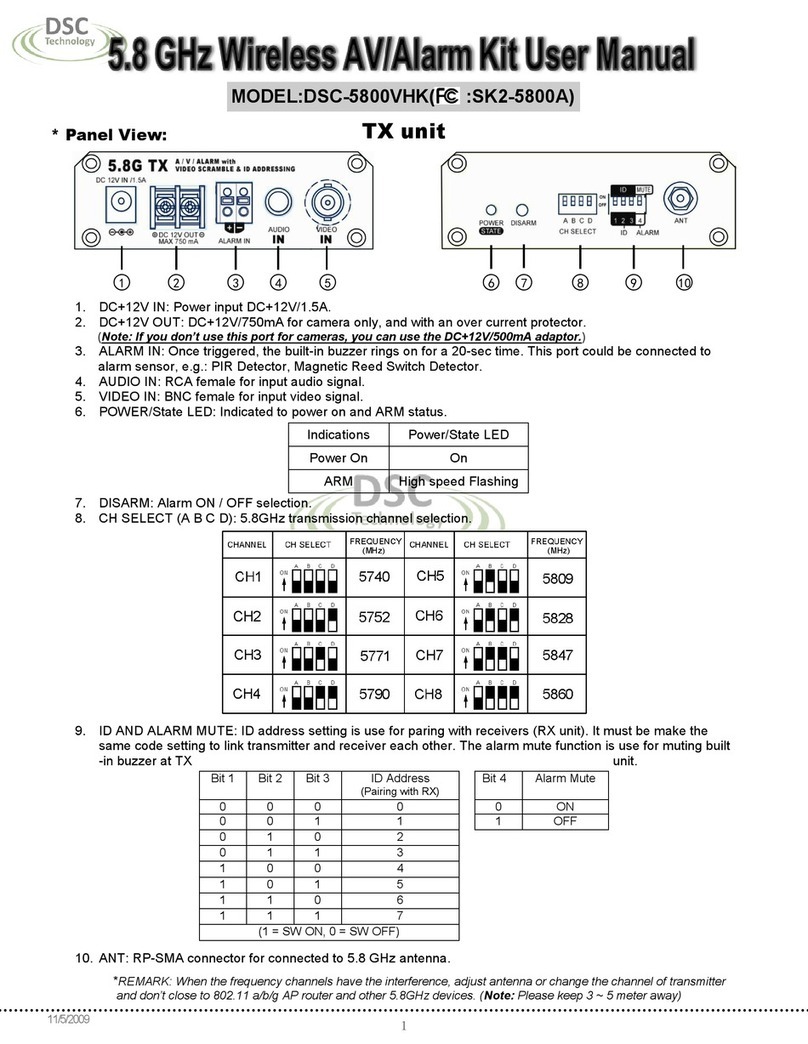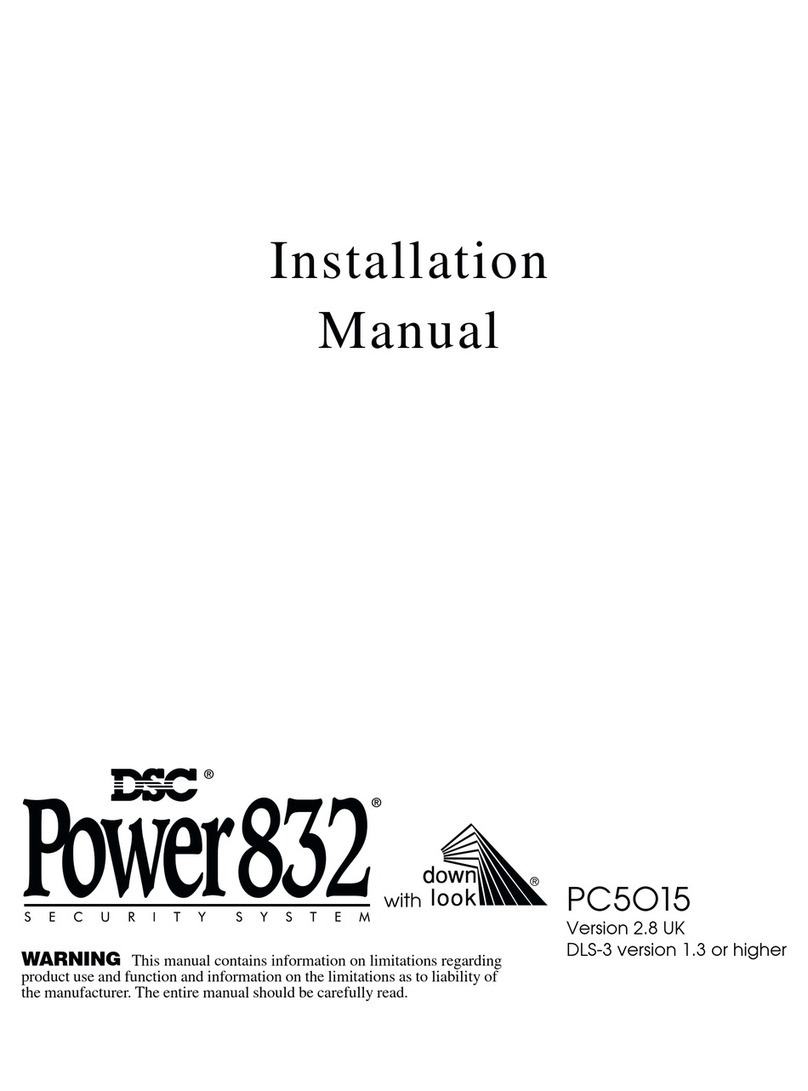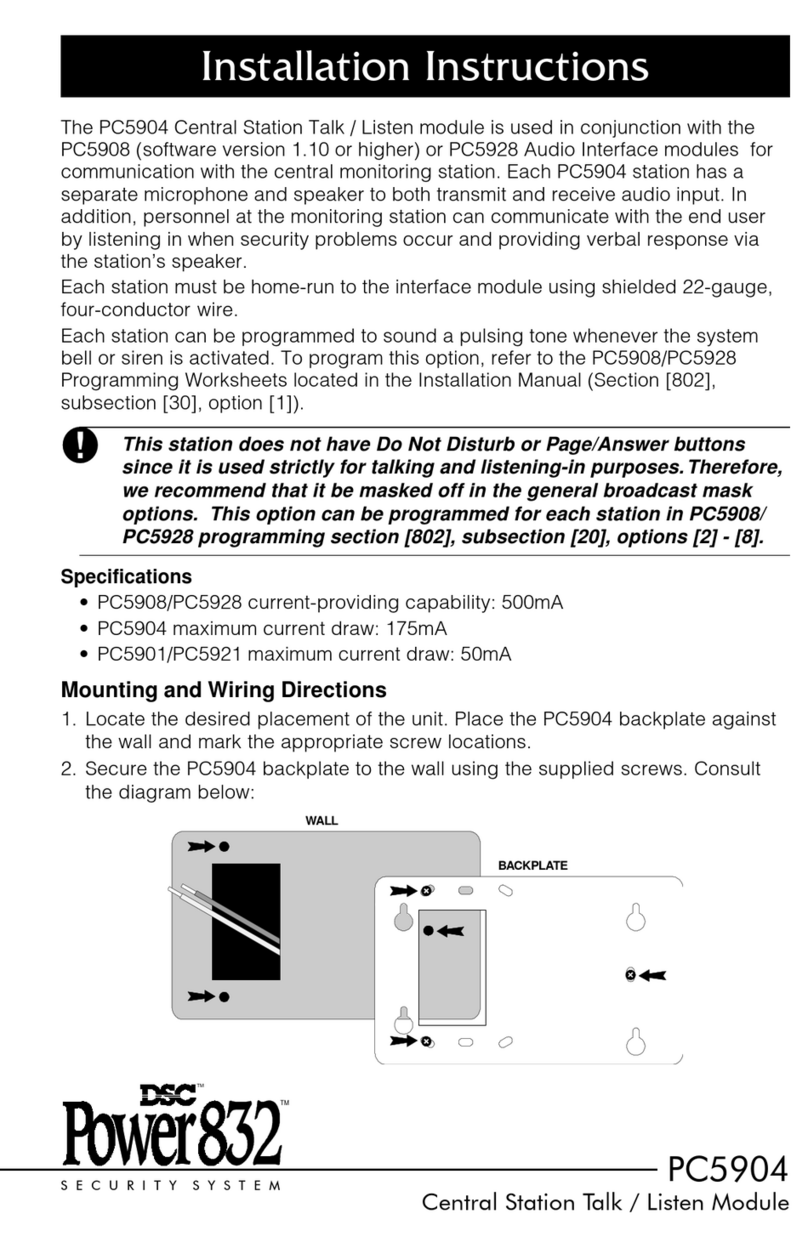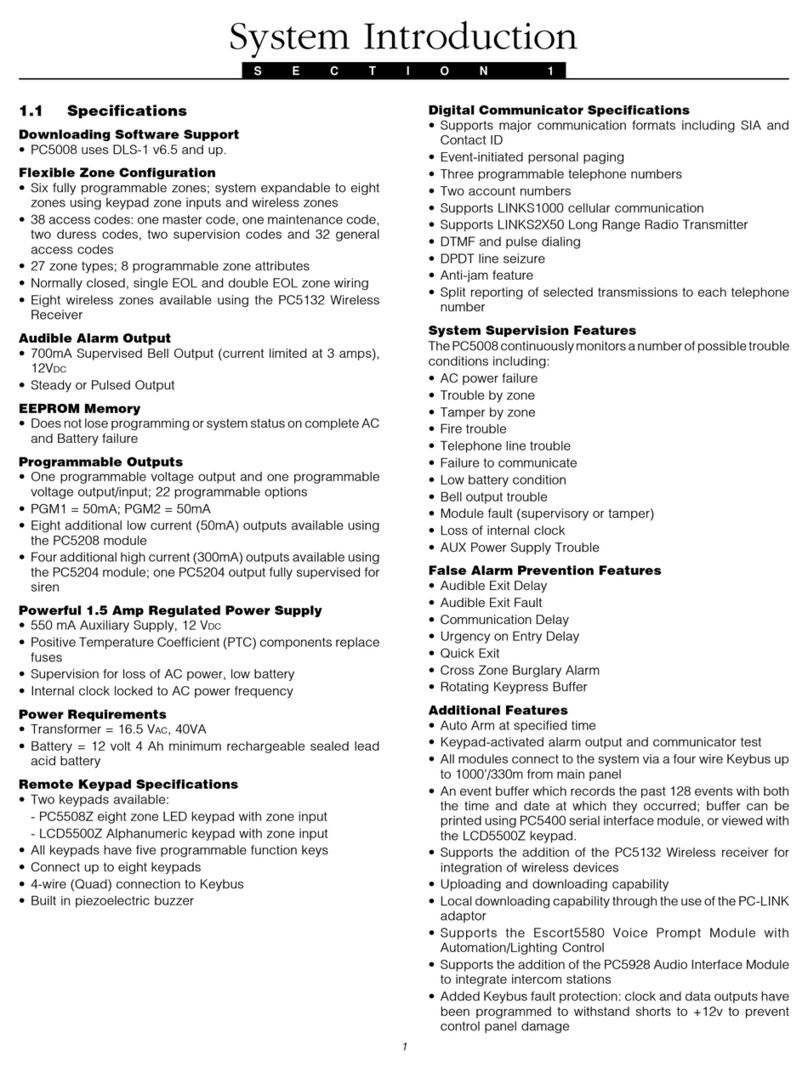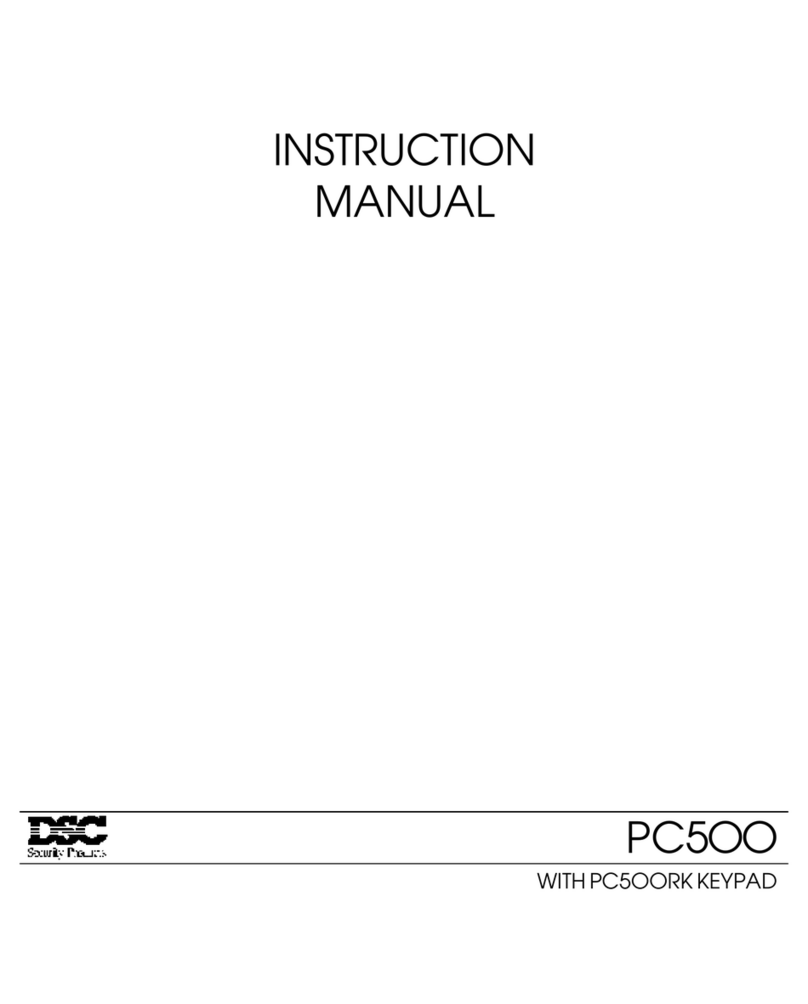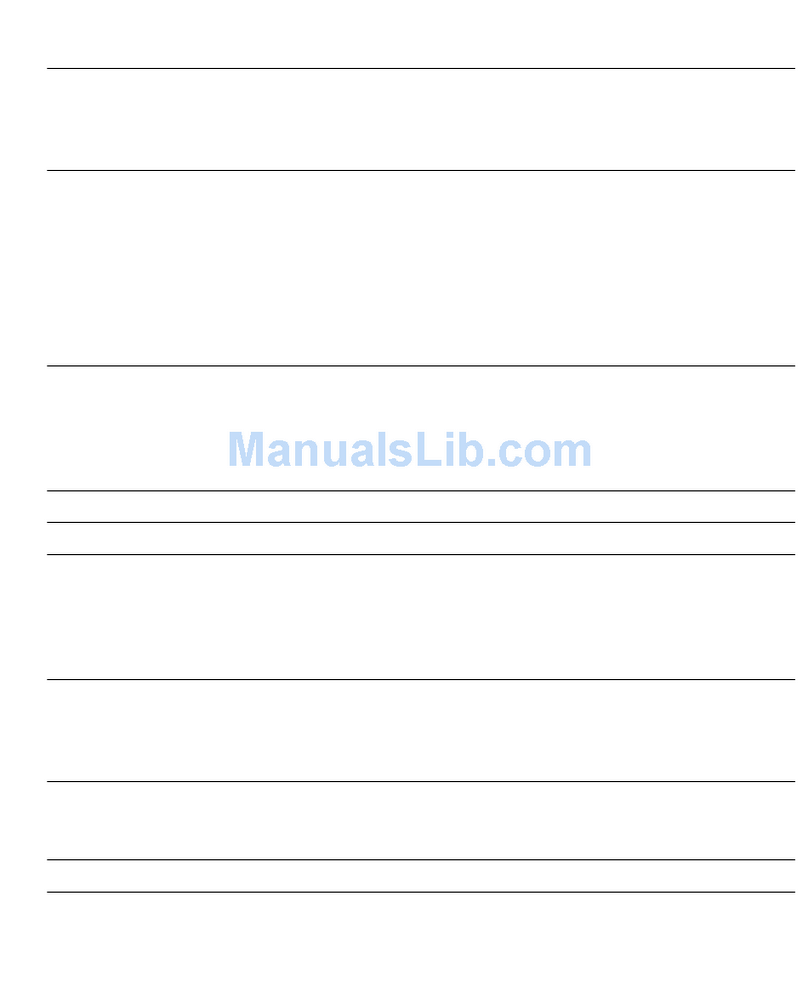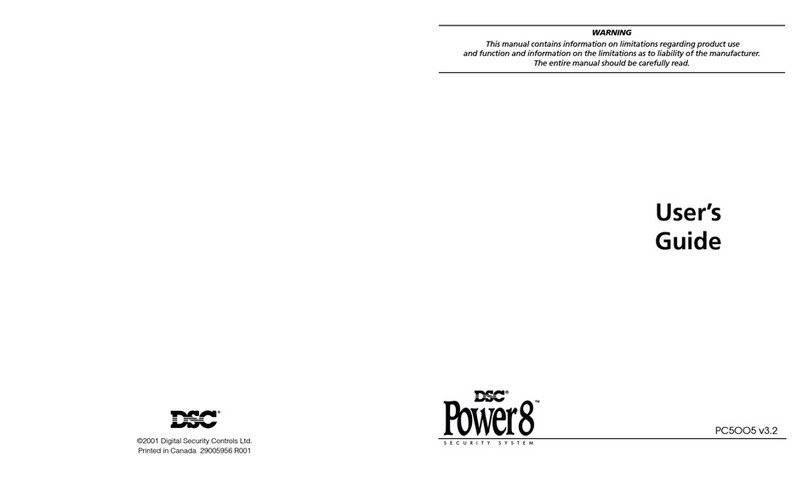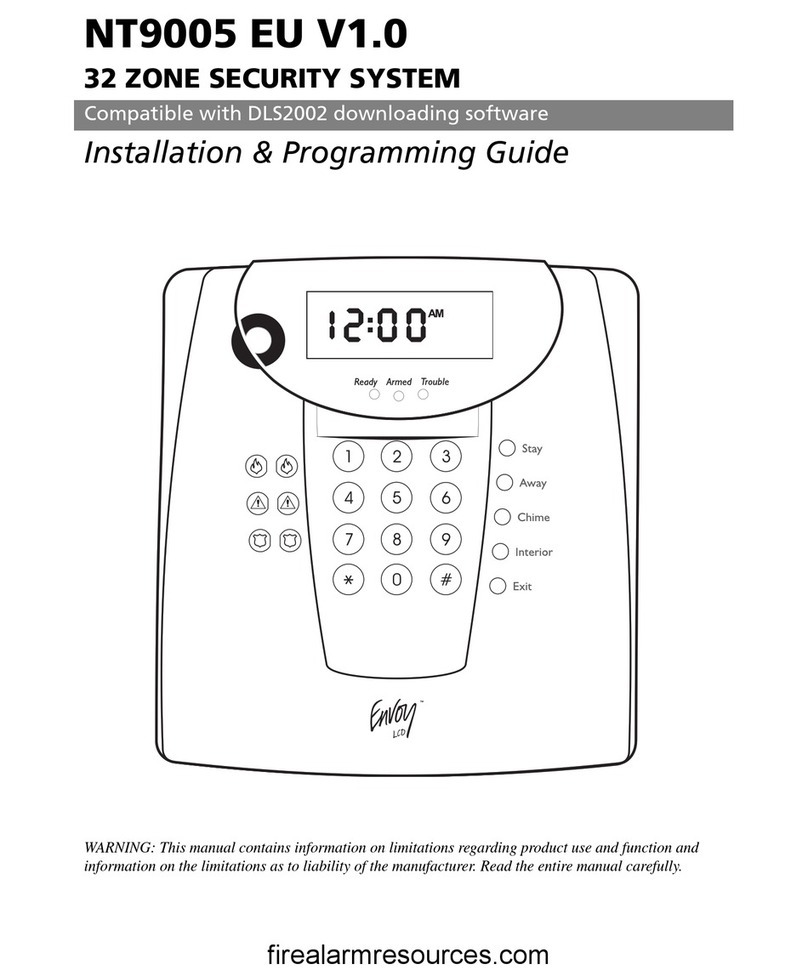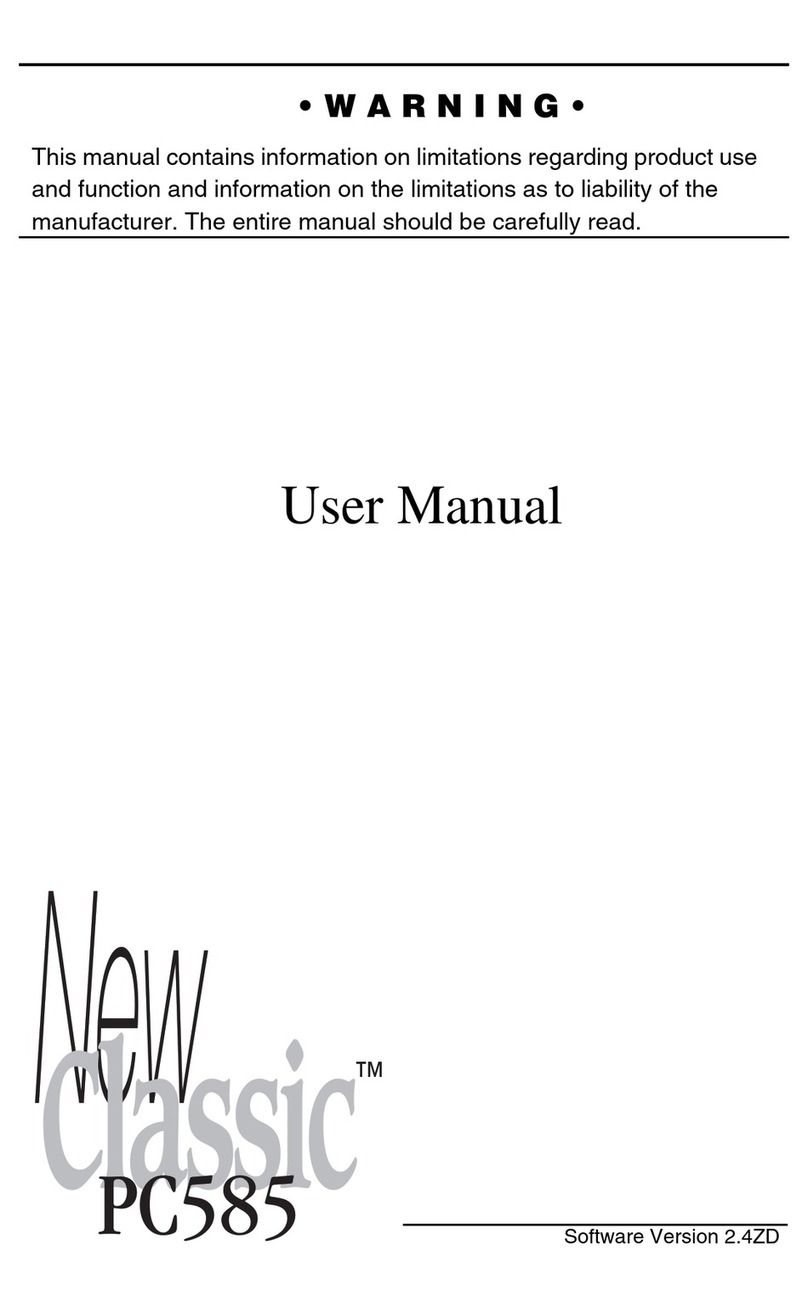Digital Security Controls Ltd.’s liability for failure to repair the prod-
uct under this warranty after a reasonable number of attempts will be
limited to a replacement of the product, as the exclusive remedy for
breach of warranty. Under no circumstances shall Digital Security Con-
trols Ltd. be liable for any special, incidental, or consequential dam-
ages based upon breach of warranty, breach of contract, negligence,
strict liability, or any other legal theory. Such damages include, but are
not limited to, loss of profits, loss of the product or any associated
equipment, cost of capital, cost of substitute or replacement equip-
ment, facilities or services, down time, purchaser’s time, the claims of
third parties, including customers, and injury to property.
Disclaimer of Warranties
This warranty contains the entire warranty and shall be in lieu of
any and all other warranties, whether expressed or implied (in-
cluding all implied warranties of merchantability or fitness for a
particular purpose) And of all other obligations or liabilities on
the part of Digital Security Controls Ltd. Digital Security Con-
trols Ltd. neither assumes nor authorizes any other person pur-
porting to act on its behalf to modify or to change this warranty,
nor to assume for it any other warranty or liability concerning
this product.
This disclaimer of warranties and limited warranty are governed
by the laws of the province of Ontario, Canada.
WARNING: Digital Security Controls Ltd. recommends that the
entire system be completely tested on a regular basis. However,
despite frequent testing, and due to, but not limited to, criminal
tampering or electrical disruption, it is possible for this product to
fail to perform as expected.
Out of Warranty Repairs
Digital Security Controls Ltd. will at its option repair or replace out-
of-warranty products which are returned to its factory according to
the following conditions. Anyone returning goods to Digital Secu-
rity Controls Ltd. must first obtain an authorization number. Digital
Security Controls Ltd. will not accept any shipment whatsoever for
which prior authorization has not been obtained.
Products which Digital Security Controls Ltd. determines to be re-
pairable will be repaired and returned. A set fee which Digital Secu-
rity Controls Ltd. has predetermined and which may be revised from
time to time, will be charged for each unit repaired.
Products which Digital Security Controls Ltd. determines not to be
repairable will be replaced by the nearest equivalent product avail-
able at that time. The current market price of the replacement prod-
uct will be charged for each replacement unit.
LIMITED WARRANTY
Digital Security Controls Ltd. warrants the original purchaser that
for a period of twelve months from the date of purchase, the prod-
uct shall be free of defects in materials and workmanship under
normal use. During the warranty period, Digital Security Controls
Ltd. shall, at its option, repair or replace any defective product
upon return of the product to its factory, at no charge for labour
and materials. Any replacement and/or repaired parts are warranted
for the remainder of the original warranty or ninety (90) days,
whichever is longer. The original owner must promptly notify Digi-
tal Security Controls Ltd. in writing that there is defect in material
or workmanship, such written notice to be received in all events
prior to expiration of the warranty period.
International Warranty
The warranty for international customers is the same as for any
customer within Canada and the United States, with the excep-
tion that Digital Security Controls Ltd. shall not be responsible for
any customs fees, taxes, or VAT that may be due.
Warranty Procedure
To obtain service under this warranty, please return the item(s) in
question to the point of purchase. All authorized distributors and
dealers have a warranty program. Anyone returning goods to Digi-
tal Security Controls Ltd. must first obtain an authorization num-
ber. Digital Security Controls Ltd. will not accept any shipment
whatsoever for which prior authorization has not been obtained.
Conditions to Void Warranty
This warranty applies only to defects in parts and workmanship re-
lating to normal use. It does not cover:
• damage incurred in shipping or handling;
• damage caused by disaster such as fire, flood, wind, earthquake
or lightning;
• damage due to causes beyond the control of Digital Security Con-
trols Ltd. such as excessive voltage, mechanical shock or water
damage;
• damage caused by unauthorized attachment, alterations, modifi-
cations or foreign objects;
• damage caused by peripherals (unless such peripherals were sup-
plied by Digital Security Controls Ltd.);
• defects caused by failure to provide a suitable installation envi-
ronment for the products;
• damage caused by use of the products for purposes other than
those for which it was designed;
• damage from improper maintenance;
• damage arising out of any other abuse, mishandling or improper
application of the products.